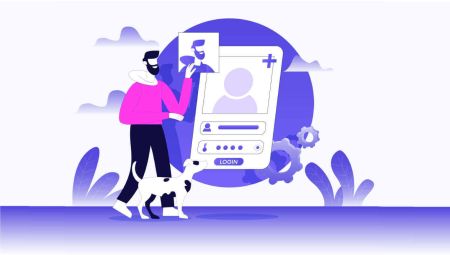XTB Demo Account
In the fast-paced world of online trading, it's crucial for aspiring traders to familiarize themselves with the market before committing real funds. One effective way to do this is by opening a demo account, and XTB provides a user-friendly platform for traders to hone their skills risk-free. In this guide, we'll walk you through the process of opening a demo account on XTB.
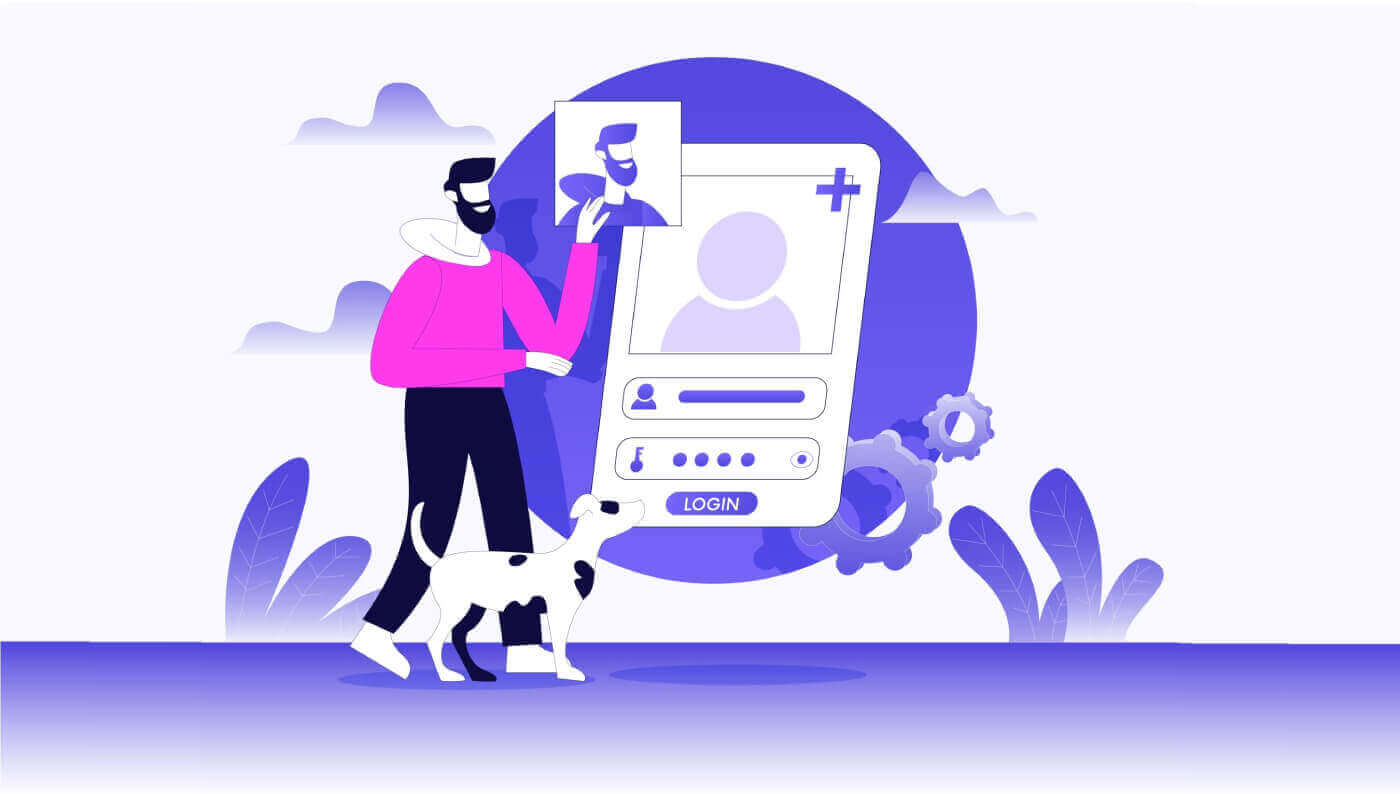
How to Open a Demo Account on XTB [Web]
First, like registering a real account, you need to visit the homepage of the XTB platform and select "Explore the platform" to start setting up a demo account.
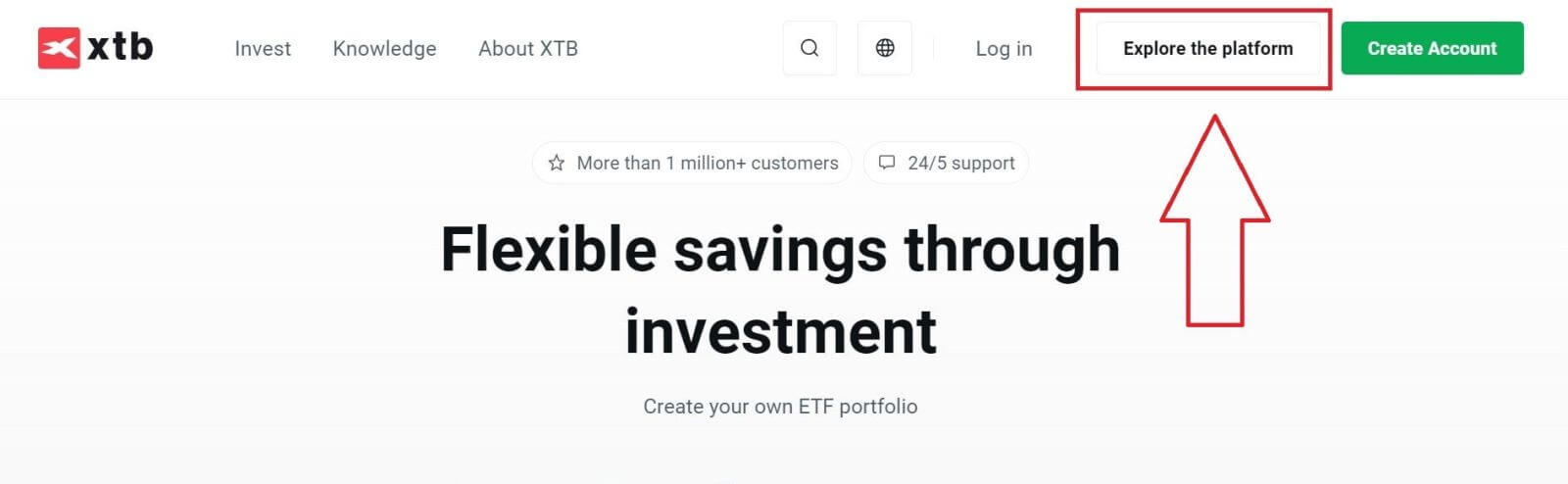
On the initial registration page, you will need to:
-
Enter your Email (to receive the confirmation email notifications from the XTB support team).
-
Select your country.
-
Tick the box declaring that you agree to receive communications from XTB (this is an optional step).
After completing the above steps, click the "SEND" button to proceed to the next page.
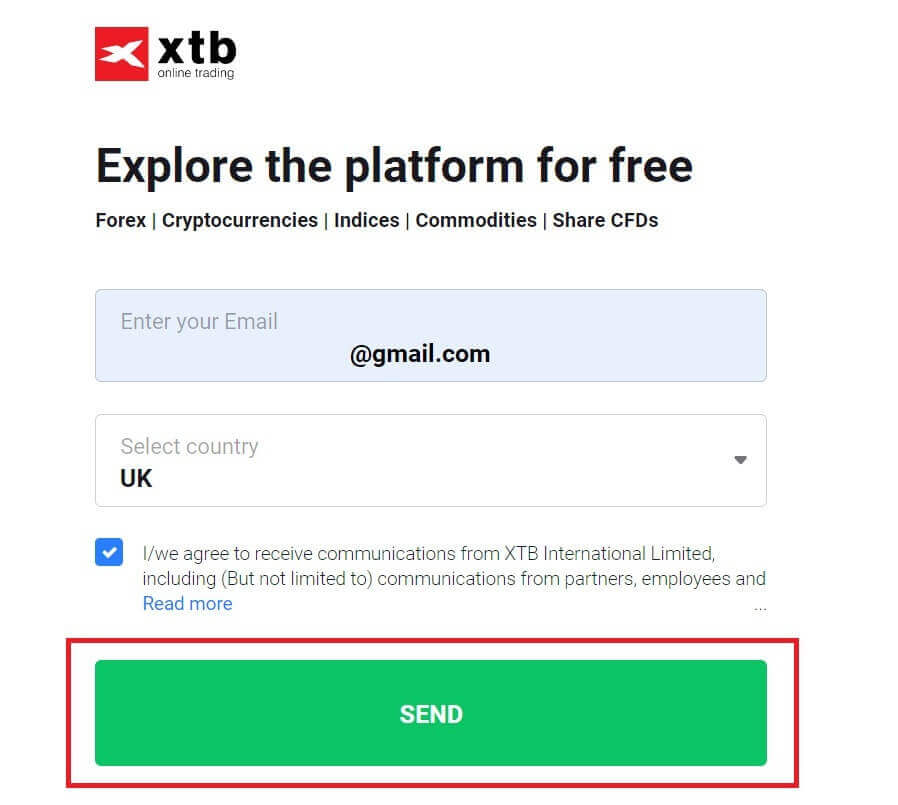
On the next registration page, you will need to provide some information, such as:
-
Your name.
-
Your Mobile Phone Number.
-
An account password with at least 8 characters (please note that the password must also meet all the requirements, containing one lowercase letter, one capital letter, and one digit).
Once you’ve completed the steps above, hit the "SEND" button to continue to the next page.
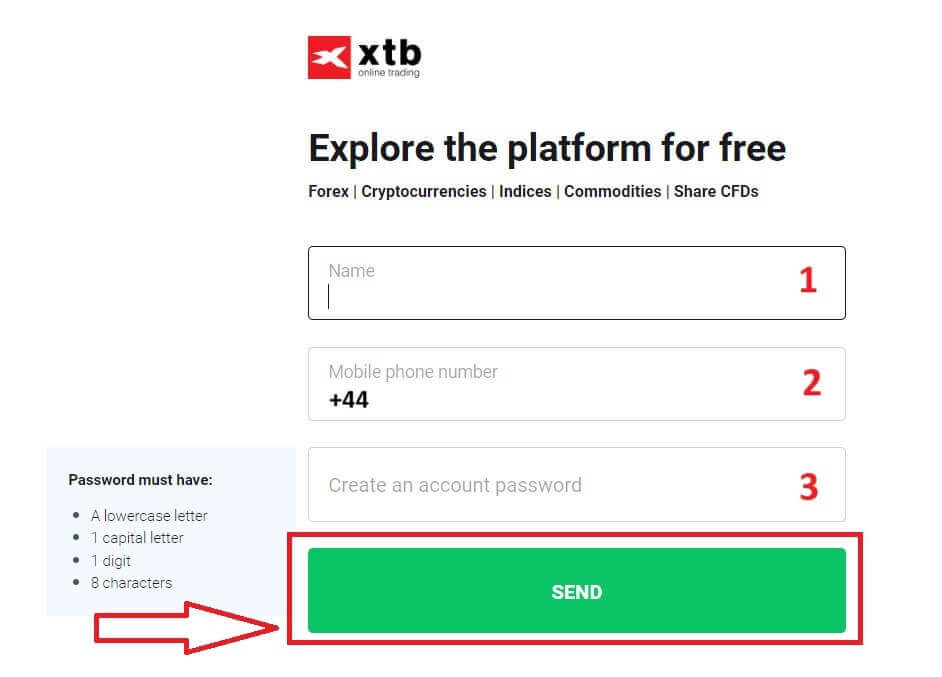
Congratulations on successfully registering a demo account with XTB. Please select "START TRADING" to be directed to the trading platform and begin your experience.
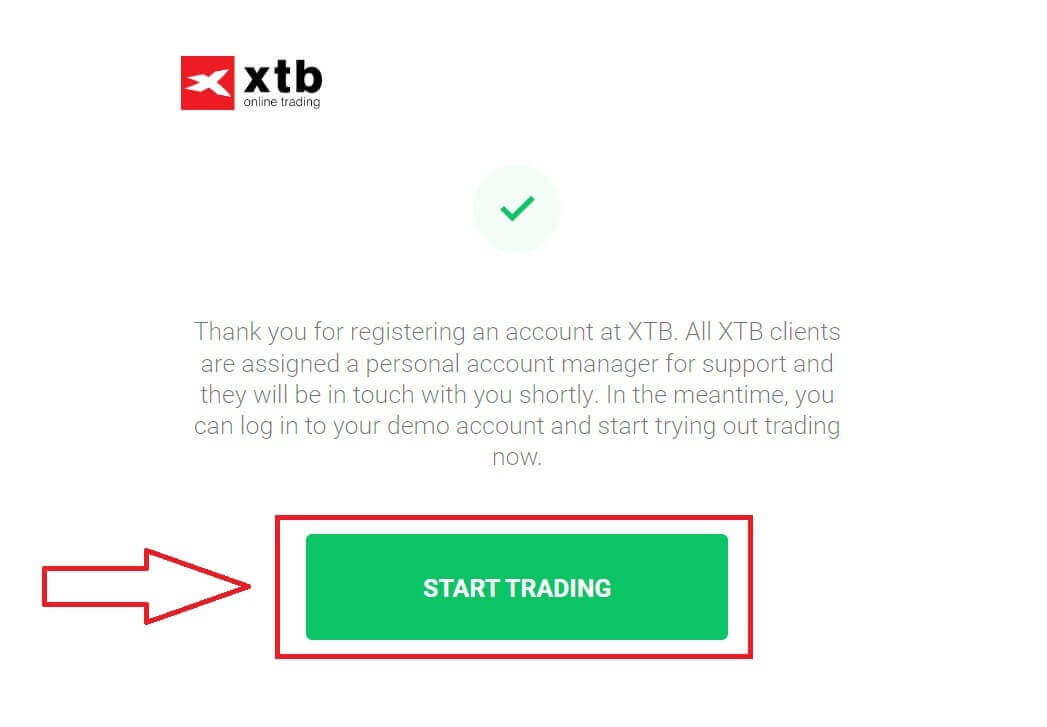
Below is the trading interface of the demo account on the XTB platform, featuring all the functionalities of a real account with a balance of $100,000, allowing you to freely experience and hone your skills before entering the real market.
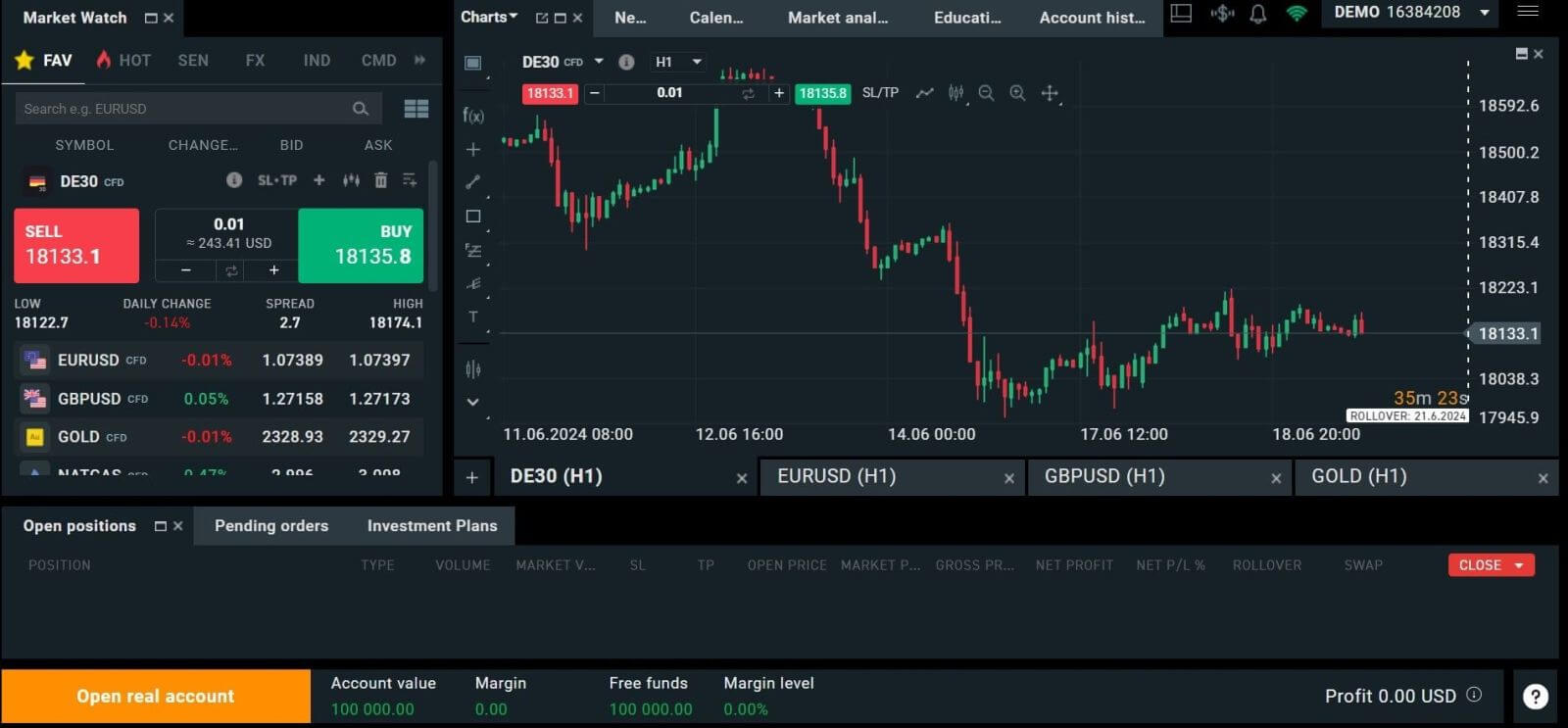
How to Open a Demo Account on XTB [App]
First, open the app store on your mobile device (both the App Store and Google Play Store are available).
Then, search for the keyword "XTB Online Investing" and download the app.
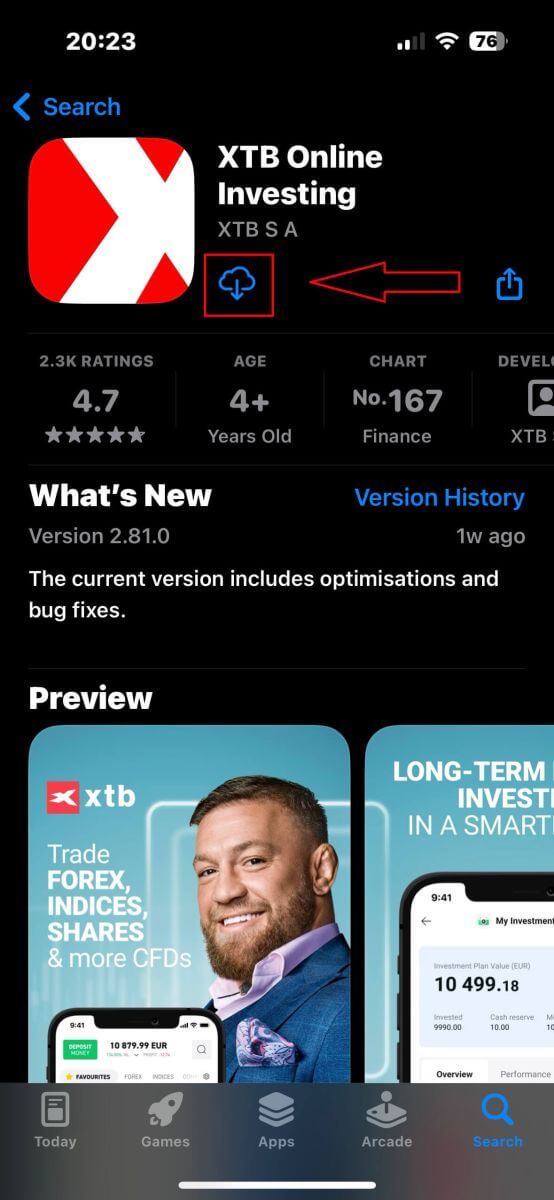
After downloading and launching the application, please select "OPEN FREE DEMO" to begin creating a demo account.
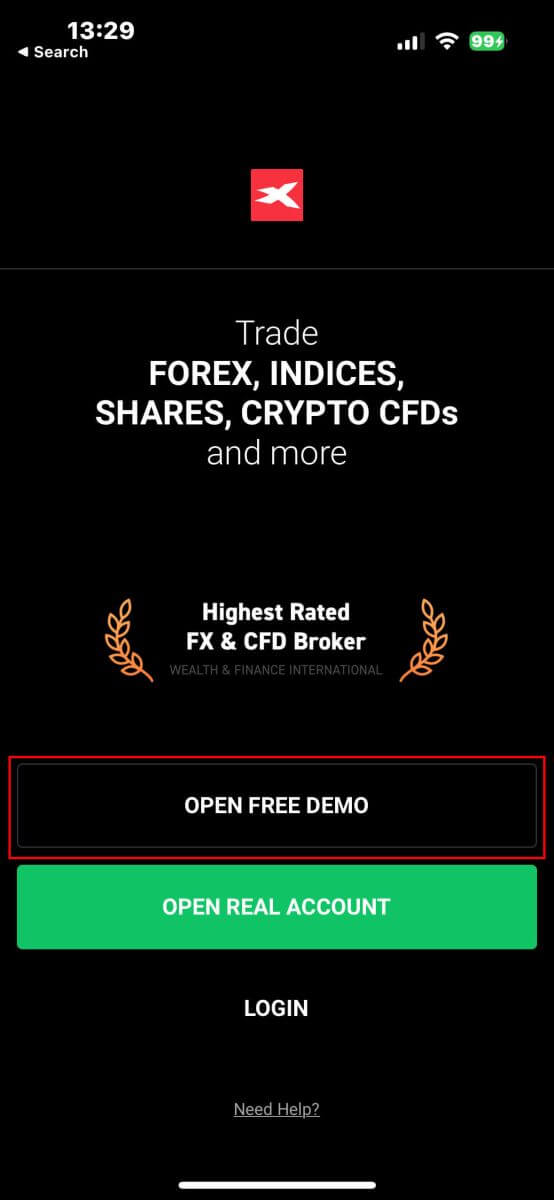
On this page, you will perform the following steps:
-
Select your country.
-
Enter your email (to receive the confirmation email notifications from the XTB support team).
-
Set your password (Please note that your password must be between 8 and 20 characters long and contain at least 1 capital letter and 1 number).
-
You need to check the boxes below to indicate your agreement with the platform’s terms (you must select all boxes to proceed to the next step).
After completing all the above steps, please select "CREATE DEMO ACCOUNT" to finalize the demo account creation process.
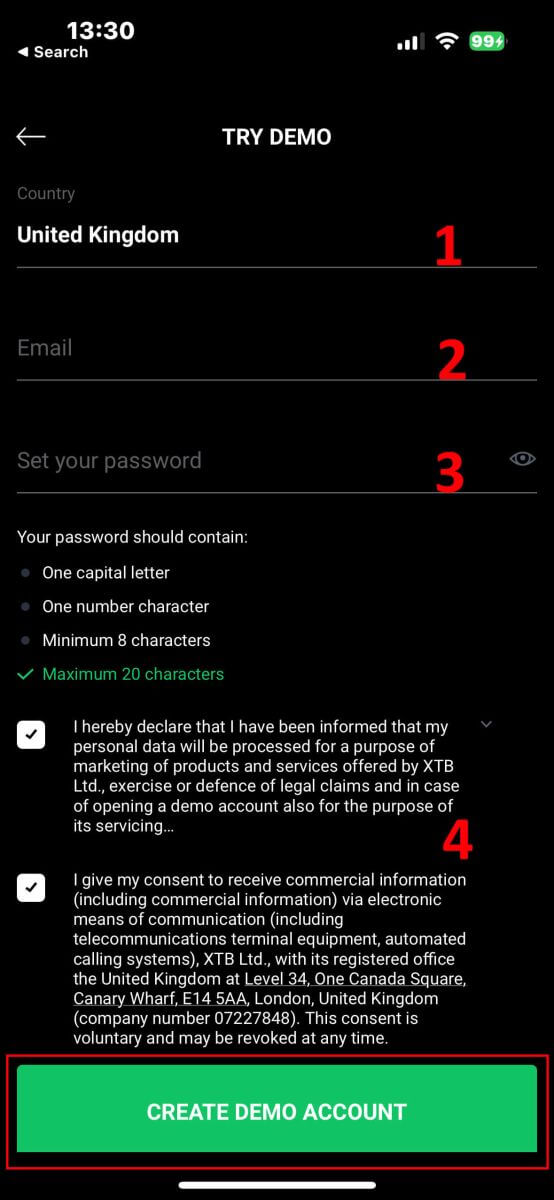
With just a few simple steps, you can now have your own demo account with a balance of 10,000 USD all the features of a real account on the XTB platform. Don’t hesitate any longer—get started and experience it yourself now!
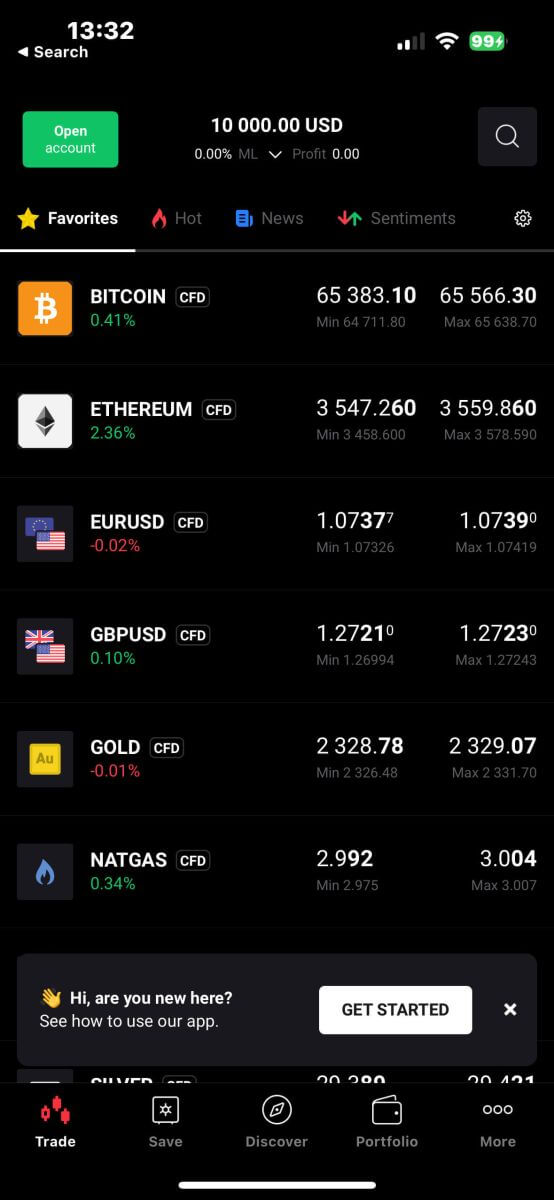
Frequently Asked Questions (FAQ)
Which countries can customers from open accounts at XTB?
We accept customers from most countries around the world.
However, we cannot provide services to residents of the following countries:
India, Indonesia, Pakistan, Syria, Iraq, Iran, USA, Australia, Albania, Cayman Islands, Guinea-Bissau, Belize, Belgium, New Zealand, Japan, South Sudan, Haiti, Jamaica, South Korea, Hong Kong, Mauritius, Israel, Turkey, Venezuela, Bosnia and Herzegovina, Kosovo, Ethiopia, Uganda, Cuba, Yemen, Afghanistan, Libya, Laos, North Korea, Guyana, Vanuatu, Mozambique, Congo, Republic of the Congo, Libya, Mali, Macao, Mongolia, Myanmar, Nicaragua, Panama, Singapore, Bangladesh, Kenya, Palestine and the Republic of Zimbabwe.
Customers residing in Europe click XTB CYPRUS.
Customers residing outside the UK/ Europe click XTB INTERNATIONAL.
Customers residing in MENA Arab countries click XTB MENA LIMITED.
Customers residing in Canada will only be able to register at the XTB France branch: XTB FR.
How long does it take to open an account?
After completing your information registration, you need to upload the required documents to activate your account. Once the documents are successfully verified, your account will be activated.
If you do not need to supplement the required documents, your account will be activated just a few minutes after your personal documents are successfully verified.
How to close an XTB Account?
We’re sorry that you want to close your account. You can send an email requesting account closure to the following address:
sales_int@ xtb.com
XTB will then proceed to fulfill your request.
Please note that XTB will reserve your account for 12 months from the last transaction.
Exploring Trading Strategies: Opening a Demo Account on XTB
Opening a demo account on XTB is a straightforward process that allows traders to hone their skills in a risk-free environment. Start by visiting the XTB website and locating the demo account registration section. Fill out the required information, such as your name and email address, and choose your preferred trading platform, whether it’s xStation 5 or MetaTrader 4. Once registered, you’ll receive login credentials via email. Use these credentials to access your demo account, where you can familiarize yourself with the trading platform, practice executing trades, and test different strategies using virtual funds. This hands-on experience is invaluable for new traders looking to build confidence and competence before transitioning to live trading on XTB.