How to Register and Verify Account on XTB
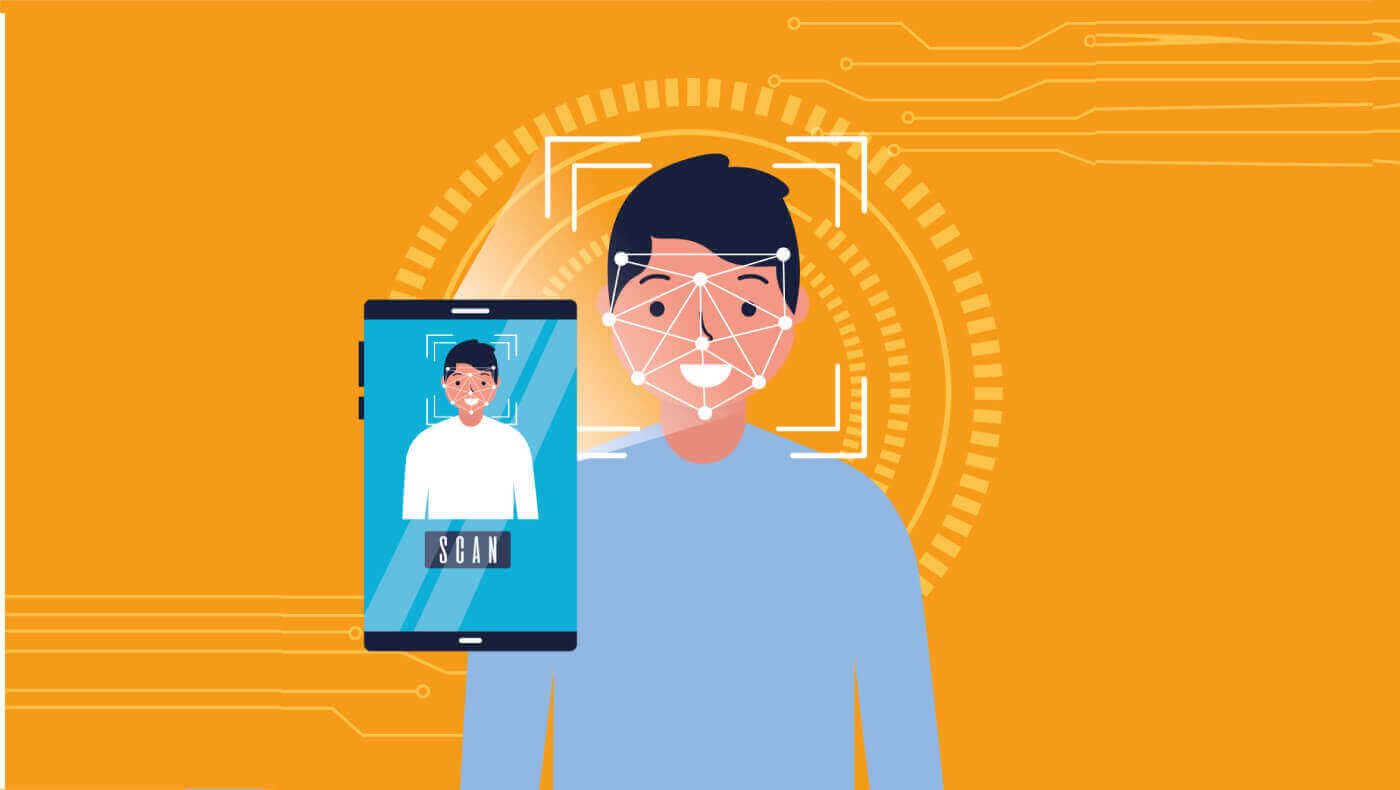
How to Register on XTB
How to Register an XTB Account [Web]
First, navigate to the homepage of the XTB platform and select "Create Account".
app
On the first page, please provide some basic information about the platform as follows:
-
Your email (to receive the confirmation email notifications from the XTB support team).
-
Your country (please ensure that the selected country matches the one on your verification documents to activate your account).
-
Check the boxes to indicate that you agree with the platform’s terms and conditions (you must check all the boxes to proceed to the next step).
Then, select "NEXT" to proceed to the next page.
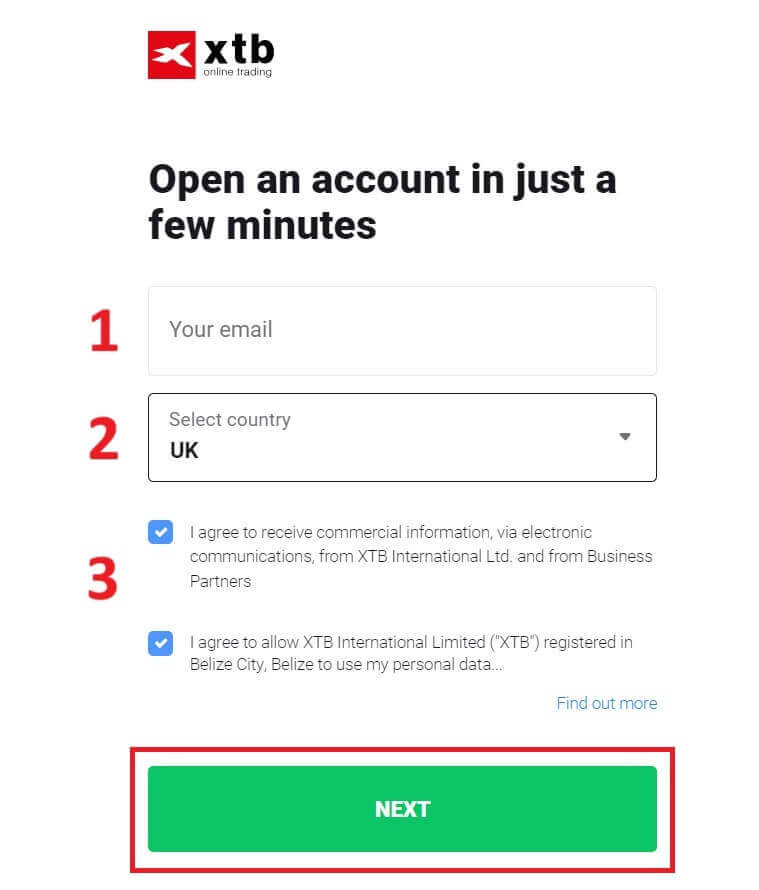
Next, continue entering your personal information into the corresponding fields as follows (ensure you enter the information exactly as it appears on your verification documents to activate your account).
-
Your family role (Grandfather, Grandmother, Father, etc).
-
Your name.
-
Your middle name (if not available, leave it blank).
-
Your last name (as in your ID).
-
Your phone number (to receive the activating OTP from XTB).
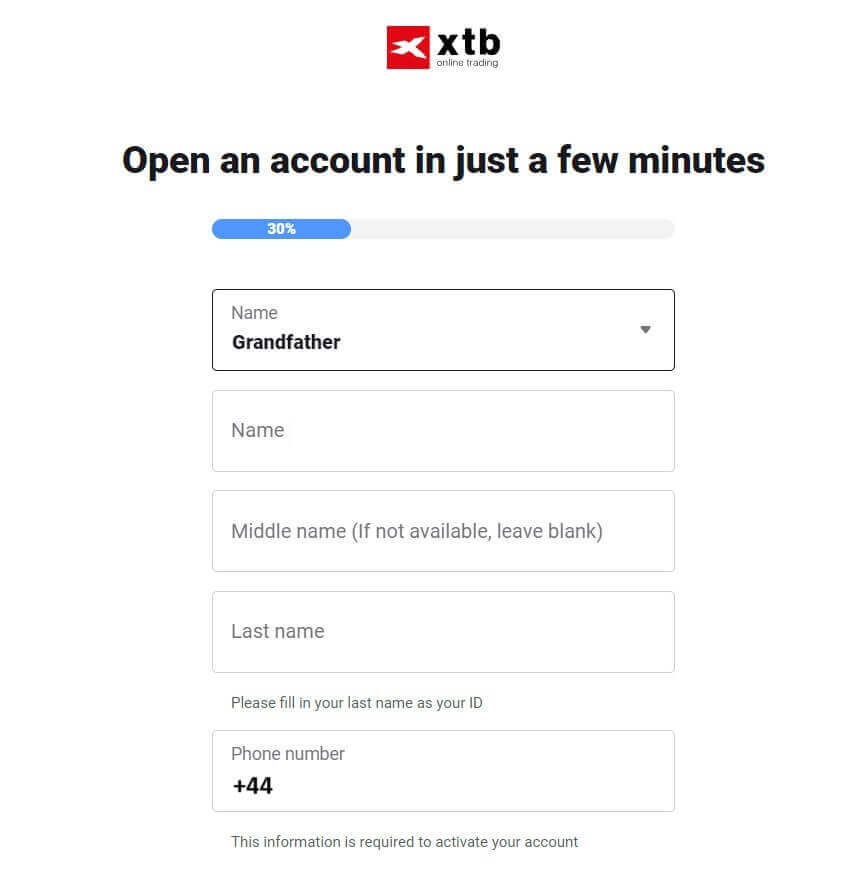
Continue scrolling down and enter additional information such as:
- Your Date of birth.
- Your nationality.
- FATCA declaration (you need to check all the boxes and answer all the blanks to proceed to the next step).
Once you have completed filling in the information, click "NEXT" to proceed to the next page.
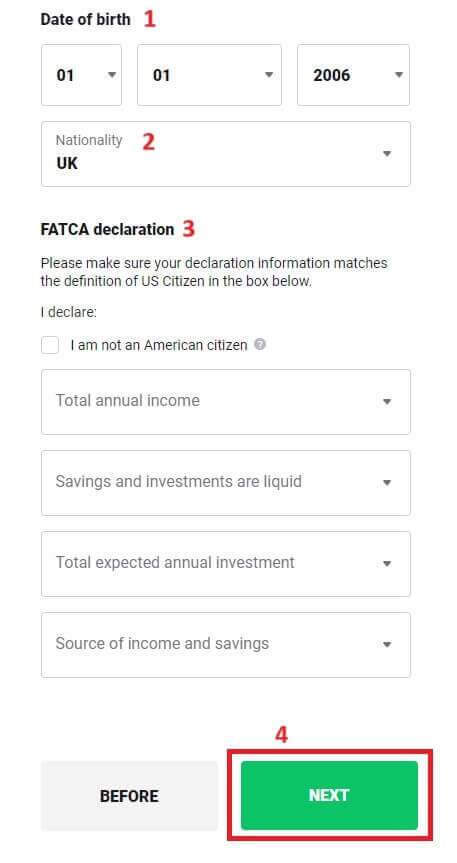
On this registration page, you will enter the Address that matches your personal documents:
-
Your house number - street name - ward/ commune - district/ district.
-
Your Province/ City.
Then select "NEXT" to continue.
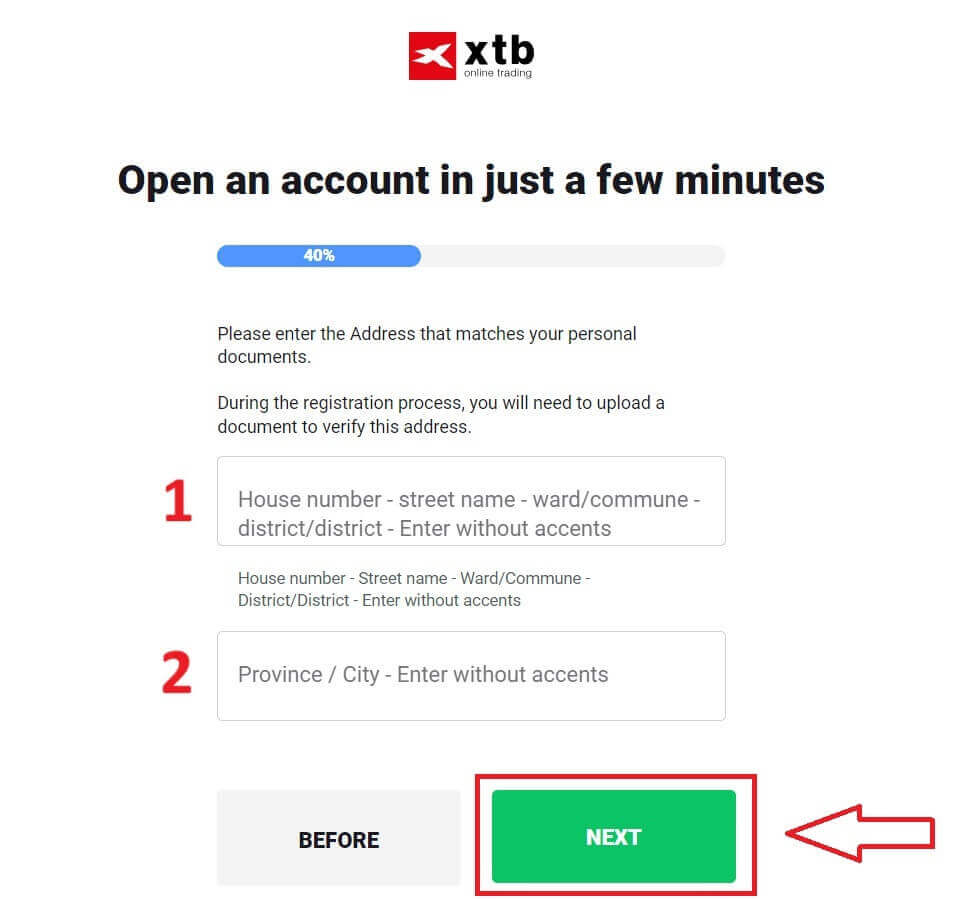
On this registration page, you will need to complete a few steps as follows:
- Select the Currency for your account.
- Select the language (preferred).
- Enter the referral code (this is an optional step).
Select "NEXT" to be directed to the next registration page.
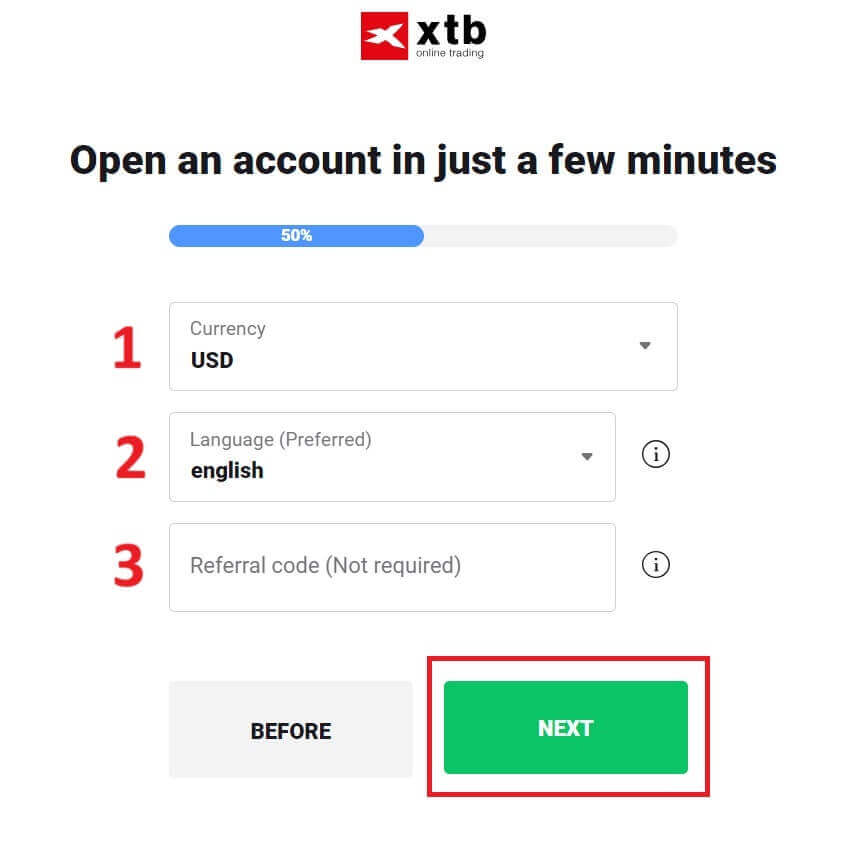
On the next page, you will encounter the terms you must agree to successfully register your XTB account (meaning you must check each checkbox). Then, click "NEXT" to complete.
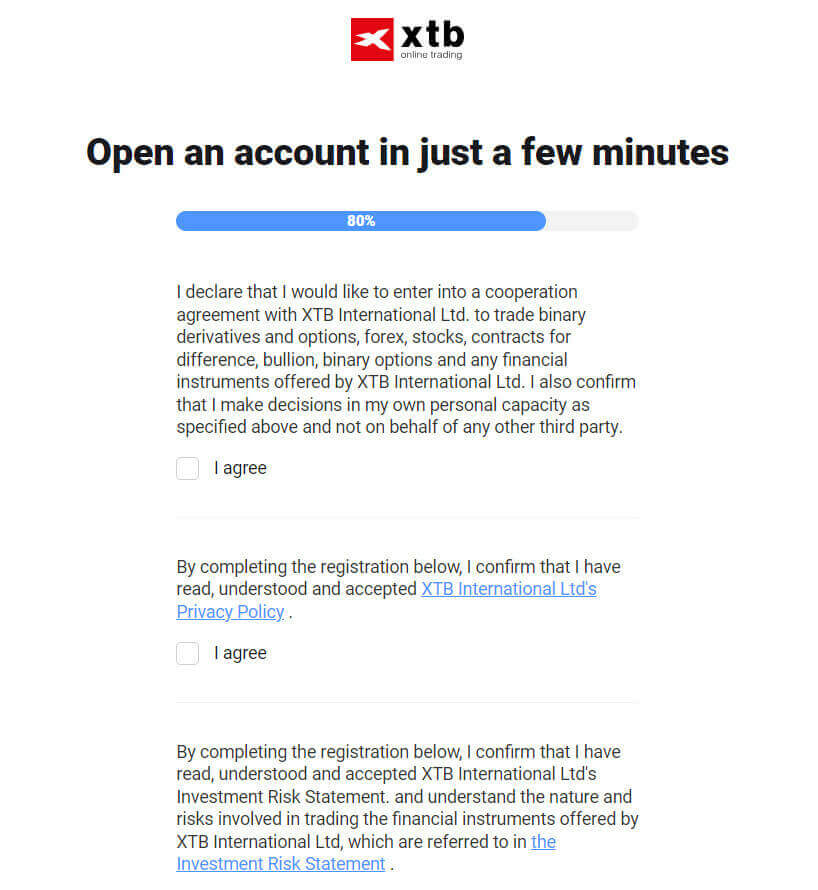
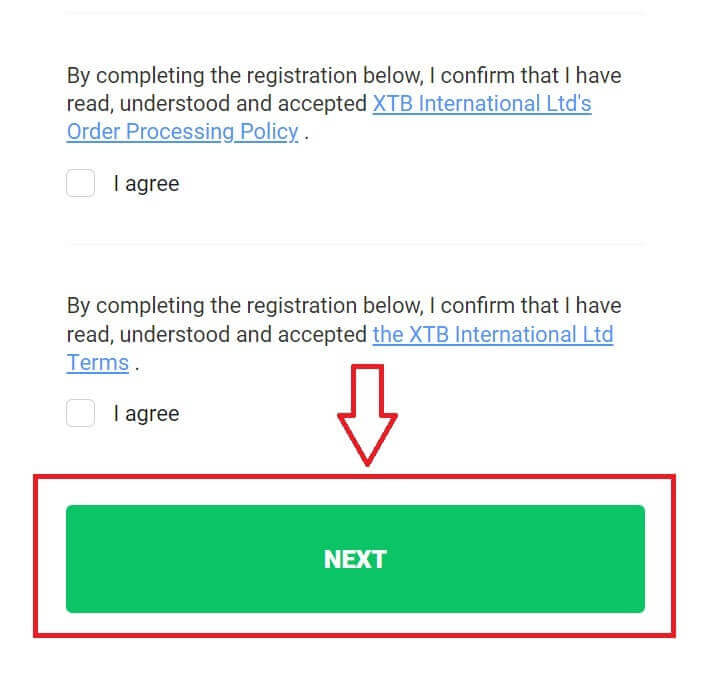
On this page, select "GO TO YOUR ACCOUNT" to be directed to your general account management page.
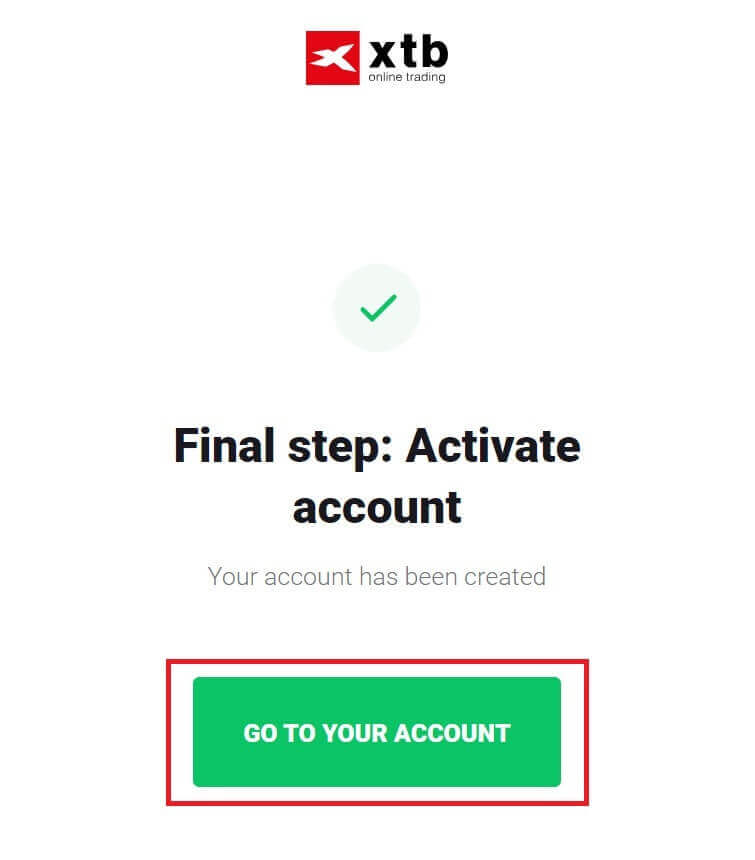
Congratulations on successfully registering your account with XTB (please note that this account has not been activated yet).

How to Register an XTB Account [App]
First, open the app store on your mobile device (both the App Store and Google Play Store are available).
Then, search for the keyword "XTB Online Investing" and proceed to download the app.
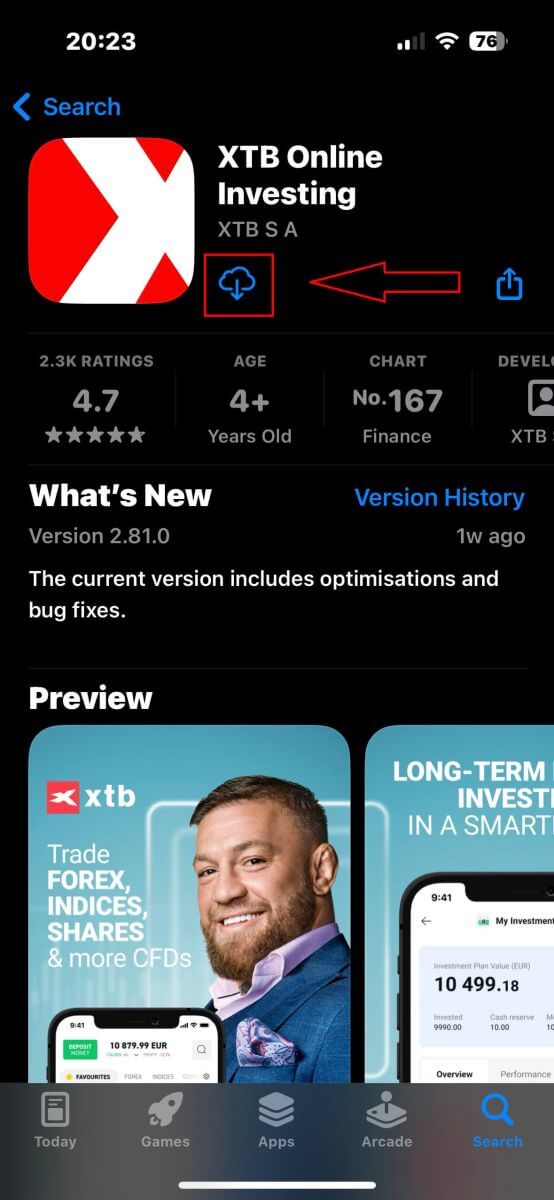
Open the app after the download process is complete. Then, select "OPEN REAL ACCOUNT" to begin the registration process.
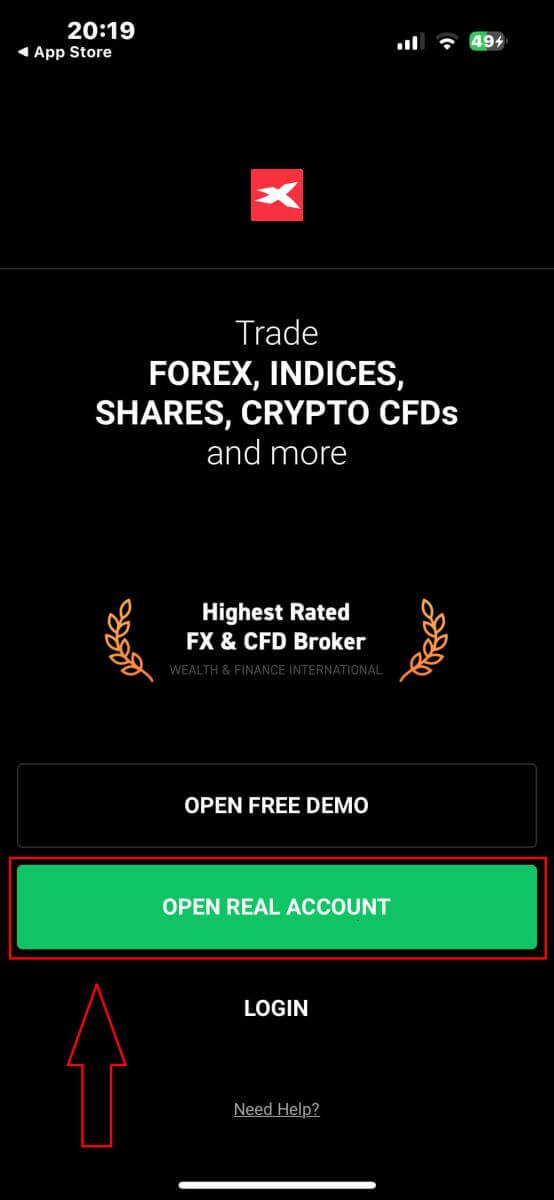
The first step is to select your country (choose the one that matches the personal identification documents you have for activating your account). Once selected, click "NEXT" to proceed.
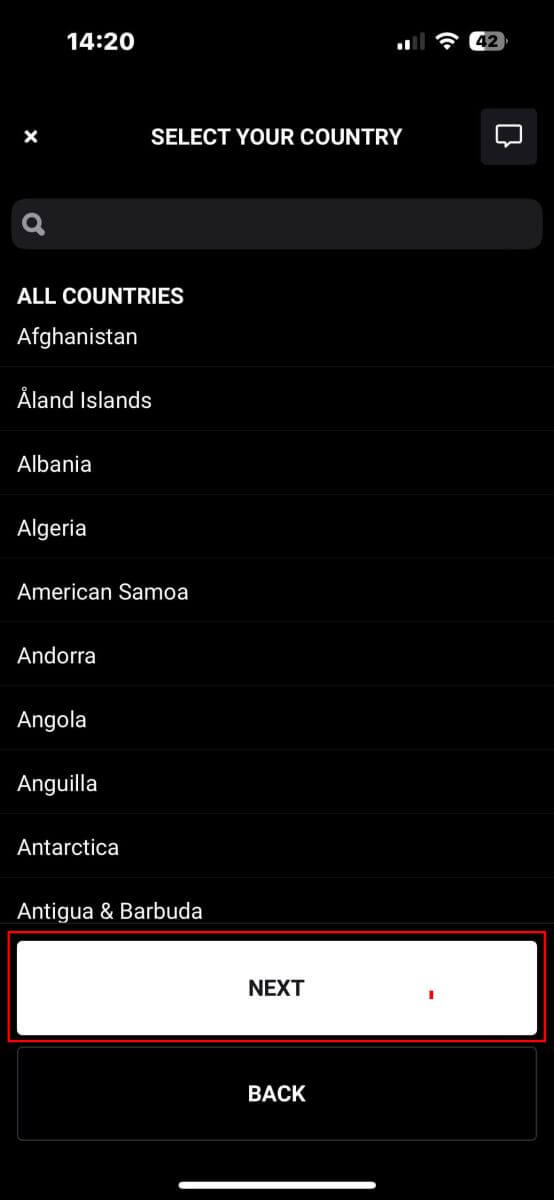
On the next registration page, you have to:
-
Enter your email (to receive the notifications and instructions from the XTB support team).
-
Tick the boxes declaring that you agree with all the policies (please note that all the boxes must be ticked to proceed to the next page).
Once you finish the above steps, tap "NEXT STEP" to enter the next page.
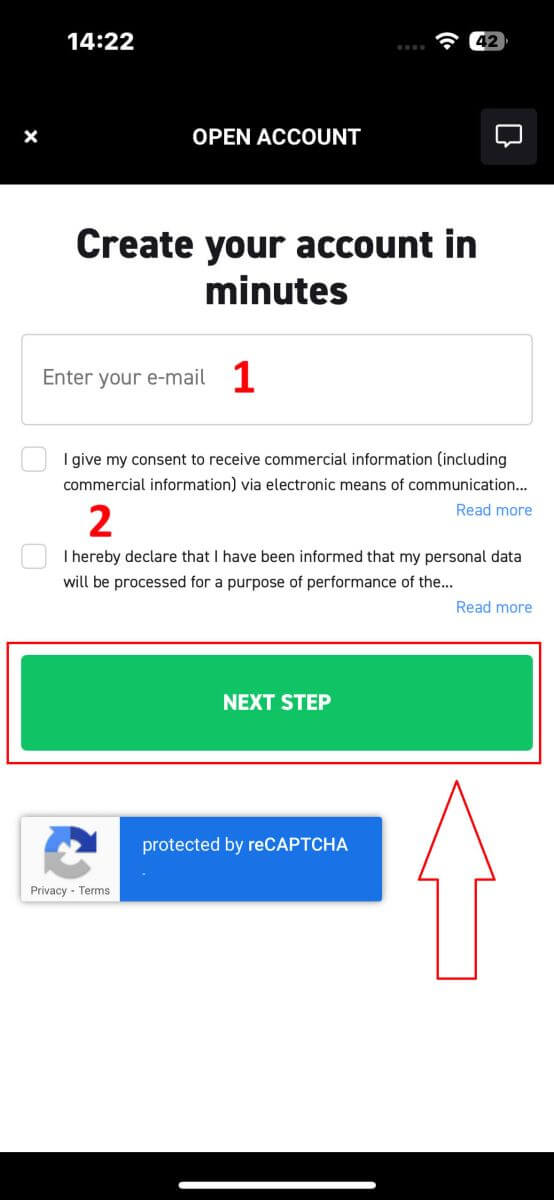
On this page, you will need to:
-
Confirm your email (this is the email that you use to access the XTB platform as a login credential).
-
Create your account password with at least 8 characters (please note that the password must also meet all the requirements, containing one small letter, one uppercase letter, and one number).
After completing the above steps, tap on "NEXT STEP" to proceed to the next page.
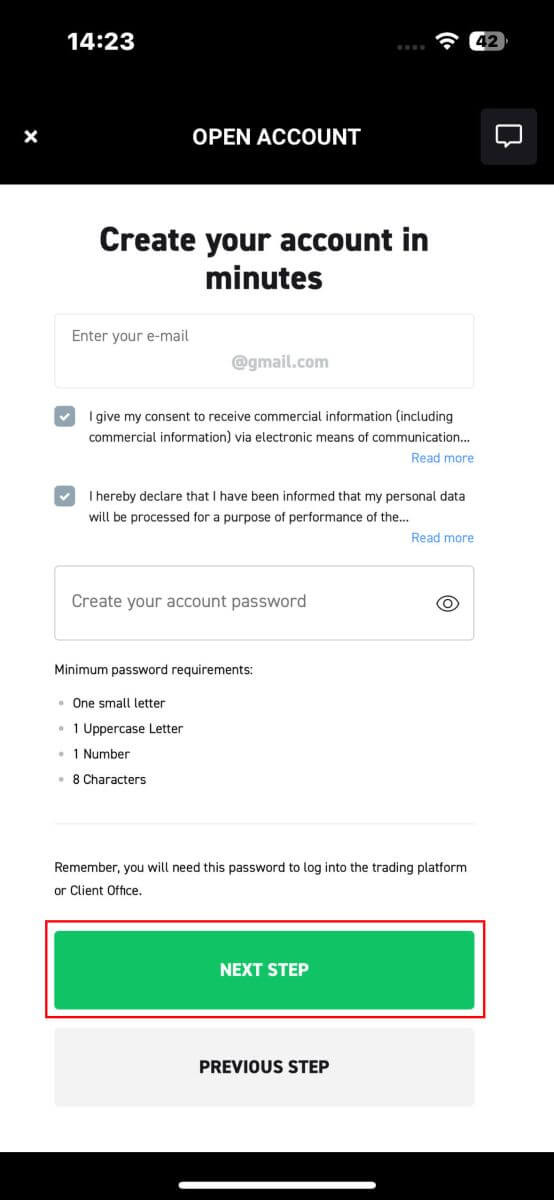
Next, you will need to provide the following personal information (Please note that the information entered should match the personal details on your ID for account activation and verification purposes) :
- Your First Name.
- Your Middle Name (Optional).
- Your Surname.
- Your Phone Number.
- Your Date of Birth.
- Your Nationalities.
- You must also agree with all the FATCA and CRS Statements to proceed to the next step.
After completing the information entry, please select "NEXT STEP" to finalize the account registration process.
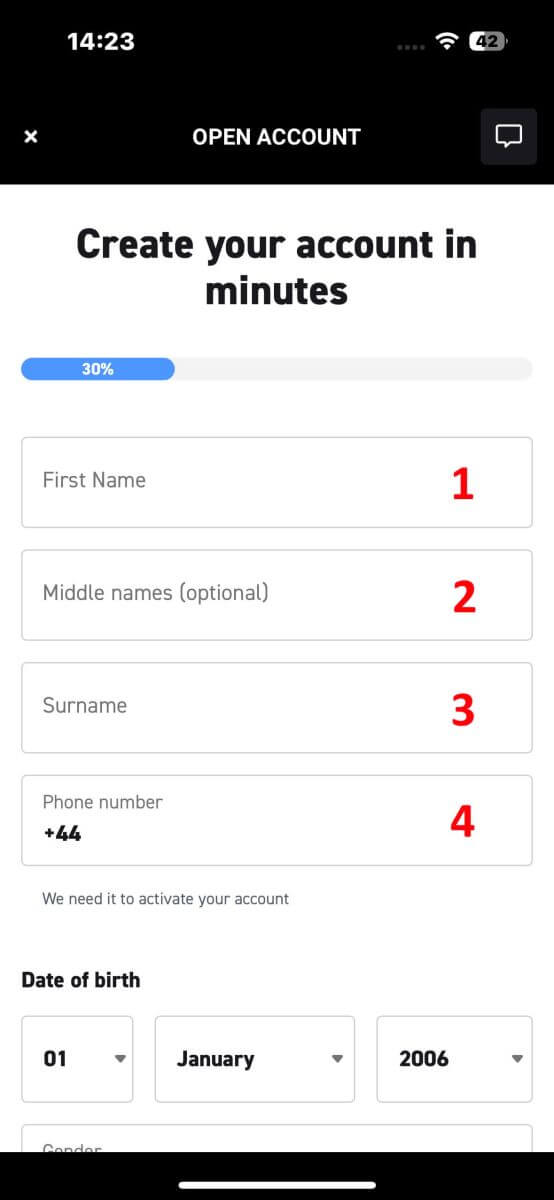
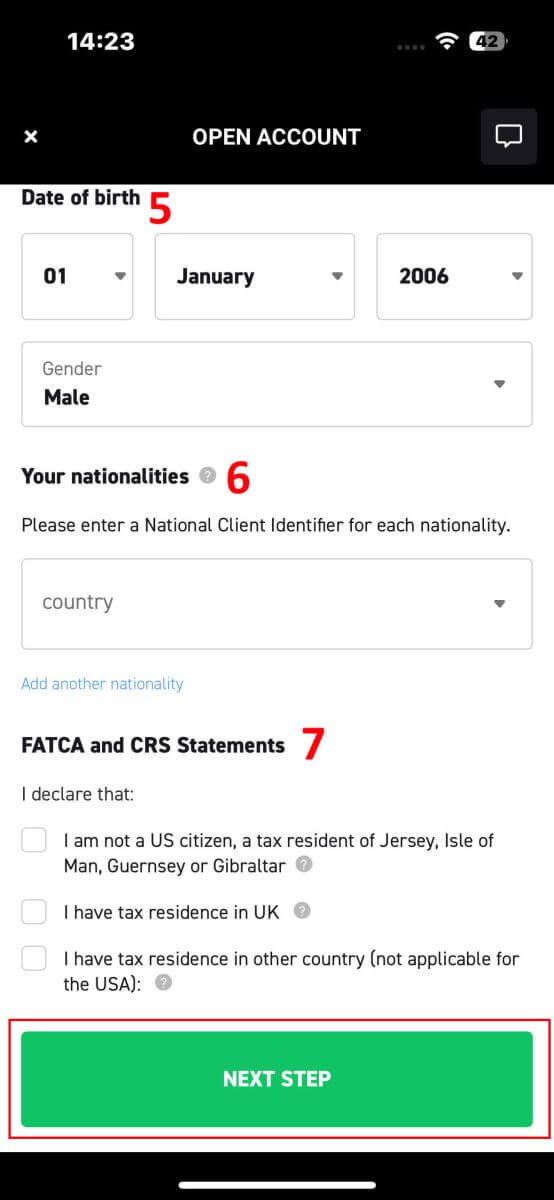
Congratulations on successfully registering an account with XTB (please note that this account has not been activated yet).
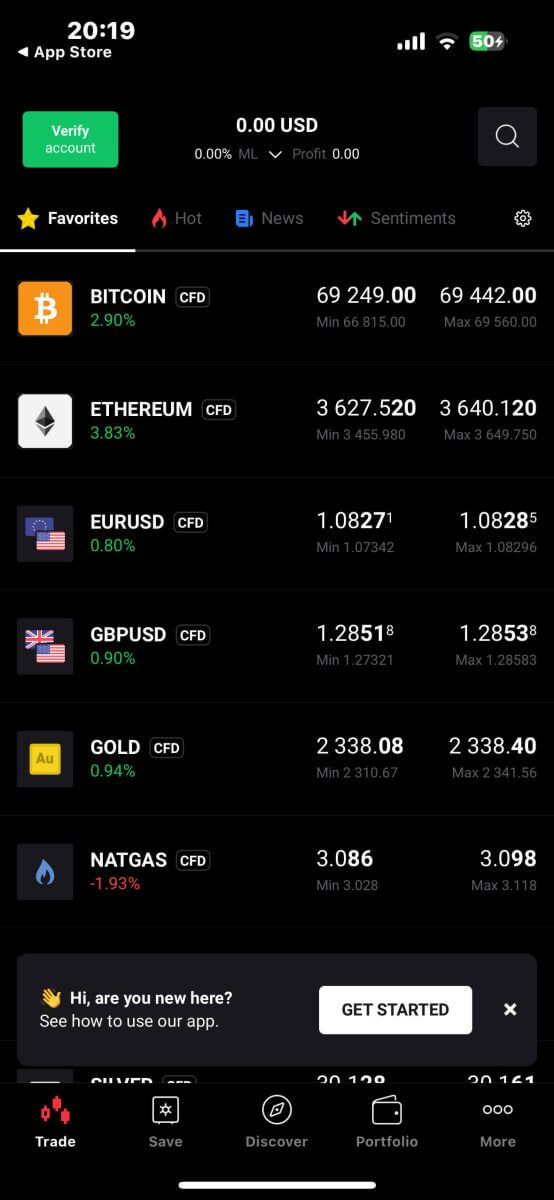
Frequently Asked Questions (FAQ)
How to change phone number
To update your phone number, you need to log in to Account Management page - My Profile - Profile Information.
For security reasons, you will need to perform some additional verification steps to change your phone number. If you are still using a phone number registered with XTB, we will send you a verification code via text message. The verification code will allow you to complete the phone number update process.
If you no longer use the phone number registered with the exchange, please contact our Customer Support Center ( https://www.xtb.com/vn/why-xtb/contact ) for assistance and more specific instructions.
What types of trading accounts does XTB have?
At XTB, we only offer 01 account type: Standard.
On a Standard account, you will not be charged trading fees (Except for Share CFDs and ETFs products). However, the buying and selling difference will be higher than the market (Most of the trading floor’s income comes from this buying and selling difference of customers).
Can I change my trading account currency?
Unfortunately, it is not possible for the client to change the currency of the trading account. However, you can create up to 4 child accounts with different currencies.
To open an additional account with another currency, please log in to the Account Management Page - My Account, in the upper right corner, click "Add Account".
For non-EU/UK residents who own an account at XTB International, we only offer USD accounts.
How to Verify XTB account
How to Verify Account on XTB [Web]
How to Complete Identity Verification
First, visit the homepage of XTB. Then, select "Log in" followed by "Account management" to access the verification interface.
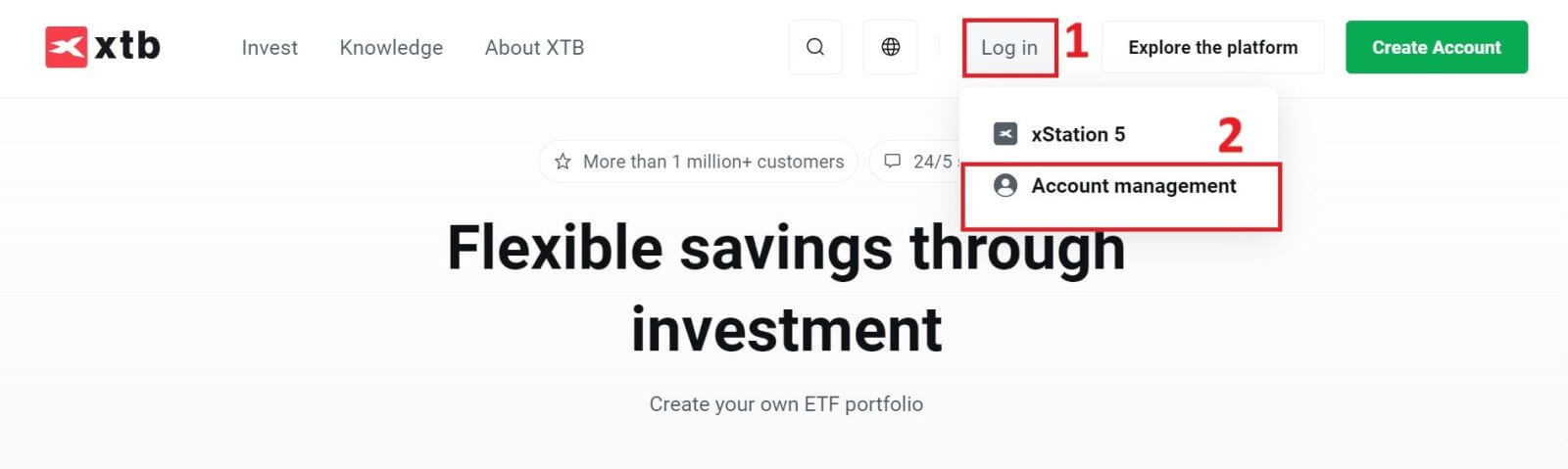
You will select the word "here" in the phrase "upload documents from your computer here" to proceed.

The first step of the verification process is identity verification. You must choose one of the following identity documents to upload: ID Card/ Passport.

After preparing your document, please upload the images into the corresponding fields by clicking the "UPLOAD PHOTO FROM YOUR COMPUTER" button.
In addition, the uploaded must also meet the following requirements:
-
Document number and issuer must be visible.
-
In the case of ID, the front and back of the document are necessary.
-
Issue and expiration dates must be visible.
-
If the document contains MRZ lines, they must be visible.
-
Photo, scan, or screenshot are allowed.
-
All data on the document must be visible and readable.
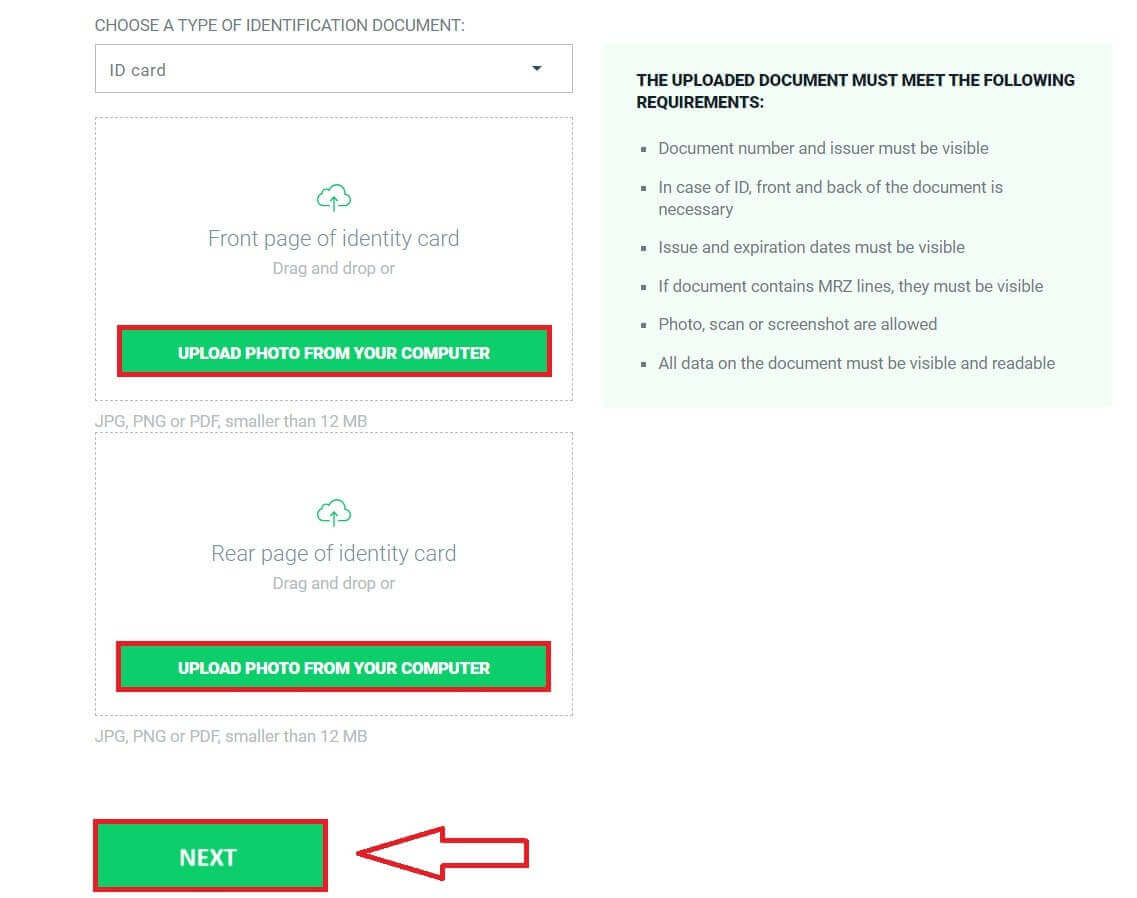
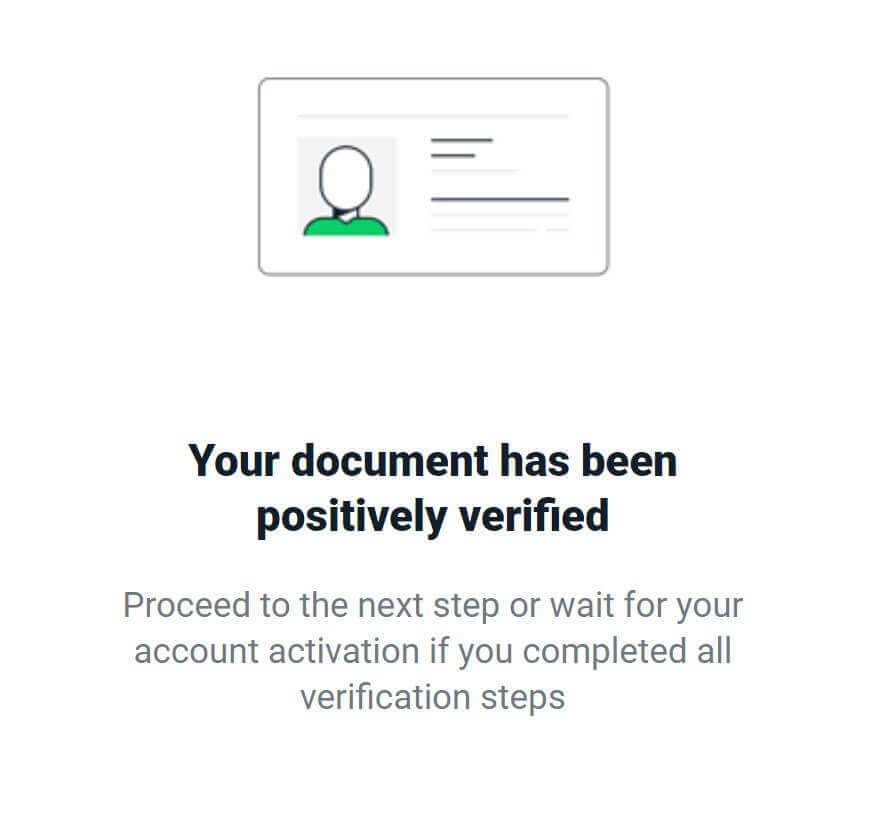
How to Complete Address Verification
For Address Verification, you will also need to upload one of the following documents for the system to verify (these may vary by country):
-
Driving license.
-
Vehicle registration document.
-
Social Health Insurance Card.
-
Bank statement.
-
Credit card statement.
-
Landline phone bill.
-
Internet bill.
-
TV bill.
-
Electricity bill.
-
Water bill.
-
Gas bill.
-
CT07/TT56 - Confirmation of Residence.
-
No. 1/TT559 - Confirmation of Personal ID and citizen information.
-
CT08/TT56 - Notice of Residence.
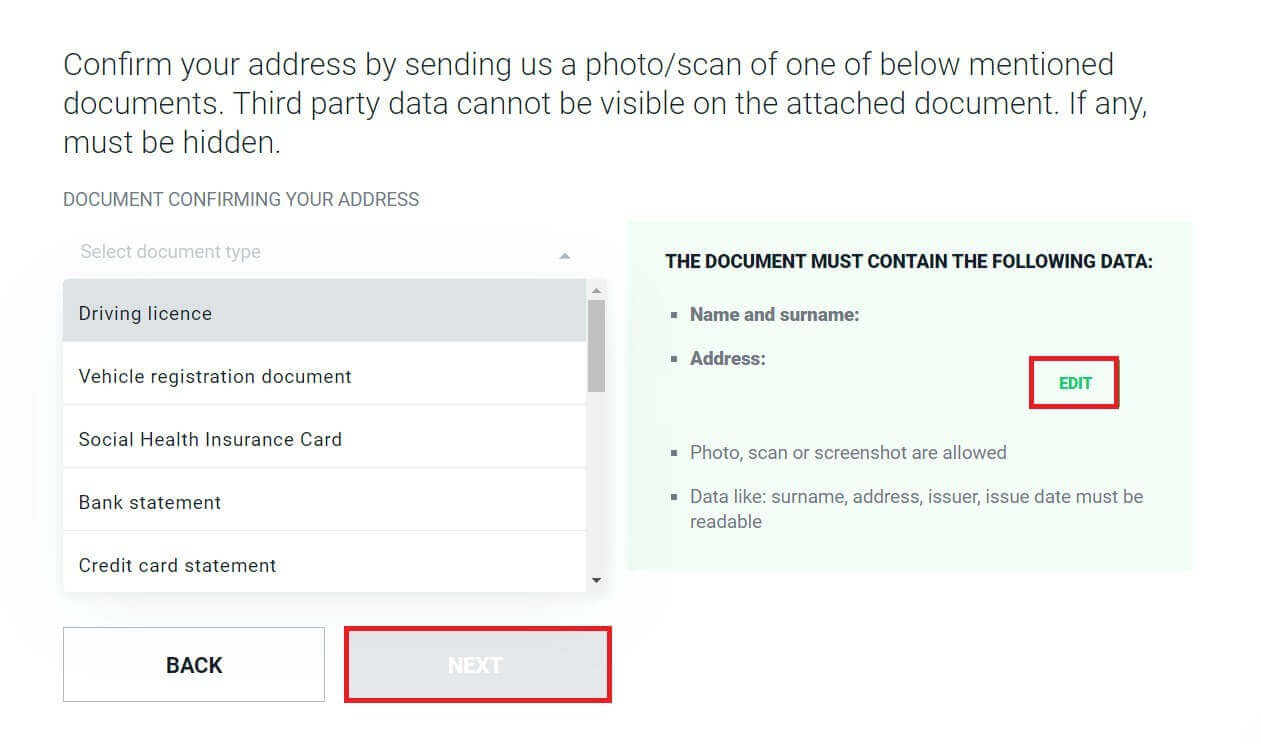
After preparing your document, click the "UPLOAD PHOTO FROM YOUR COMPUTER" button to add the images to the corresponding fields.
In addition, the uploaded must also meet the following requirements:
-
Document number and issuer must be visible.
-
In the case of ID, the front and back of the document are necessary.
-
Issue and expiration dates must be visible.
-
If the document contains MRZ lines, they must be visible.
-
Photo, scan, or screenshot are allowed.
-
All data on the document must be visible and readable.
After uploading your documents, select "NEXT".

Please allow approximately 5 to 10 minutes for the system to notify you of the results.
Congratulations on successfully completing the two personal information verification steps with XTB. Your account will be activated within a few minutes.
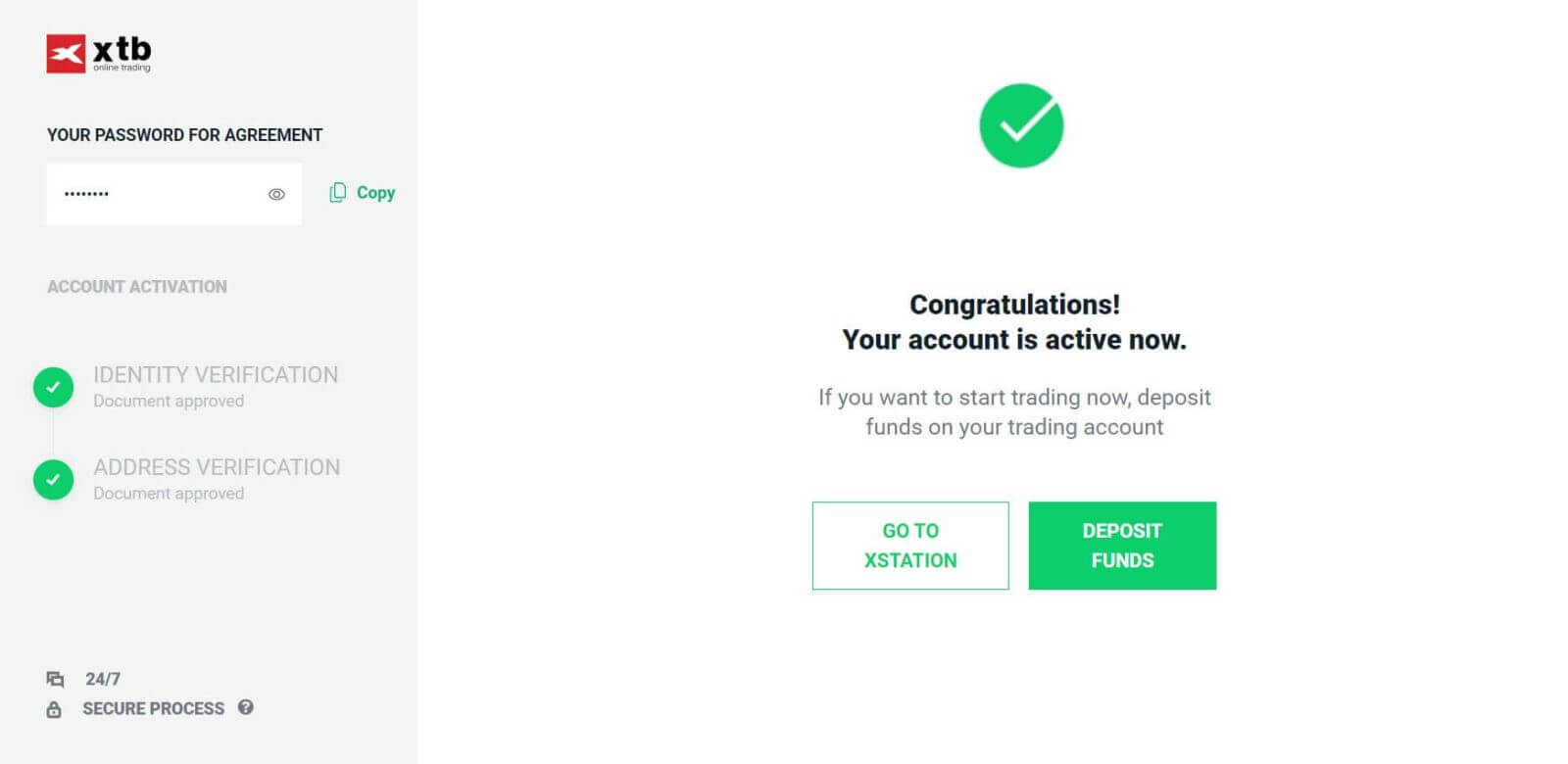
How to Complete Video Verification
First, access the homepage of XTB. Next, choose "Log in" and then "Account management".
In addition to manually uploading verification documents, XTB now supports users in verifying their identity directly via video, which can be completed in just a few minutes.
You can access this option by clicking on the "AGREE AND CONTINUE" button under the Video Verification section.

Immediately, the system will redirect you to another page. Scroll down to the bottom of the page and use your phone (with the XTB Online Trading app installed) to scan the displayed QR code.
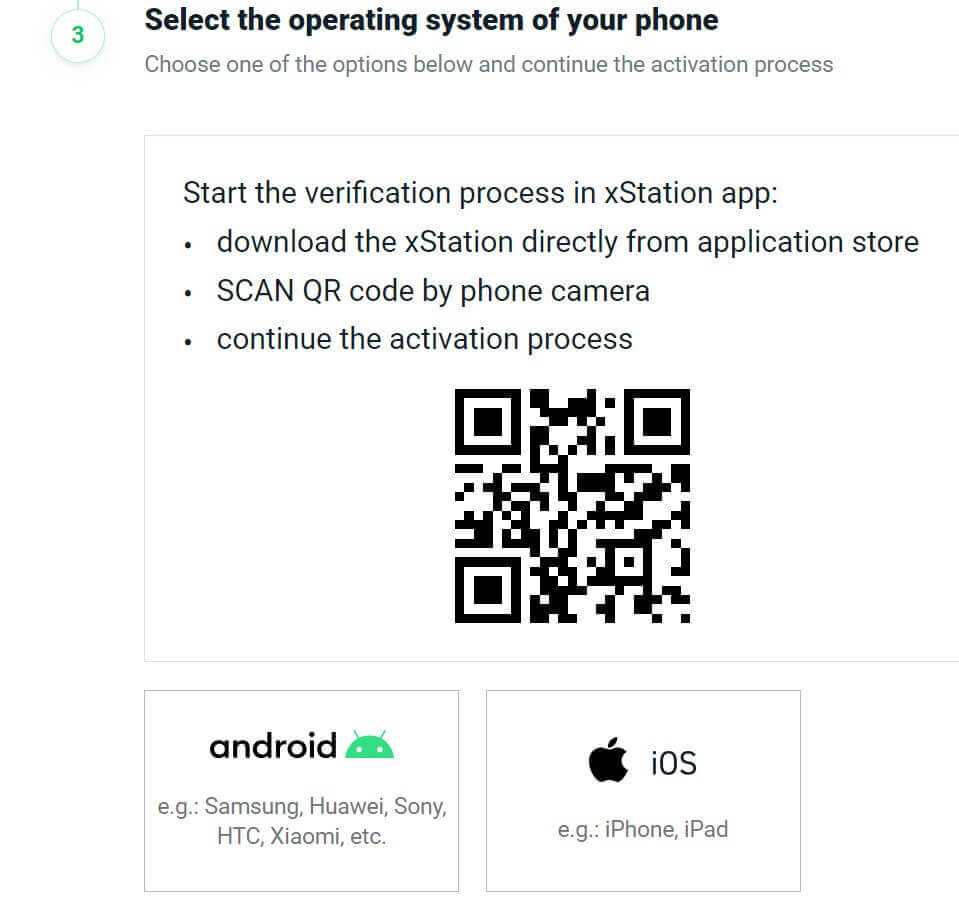
And the verification process will continue and be completed directly on your phone. Select "AGREE AND CONTINUE" to proceed.
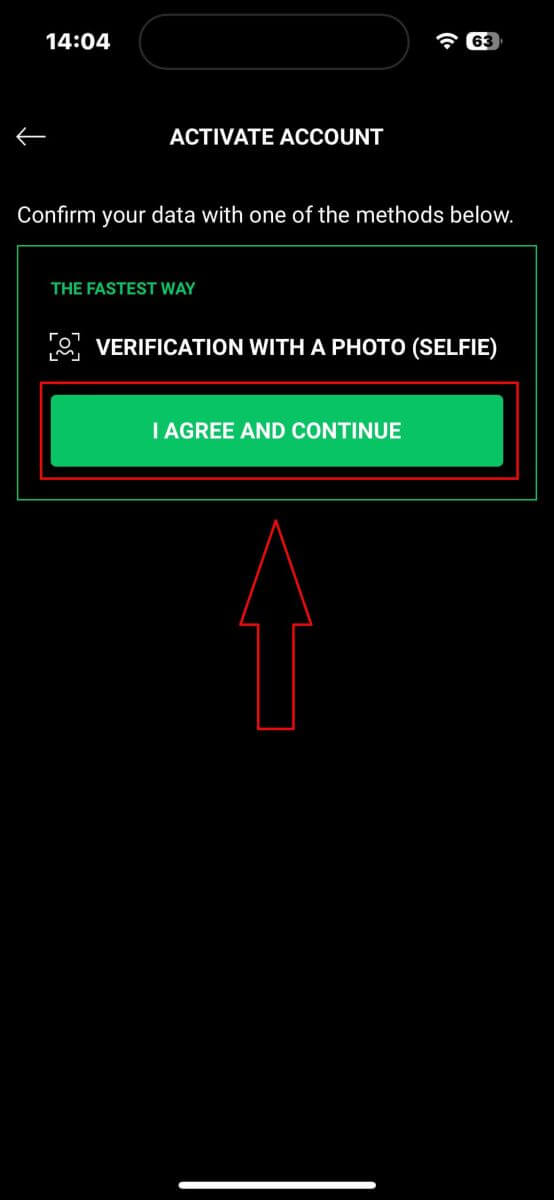
Firstly, you will need to access essential functions for the verification process such as the microphone and camera.

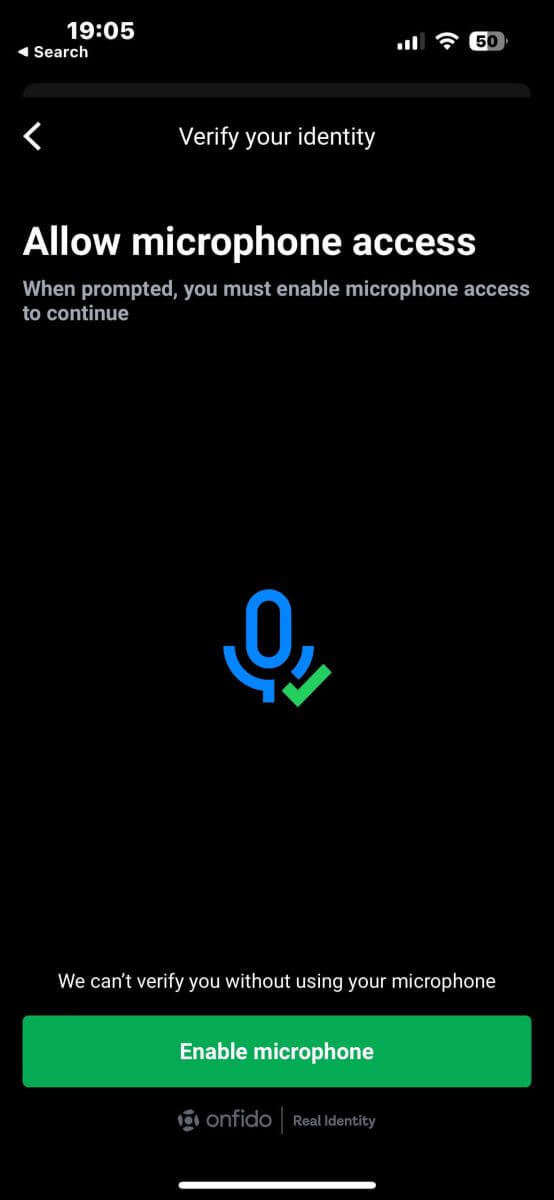
Afterward, similar to uploading documents, you will also need to select one of the following documents to perform verification:
-
Identity card.
-
Passport.
-
Residence permit.
-
Driver’s license.
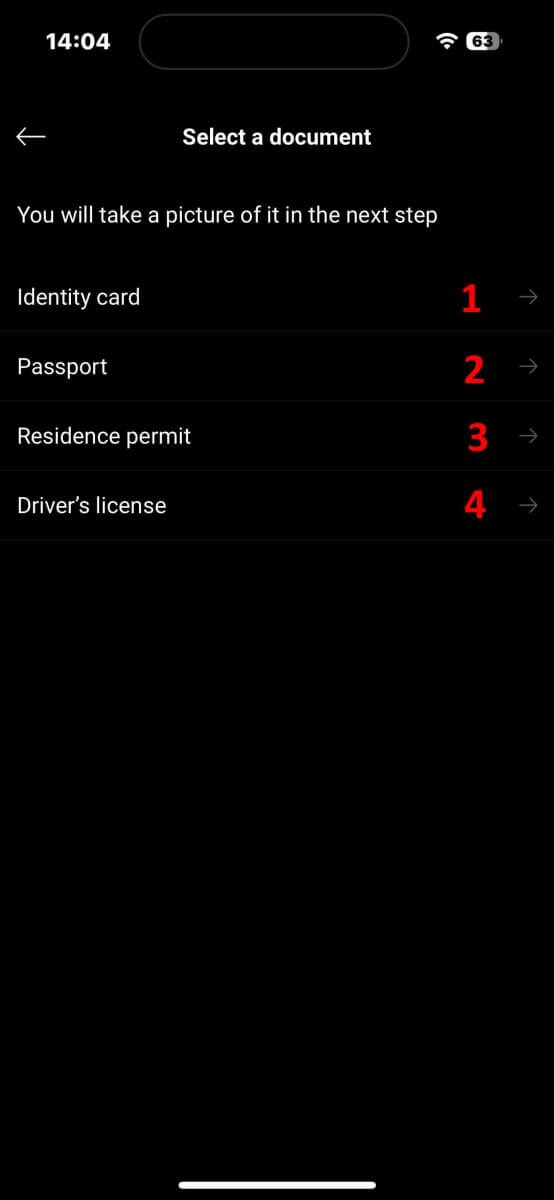
In the next screen, during the document scanning step, ensure your document is clear and aligned within the frame as closely as possible. You can either press the capture button yourself or the system will automatically capture the photo once your document meets the standard.

After successfully capturing the photo, select "Submit photo" to proceed. If the document has more than one side, you will need to repeat this step for each side of the document.
Please make sure your document details are clear to read, with no blur or glare.

The next step will be video verification. In this step, you will follow the instructions to move and speak for 20 seconds. Please tap "Record video" to enter it.
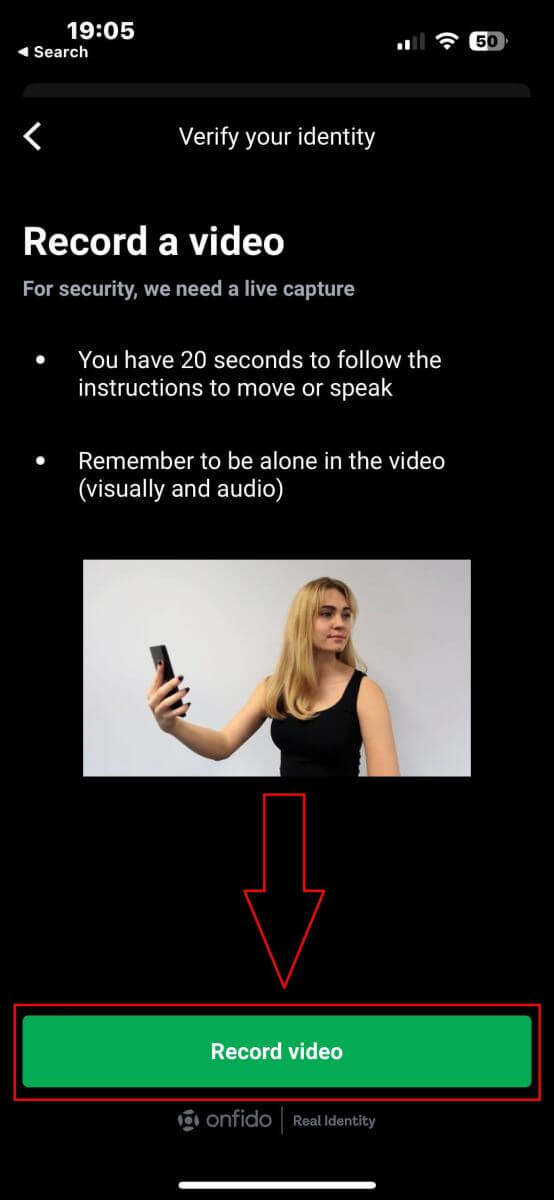
In the next screen, please keep your face within the oval and follow the system’s instructions such as tilting your face or turning left and right as required. You may also be asked to speak a few words or numbers as part of the process.

After completing the actions, the system will store the video for data verification. Select "Upload video" to proceed.
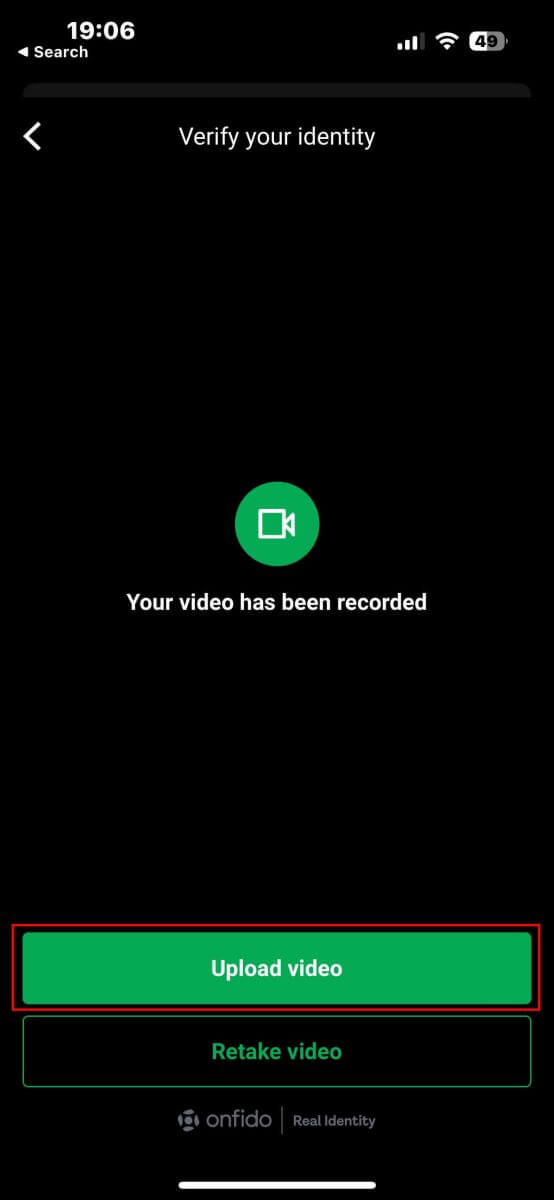
Please wait approximately 5 to 10 minutes for the system to process and verify your data.
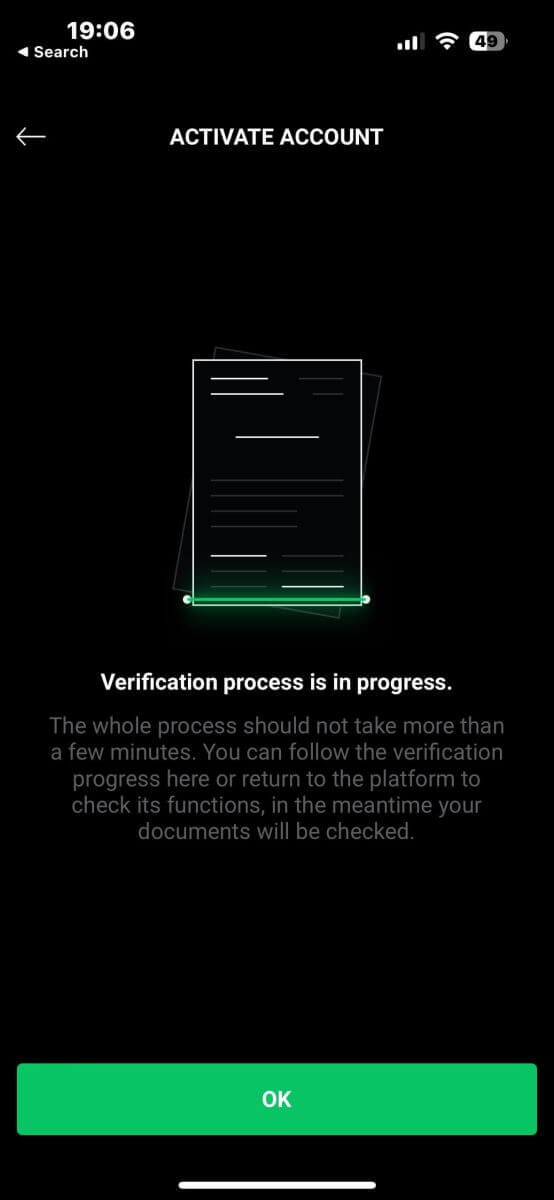
Finally, the system will notify you of the result and activate your account if the verification is successful.
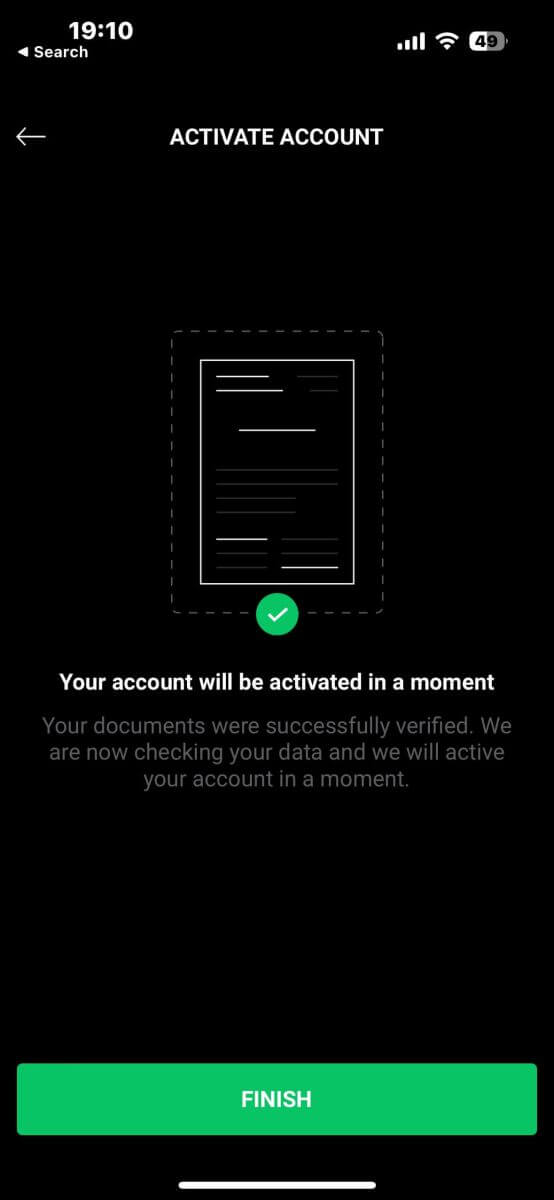
How to Verify Account on XTB [App]
First, launch the app store on your mobile device (you can use both the App Store for iOS devices and the Google Play Store for Android devices).
Next, search for "XTB Online Investing" using the search bar, and then download the app.
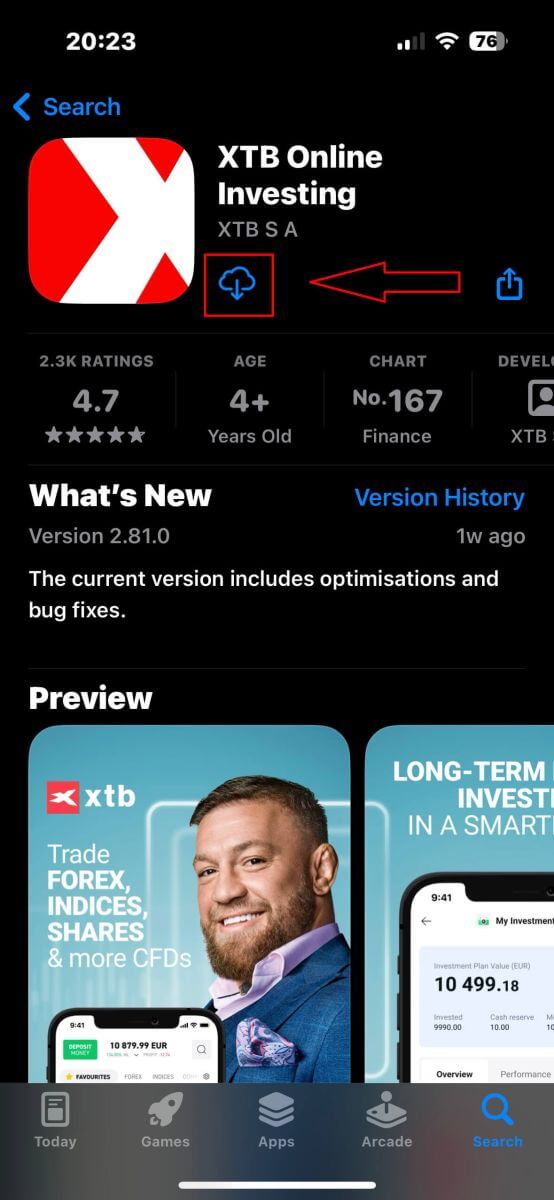
After completing the download, open the app on your phone:
-
If you haven’t signed up for an account with XTB yet, please select "OPEN REAL ACCOUNT" and then refer to the instructions provided in this article: How to Register Account on XTB.
-
If you already have an account, you can choose "LOGIN", you will be directed to the login page.
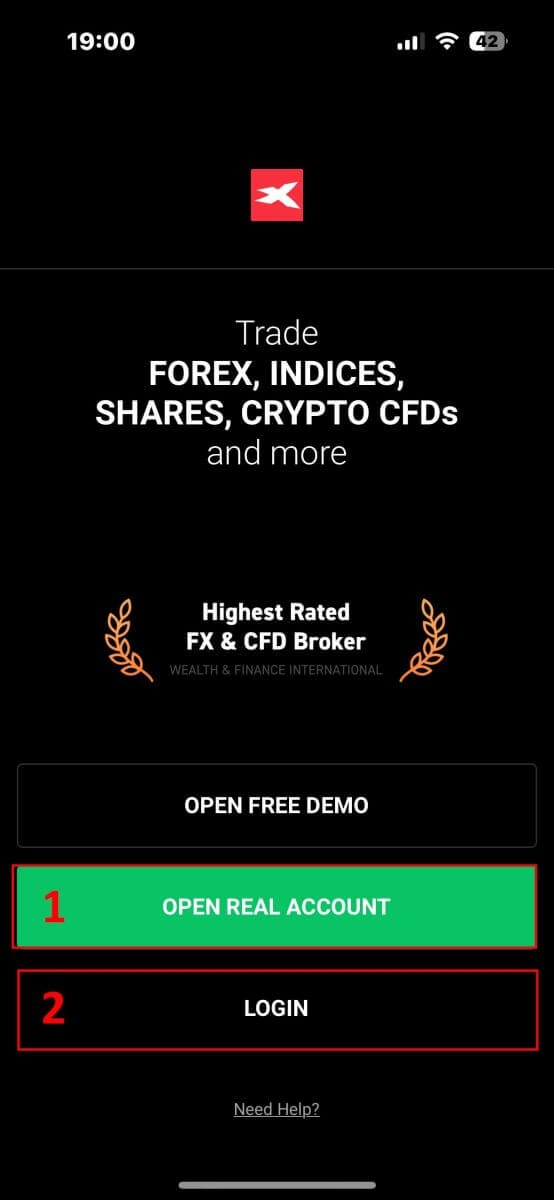
At the login page, please input the login credentials for the account you registered into the designated fields, then click "LOGIN" to proceed.
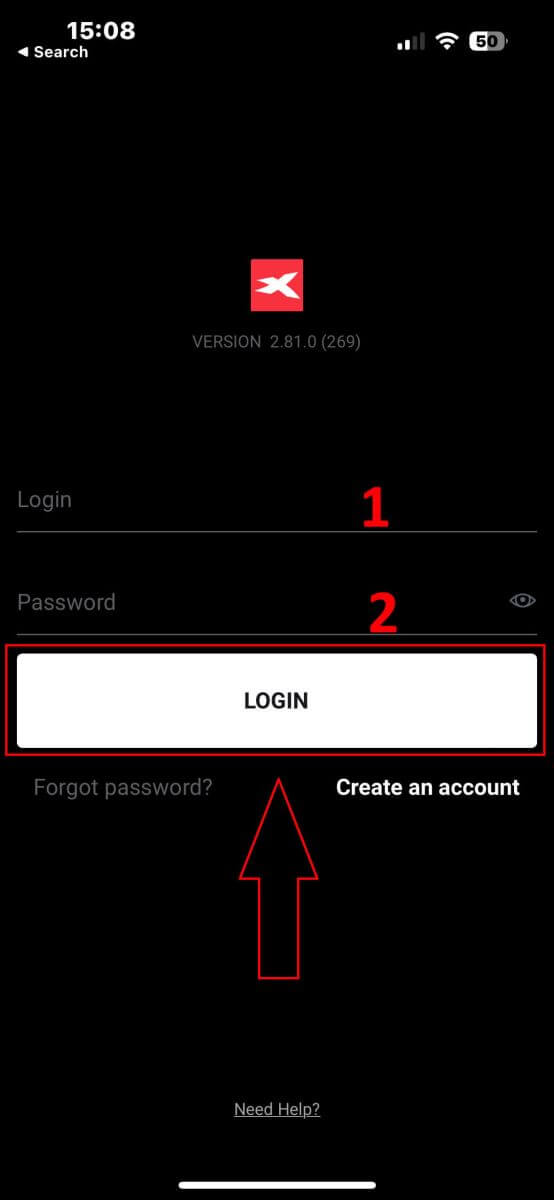
Next, on the homepage, click the "Verify account" button at the top right corner of the screen to start the account verification process
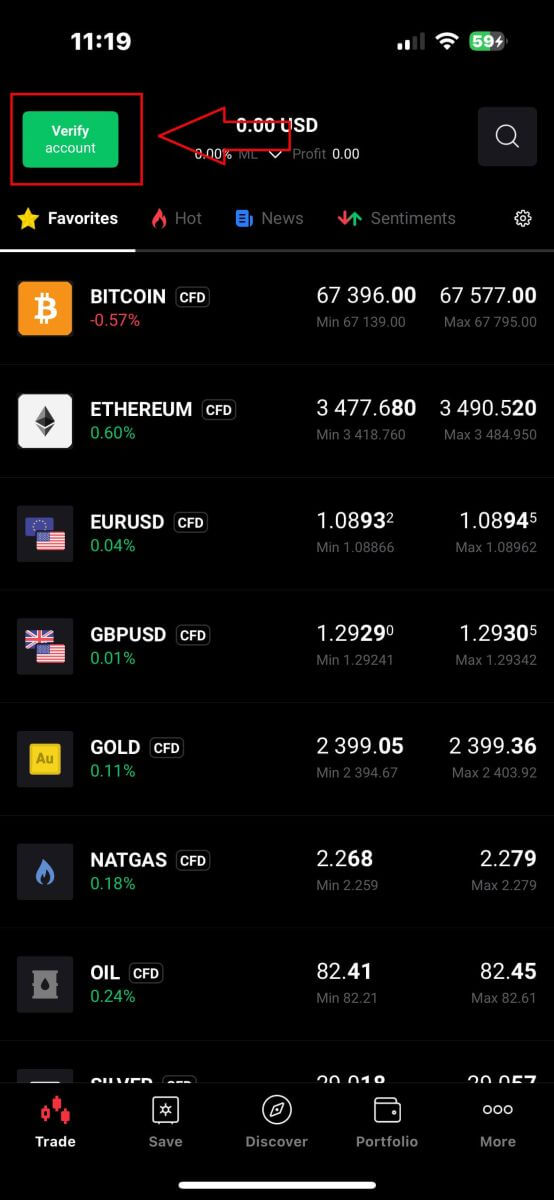
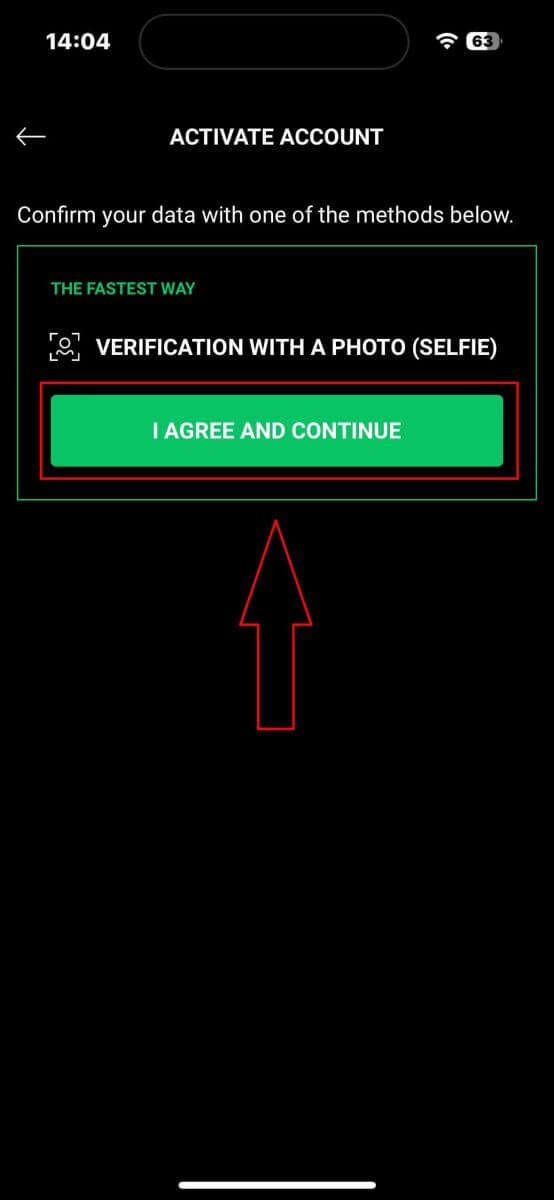
Firstly, you will need to enable essential functions for the verification process, such as the microphone and camera.
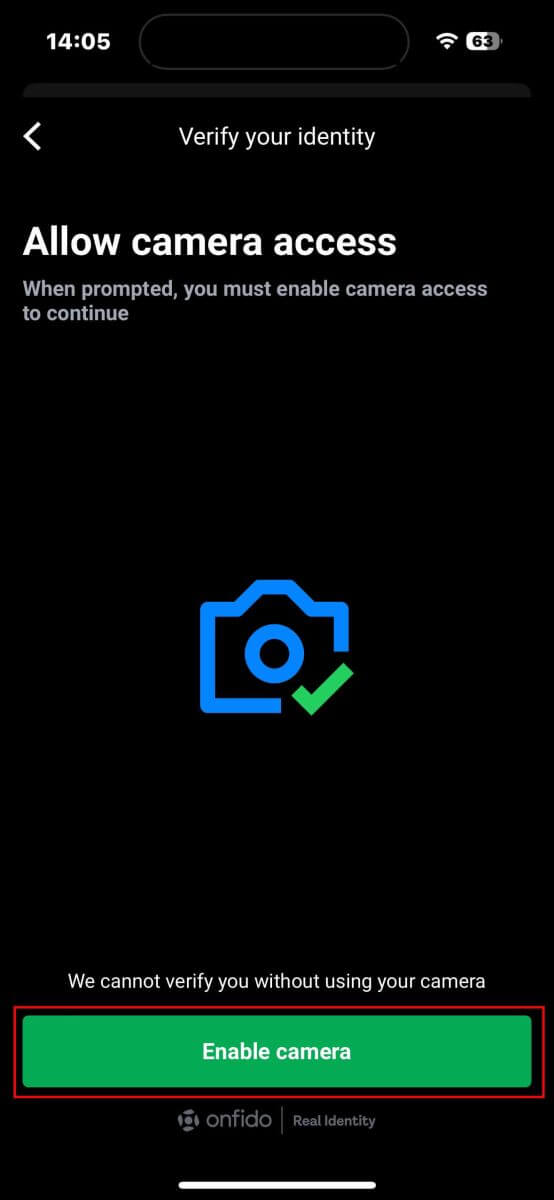
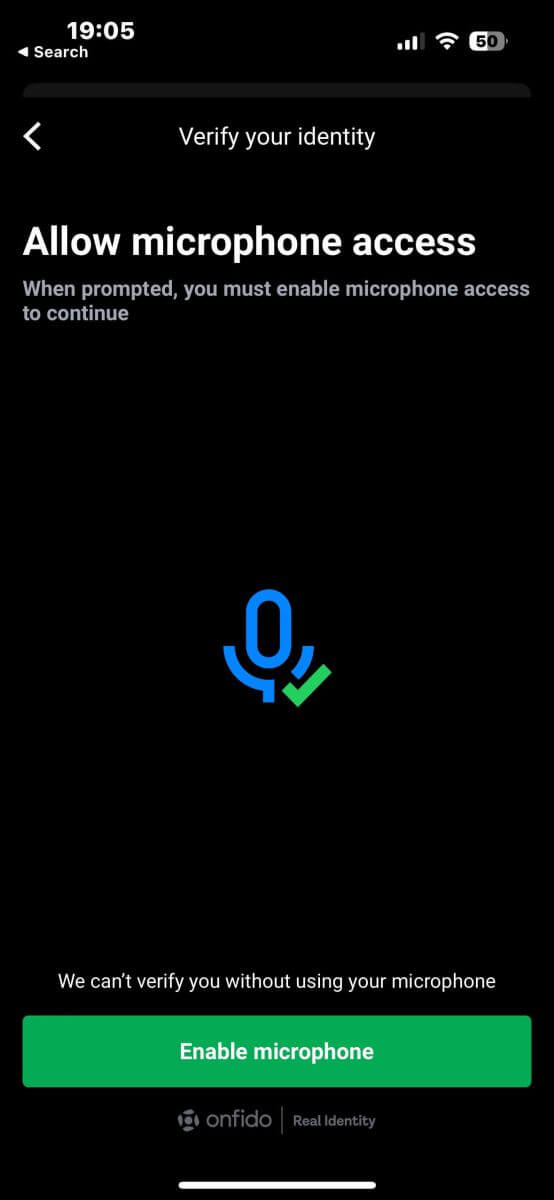
-
Identity card.
-
Passport.
-
Residence permit.
-
Driver’s license.
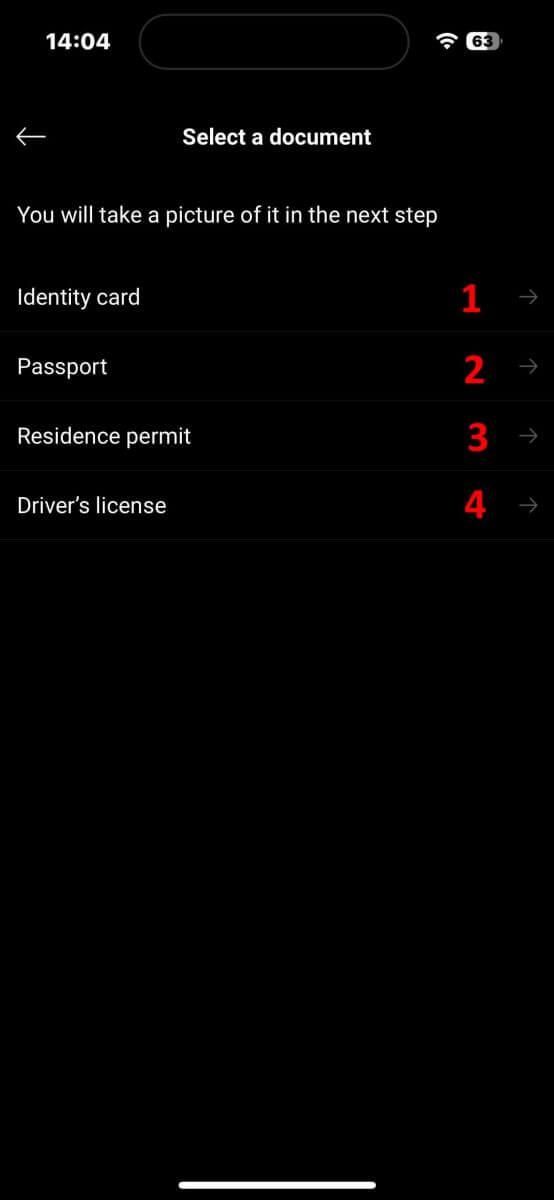
In the next screen, during the document scanning step, ensure your document is clear and aligned within the frame as closely as possible. You can either press the capture button yourself or let the system automatically capture the photo once your document meets the standard.
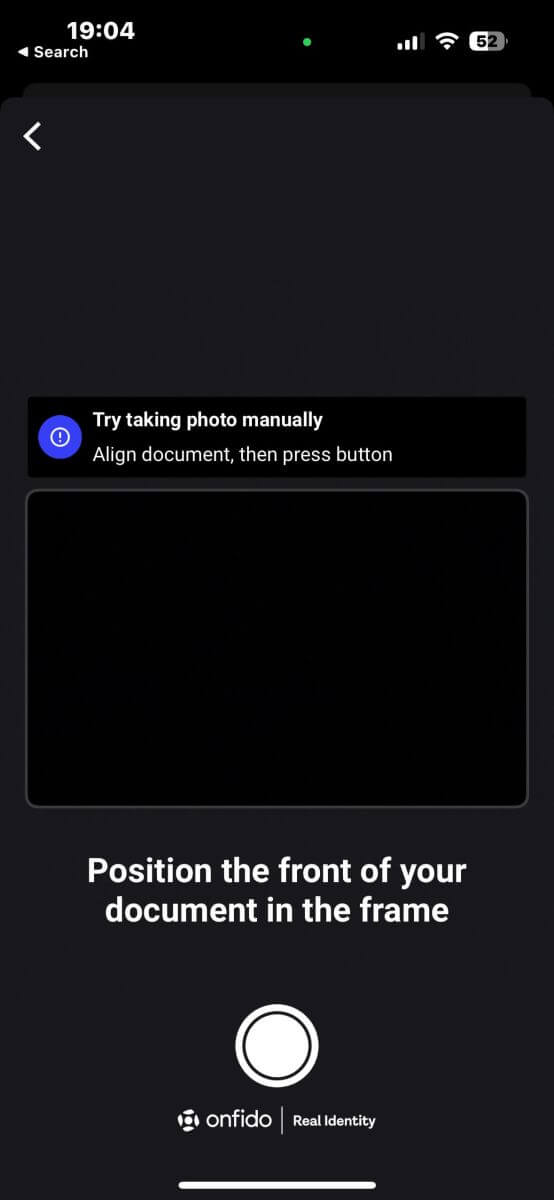
After successfully capturing the photo, select "Submit photo" to proceed. If the document has more than one side, repeat this step for each side of the document.
Ensure that your document details are clear and readable, with no blur or glare.

The next step is video verification. Follow the instructions to move and speak for 20 seconds. Tap "Record video" to begin.
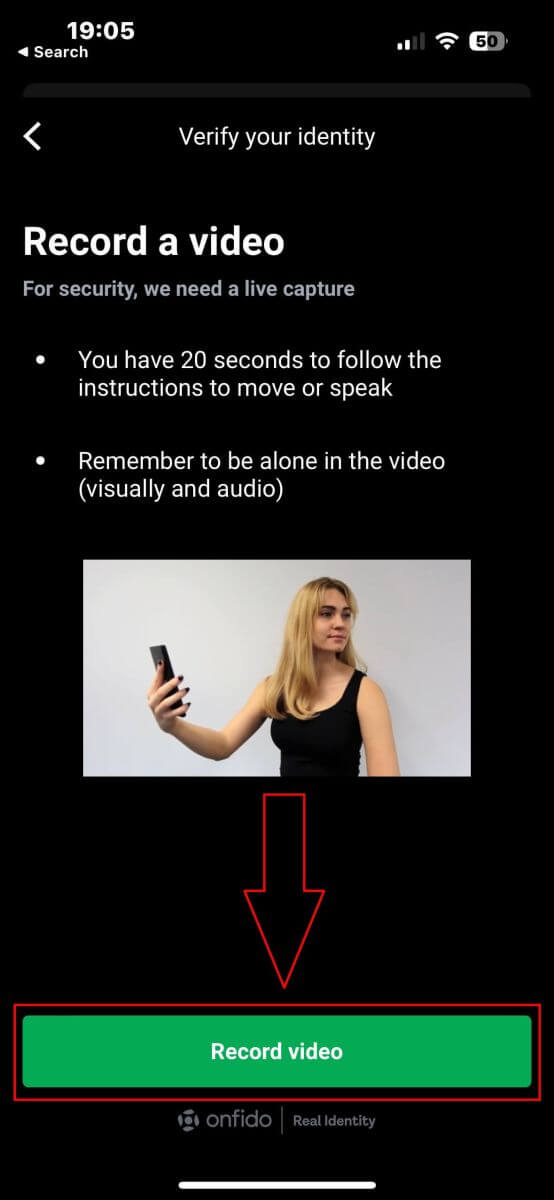
On the next screen, ensure your face stays within the oval and follow the system’s instructions, which may include tilting your face or turning left and right. You may also be prompted to speak a few words or numbers as part of the verification process.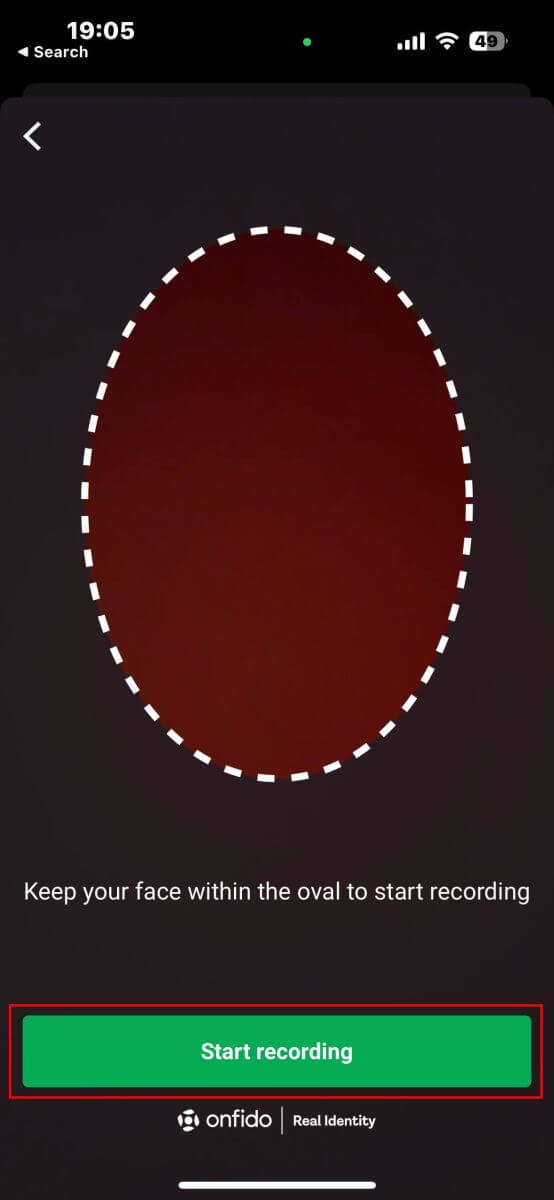
After performing the required actions, the system will save the video for data verification. Click "Upload video" to continue.
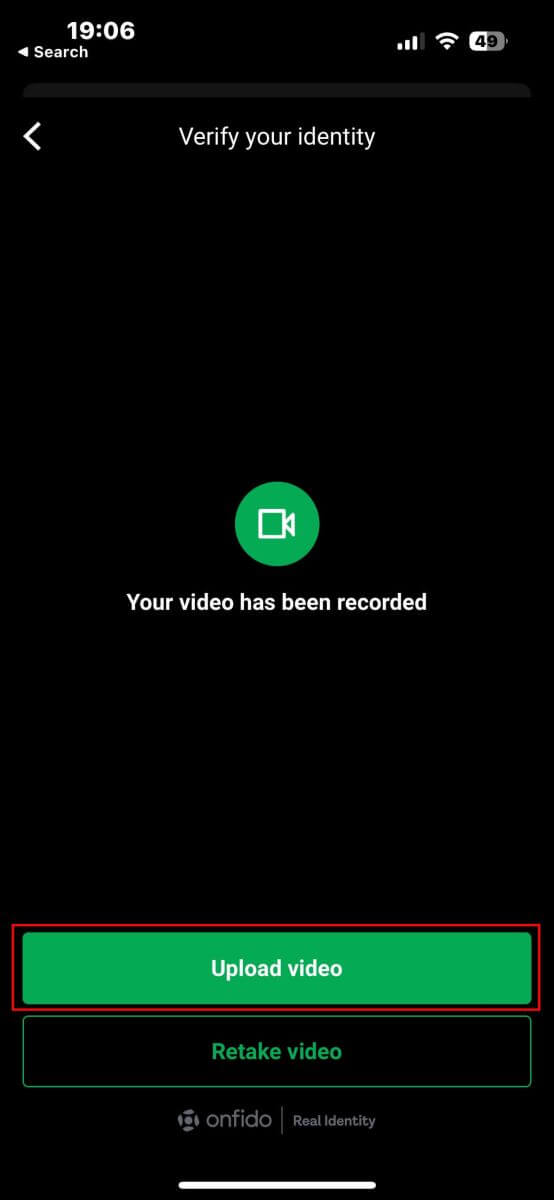
Please allow the system 5 to 10 minutes to process and verify your data.
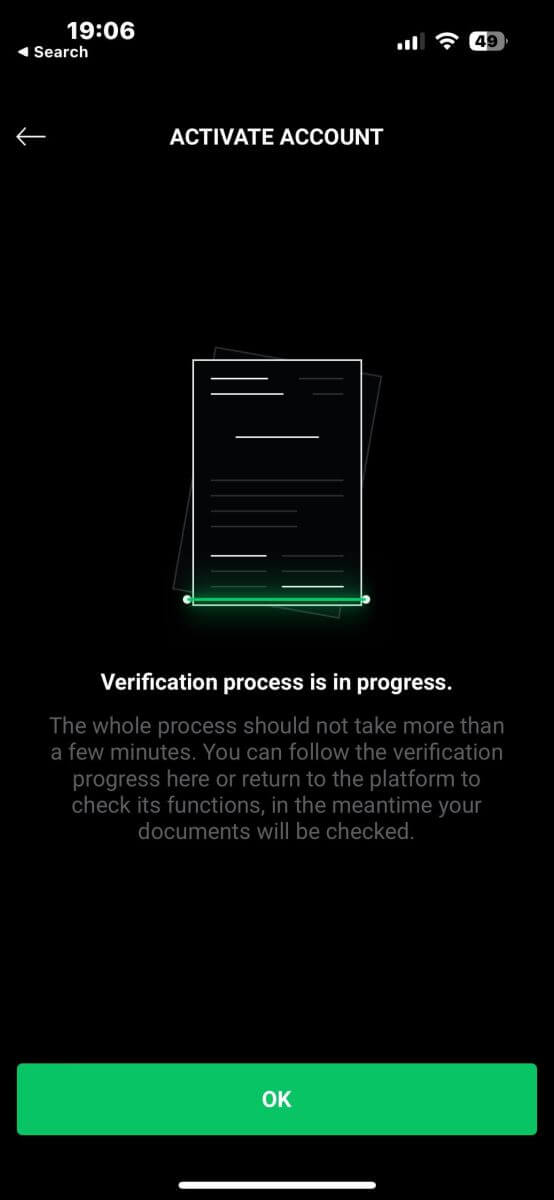
Once the verification process is complete, the system will notify you of the result and activate your account if everything is successful.
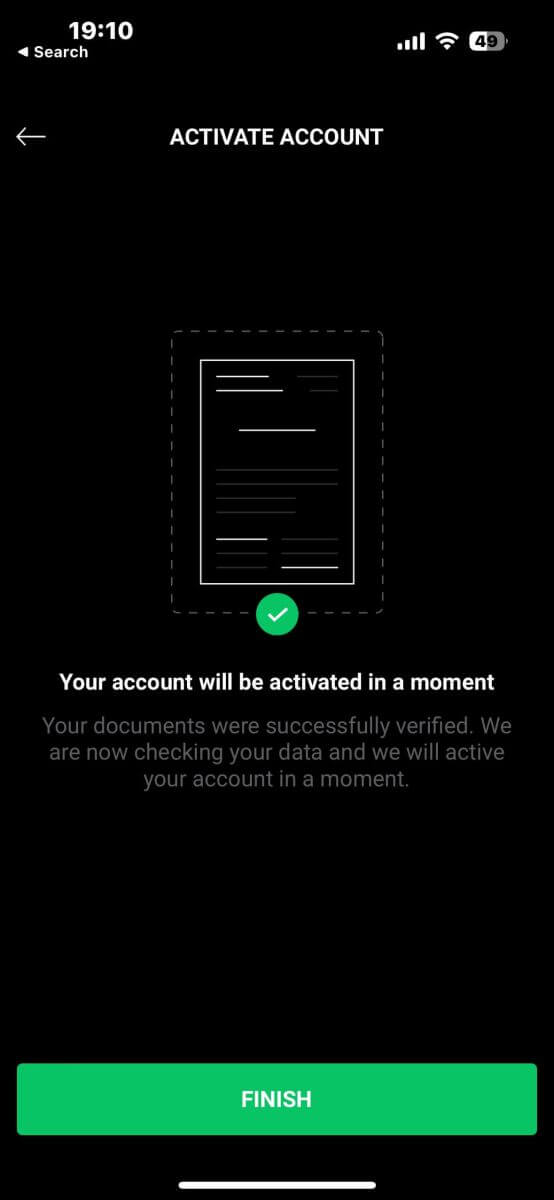
Frequently Asked Questions (FAQ)
Why should I provide supplementary certificate information?
In rare instances where your selfie does not match the ID documents you submitted, additional documents may be required for manual verification. Please be aware that this process can take several days. XTB employs thorough identity verification measures to safeguard user funds, so it’s crucial to ensure that the documents you submit meet all specified requirements during the information-filling process.
Functions of the Account Management page
The XTB Account Management page is the hub where customers can manage their investment accounts, and deposit, and withdraw investments. On the Account Management page, you can also edit your personal information, set notifications, send feedback, or add additional registration to your bank account for withdrawal purposes.
How to submit a complaint?
If you encounter difficulties in any of XTB activities, you have the right to submit a complaint to us.
Complaints can be submitted using the form on the Account Management page.
After entering the Complaints section, please select the issue you need to complain about and fill in all required information.
According to the regulations, complaints will be processed no later than 30 days from the date of submission. However, we always try to respond to complaints within 7 working days.
Conclusion: Streamlined Registration and Verification with XTB
Registering and verifying your XTB account is designed to be a straightforward and efficient process. The registration procedure is quick, allowing you to create your account with minimal effort. Verification ensures that your account is secure and compliant, providing you with a reliable trading environment. XTB’s user-friendly interface, combined with its robust security features, helps ensure that you can start trading confidently and smoothly. With efficient support throughout the process, XTB makes it easy to get your account up and running, so you can focus on your trading goals.


