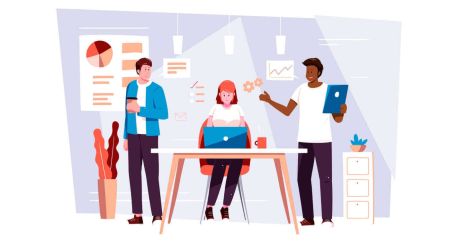How to Trade at XTB for Beginners
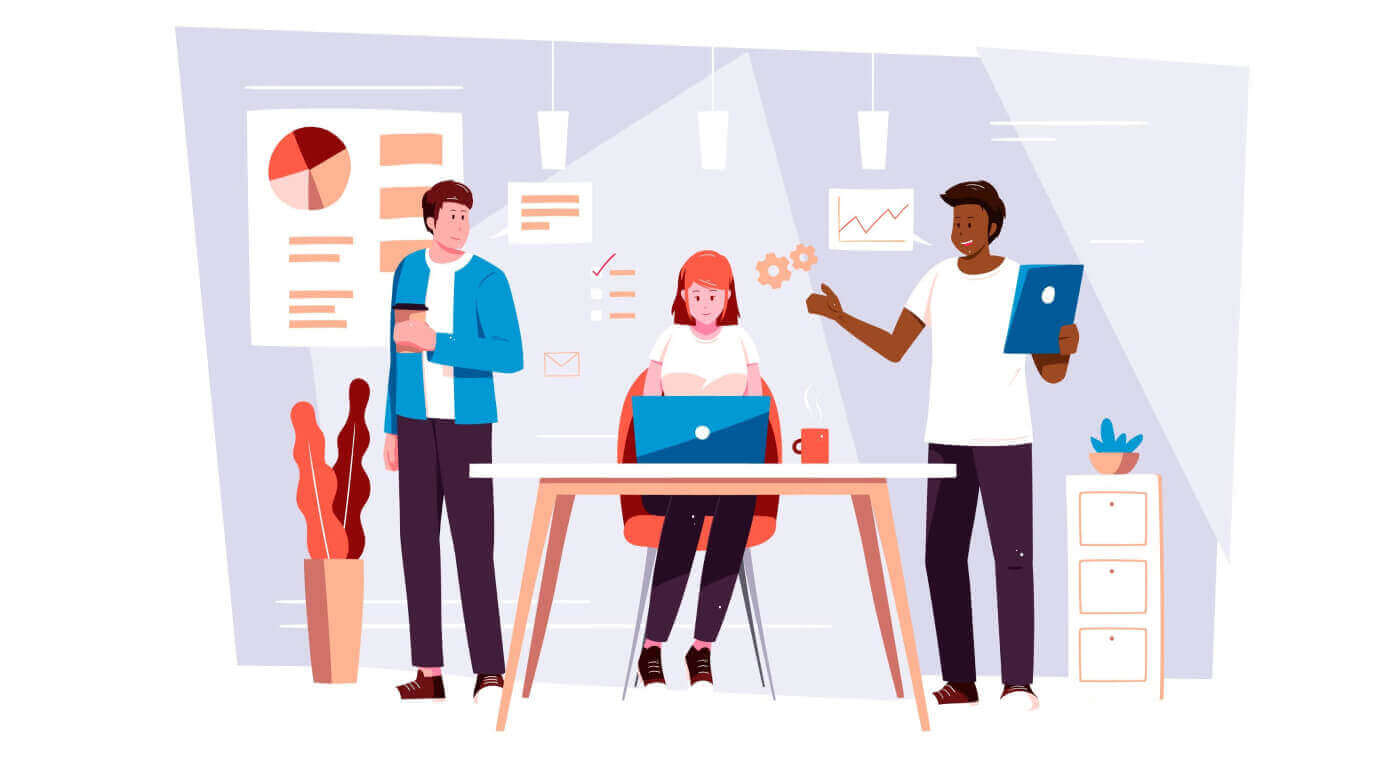
How to Register on XTB
How to Register an XTB Account [Web]
First, navigate to the homepage of the XTB platform and select "Create Account".
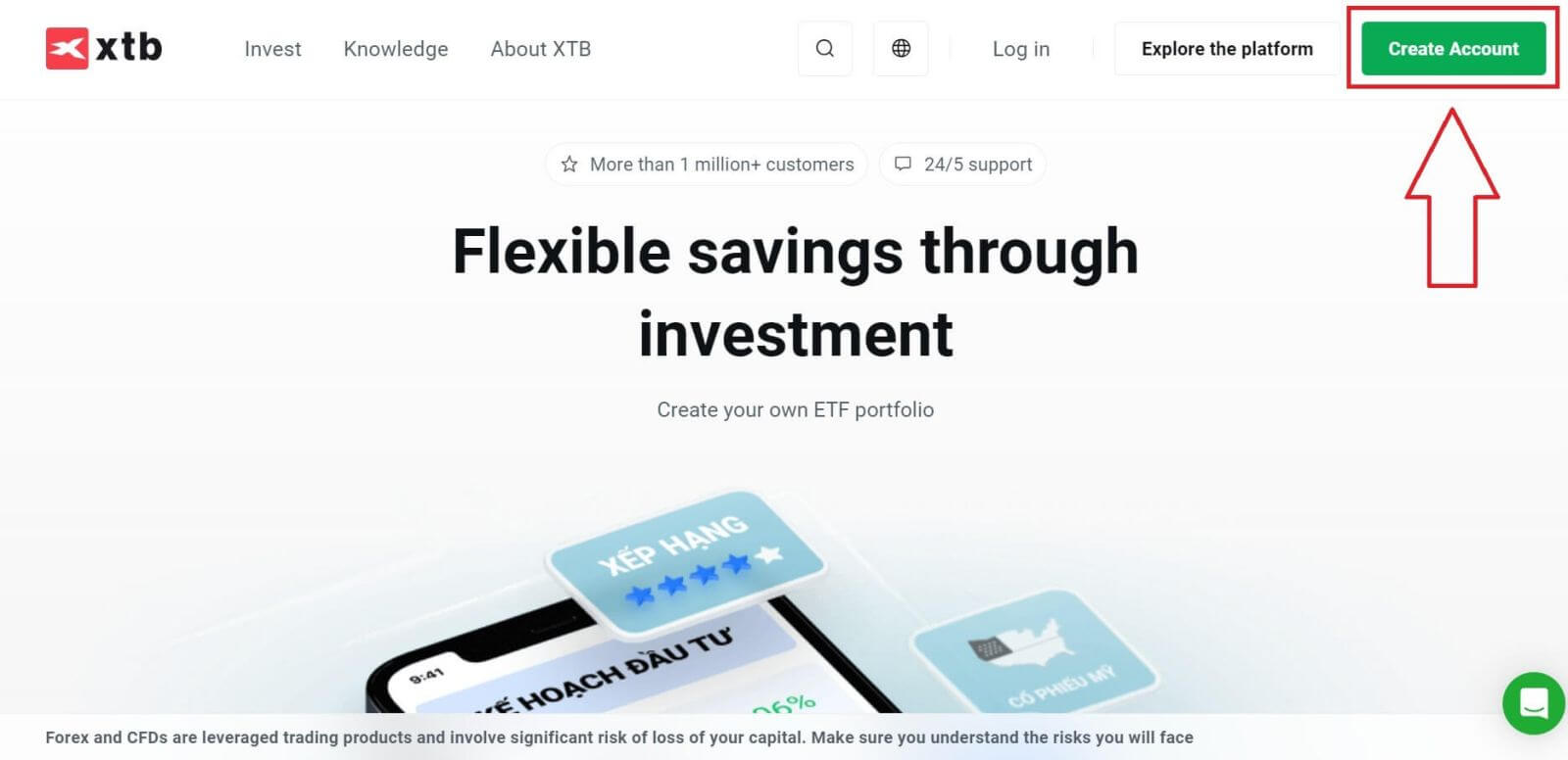
On the first page, please provide some basic information about the platform as follows:
-
Your email (to receive the confirmation email notifications from the XTB support team).
-
Your country (please ensure that the selected country matches the one on your verification documents to activate your account).
-
Check the boxes to indicate that you agree with the platform’s terms and conditions (you must check all the boxes to proceed to the next step).
Then, select "NEXT" to proceed to the next page.
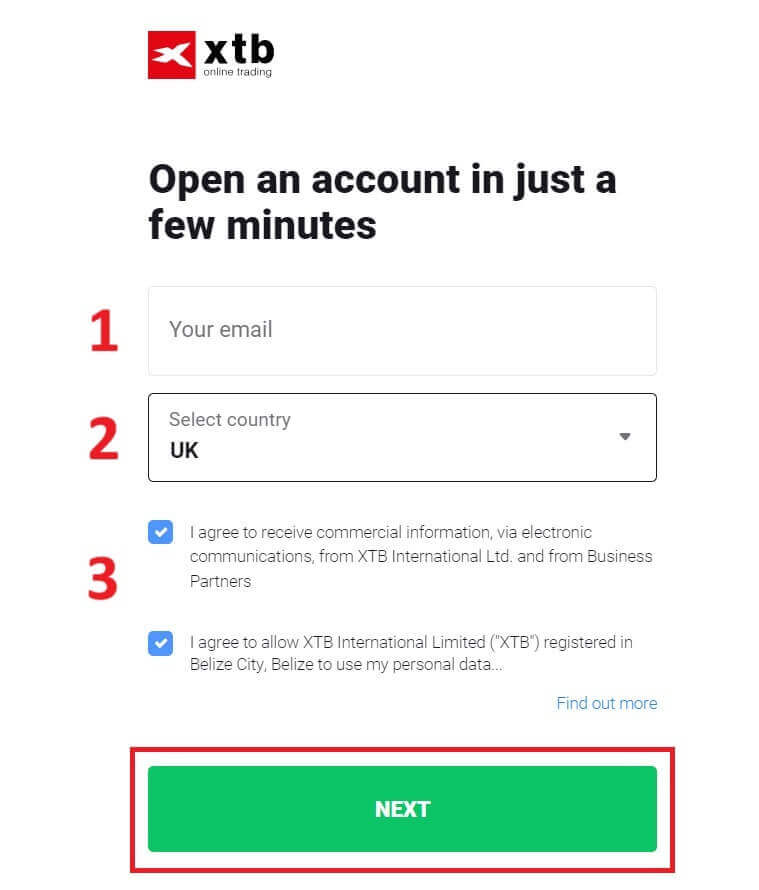
Next, continue entering your personal information into the corresponding fields as follows (ensure you enter the information exactly as it appears on your verification documents to activate your account).
-
Your family role (Grandfather, Grandmother, Father, etc).
-
Your name.
-
Your middle name (if not available, leave it blank).
-
Your last name (as in your ID).
-
Your phone number (to receive the activating OTP from XTB).
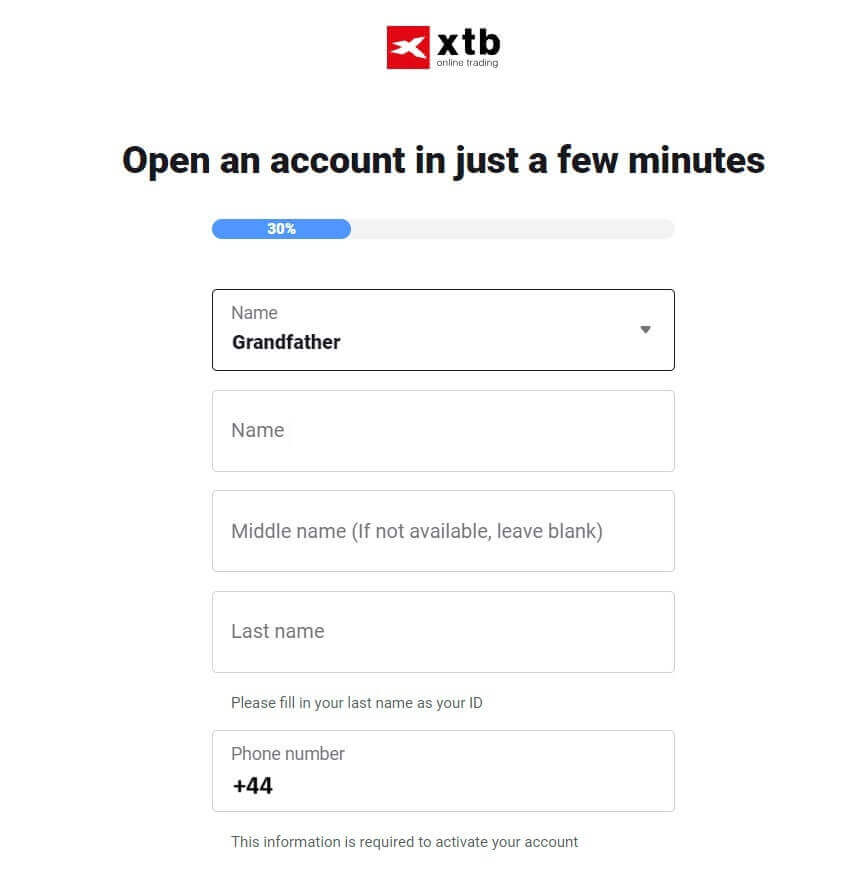
Continue scrolling down and enter additional information such as:
- Your Date of birth.
- Your nationality.
- FATCA declaration (you need to check all the boxes and answer all the blanks to proceed to the next step).
Once you have completed filling in the information, click "NEXT" to proceed to the next page.
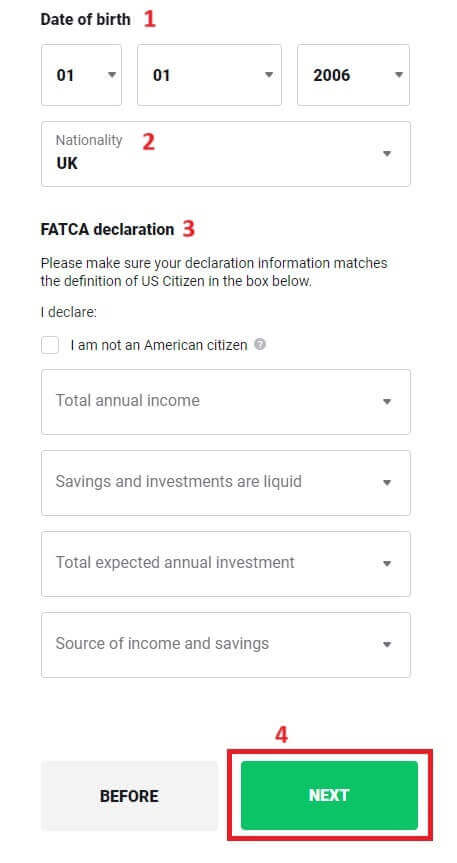
On this registration page, you will enter the Address that matches your personal documents:
-
Your house number - street name - ward/ commune - district/ district.
-
Your Province/ City.
Then select "NEXT" to continue.
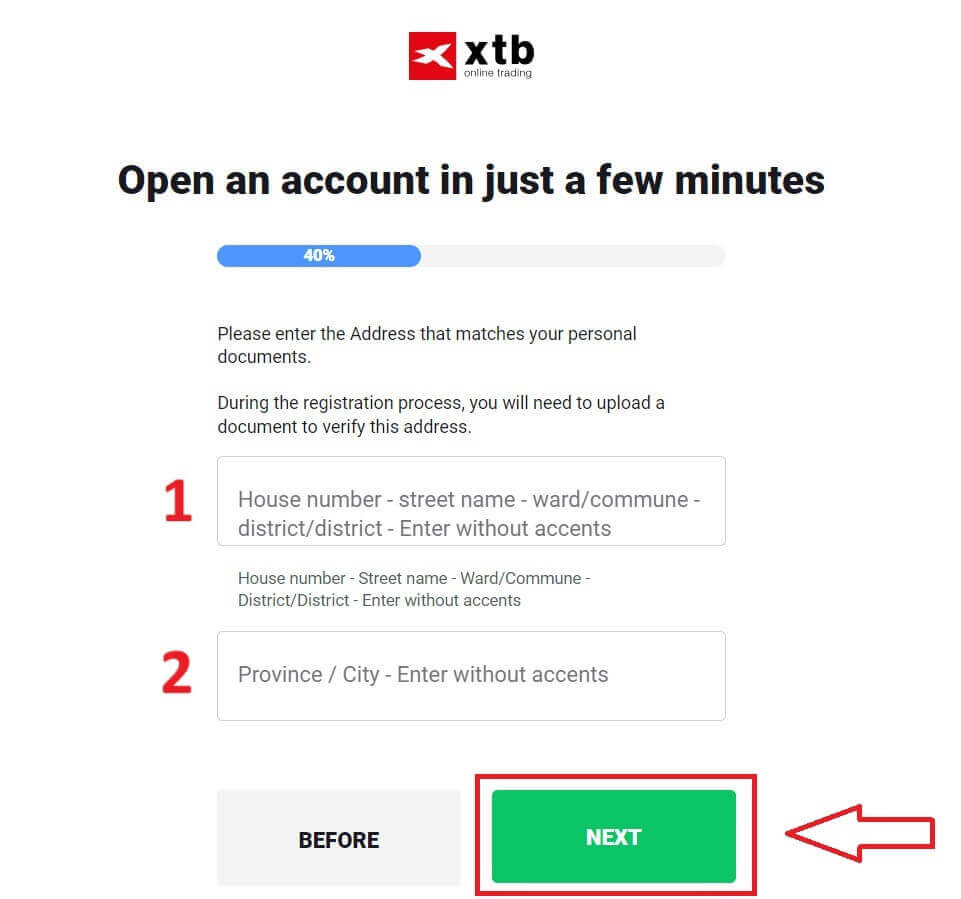
On this registration page, you will need to complete a few steps as follows:
- Select the Currency for your account.
- Select the language (preferred).
- Enter the referral code (this is an optional step).
Select "NEXT" to be directed to the next registration page.
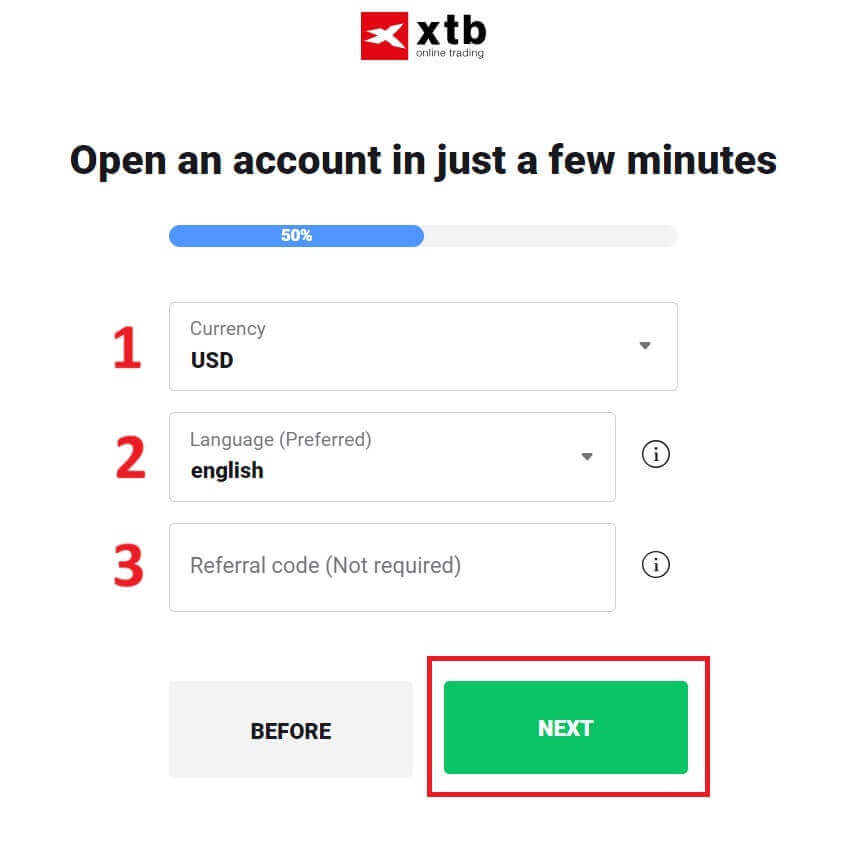
On the next page, you will encounter the terms you must agree to successfully register your XTB account (meaning you must check each checkbox). Then, click "NEXT" to complete.
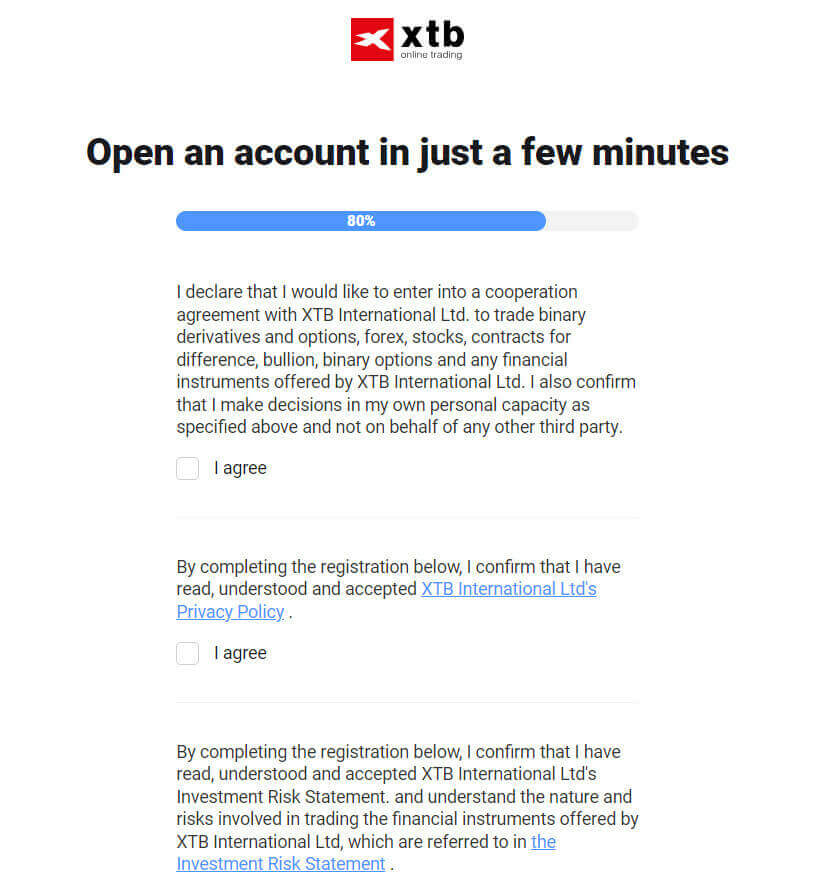
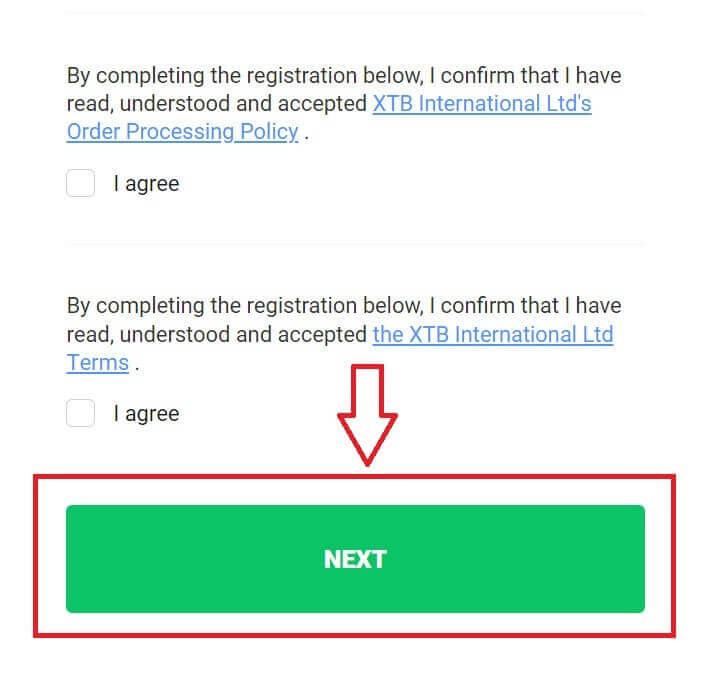
On this page, select "GO TO YOUR ACCOUNT" to be directed to your general account management page.
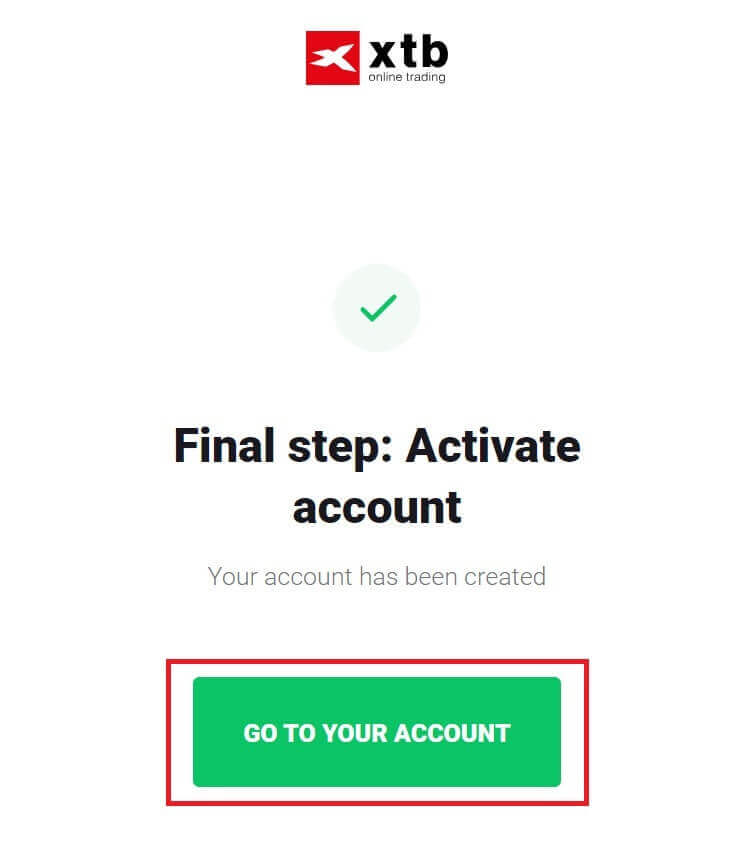
Congratulations on successfully registering your account with XTB (please note that this account has not been activated yet).
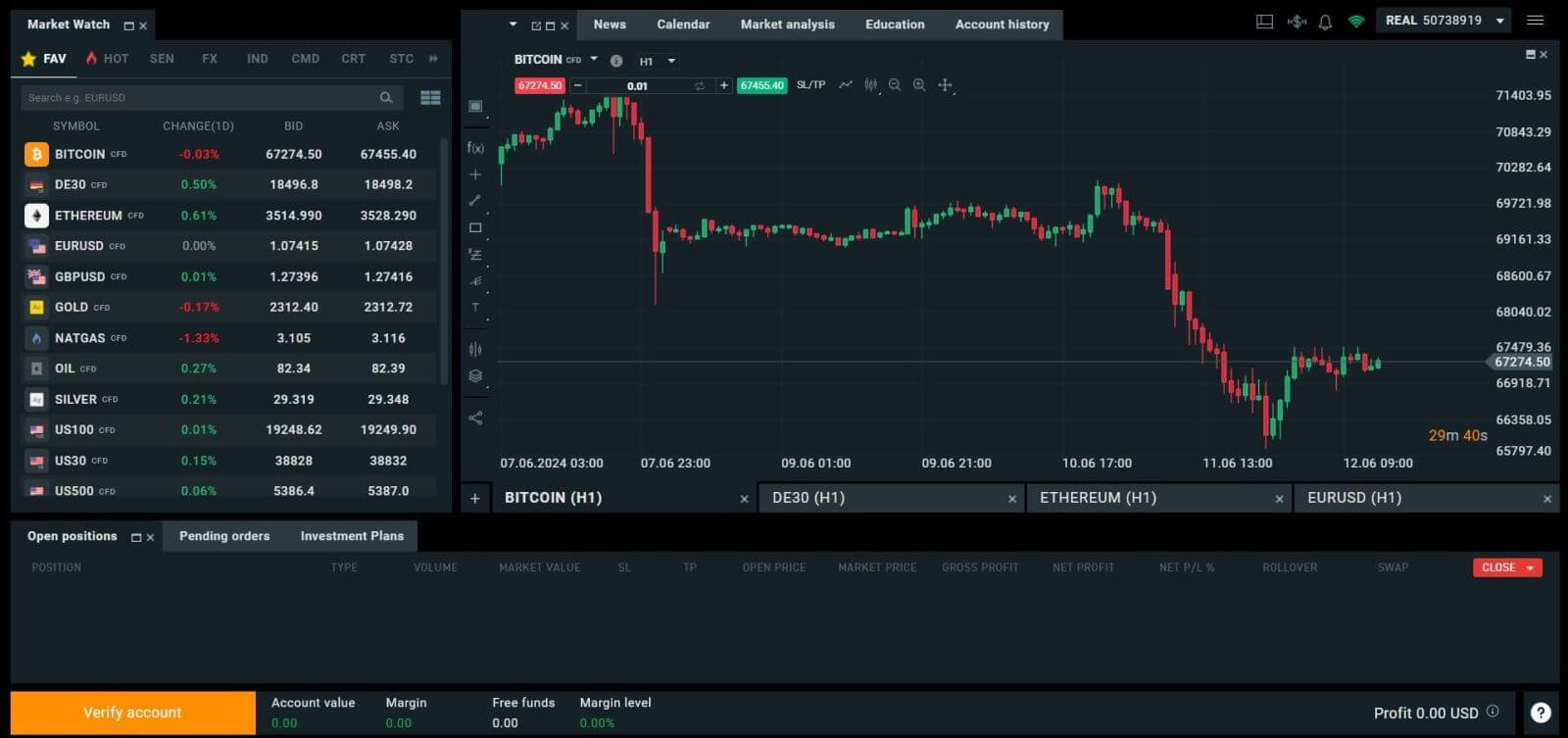
How to Register an XTB Account [App]
First, open the app store on your mobile device (both the App Store and Google Play Store are available).
Then, search for the keyword "XTB Online Investing" and proceed to download the app.
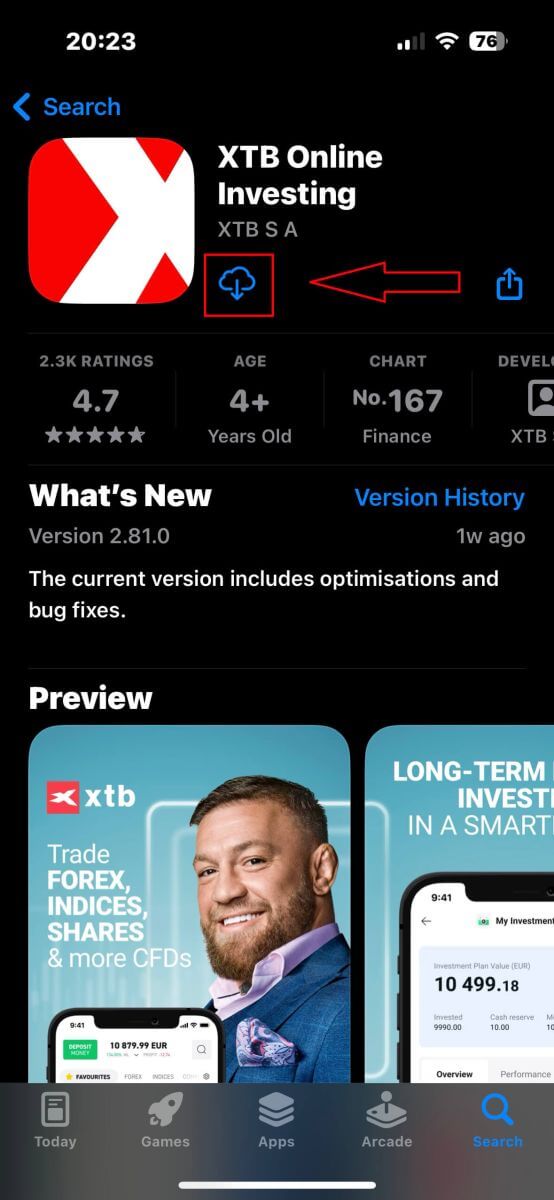
Open the app after the download process is complete. Then, select "OPEN REAL ACCOUNT" to begin the registration process.
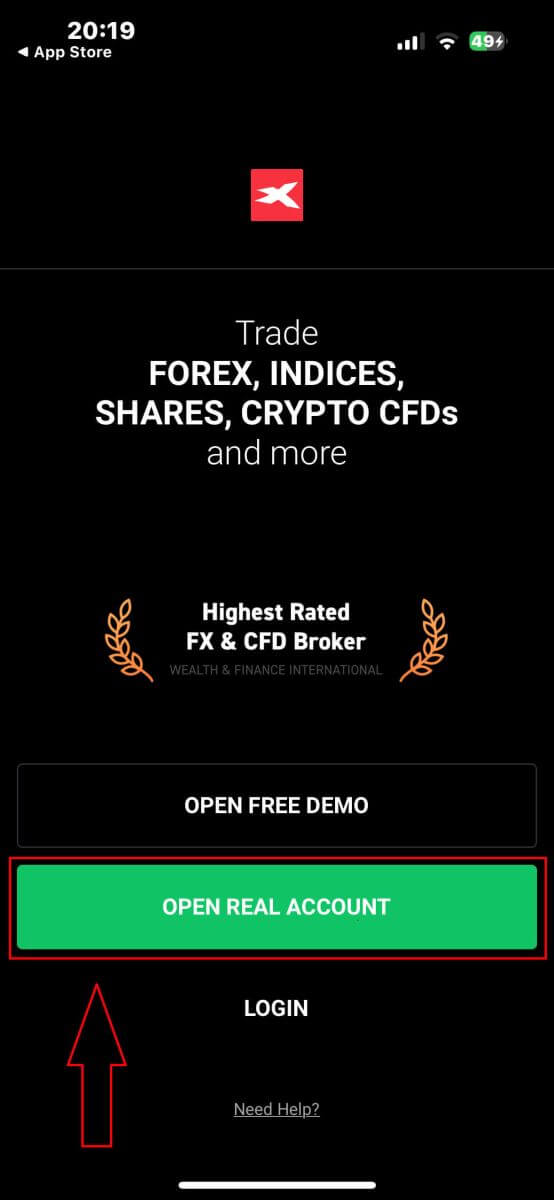
The first step is to select your country (choose the one that matches the personal identification documents you have for activating your account). Once selected, click "NEXT" to proceed.
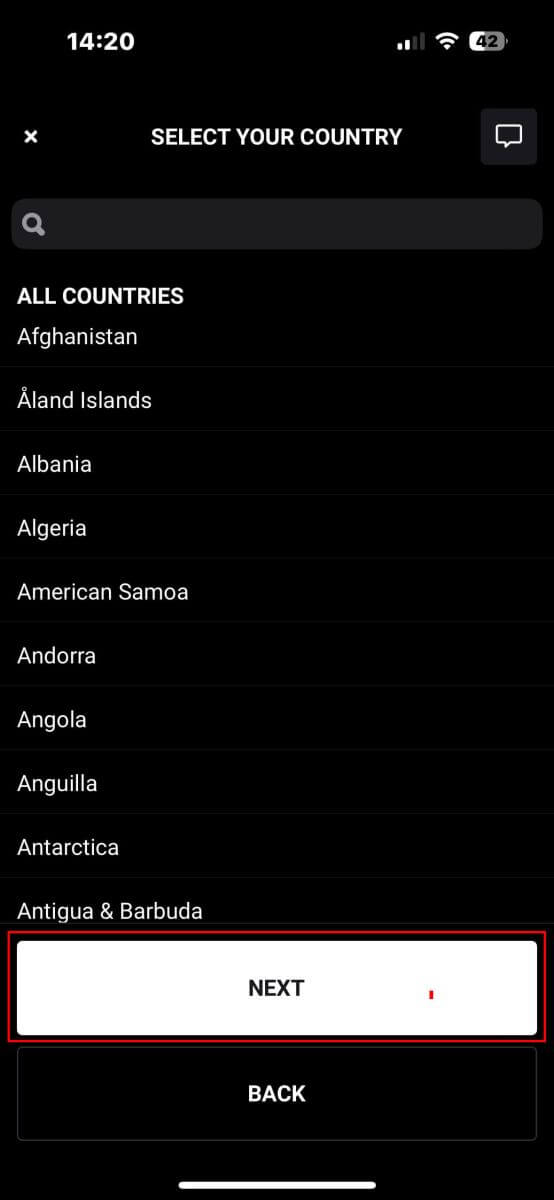
On the next registration page, you have to:
-
Enter your email (to receive the notifications and instructions from the XTB support team).
-
Tick the boxes declaring that you agree with all the policies (please note that all the boxes must be ticked to proceed to the next page).
Once you finish the above steps, tap "NEXT STEP" to enter the next page.
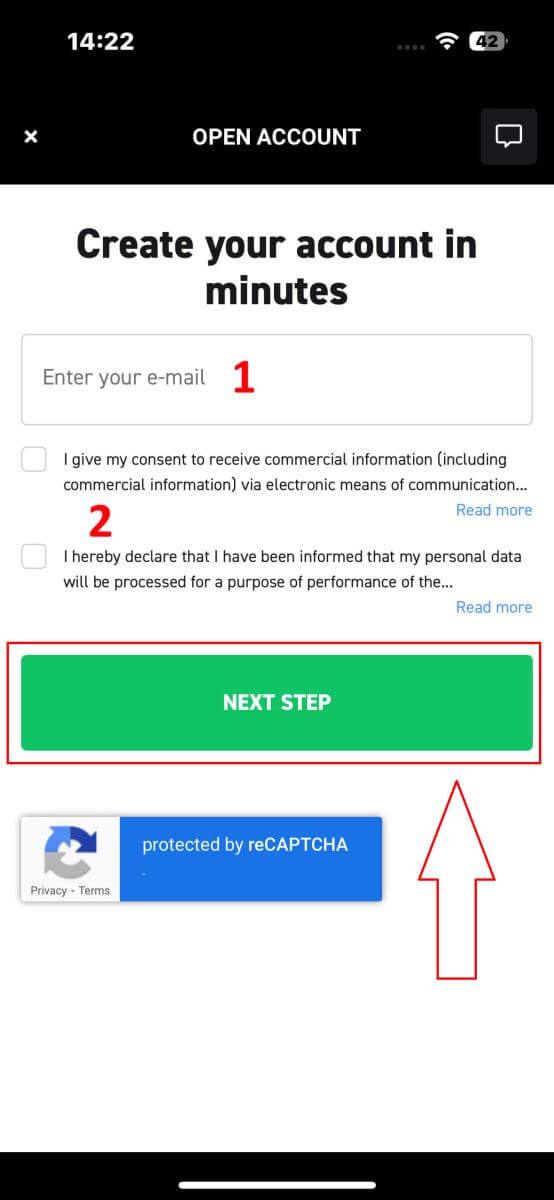
On this page, you will need to:
-
Confirm your email (this is the email that you use to access the XTB platform as a login credential).
-
Create your account password with at least 8 characters (please note that the password must also meet all the requirements, containing one small letter, one uppercase letter, and one number).
After completing the above steps, tap on "NEXT STEP" to proceed to the next page.
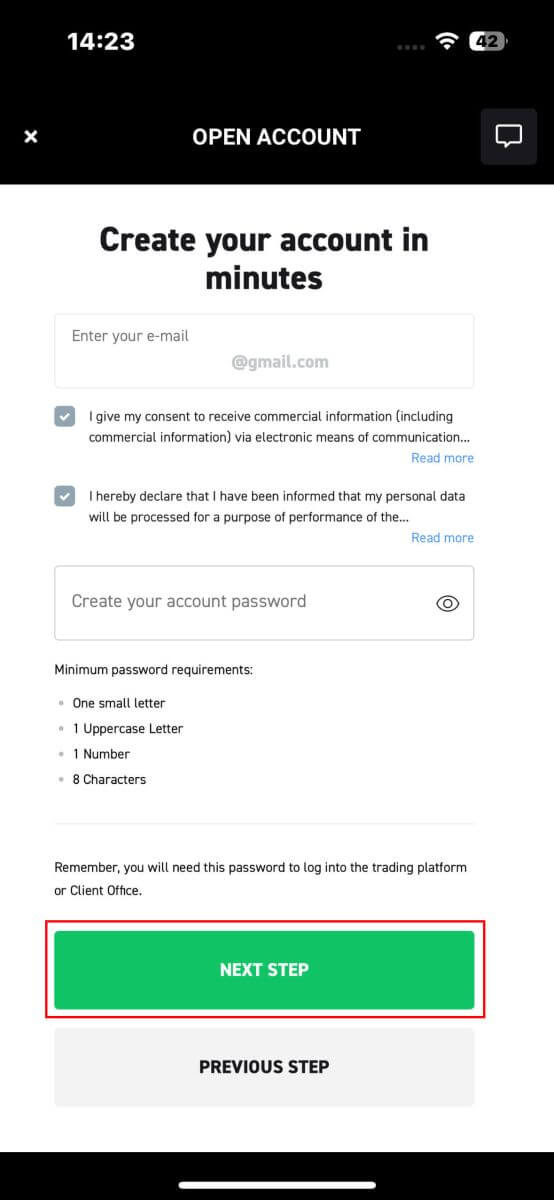
Next, you will need to provide the following personal information (Please note that the information entered should match the personal details on your ID for account activation and verification purposes) :
- Your First Name.
- Your Middle Name (Optional).
- Your Surname.
- Your Phone Number.
- Your Date of Birth.
- Your Nationalities.
- You must also agree with all the FATCA and CRS Statements to proceed to the next step.
After completing the information entry, please select "NEXT STEP" to finalize the account registration process.
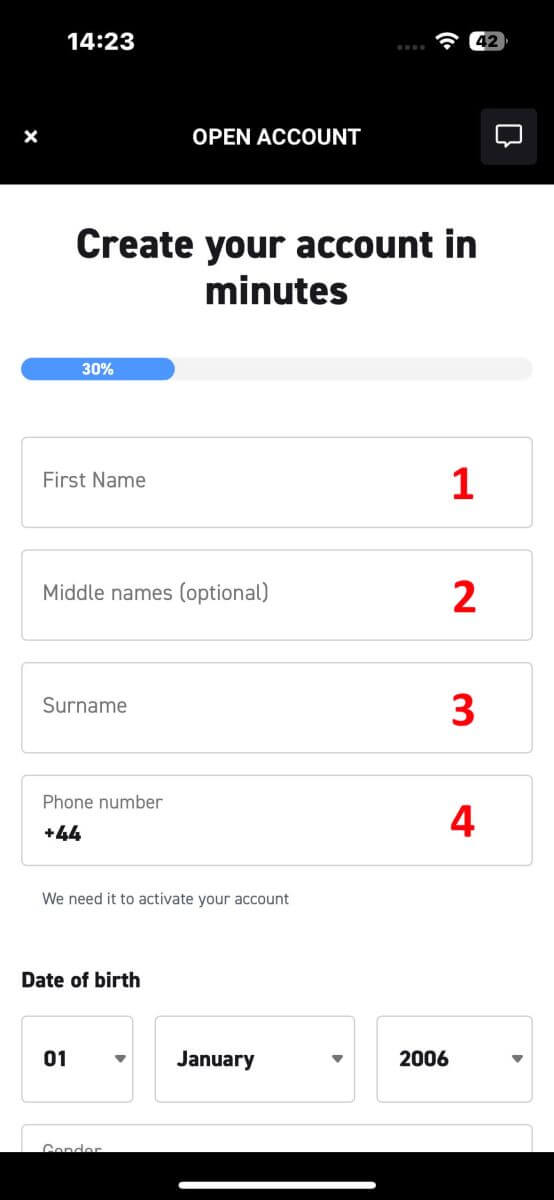
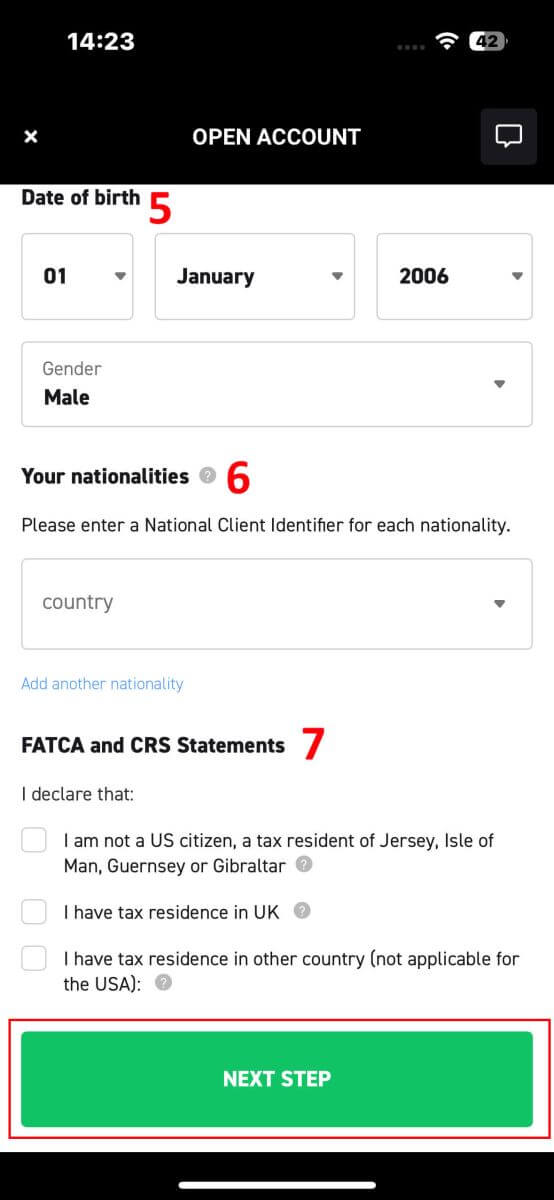
Congratulations on successfully registering an account with XTB (please note that this account has not been activated yet).
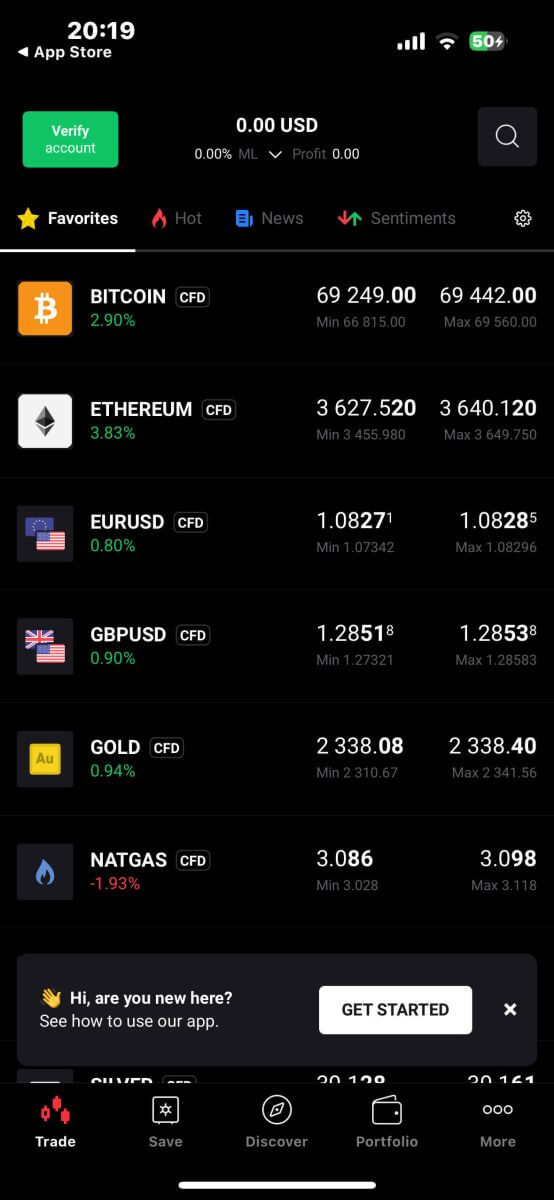
How to Verify XTB account
How to Verify Account on XTB [Web]
How to Complete Identity Verification
First, visit the homepage of XTB. Then, select "Log in" followed by "Account management" to access the verification interface.
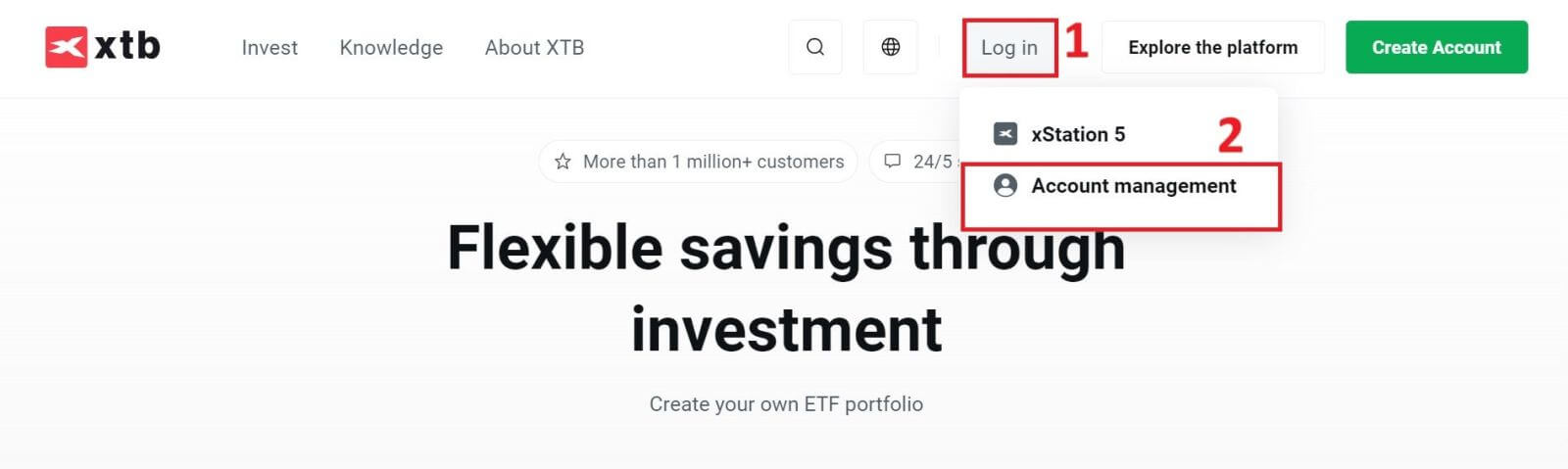
You will select the word "here" in the phrase "upload documents from your computer here" to proceed.
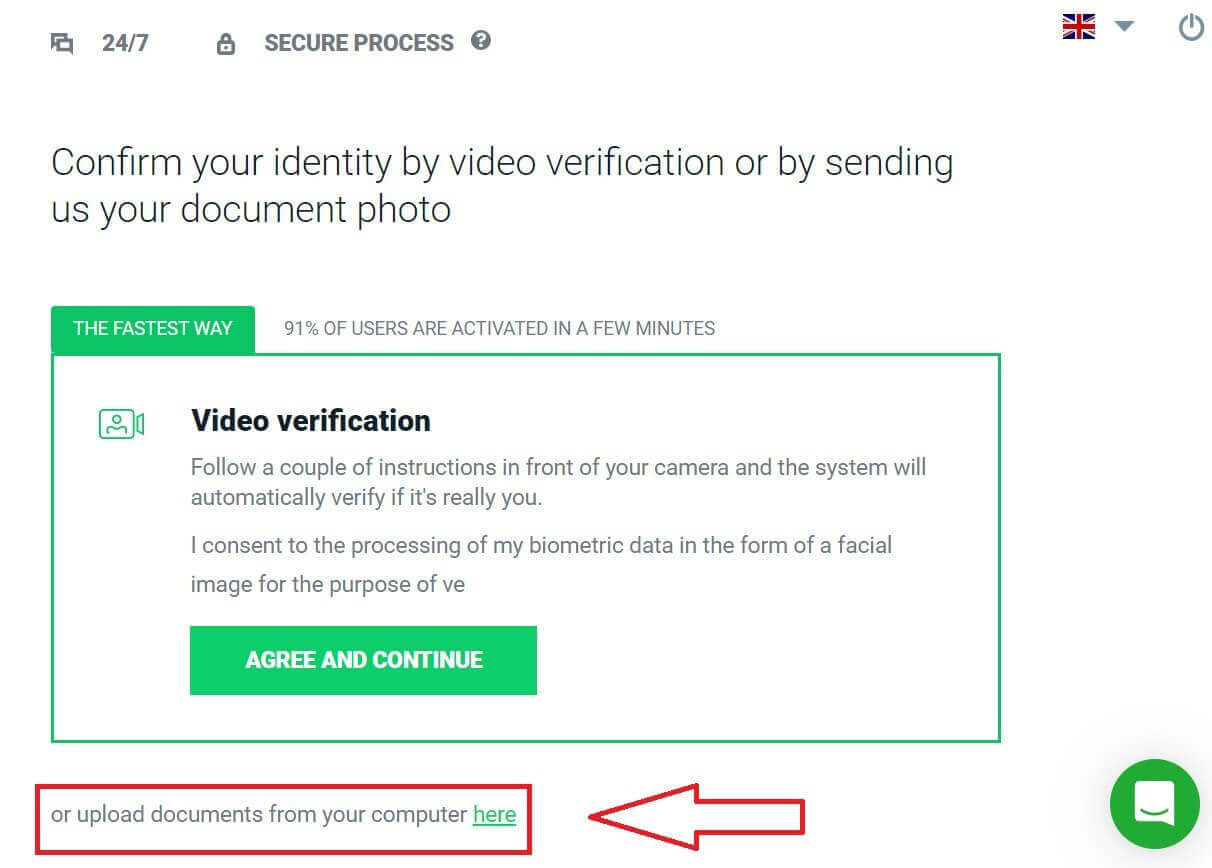
The first step of the verification process is identity verification. You must choose one of the following identity documents to upload: ID Card/ Passport.
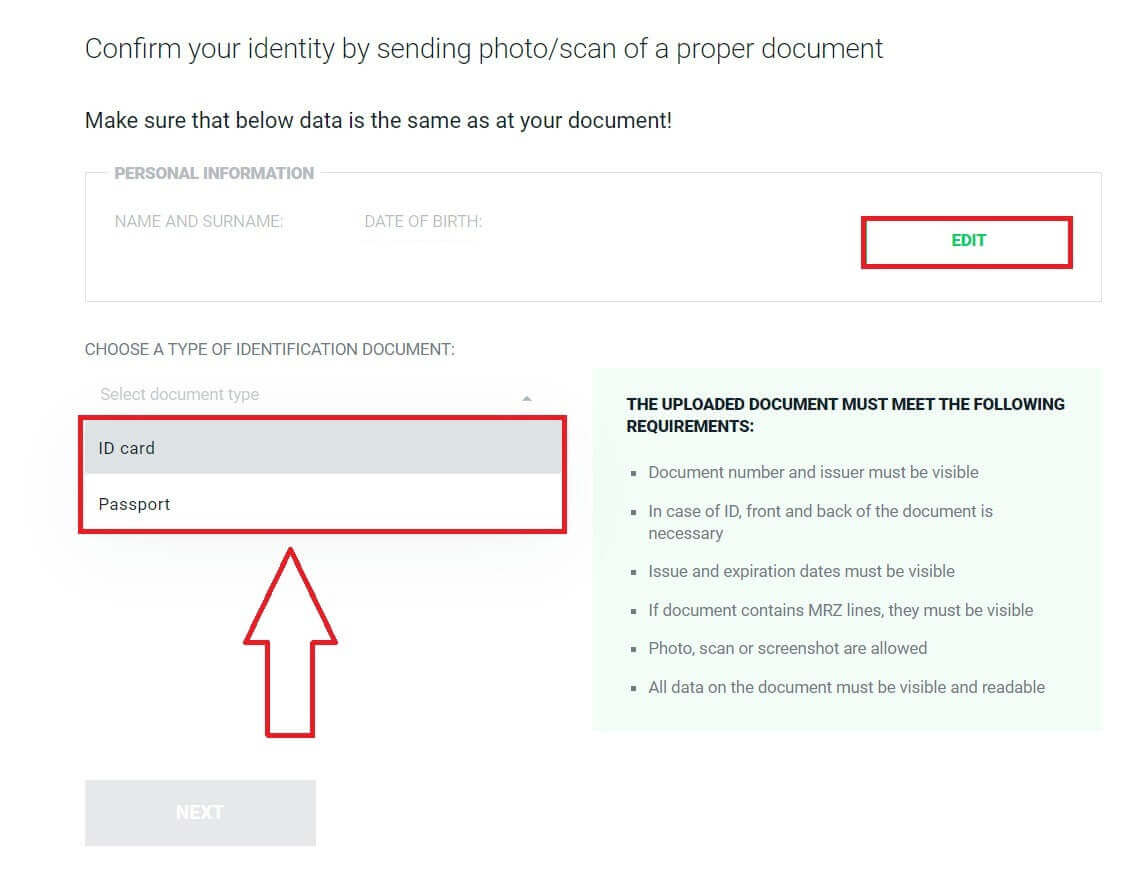
After preparing your document, please upload the images into the corresponding fields by clicking the "UPLOAD PHOTO FROM YOUR COMPUTER" button.
In addition, the uploaded must also meet the following requirements:
-
Document number and issuer must be visible.
-
In the case of ID, the front and back of the document are necessary.
-
Issue and expiration dates must be visible.
-
If the document contains MRZ lines, they must be visible.
-
Photo, scan, or screenshot are allowed.
-
All data on the document must be visible and readable.
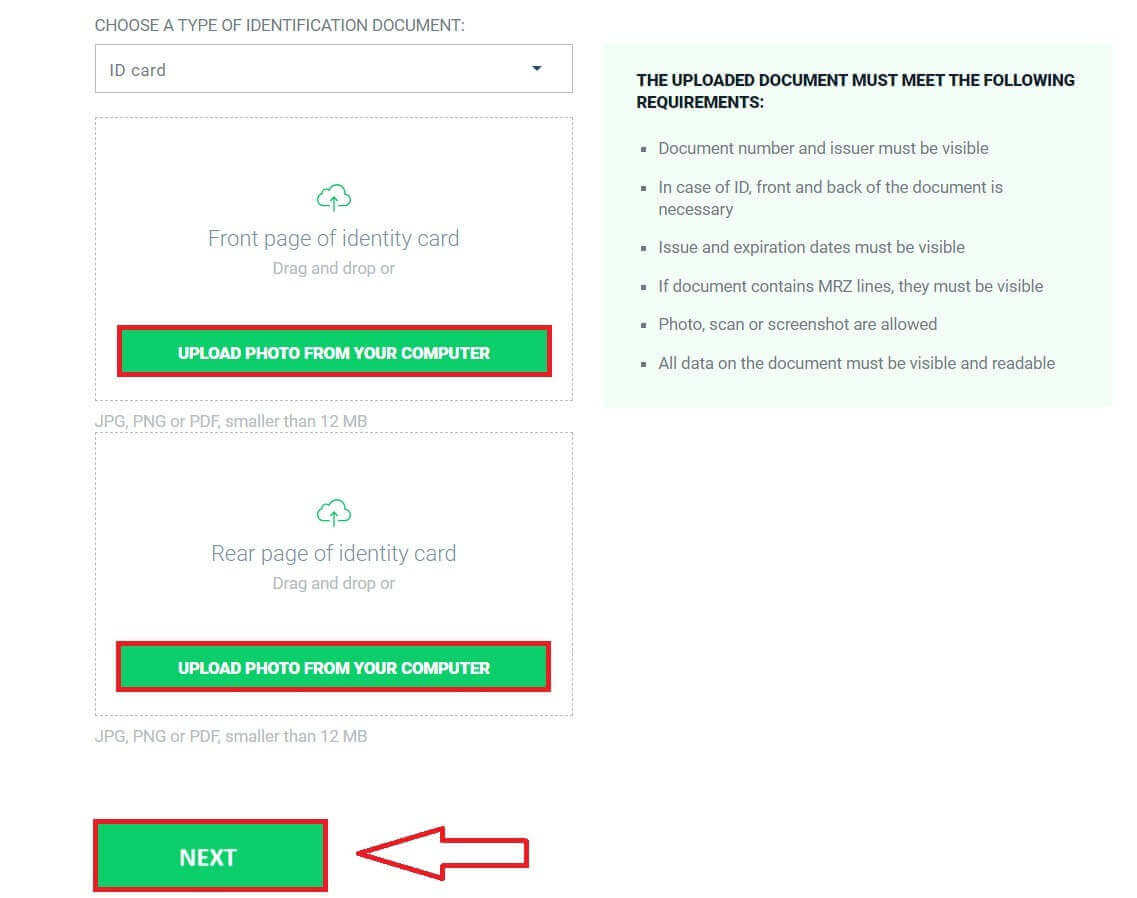
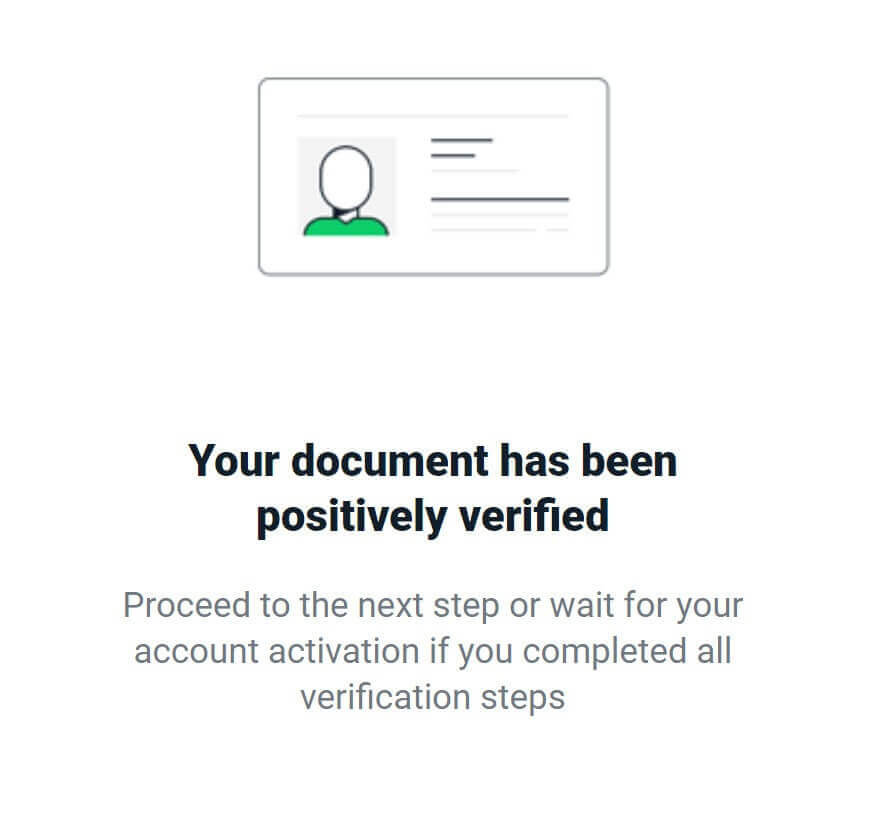
How to Complete Address Verification
For Address Verification, you will also need to upload one of the following documents for the system to verify (these may vary by country):
-
Driving license.
-
Vehicle registration document.
-
Social Health Insurance Card.
-
Bank statement.
-
Credit card statement.
-
Landline phone bill.
-
Internet bill.
-
TV bill.
-
Electricity bill.
-
Water bill.
-
Gas bill.
-
CT07/TT56 - Confirmation of Residence.
-
No. 1/TT559 - Confirmation of Personal ID and citizen information.
-
CT08/TT56 - Notice of Residence.
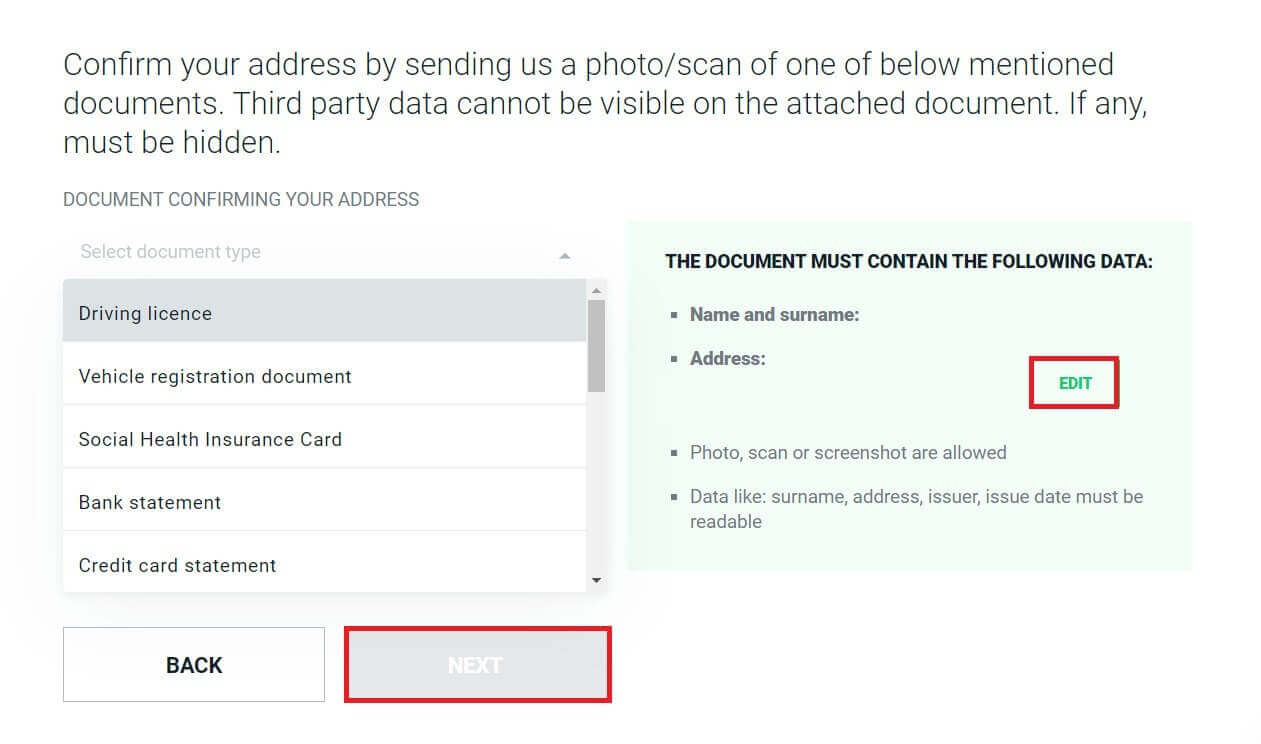
After preparing your document, click the "UPLOAD PHOTO FROM YOUR COMPUTER" button to add the images to the corresponding fields.
In addition, the uploaded must also meet the following requirements:
-
Document number and issuer must be visible.
-
In the case of ID, the front and back of the document are necessary.
-
Issue and expiration dates must be visible.
-
If the document contains MRZ lines, they must be visible.
-
Photo, scan, or screenshot are allowed.
-
All data on the document must be visible and readable.
After uploading your documents, select "NEXT".
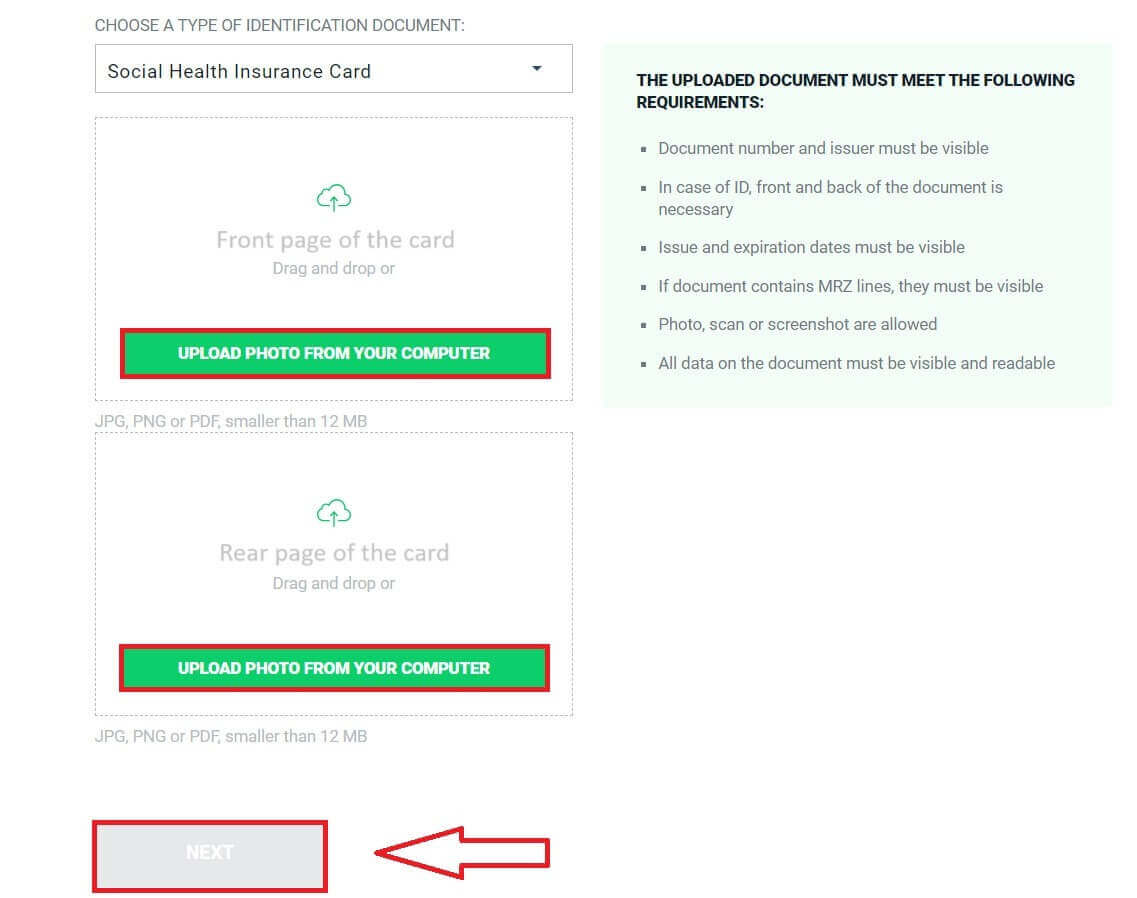
Please allow approximately 5 to 10 minutes for the system to notify you of the results.
Congratulations on successfully completing the two personal information verification steps with XTB. Your account will be activated within a few minutes.
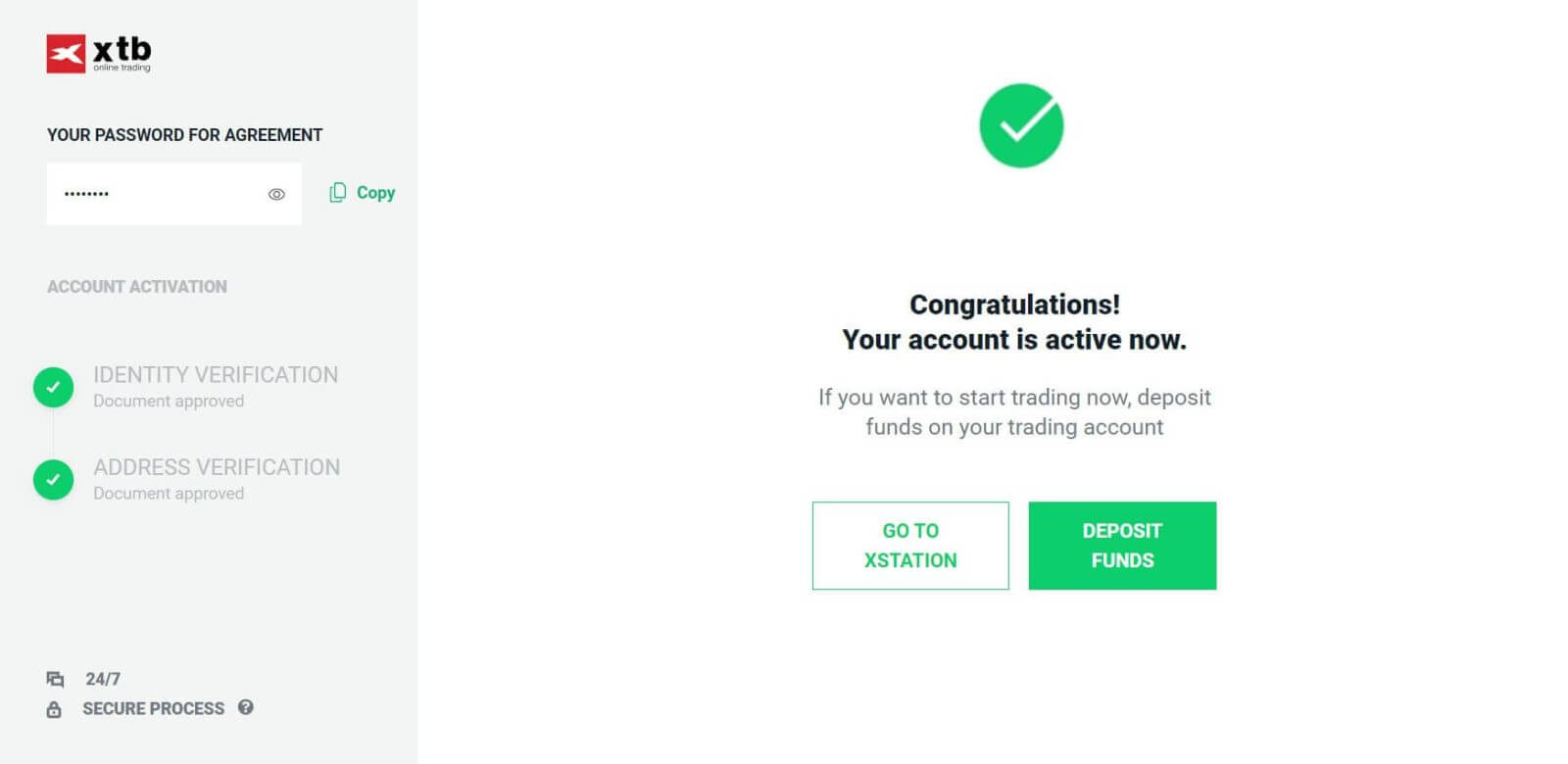
How to Complete Video Verification
First, access the homepage of XTB. Next, choose "Log in" and then "Account management".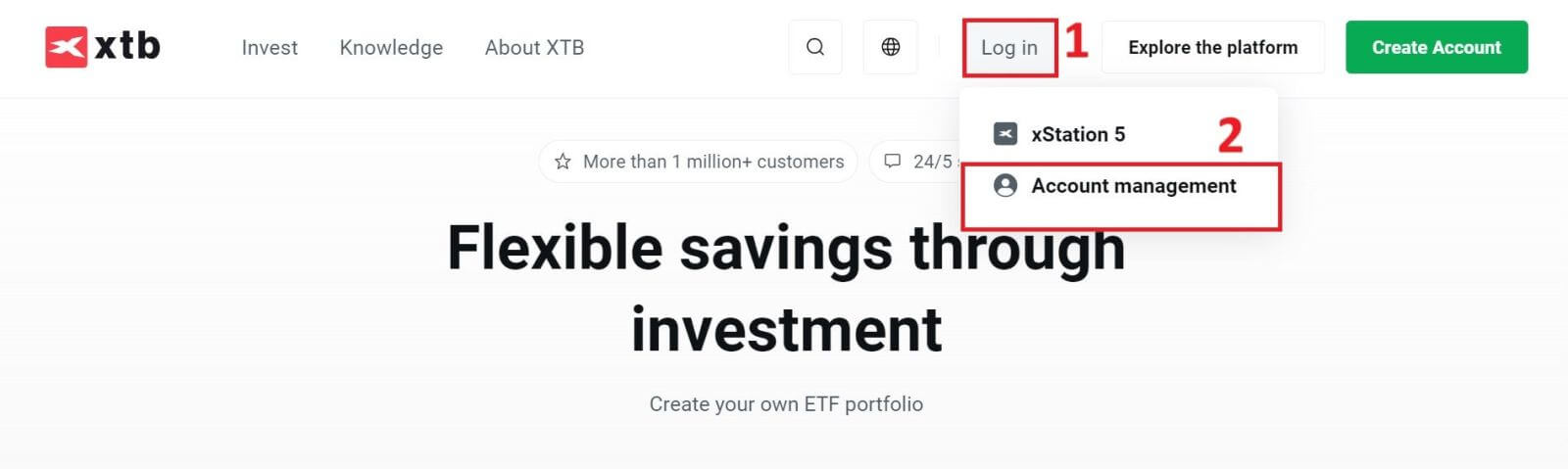
In addition to manually uploading verification documents, XTB now supports users in verifying their identity directly via video, which can be completed in just a few minutes.
You can access this option by clicking on the "AGREE AND CONTINUE" button under the Video Verification section.
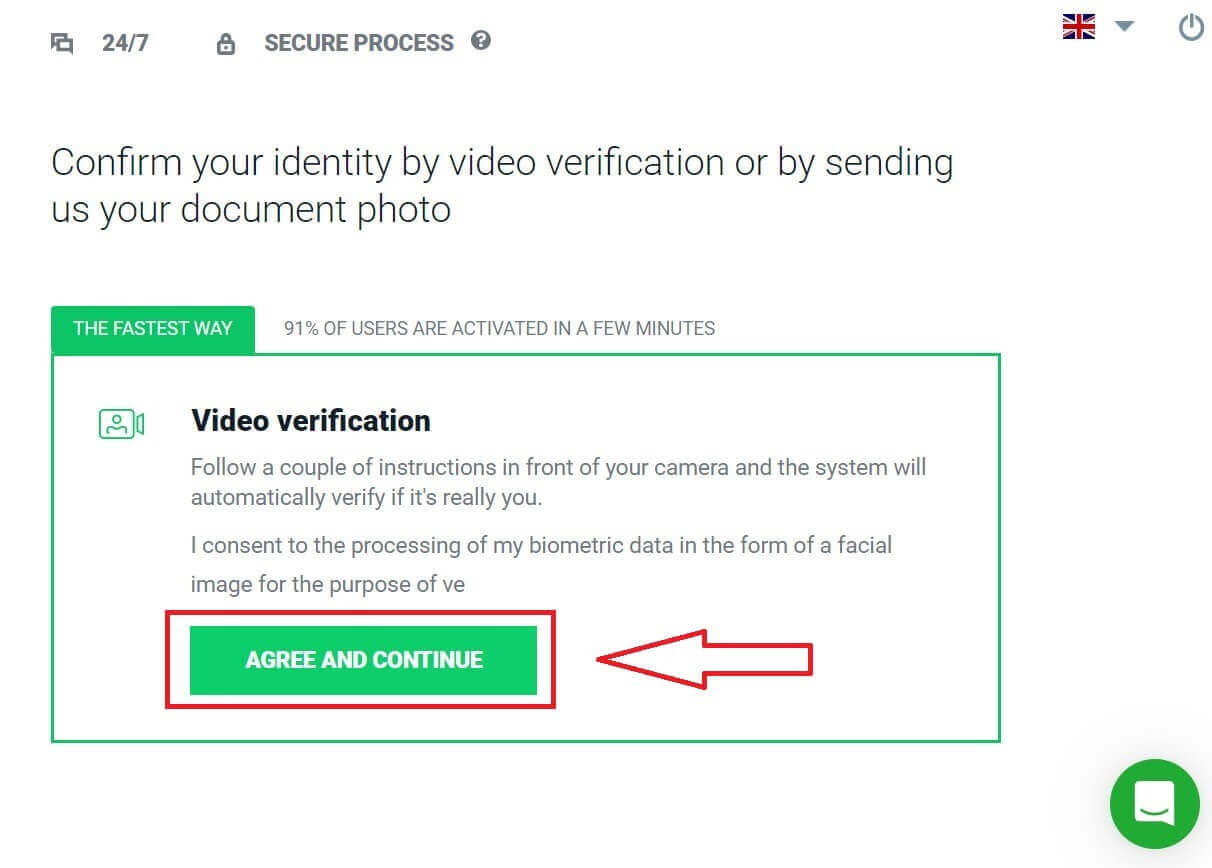
Immediately, the system will redirect you to another page. Scroll down to the bottom of the page and use your phone (with the XTB Online Trading app installed) to scan the displayed QR code.
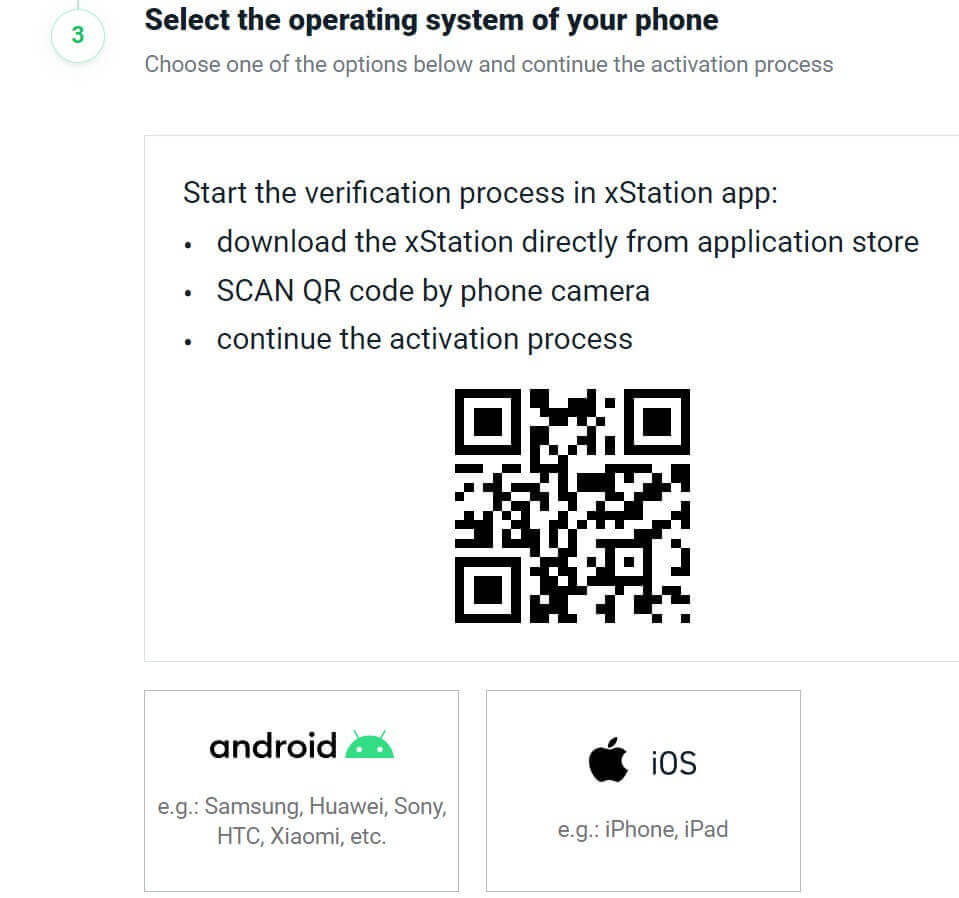
And the verification process will continue and be completed directly on your phone. Select "AGREE AND CONTINUE" to proceed.
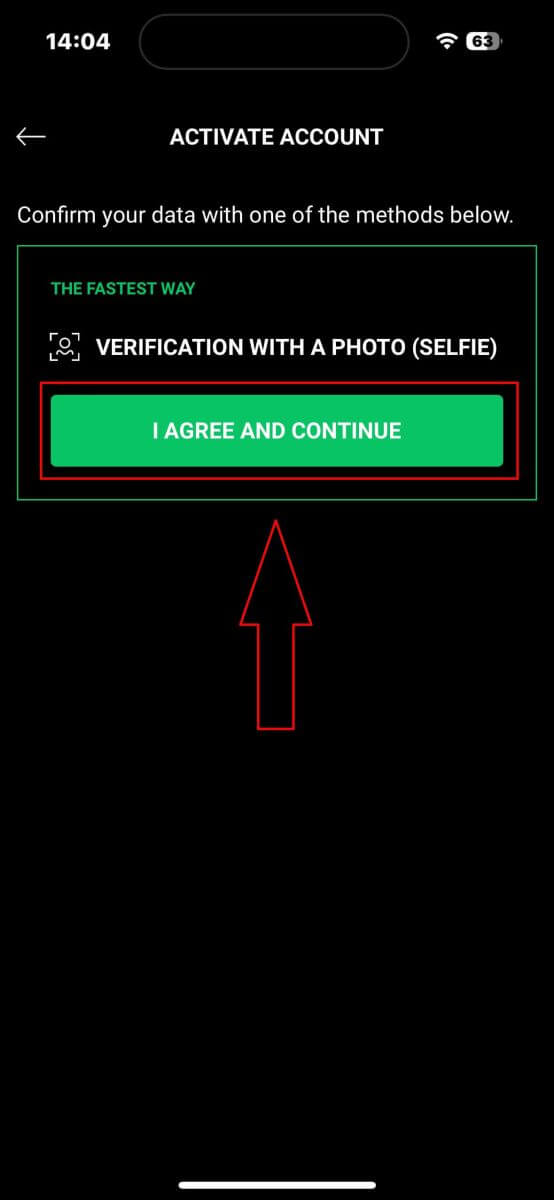
Firstly, you will need to access essential functions for the verification process such as the microphone and camera.
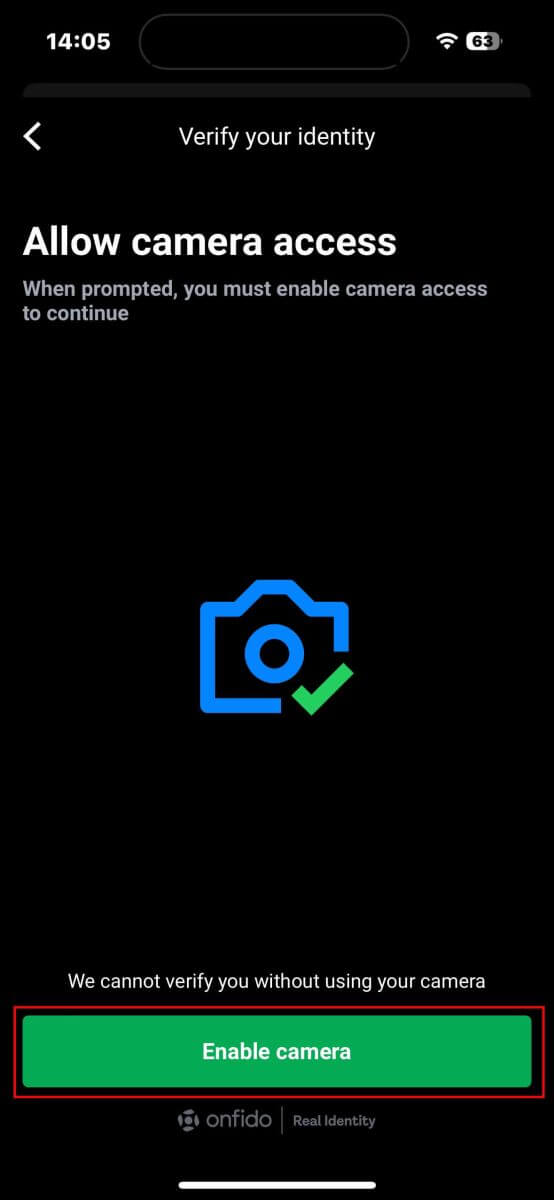
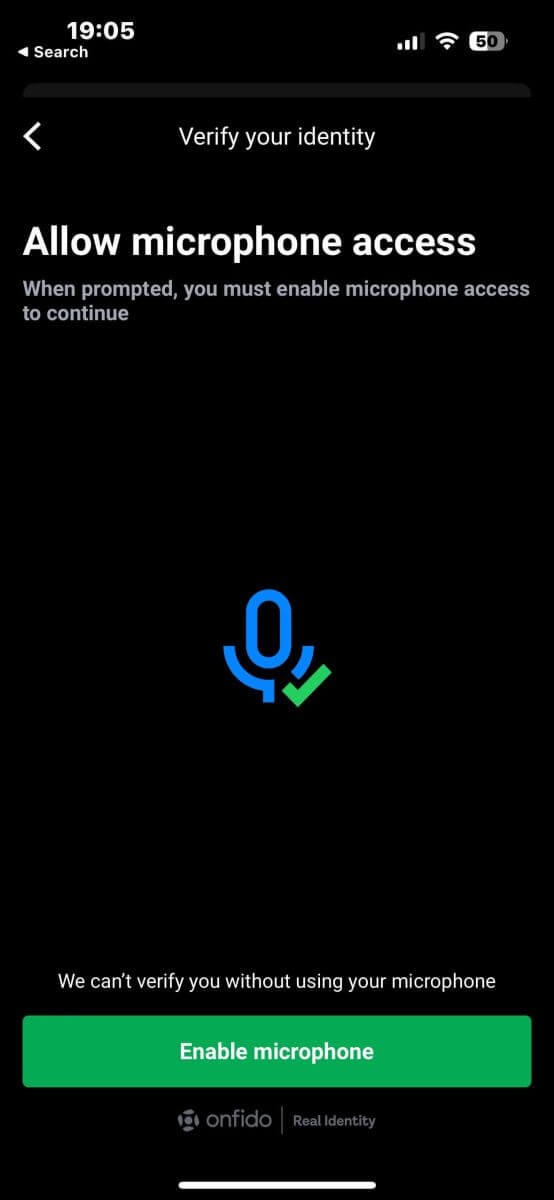
Afterward, similar to uploading documents, you will also need to select one of the following documents to perform verification:
-
Identity card.
-
Passport.
-
Residence permit.
-
Driver’s license.
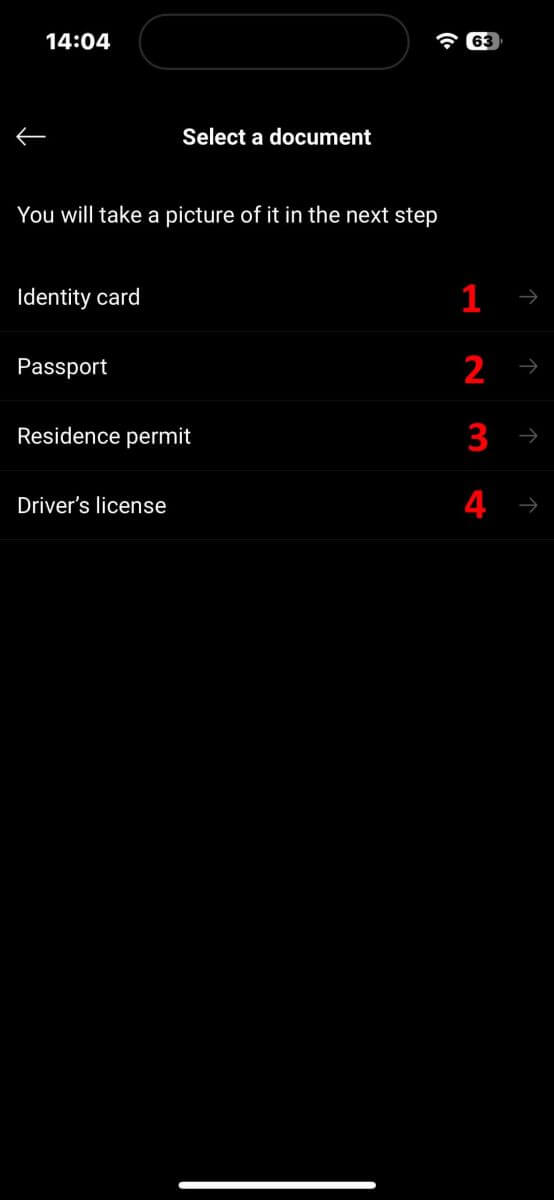
In the next screen, during the document scanning step, ensure your document is clear and aligned within the frame as closely as possible. You can either press the capture button yourself or the system will automatically capture the photo once your document meets the standard.
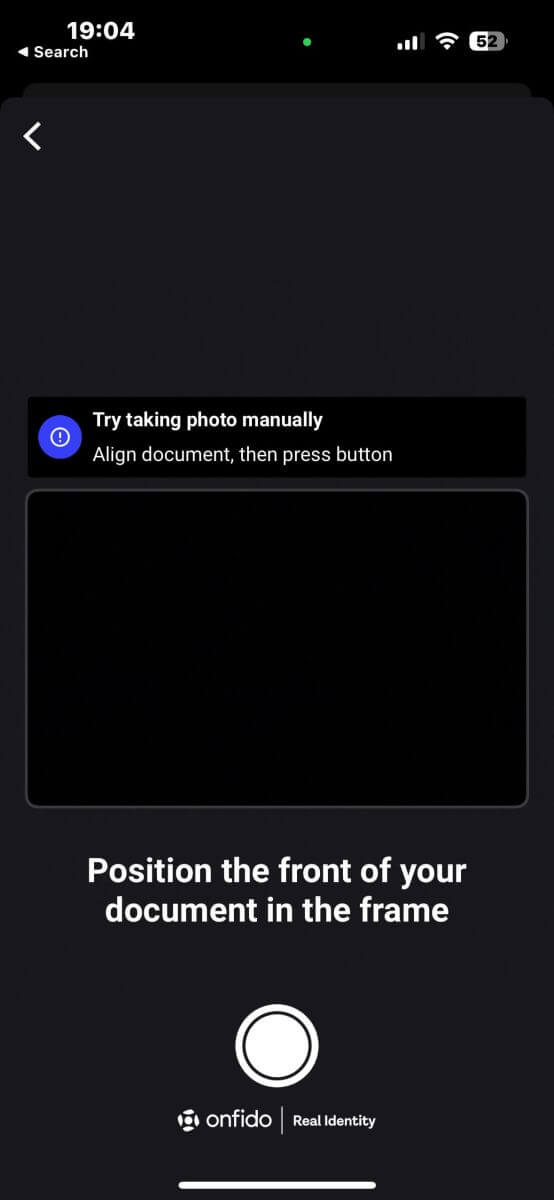
After successfully capturing the photo, select "Submit photo" to proceed. If the document has more than one side, you will need to repeat this step for each side of the document.
Please make sure your document details are clear to read, with no blur or glare.
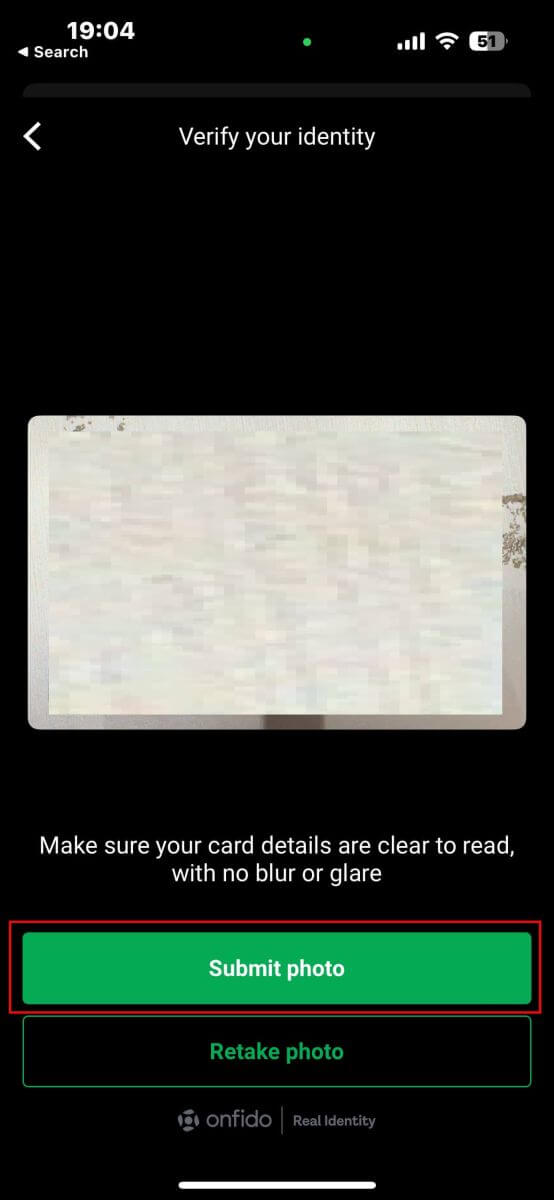
The next step will be video verification. In this step, you will follow the instructions to move and speak for 20 seconds. Please tap "Record video" to enter it.
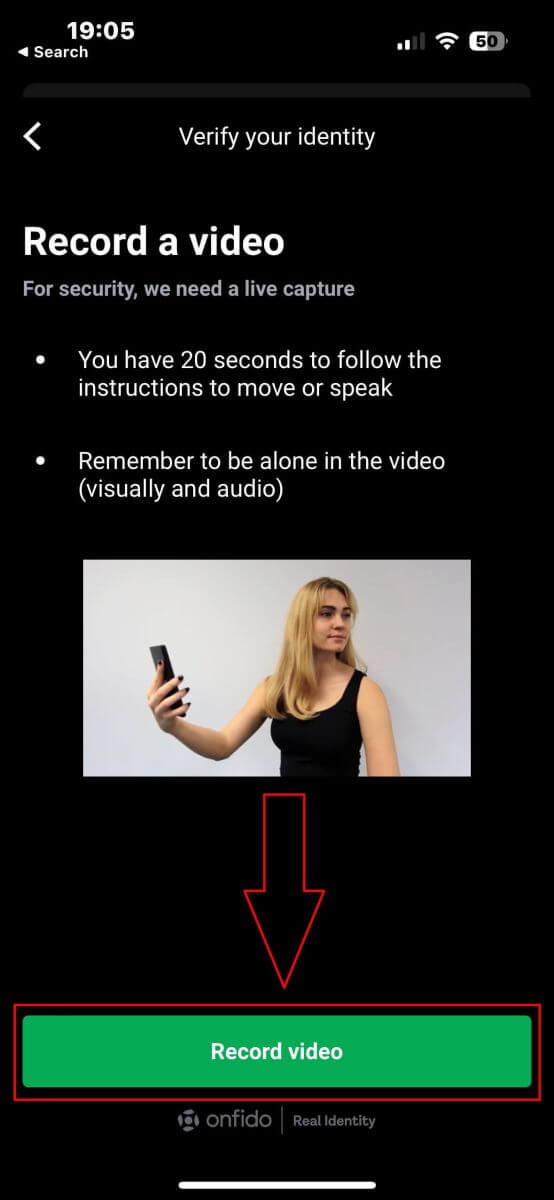
In the next screen, please keep your face within the oval and follow the system’s instructions such as tilting your face or turning left and right as required. You may also be asked to speak a few words or numbers as part of the process.
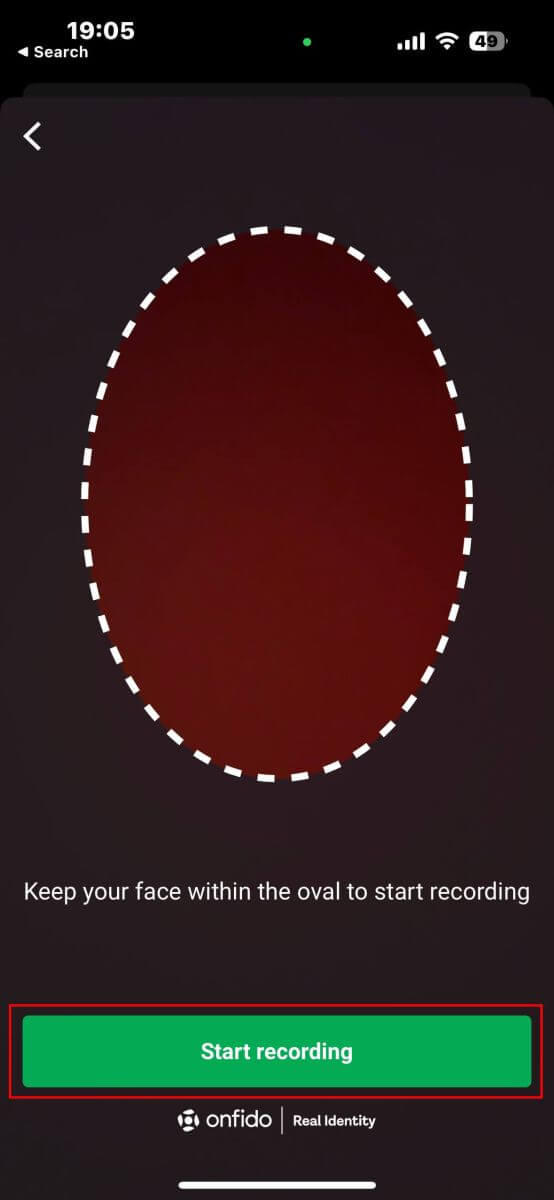
After completing the actions, the system will store the video for data verification. Select "Upload video" to proceed.
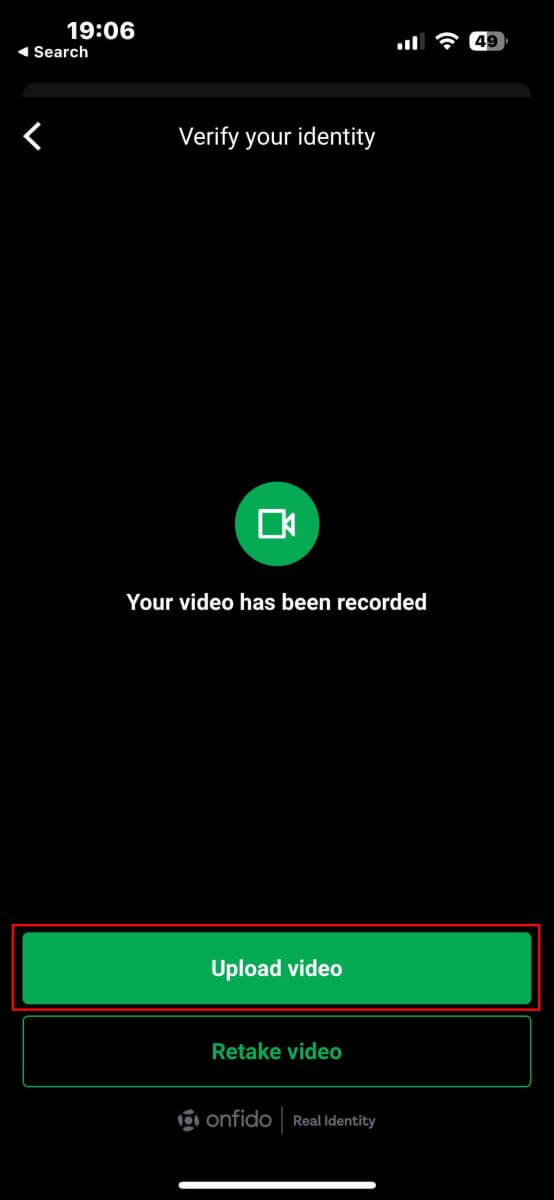
Please wait approximately 5 to 10 minutes for the system to process and verify your data.
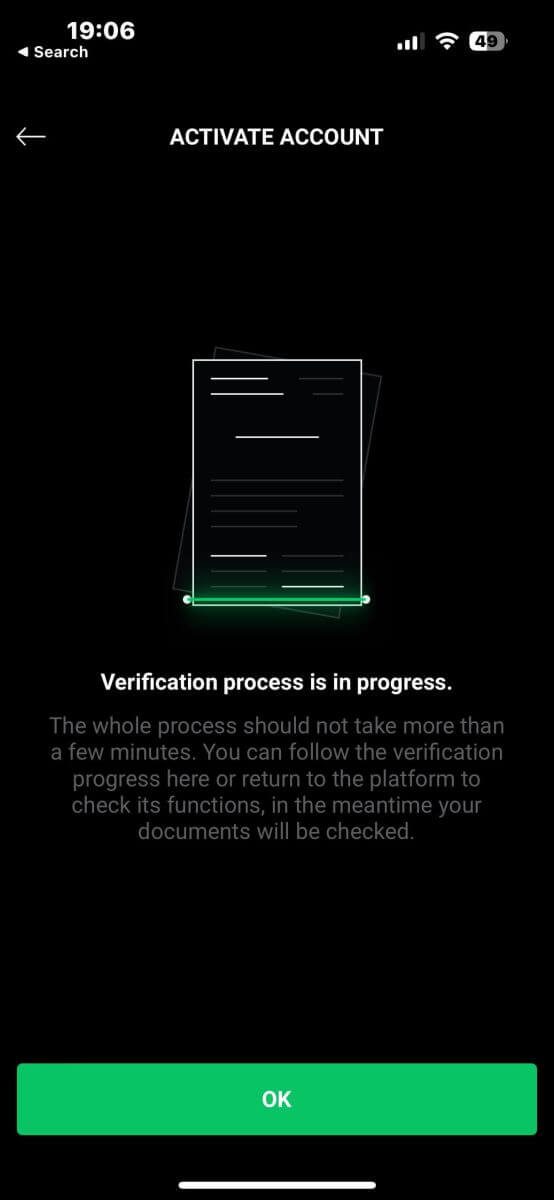
Finally, the system will notify you of the result and activate your account if the verification is successful.
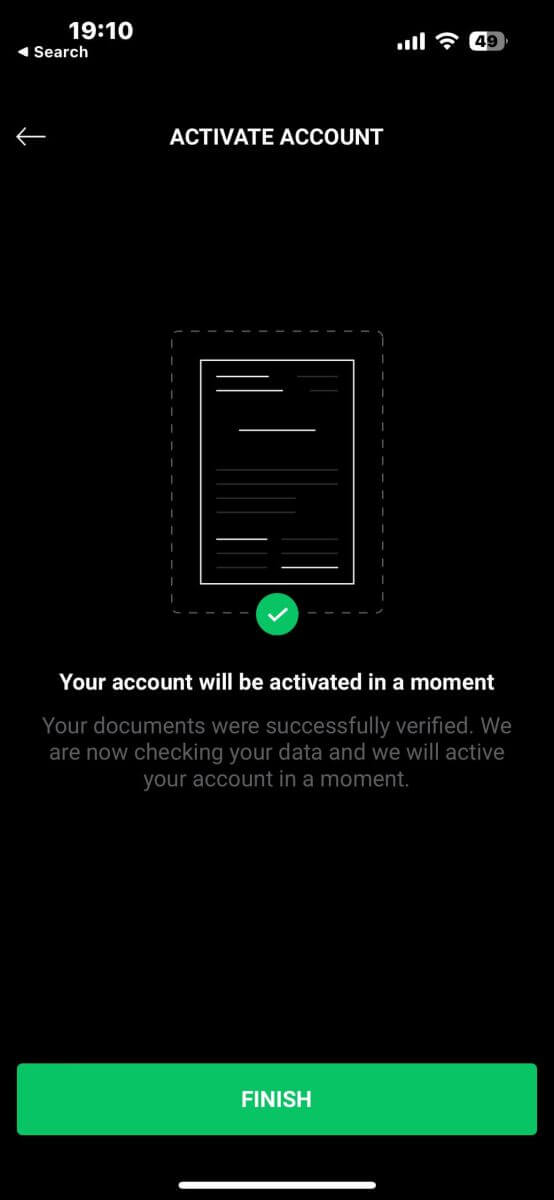
How to Verify Account on XTB [App]
First, launch the app store on your mobile device (you can use both the App Store for iOS devices and the Google Play Store for Android devices).
Next, search for "XTB Online Investing" using the search bar, and then download the app.
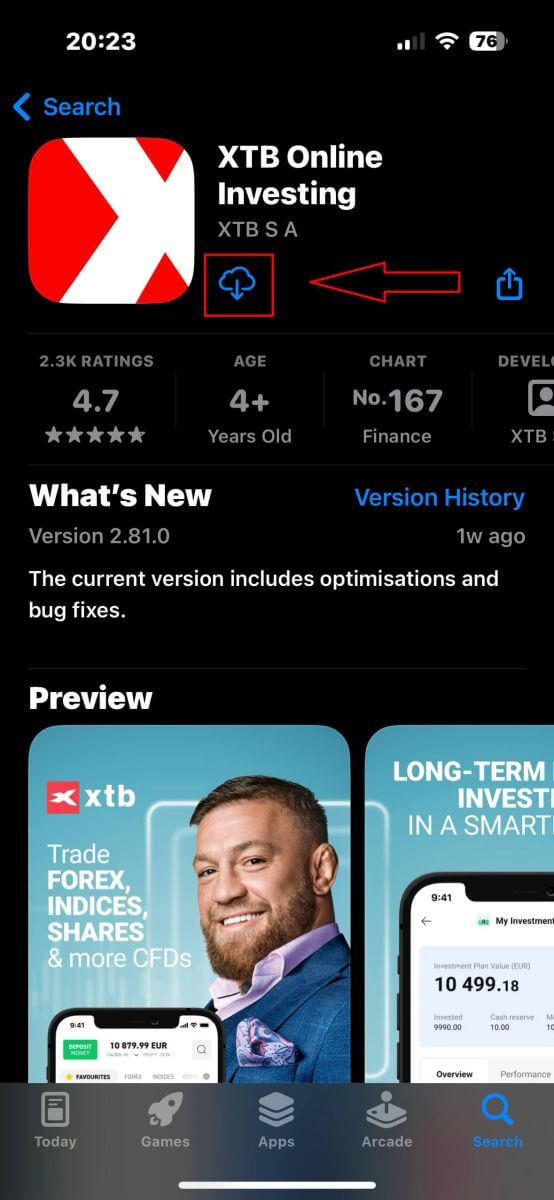
After completing the download, open the app on your phone:
-
If you haven’t signed up for an account with XTB yet, please select "OPEN REAL ACCOUNT" and then refer to the instructions provided in this article: How to Register Account on XTB.
-
If you already have an account, you can choose "LOGIN", you will be directed to the login page.
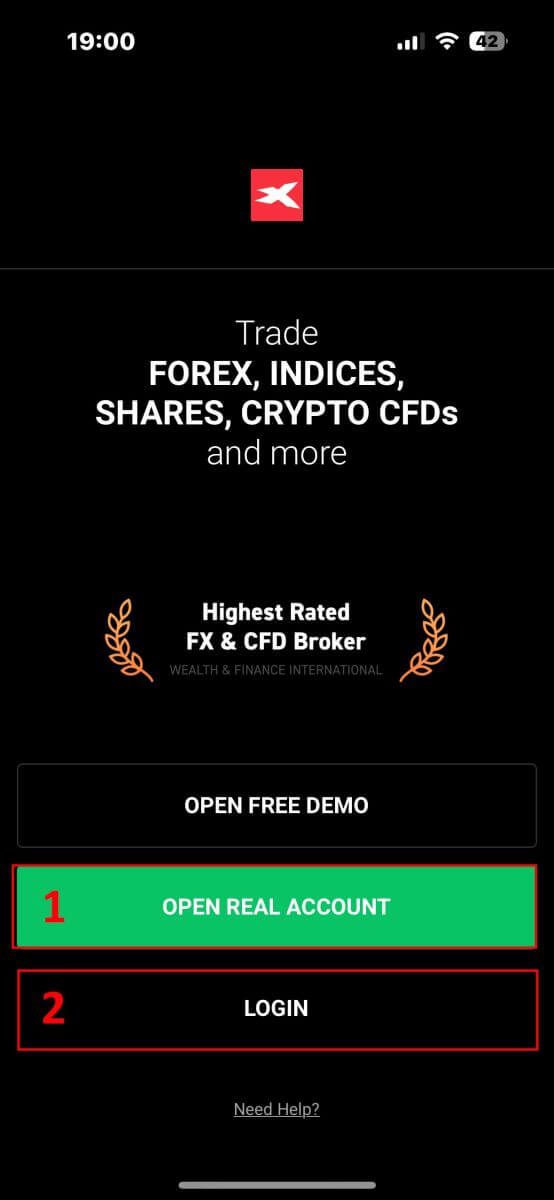
At the login page, please input the login credentials for the account you registered into the designated fields, then click "LOGIN" to proceed.
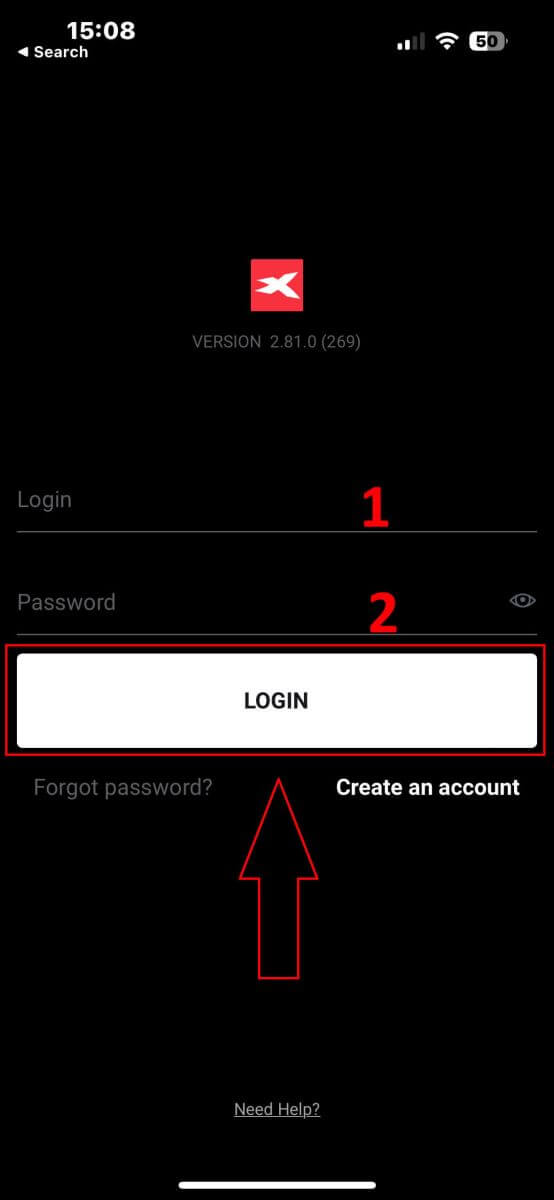
Next, on the homepage, click the "Verify account" button at the top right corner of the screen to start the account verification process
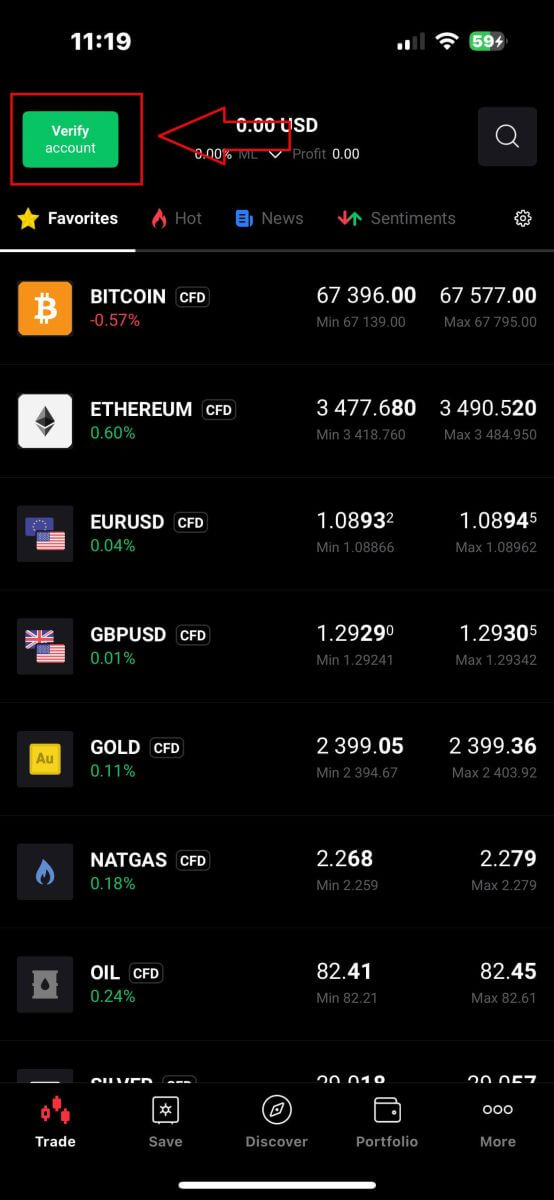
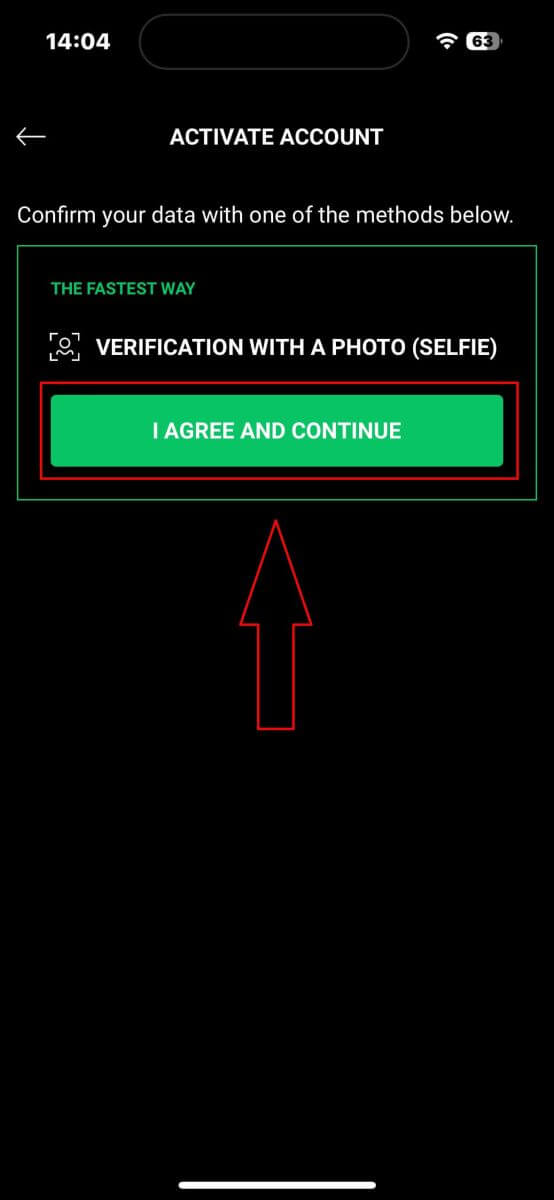
Firstly, you will need to enable essential functions for the verification process, such as the microphone and camera.
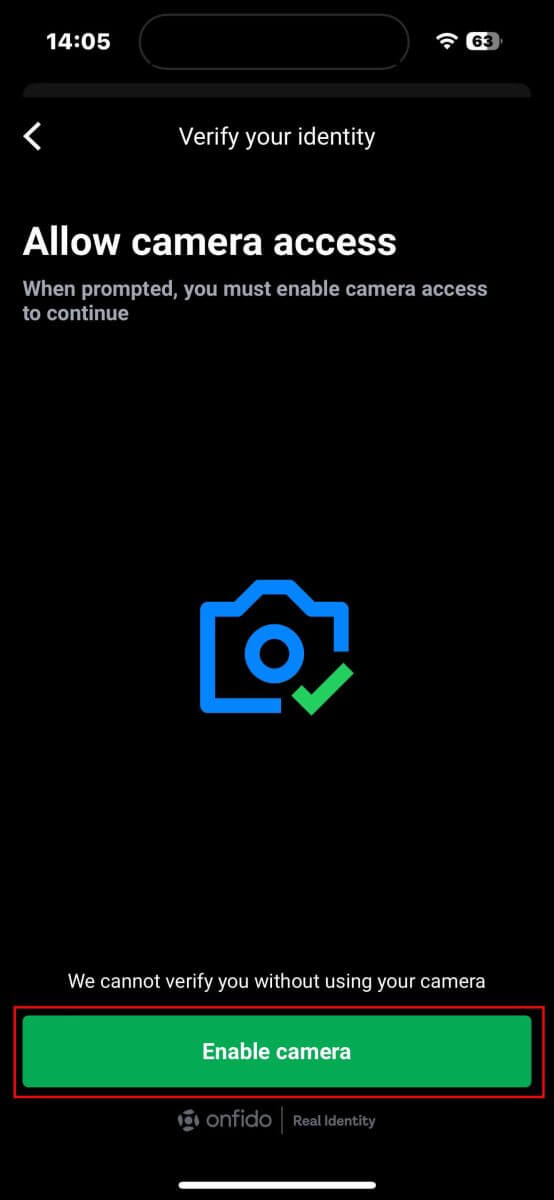
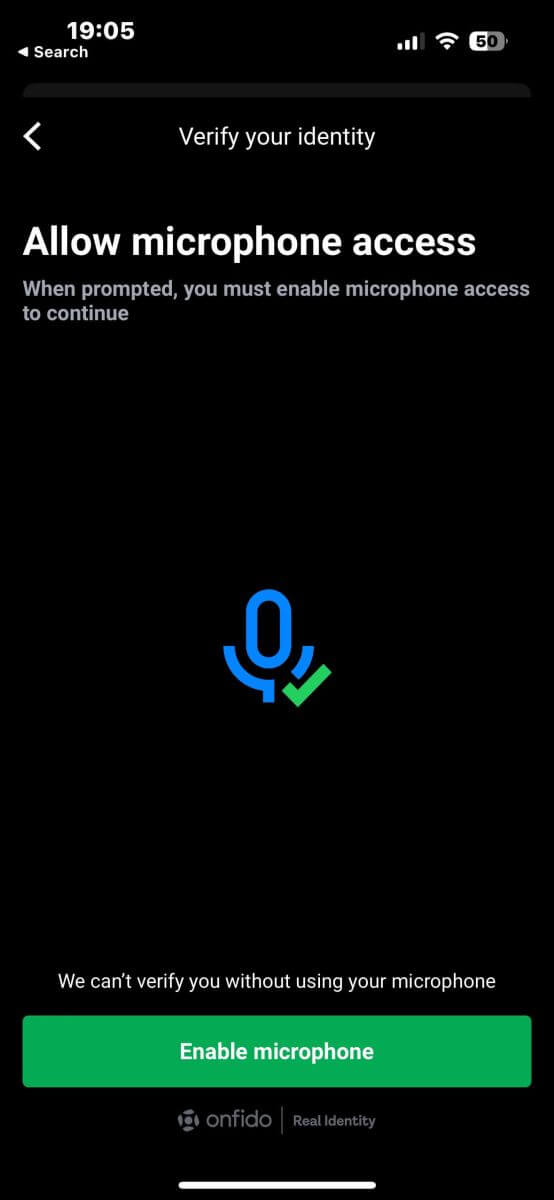
-
Identity card.
-
Passport.
-
Residence permit.
-
Driver’s license.
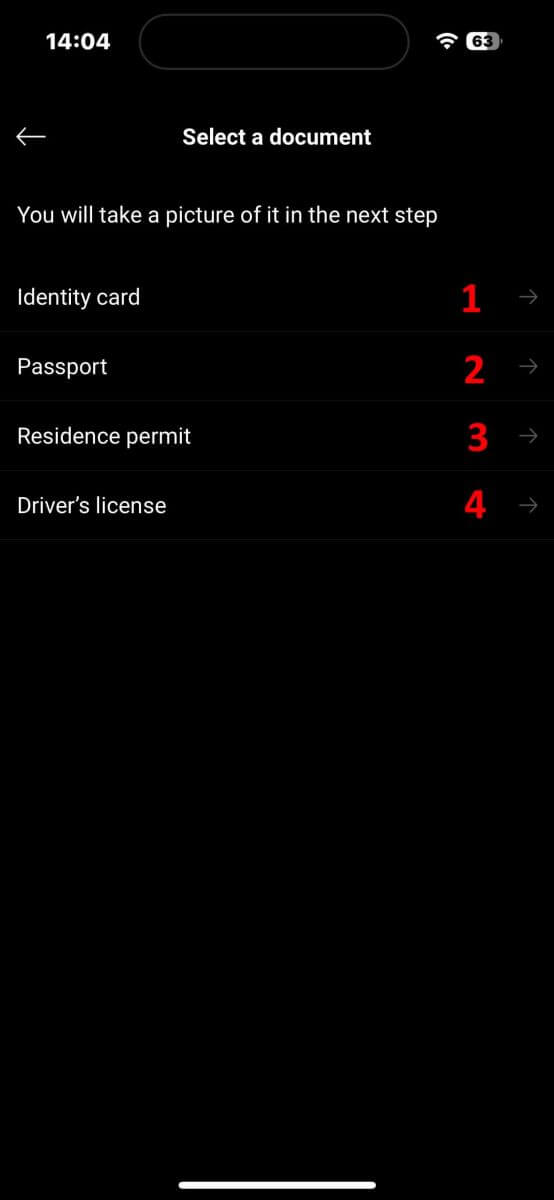
In the next screen, during the document scanning step, ensure your document is clear and aligned within the frame as closely as possible. You can either press the capture button yourself or let the system automatically capture the photo once your document meets the standard.
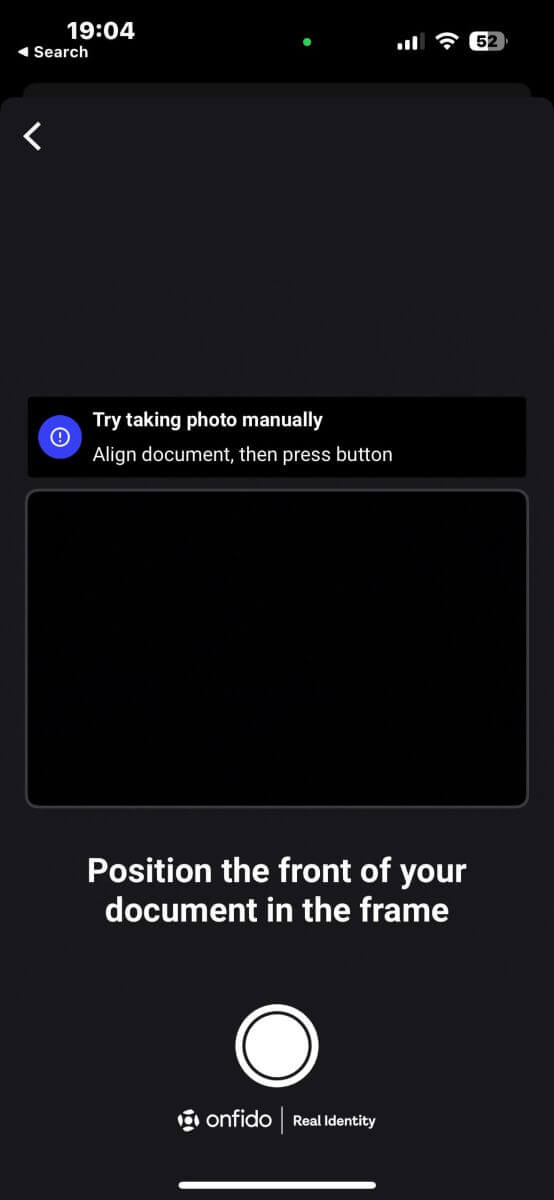
After successfully capturing the photo, select "Submit photo" to proceed. If the document has more than one side, repeat this step for each side of the document.
Ensure that your document details are clear and readable, with no blur or glare.
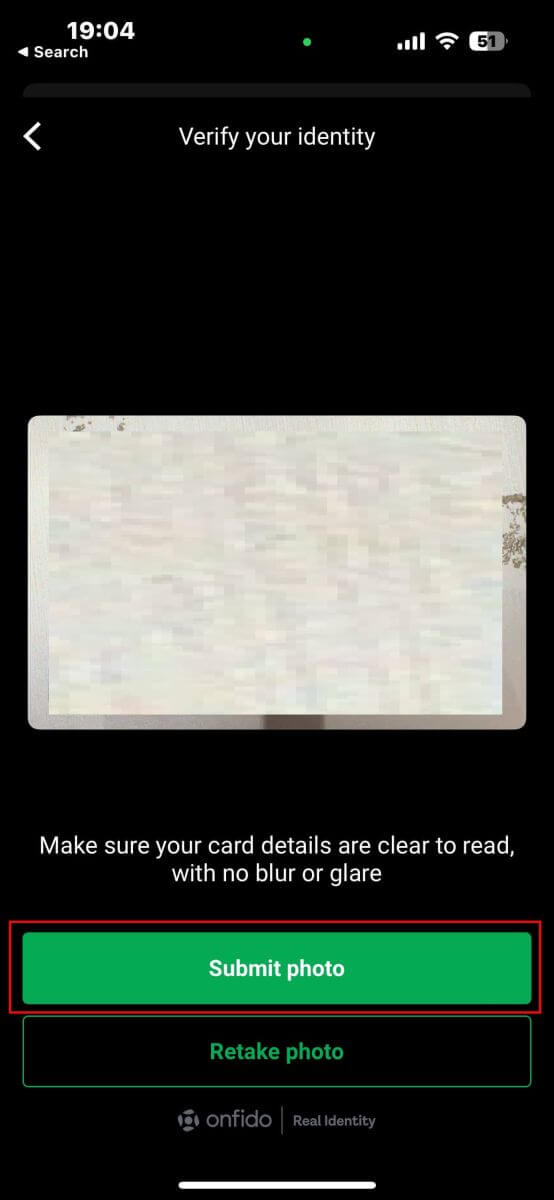
The next step is video verification. Follow the instructions to move and speak for 20 seconds. Tap "Record video" to begin.
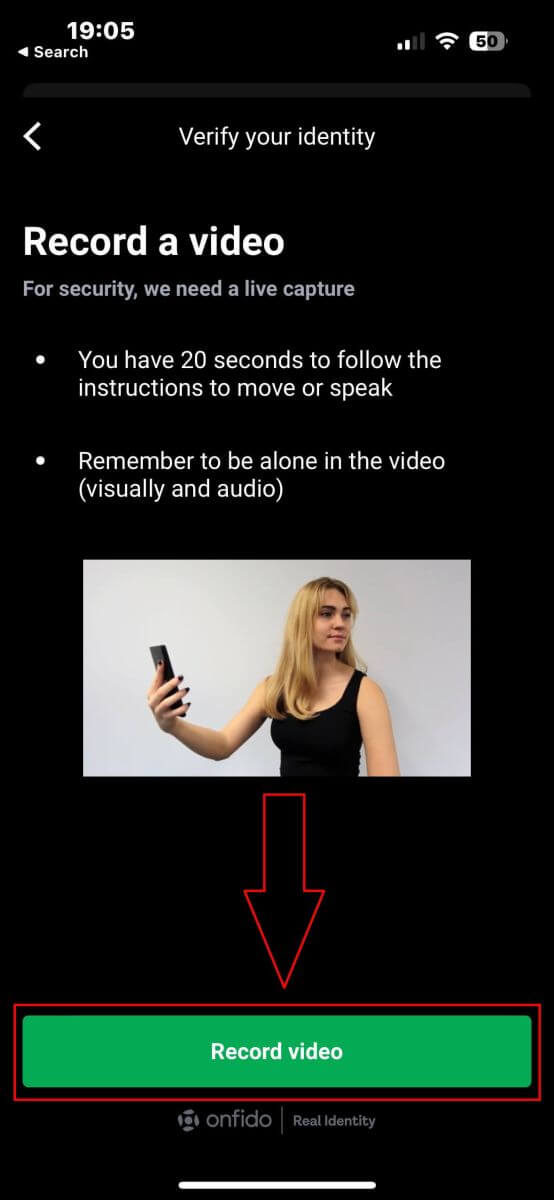
On the next screen, ensure your face stays within the oval and follow the system’s instructions, which may include tilting your face or turning left and right. You may also be prompted to speak a few words or numbers as part of the verification process.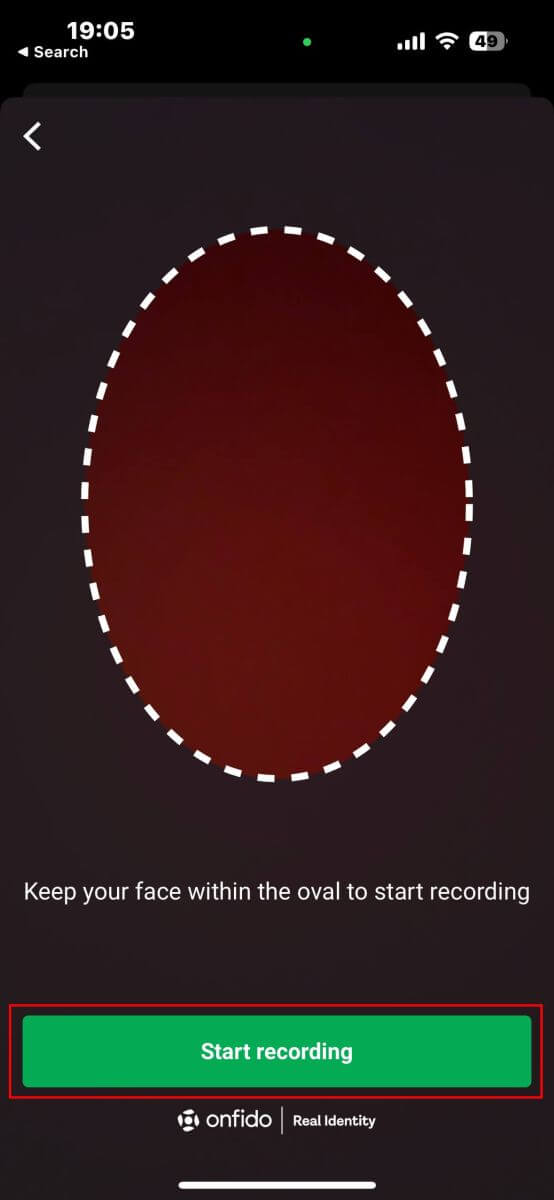
After performing the required actions, the system will save the video for data verification. Click "Upload video" to continue.
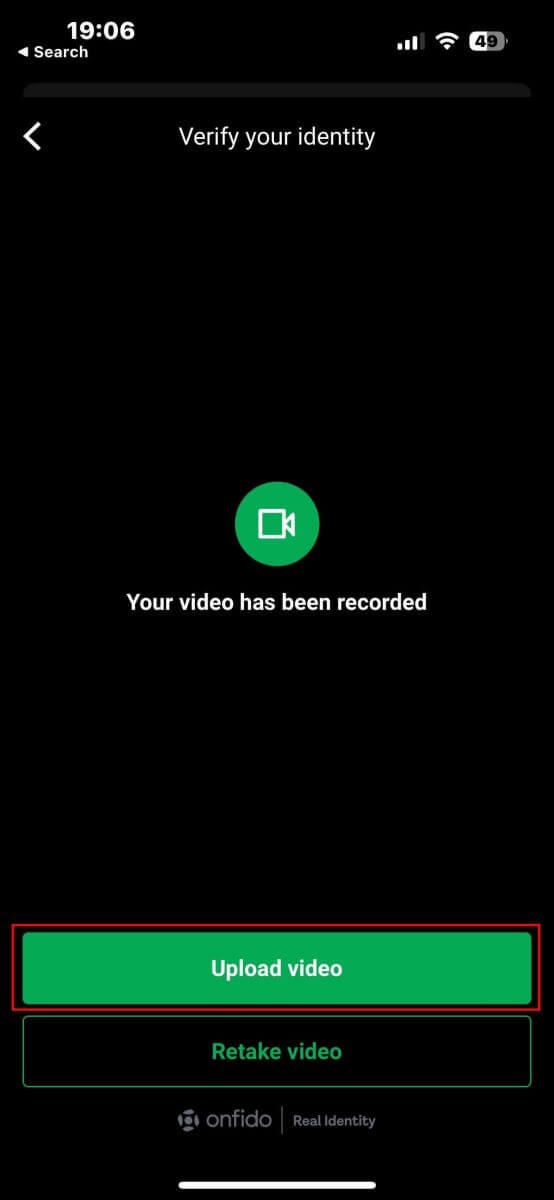
Please allow the system 5 to 10 minutes to process and verify your data.
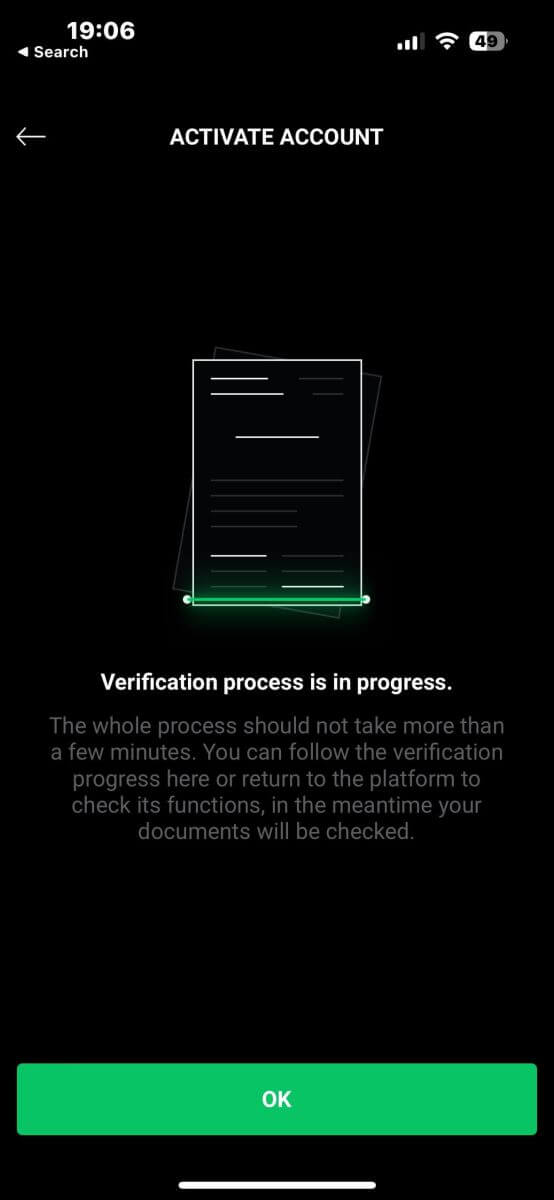
Once the verification process is complete, the system will notify you of the result and activate your account if everything is successful.
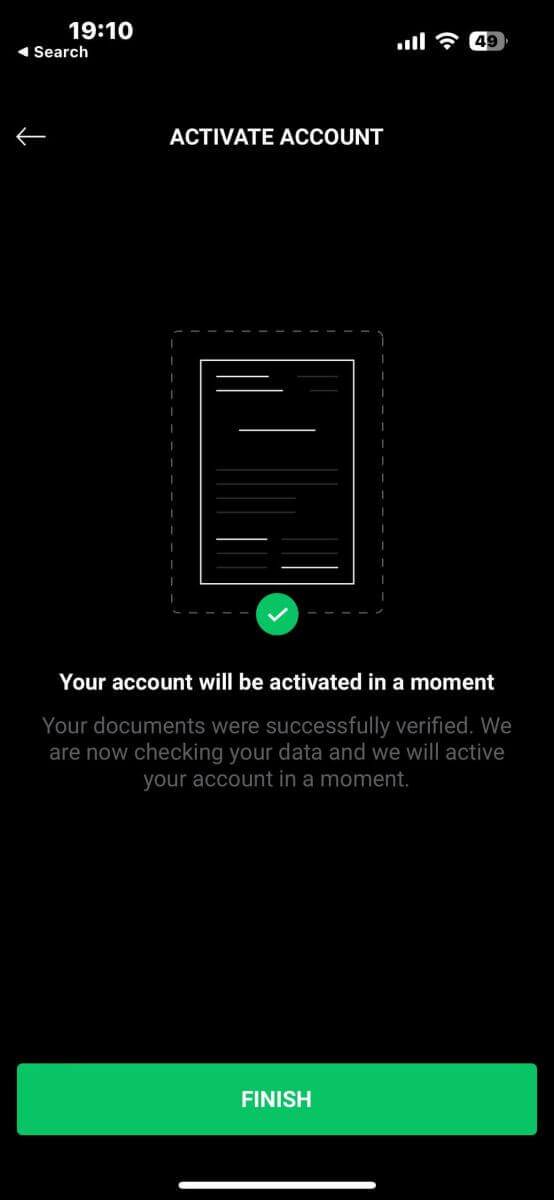
How to make a Deposit on XTB
Deposit Tips
Funding your XTB account is a straightforward process. Here are some useful tips to ensure a smooth deposit experience:
-
The Account Management displays payment methods in two categories: those readily available and those accessible after account verification. To access the full range of payment options, make sure your account is fully verified, meaning your Proof of Identity and Proof of Residence documents have been reviewed and accepted.
-
Depending on your account type, there may be a minimum deposit required to start trading. For Standard accounts, the minimum deposit varies by payment system, while Professional accounts have a fixed minimum initial deposit limit starting from USD 200.
-
Always check the minimum deposit requirements for the specific payment system you plan to use.
-
The payment services you use must be registered in your name, matching the name on your XTB account.
-
When selecting your deposit currency, remember that withdrawals must be made in the same currency chosen during the deposit. Although the deposit currency does not need to match your account currency, be aware that exchange rates at the time of the transaction will apply.
-
Regardless of the payment method, ensure that you have entered your account number and any other required personal information accurately to avoid any issues.
How to Deposit to XTB [Web]
Domestic Transfer
First, visit the homepage of XTB. Then, select "Log in" followed by "Account management".
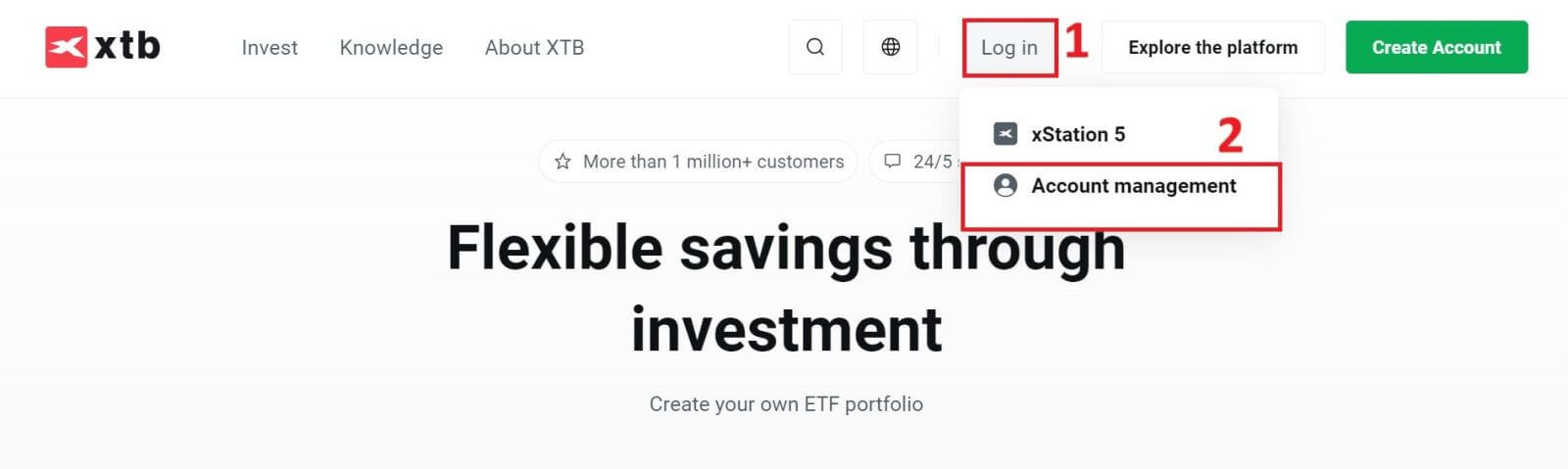
Next, you will be directed to the login page. Please enter the login information for the account you previously registered into the corresponding fields. Then click "SIGN IN" to proceed.
If you do not yet have an account with XTB, please follow the instructions in the following article: How to Register Account on XTB.
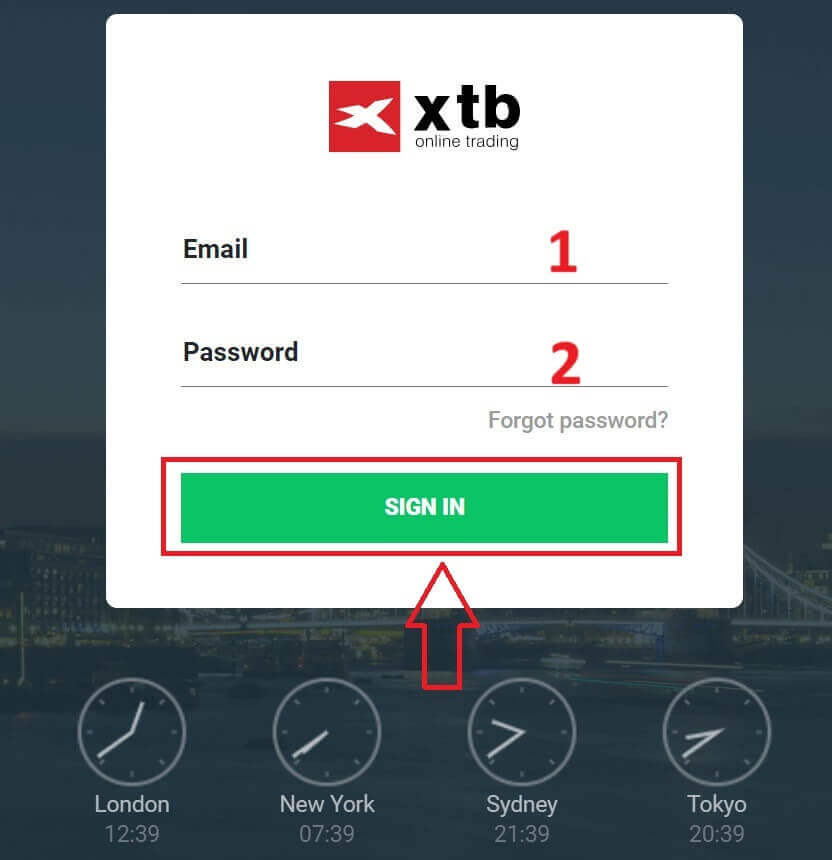
Next, go to the "Deposit funds" section and select "Domestic transfer" to proceed with depositing funds into your XTB account.
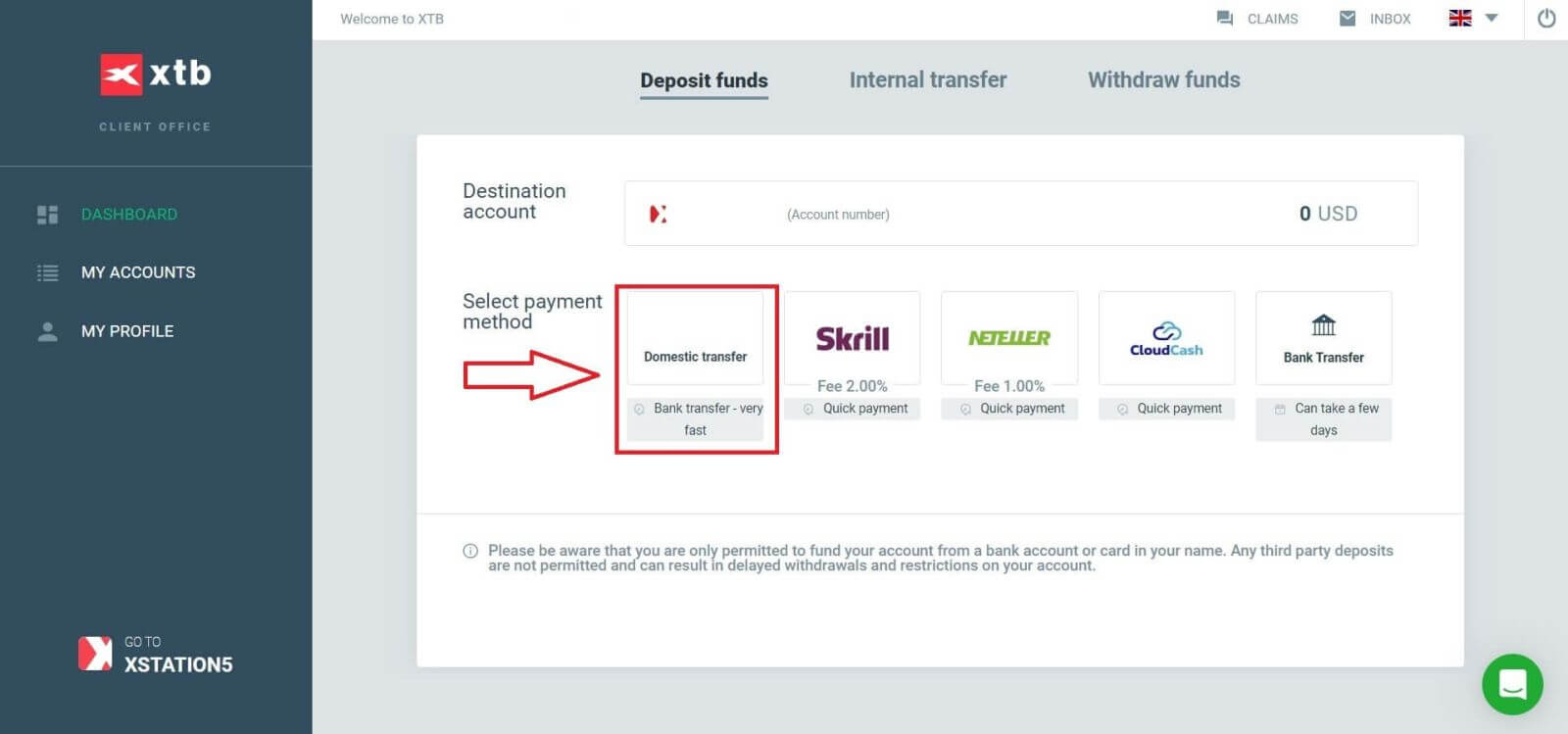
The next step is to enter the amount you want to deposit into your XTB account, with the following three details:
-
The amount you wish to deposit (according to the currency selected when you registered your account).
-
The amount converted into the currency specified by XTB/the bank in your country (This may include conversion fees depending on the bank and country).
-
The final amount after conversion and deduction of conversion fees (if any).
After reviewing and confirming the information regarding the amount and any applicable fees, click the "DEPOSIT" button to proceed with the deposit.
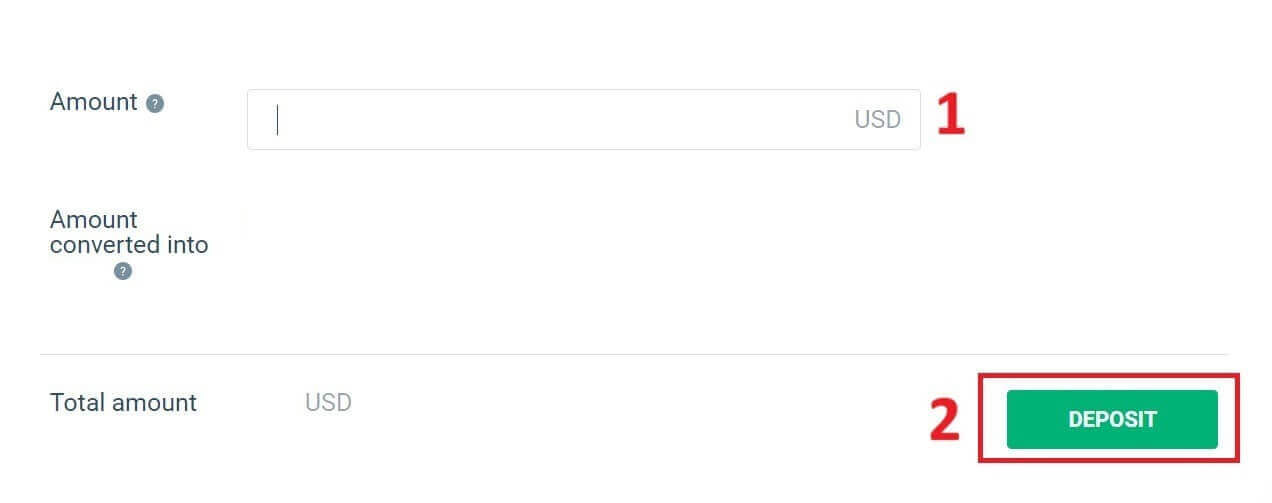
At this point, you have three ways to deposit funds into your account, including:
-
Bank transfer via Mobile Banking, Internet Banking, or at the counter (notice available immediately).
-
Mobile Banking App to scan the QR code to pay.
-
Make payment by logging into your Internet Banking account.
Additionally, on the right side of the screen, you will find some important information to note when performing a domestic transfer:
-
Order value.
-
Payment code.
-
Content (Remember that this is also the content to include in the transaction description so that XTB can verify and confirm your transaction).
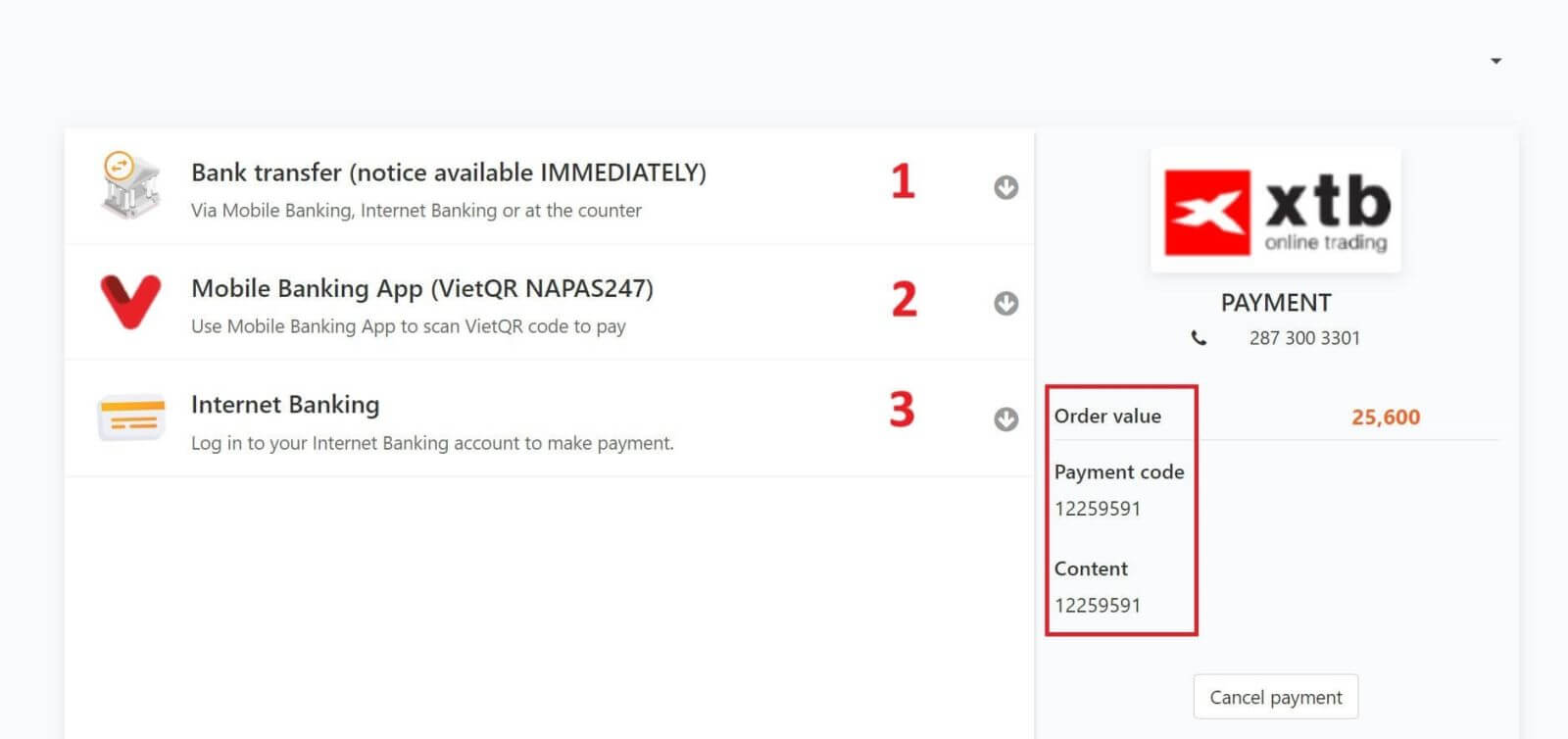
In the next step, select the transaction method that is most convenient for you (bank or local e-wallet), then fill in the information in the corresponding fields as follows:
-
First and last name.
-
Email address.
-
Mobile number.
-
Security code.
After completing the selection and filling in the information, click "Continue" to proceed to the next step.
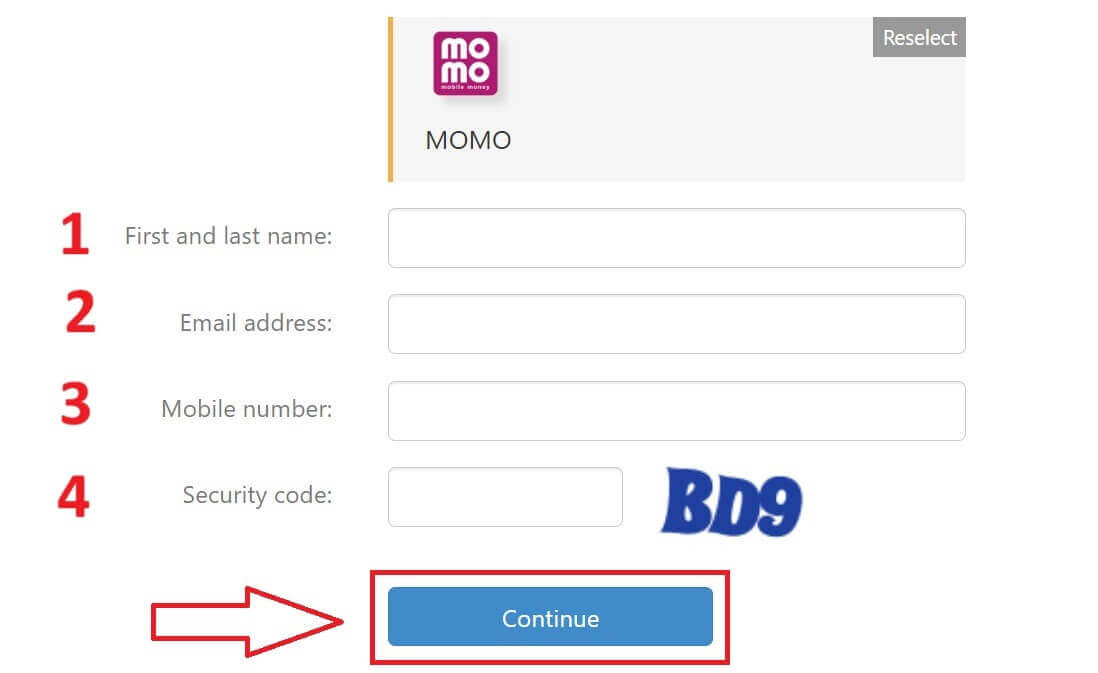
In the next step, complete the deposit process based on your initial selection. Follow the on-screen instructions to finish. Good luck!
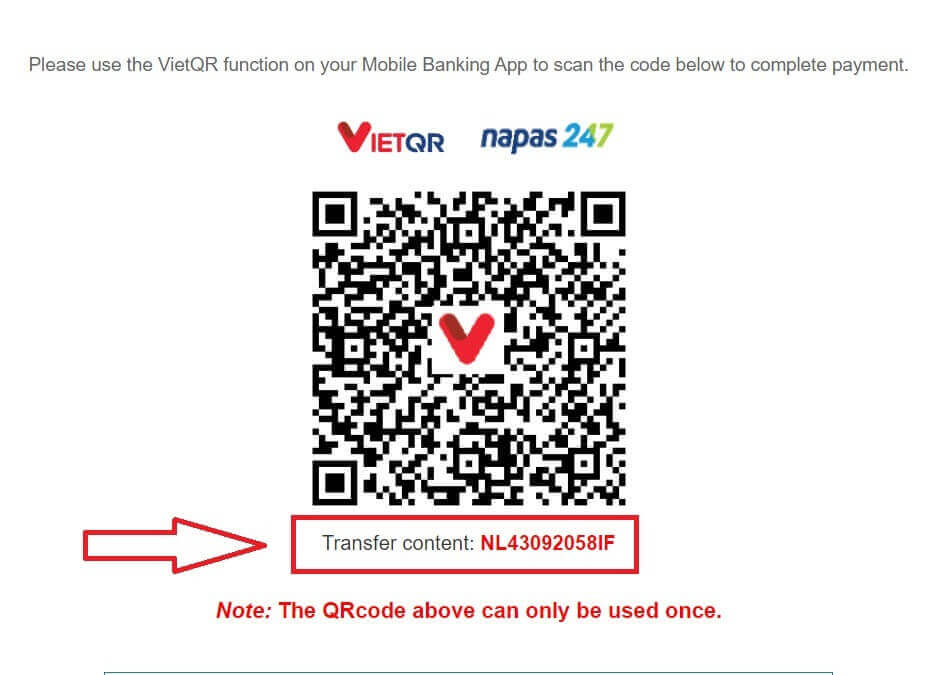
E-wallet
First, please also access the homepage of XTB. Then, click "Log in" followed by "Account management".
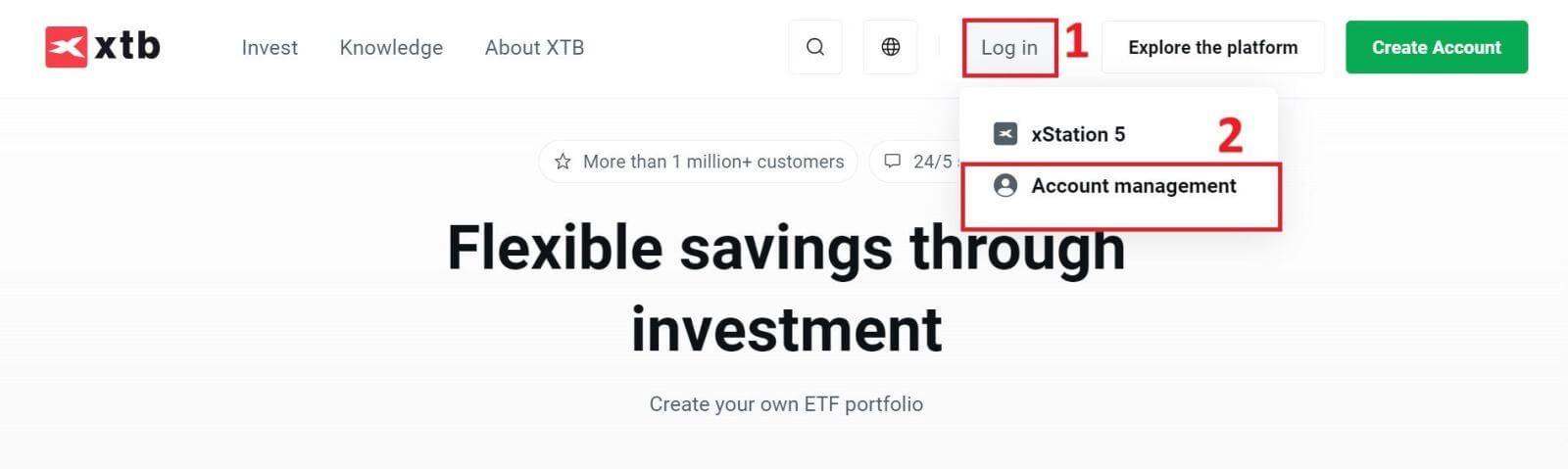
Next, you will be directed to the login page. Please enter the login information for the account you previously registered into the corresponding fields. Then click "SIGN IN" to proceed.
If you do not yet have an account with XTB, please follow the instructions in the following article: How to Register Account on XTB.
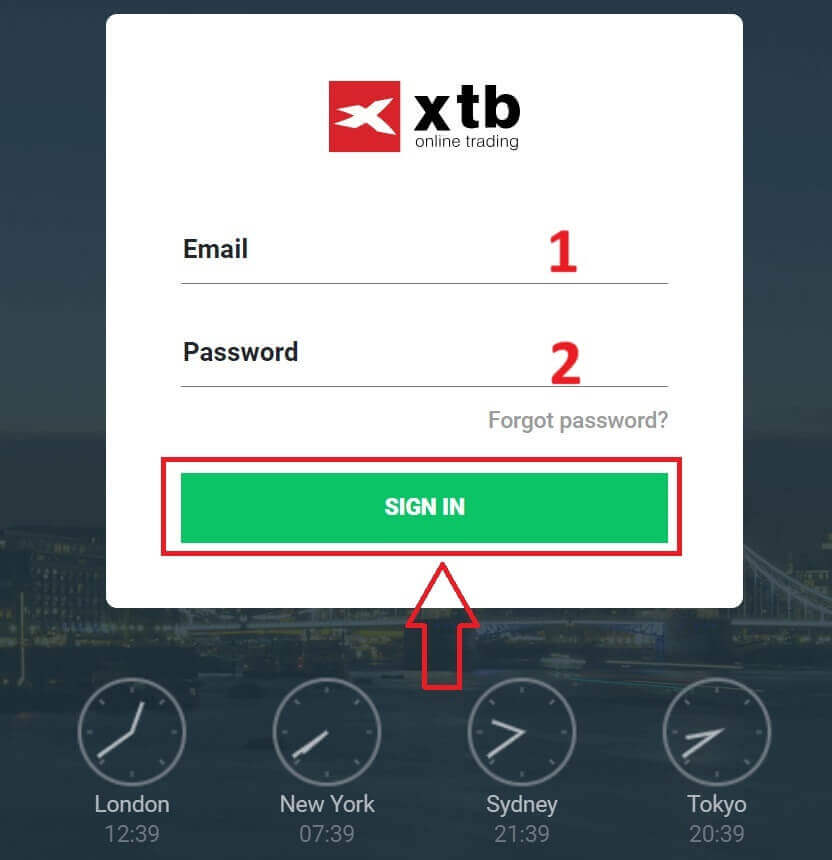
Next, navigate to the "Deposit funds" section and choose one among the available E-Wallets (Please note that this list may change depending on the platforms available in your country) to initiate the deposit of funds into your XTB account.
Please be aware that you can only fund your account from a bank account or card in your name. Any third-party deposits are not allowed and can result in delayed withdrawals and restrictions on your account.
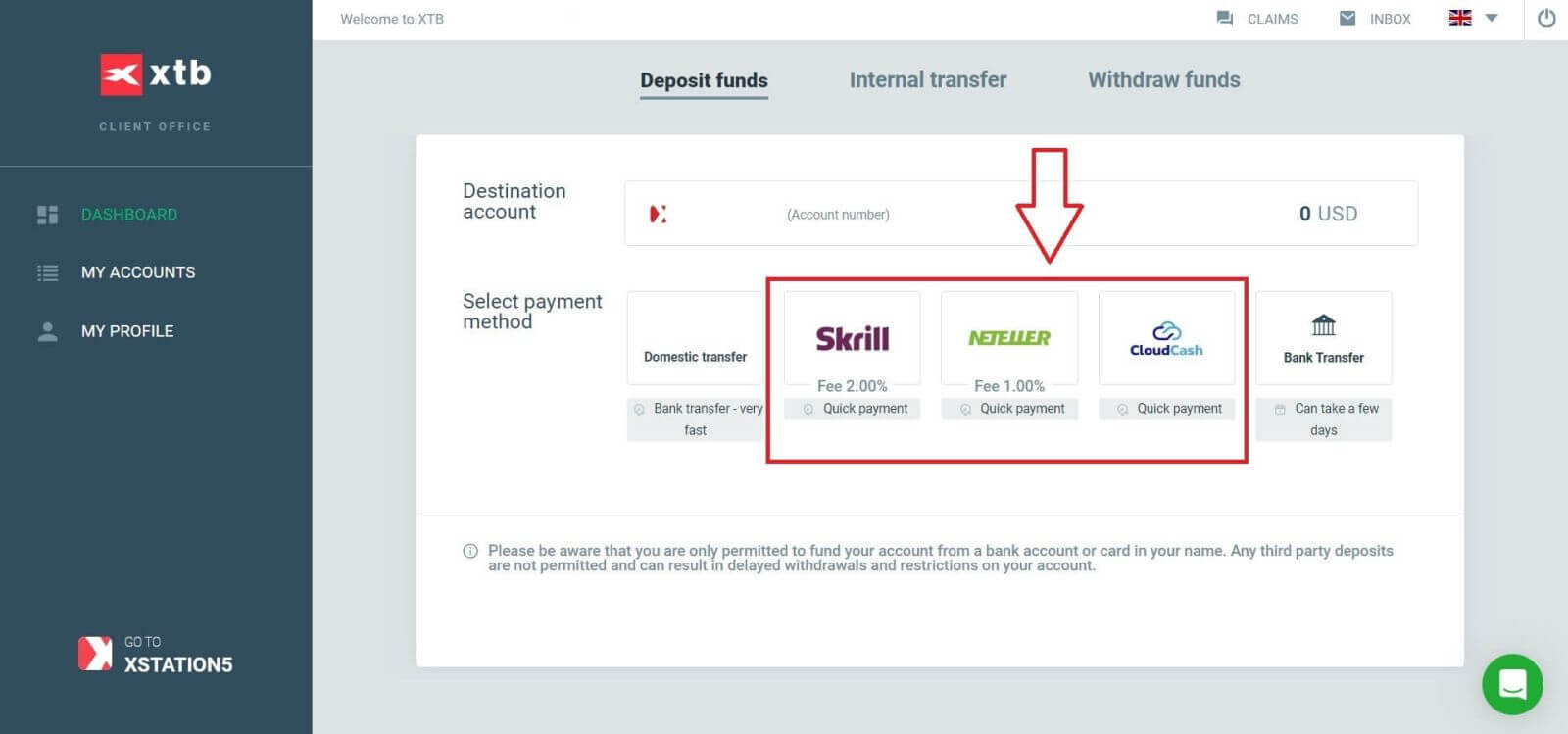
The next step is to enter the amount you wish to deposit into your XTB account, considering the following three details:
-
The amount you want to deposit (based on the currency selected during account registration).
-
The converted amount into the currency specified by XTB/the bank in your country (conversion fees may apply depending on the bank and country, 2% fee for Skrill and 1% fee for Neteller).
-
The final amount after conversion and deduction of any conversion fees.
After reviewing and confirming the details of the amount and any applicable fees, click the "DEPOSIT" button to proceed with the deposit.
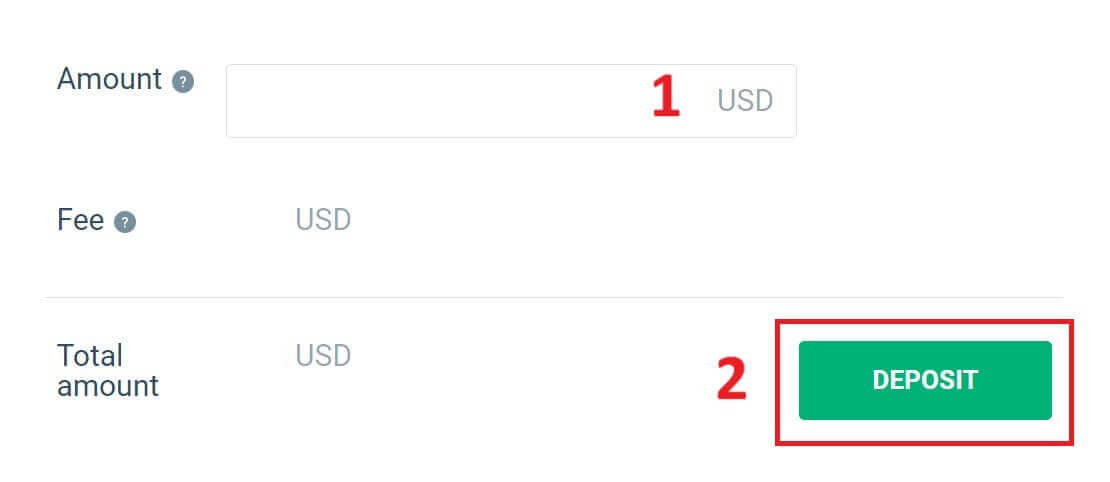
First, please proceed to log in to that E-wallet.
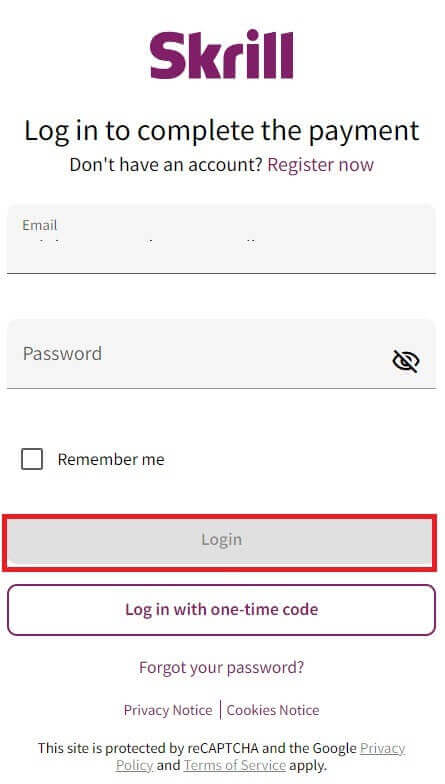
At this step, you have two ways to complete the transaction:
-
Pay with credit or debit card.
-
Pay with the balance in your e-wallet (If you choose this option, the remaining steps will be guided within the application on your mobile device).
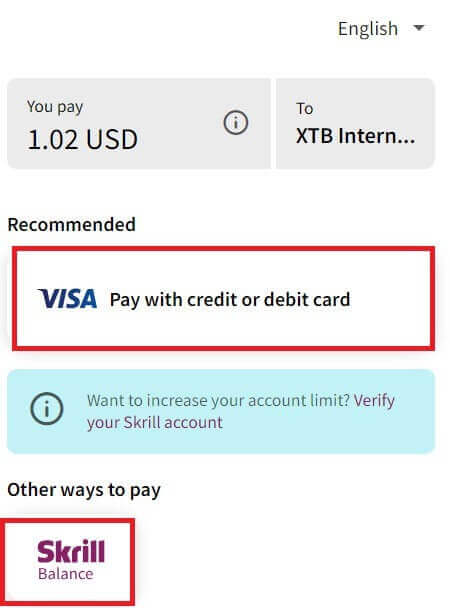
If you choose to complete the transaction with a card, please fill in the necessary information as follows:
-
Card number.
-
Expiry date.
-
CVV.
-
Check the box if you want to save your card information for more convenient future transactions (this step is optional).
After ensuring that all the information is correct, select "Pay" and follow the on-screen instructions to complete the process.
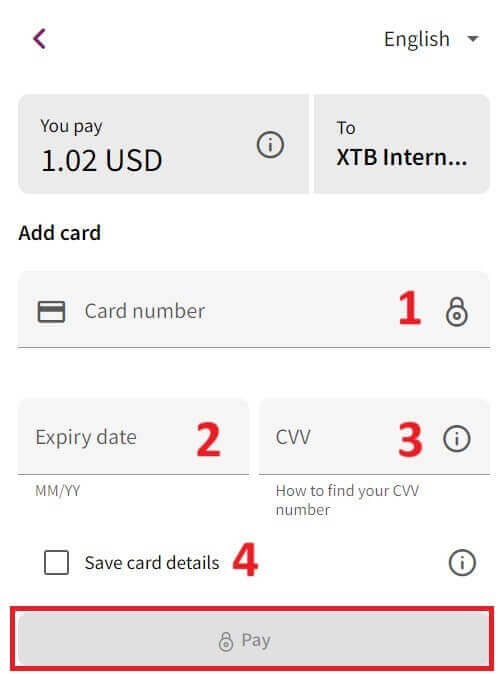
Bank Transfer
Start by visiting the XTB homepage. Once there, choose "Log in" and then proceed to "Account management".
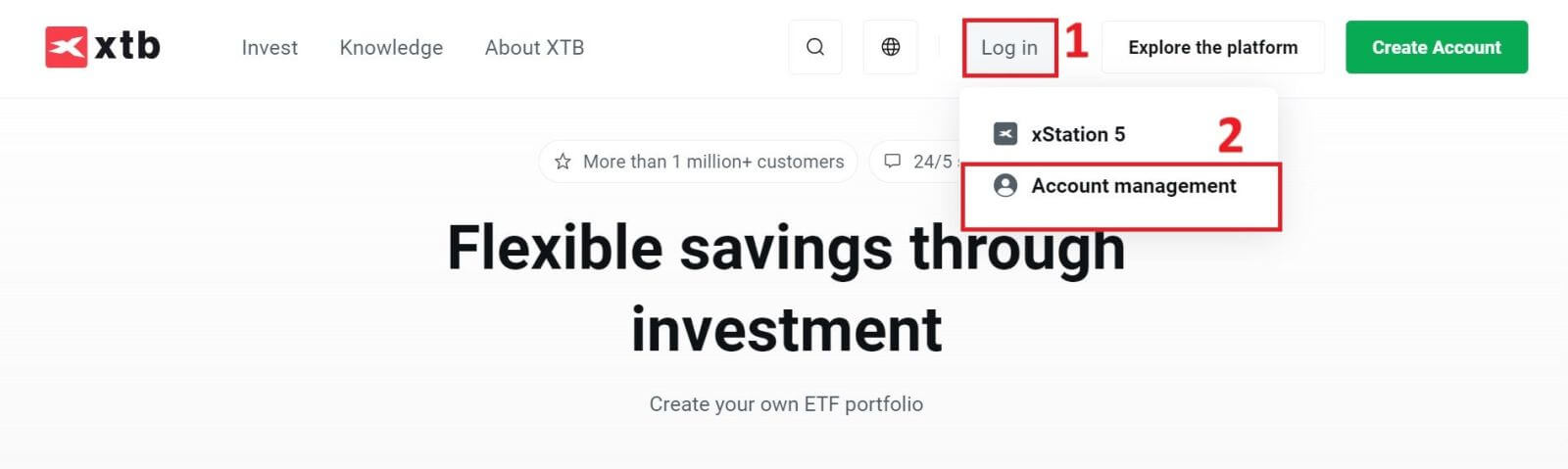
You will then be taken to the login page. Enter the login details for the account you previously created in the designated fields. Click "SIGN IN" to continue.
If you haven’t signed up for an XTB account yet, please refer to the instructions provided in this article: How to Register Account on XTB.
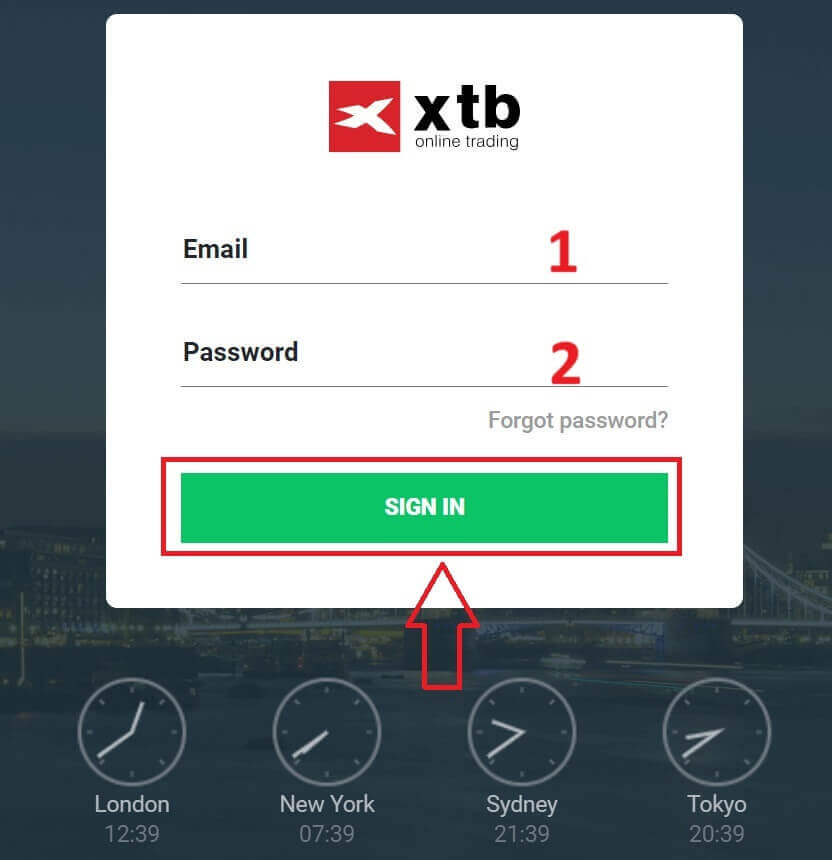
Next, navigate to the "Deposit funds" section and choose "Bank Transfer" to initiate depositing funds into your XTB account.
Unlike Domestic Transfer, Bank Transfer allows for international transactions but has some drawbacks such as higher transaction fees and taking longer time (a few days).
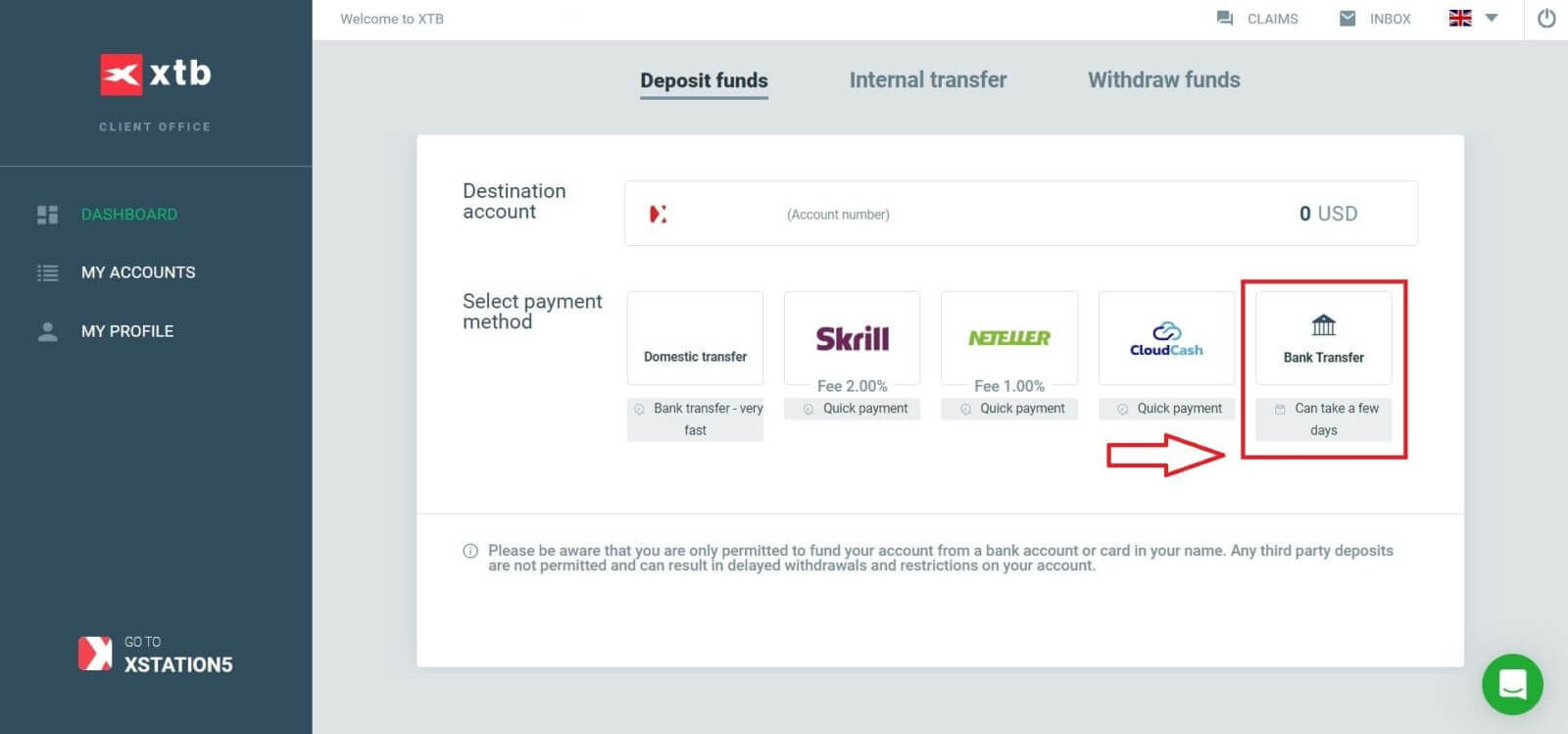
After selecting "Bank Transfer", your screen will display a transaction information table including:
- BENEFICIARY.
-
SWIFT/ BIC.
-
TRANSFER DESCRIPTION (YOU NEED TO ENTER THIS CODE EXACTLY INTO THE TRANSACTION DESCRIPTION SECTION TO ENABLE XTB TO CONFIRM YOUR TRANSACTION. EACH TRANSACTION WILL HAVE A UNIQUE CODE THAT IS DIFFERENT FROM OTHERS).
-
IBAN.
-
BANK NAME.
-
CURRENCY.
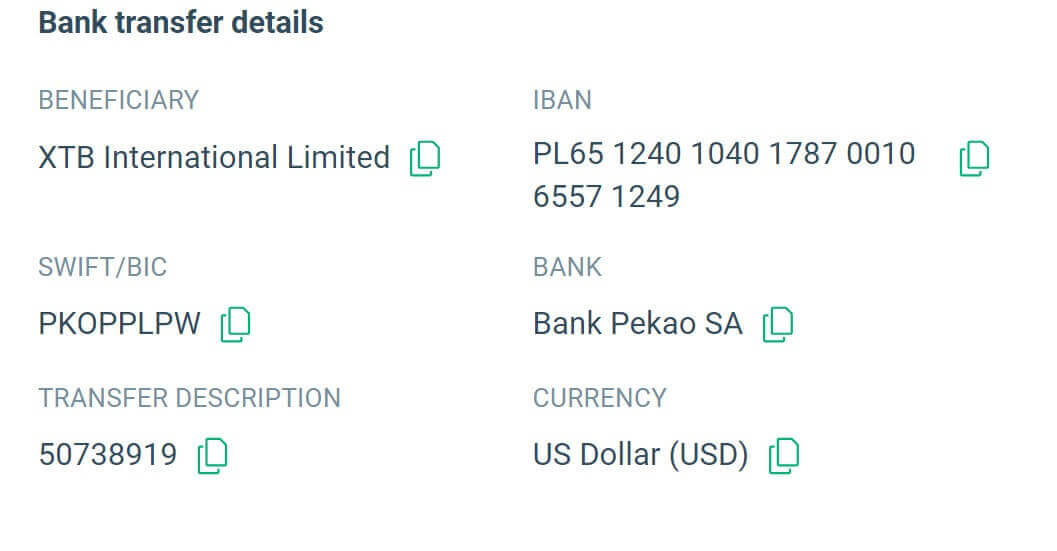
Please note that: Transfers to XTB must be made from a bank account registered on the Customer’s full name. Otherwise, the funds will be returned back to the source of the deposit. The refund could take up to 7 working days.
How to Deposit to XTB [App]
First, open the XTB Online Trading app (logged in) on your mobile device and select "Deposit Money" at the top left corner of the screen.
If you haven’t installed the app, please refer to the following article: How to Download and Install XTB Application for Mobile Phone (Android, iOS)
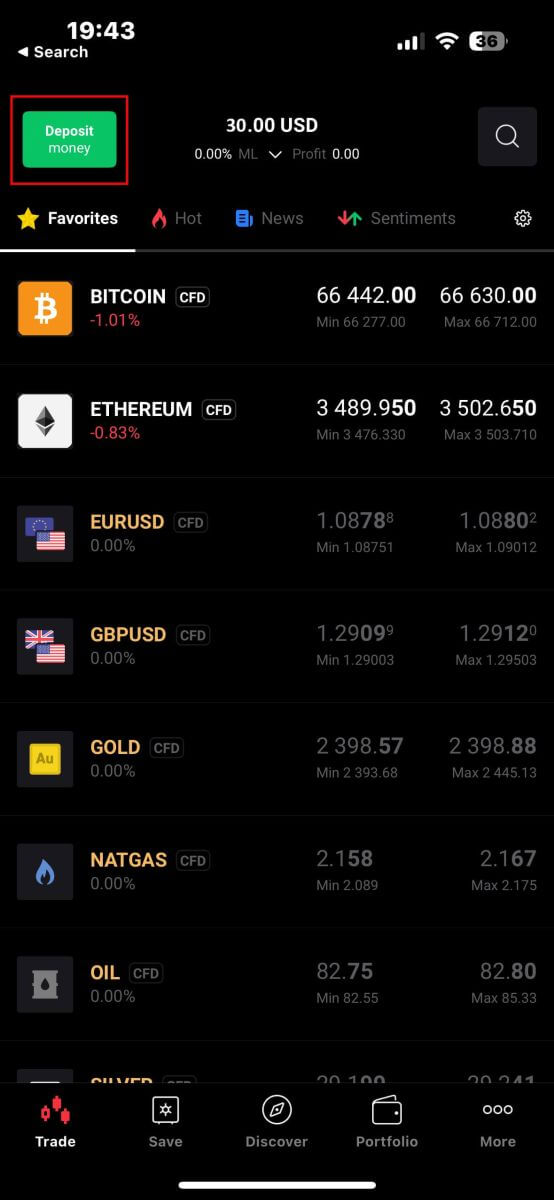
Then, in the "Select type of order" panel, continue by selecting "Deposit money".
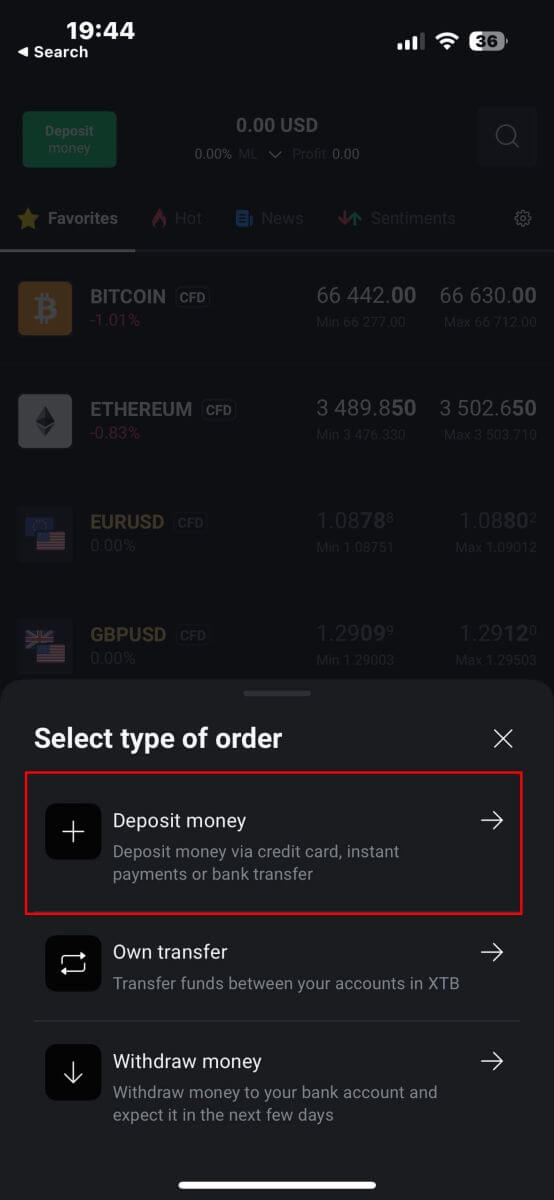
Next, you will be taken to the "Deposit money" screen, where you will need to:
-
Select the destination account that you wish to deposit in.
-
Select the payment method.
After making your selection, scroll down to continue filling in the information.
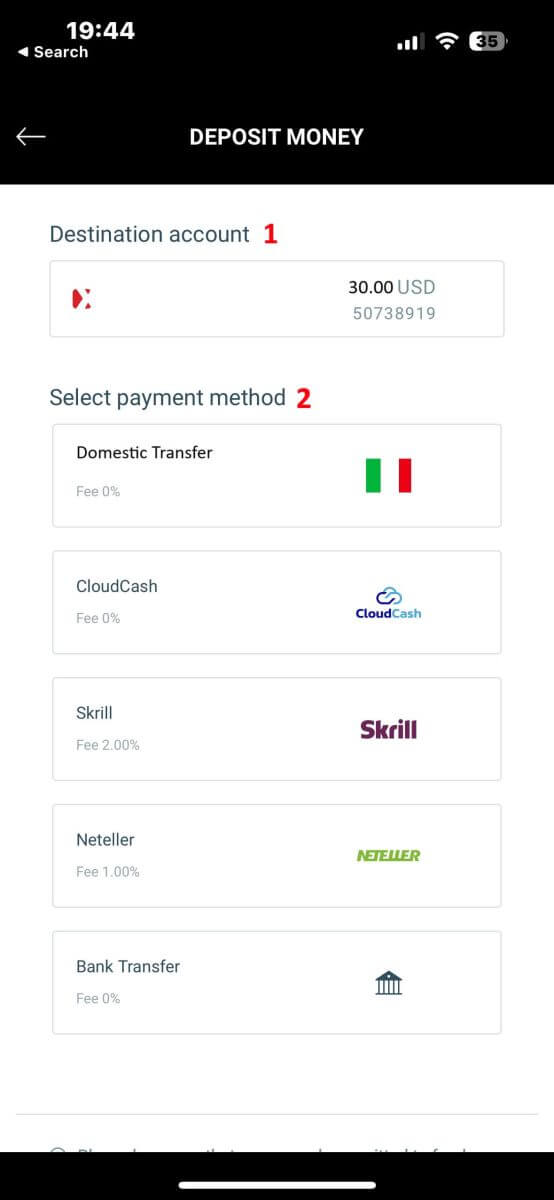
There will be a few pieces of information you need to pay attention to here:
-
The amount of money.
-
The depositing fee.
-
The total amount of money deposited into your account after deducting any fees (if applicable).
After you have carefully reviewed and agreed to the final deposit amount, select "DEPOSIT" to proceed with the transaction.
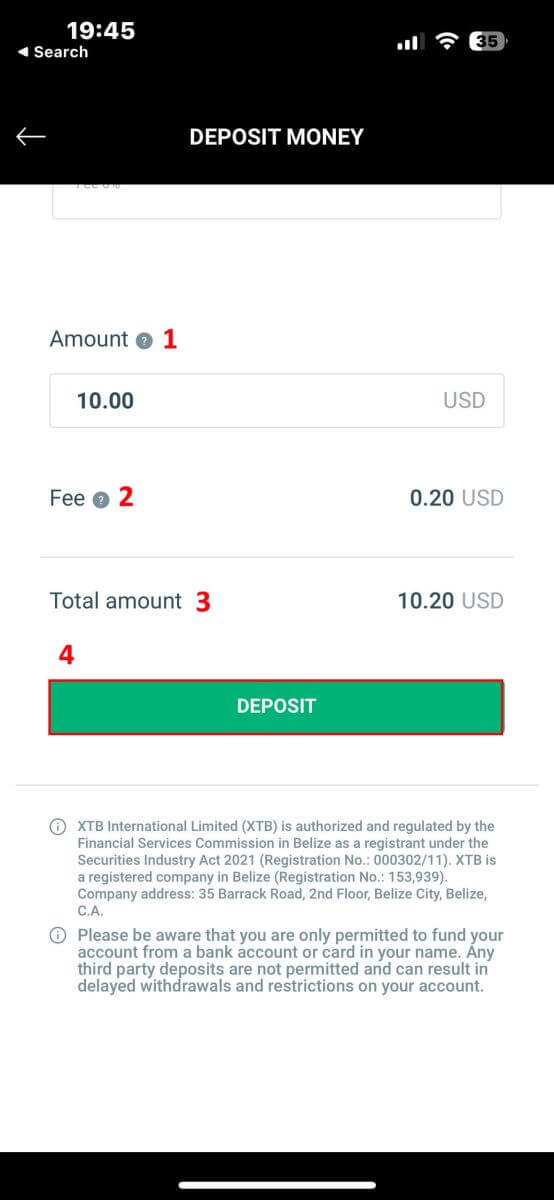
Here, the process for depositing money will vary depending on the payment method you initially selected. But don’t worry, detailed instructions will be displayed on the screen to help you complete the process. Good luck!
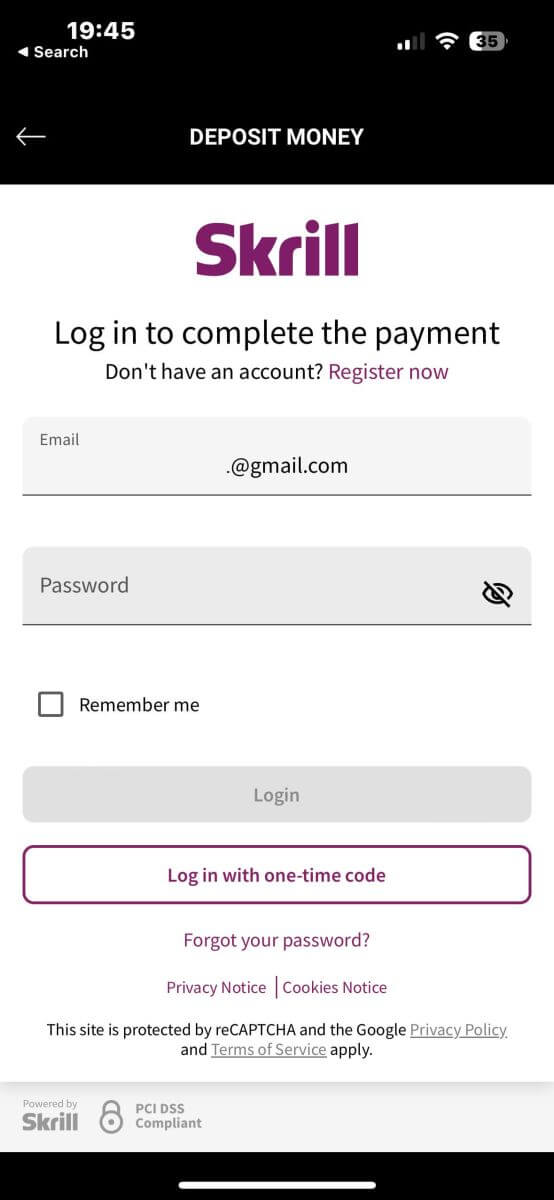
How to Trade on XTB
How to place an Order on XTB [Web]
First, please go to the XTB homepage and click on "Log in", then choose "xStation 5".
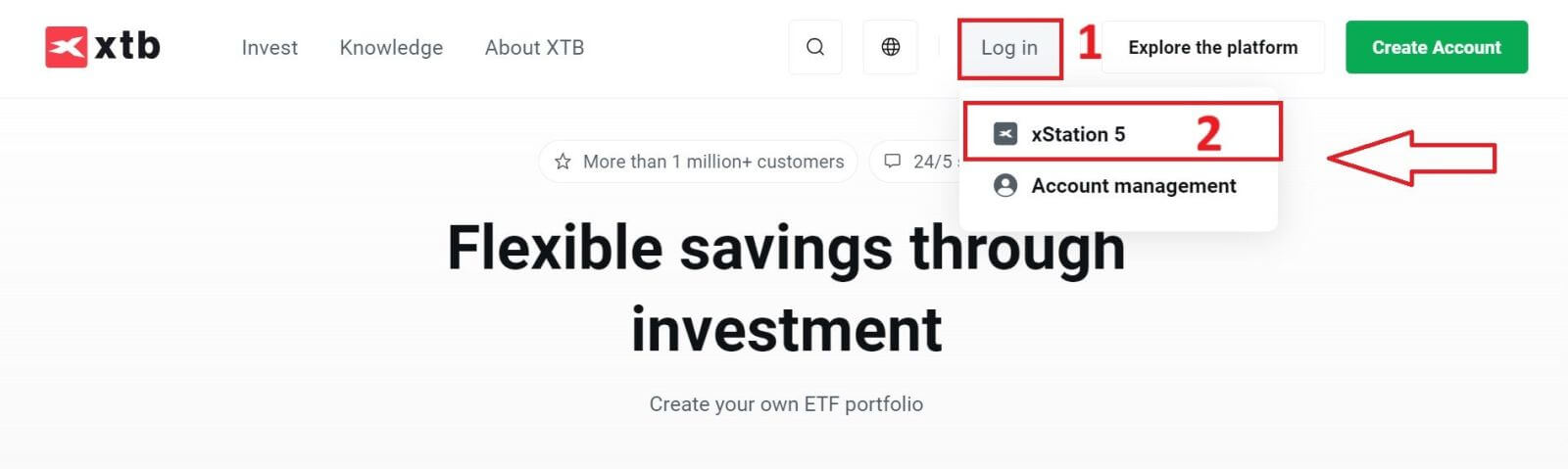
Next, you will be taken to the login page. Enter the login details for the account you previously registered in the appropriate fields, and then click "SIGN IN" to continue.
If you haven’t created an account with XTB yet, please check out the instructions in this article: How to Register Account on XTB.
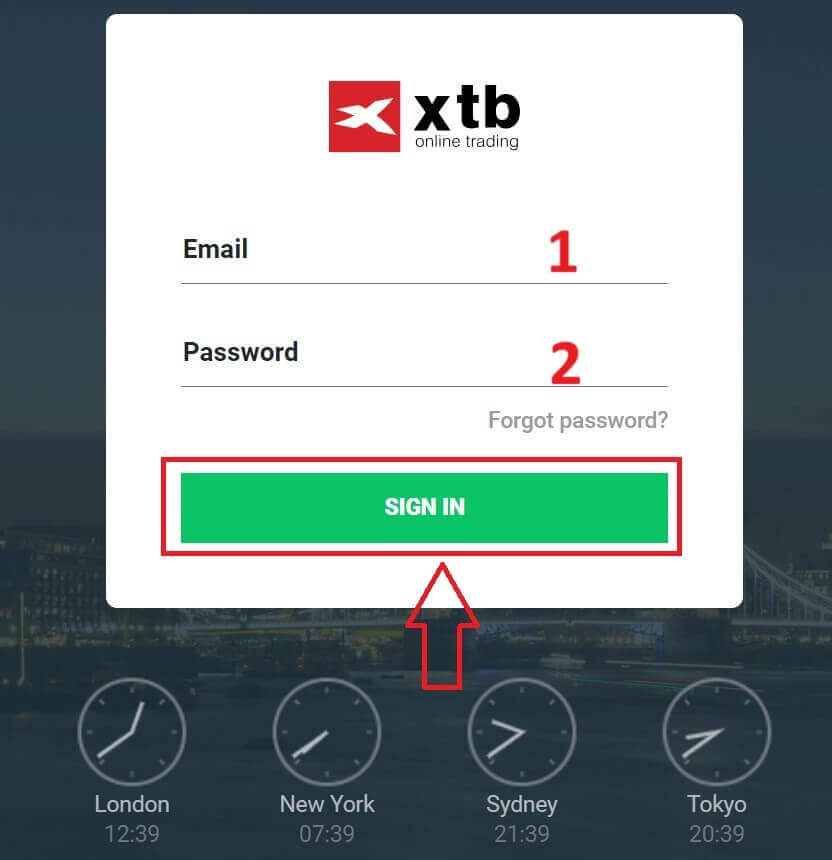
After successfully logging into the xStation 5 homepage, look at the "Market Watch" section on the left side of the screen and select an asset to trade.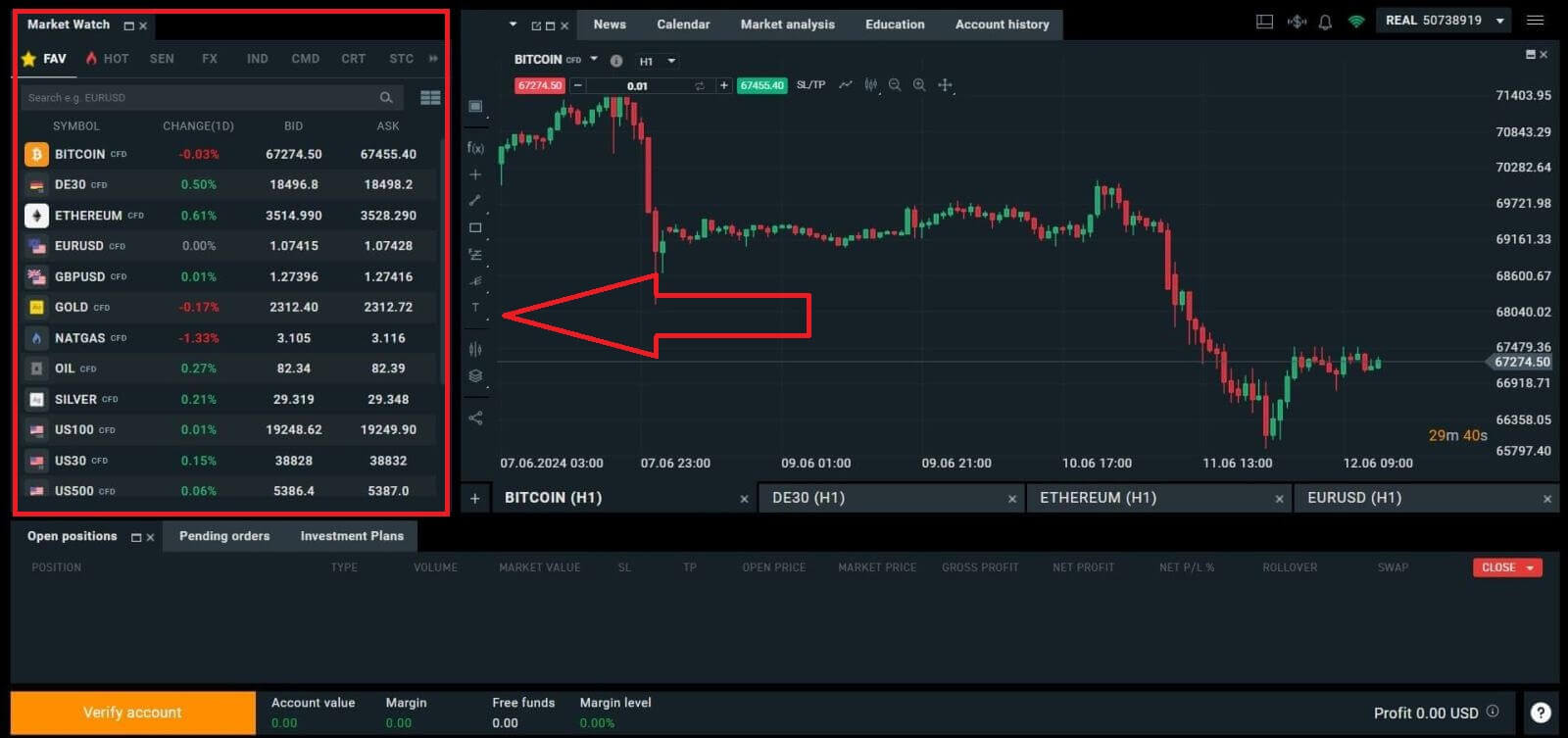
If you do not want to choose from the assets listed in the platform’s suggestions, you can click on the arrow icon (as shown in the illustration below) to view the full list of available assets.
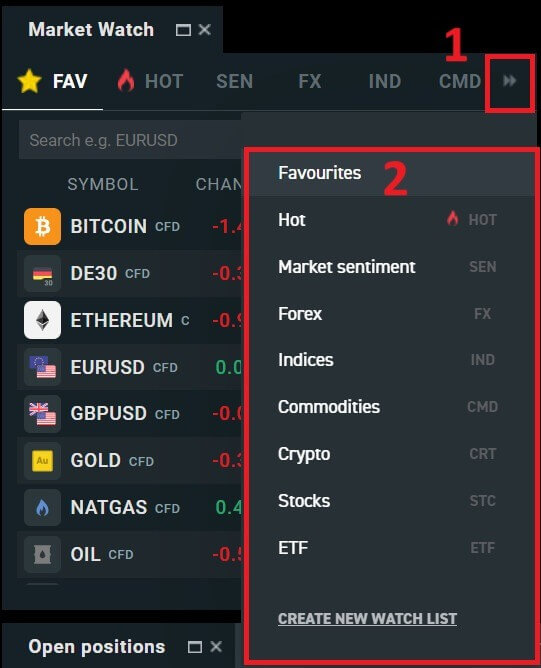
After selecting the desired trading asset, hover your mouse over the asset and click on the plus icon (as shown in the illustration) to enter the order placement interface.
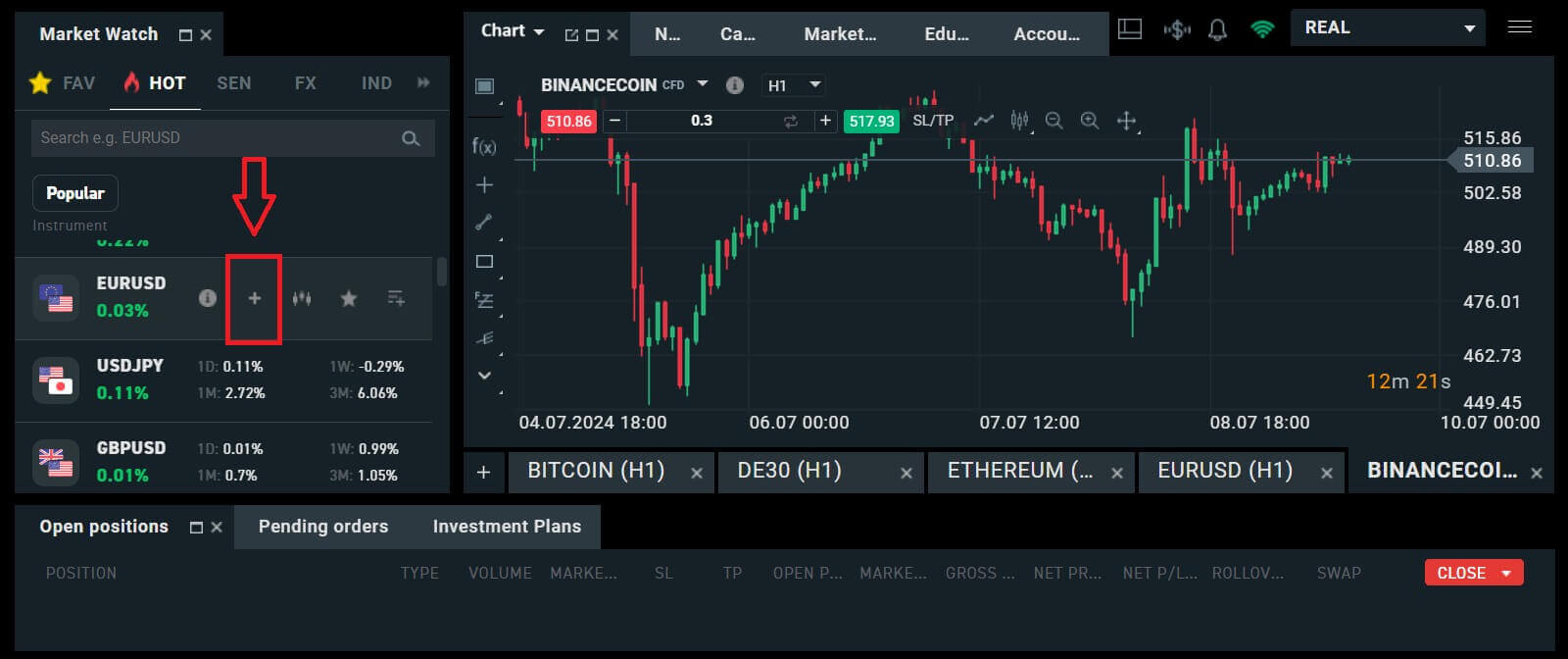
Here, you need to distinguish between two types of orders:
-
Market order: you will execute the trade at the current market price.
-
Stop/ Limit order: you will set a desired price, and the order will automatically activate when the market price reaches that level.
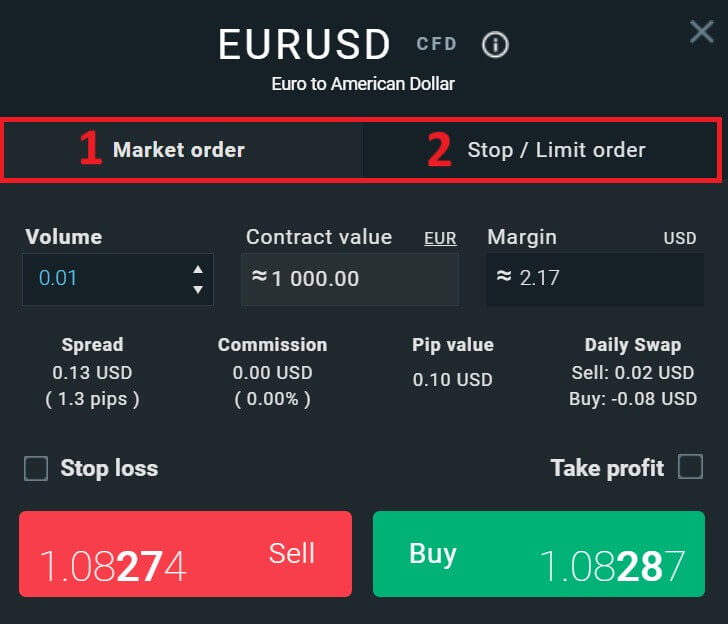
After selecting the appropriate order type for your needs, there are a few optional features that can help enhance your trading experience:
-
Stop Loss: This will be executed automatically when the market moves against your position.
-
Take Profit: This will be executed automatically when the price reaches your specified profit target.
-
Trailing Stop: Imagine you’ve entered a long position, and the market is currently moving favorably, resulting in a profitable trade. At this point, you have the option to adjust your original Stop Loss, which was initially set below your entry price. You can either move it up to your entry price (to break even) or even higher (to lock in a guaranteed profit). For a more automated approach to this process, consider utilizing a Trailing Stop. This tool proves invaluable for risk management, especially during volatile price movements or when you’re unable to actively monitor the market continuously.
It’s crucial to remember that a Stop Loss (SL) or Take Profit (TP) is directly linked to an active position or a pending order. You can modify both once your trade is live and actively monitor market conditions. These orders serve as safeguards for your market exposure, though they are not mandatory for initiating new positions. You can opt to add them at a later stage, but it’s advisable to prioritize protecting your positions whenever possible.
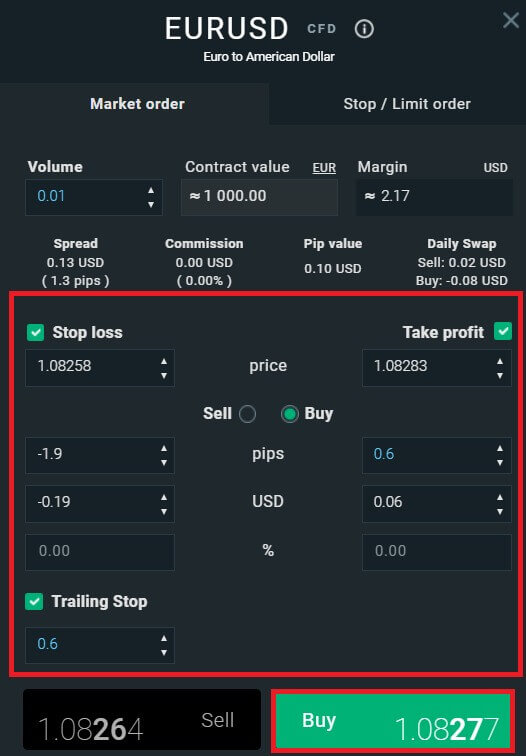
For a Stop/Limit order type, there will be additional order information, specifically:
-
Price: Different from a market order (entering at the current market price), here you need to enter the price level you desire or predict (different from the current market price). When the market price reaches that level, your order will automatically trigger.
-
Expiration date and Time.
-
Volume: the size of the contract
-
Contract value.
-
Margin: the amount of funds in account currency that is withheld by a broker for keeping an order open.
After setting up all the necessary details and configurations for your order, select "Buy/Sell" or "Buy/Sell Limit" to proceed with placing your order.
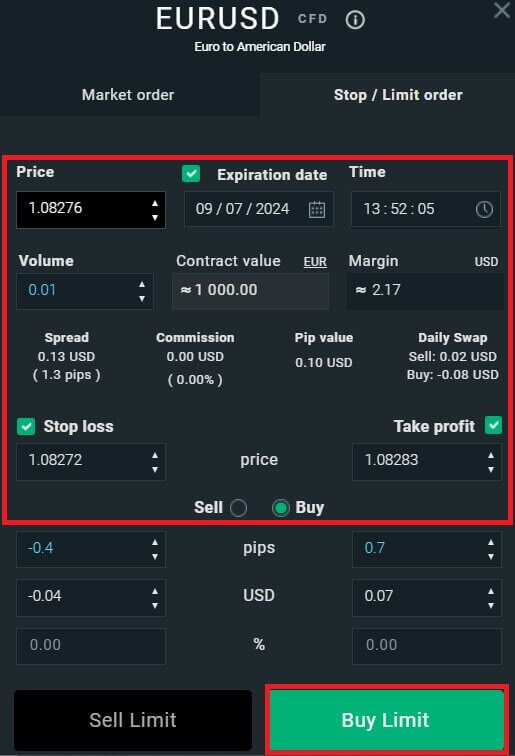
After that, a confirmation window will appear. Please carefully review the order details and then select "Confirm" to complete the order-placing process. You can tick the checkbox to disable notifications for faster transactions.
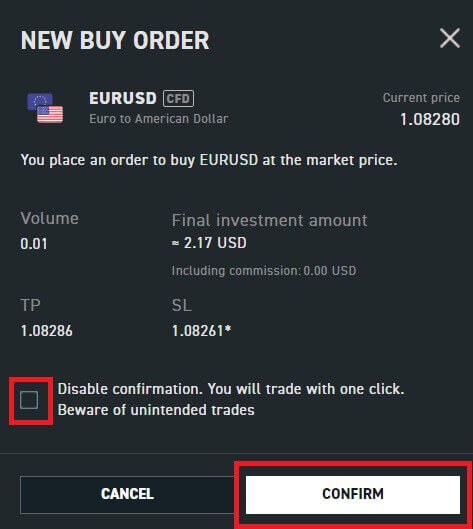
So with just a few easy steps, you can now start trading on xStation 5. Wish you success!
How to place an Order on XTB [App]
First, download and log in to the XTB - Online Trading app.
Refer to the following article for more details: How to Download and Install XTB Application for Mobile Phone (Android, iOS).
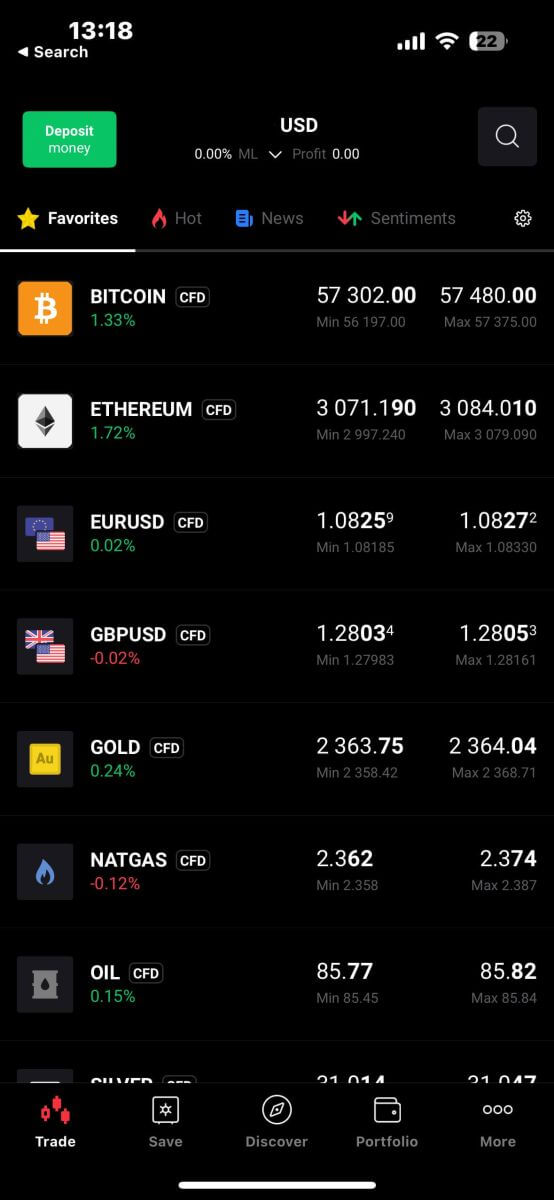
Next, you should choose the assets you want to trade with by tapping on them.
It’s important to differentiate between two types of orders:
-
Market order: This executes the trade immediately at the current market price.
-
Stop/Limit order: With this type of order, you specify a desired price level. The order will trigger automatically once the market price reaches that specified level.
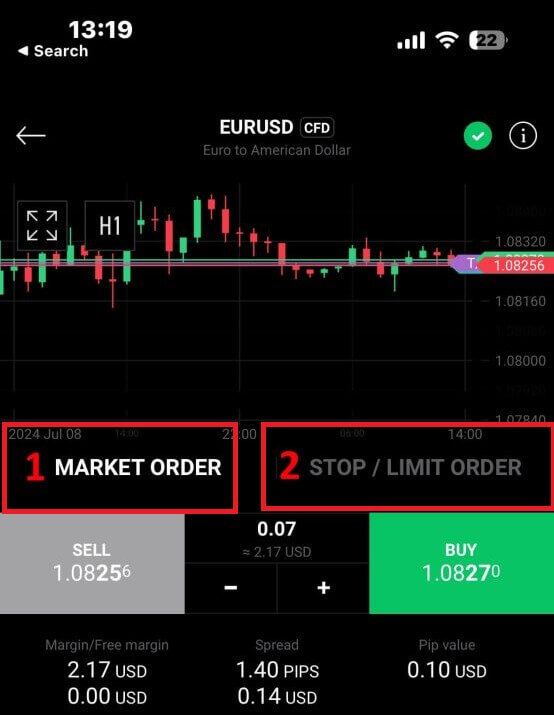
Once you’ve selected the right order type for your trading strategy, there are additional tools that can significantly enhance your trading experience:
-
Stop Loss (SL): This feature automatically triggers to limit potential losses if the market moves unfavorably against your position.
-
Take Profit (TP): This tool ensures automatic execution when the market reaches your predetermined profit target, securing your gains.
It’s essential to understand that both Stop Loss (SL) and Take Profit (TP) orders are directly linked to active positions or pending orders. You have the flexibility to adjust these settings as your trade progresses and as market conditions evolve. While not mandatory for opening new positions, incorporating these risk management tools is highly recommended to safeguard your investments effectively.
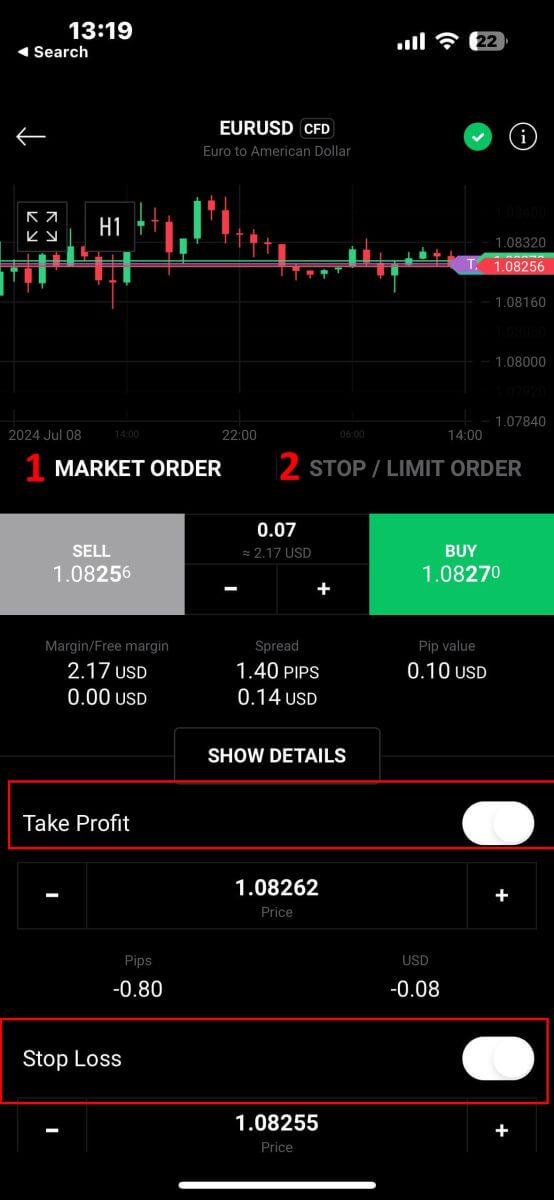
When opting for a Stop/Limit order type, you’ll need to provide additional details specific to this order:
-
Price: Unlike a market order that executes at the current market price, you specify a price level you anticipate or desire. The order will activate automatically once the market reaches this specified level.
-
Expiration Date and Time: This specifies the duration for which your order remains active. After this period, if not executed, the order will expire.
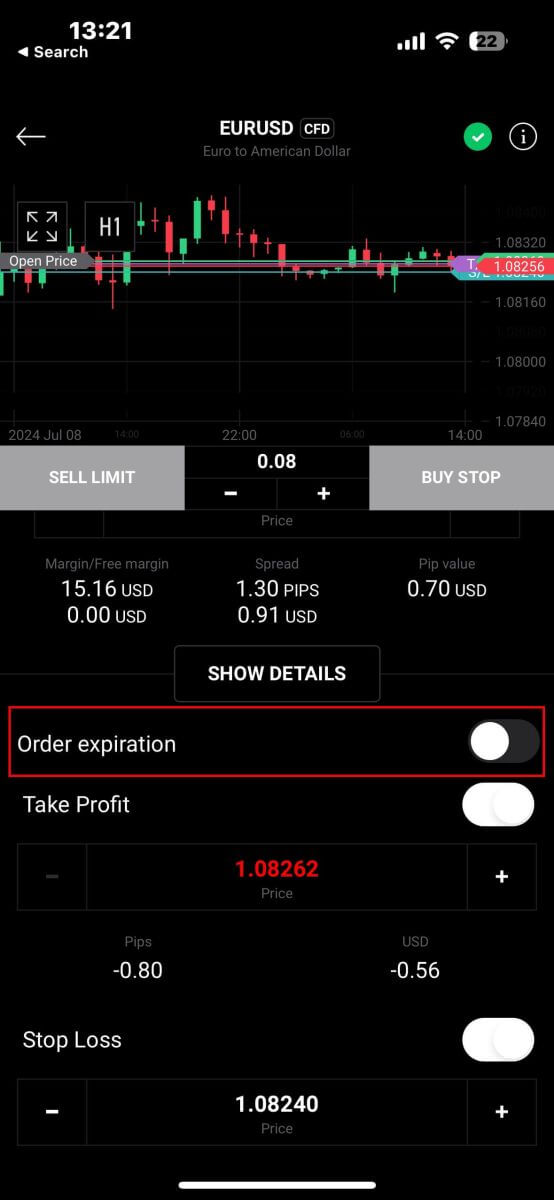
After selecting the expiry date and time you prefer, tap "OK" to complete the process.
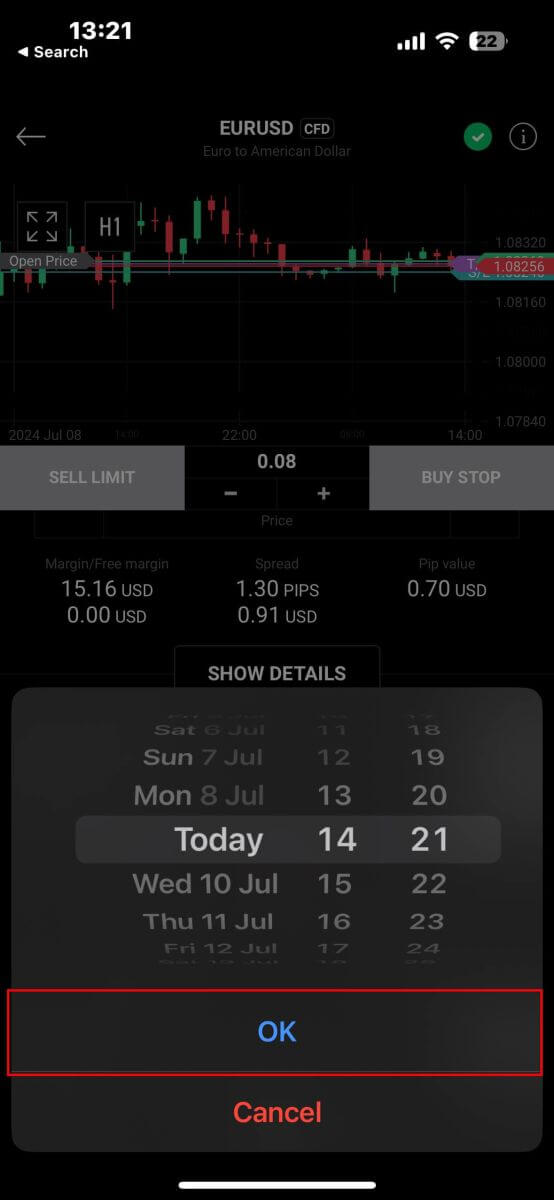
Once you’ve configured all the necessary parameters for your order, proceed by selecting "Buy/Sell" or "Buy/Sell Limit" to place your order effectively.
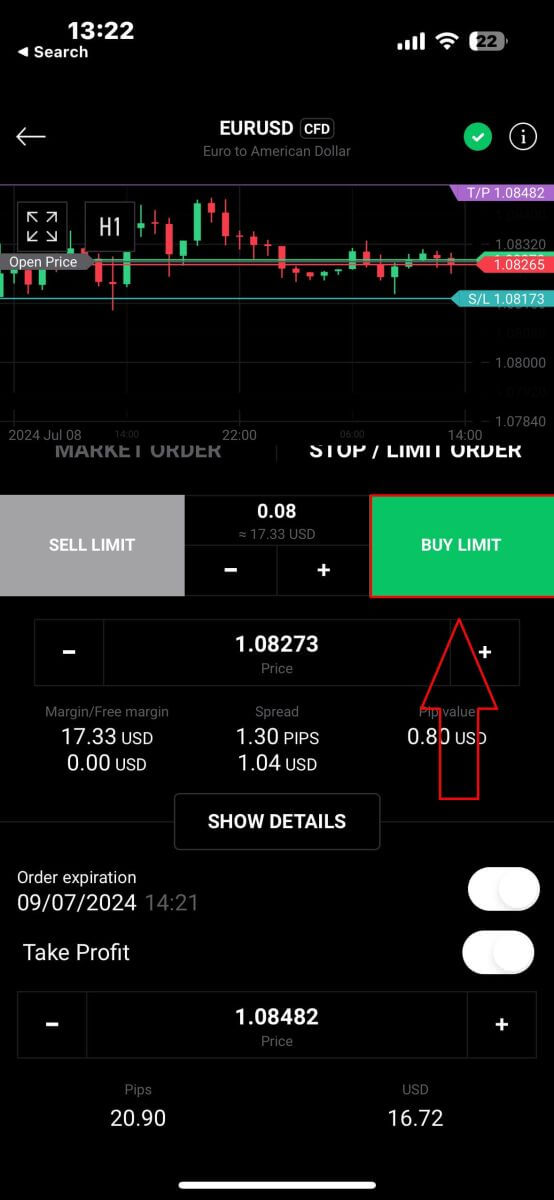
Following that, a confirmation window will pop up. Take a moment to thoroughly review the order details.
Once you’re satisfied, click on "Confirm order" to finalize the order placement. You may also opt to check the box to disable notifications for expedited transactions.
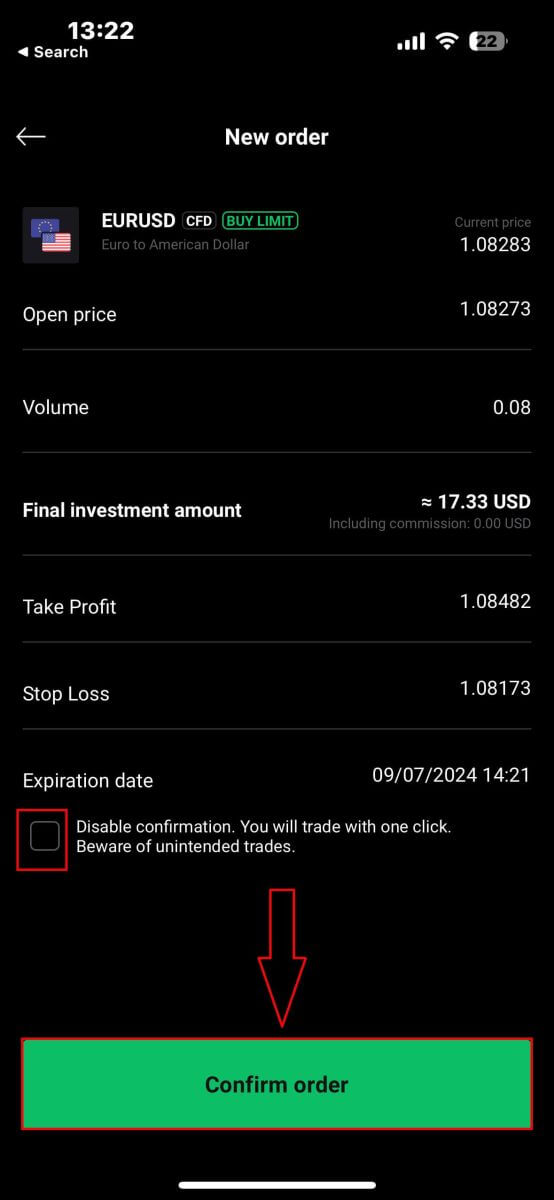
Congratulations! Your order has been successfully placed through the mobile app. Happy trading!
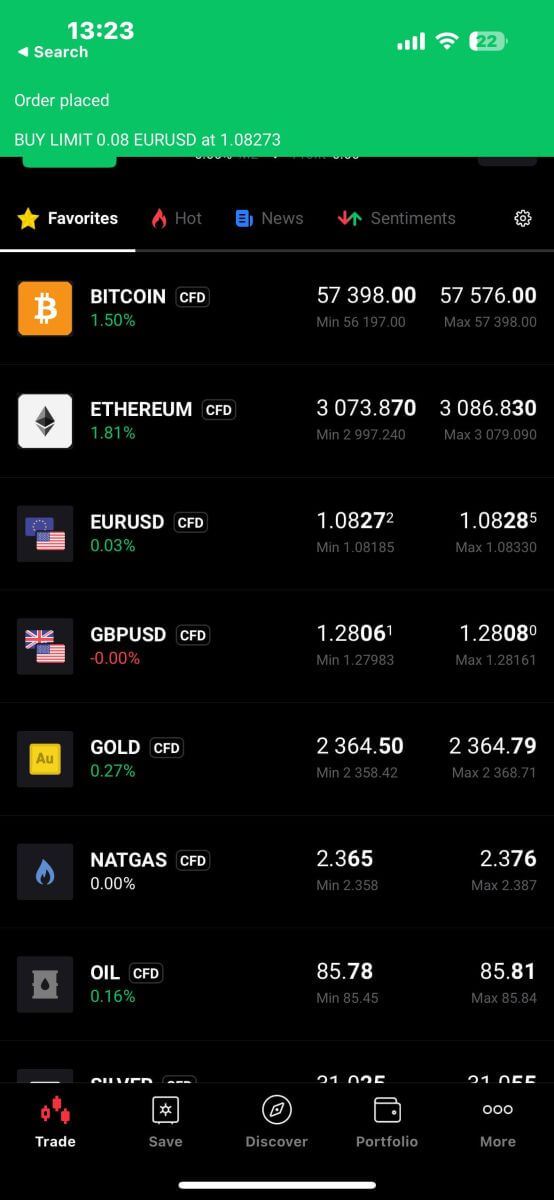
How to close Orders on XTB xStation 5
To close multiple orders at once, you can select the Close button at the bottom right corner of the screen with the following options:
-
Close all.
-
Close profitable (net profit).
-
Close losing (net profit).

To manually close each order, click the "X" button at the bottom right corner of the screen corresponding to the order you want to close.

A window will immediately appear with the order details for you to review. Select "Confirm" to proceed.
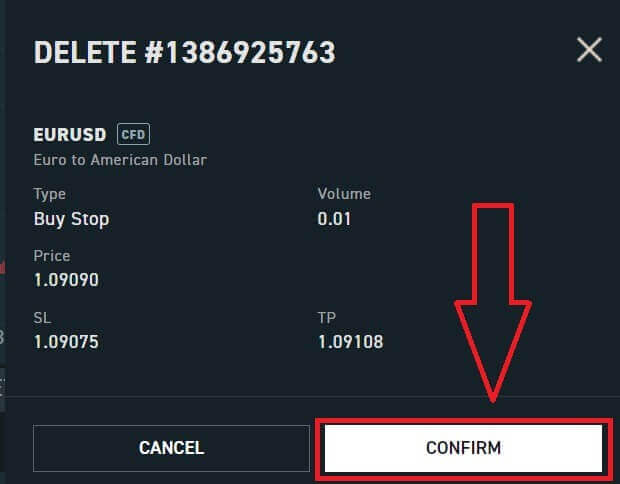
Congratulations, you have successfully closed the order. It’s really easy with XTB xStation 5.
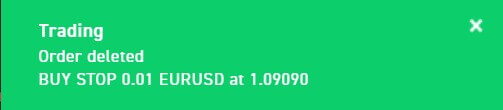
How to withdraw Funds from XTB
Withdrawal rules on XTB
Withdrawals can be made at any time, giving you 24/7 access to your funds. To withdraw money from your account, navigate to the Withdrawal section of your Account Management. You can check the status of your withdrawal at any time in the Transaction History.
Money can be sent back only to the bank account under your own name. We will not send your funds to any 3rd party bank accounts.
-
For Clients who have an account with XTB Limited (UK), there is no fee charged for withdrawals as long as they are above £60, €80, or $100.
-
For Clients who have an account with XTB Limited (CY), there is no fee charged for withdrawals as long as they are above €100.
-
For Clients who have an account with XTB International Limited, there is no fee charged for withdrawals as long as they are above $50.
Please refer to the below for the withdrawal processing time:
-
XTB Limited (UK) - on the same day as long as the withdrawal is requested before 1pm (GMT). Requests made after 1pm (GMT) will be processed the next working day.
-
XTB Limited (CY) - not later than the next business day following the day on which we received the withdrawal request.
-
XTB International Limited - Standard processing time for withdrawal requests is 1 business day.
XTB covers all costs charged by our bank.
All other potential costs (Beneficiary and Intermediary bank) are paid by the client according to the commission tables of those banks.
How to Withdraw Funds from XTB [Web]
Start by visiting the XTB homepage. Once there, choose "Log in" and then proceed to "Account management".
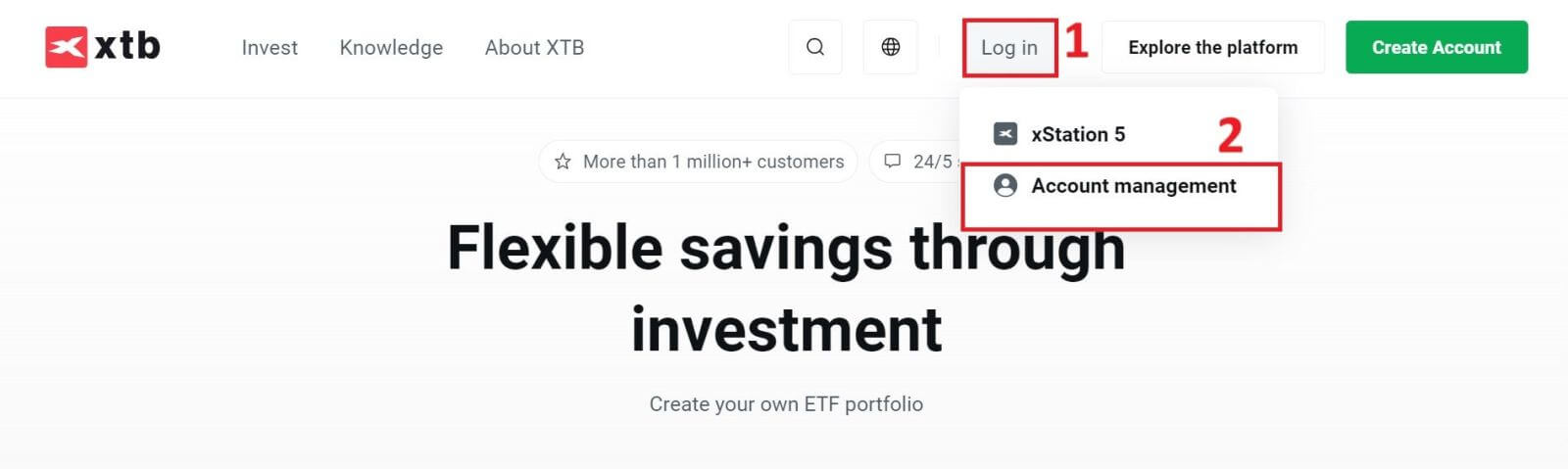
You will then be taken to the login page. Enter the login details for the account you previously created in the designated fields. Click "SIGN IN" to continue.
If you haven’t signed up for an XTB account yet, please refer to the instructions provided in this article: How to Register Account on XTB.
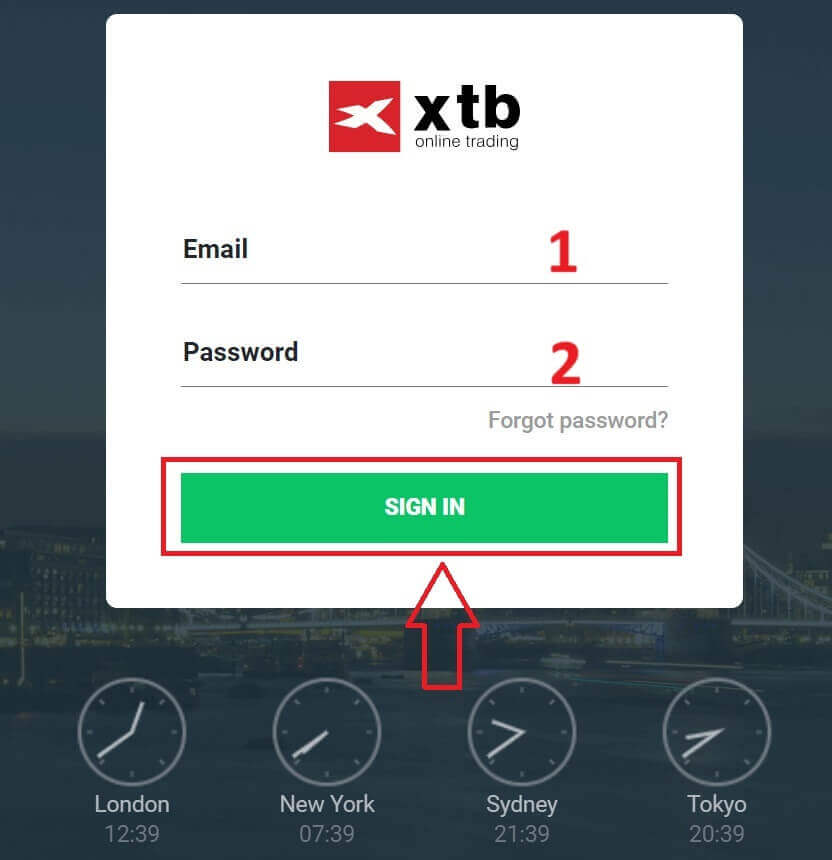
In the Account Management section, click on "Withdraw funds" to enter the withdrawal interface.
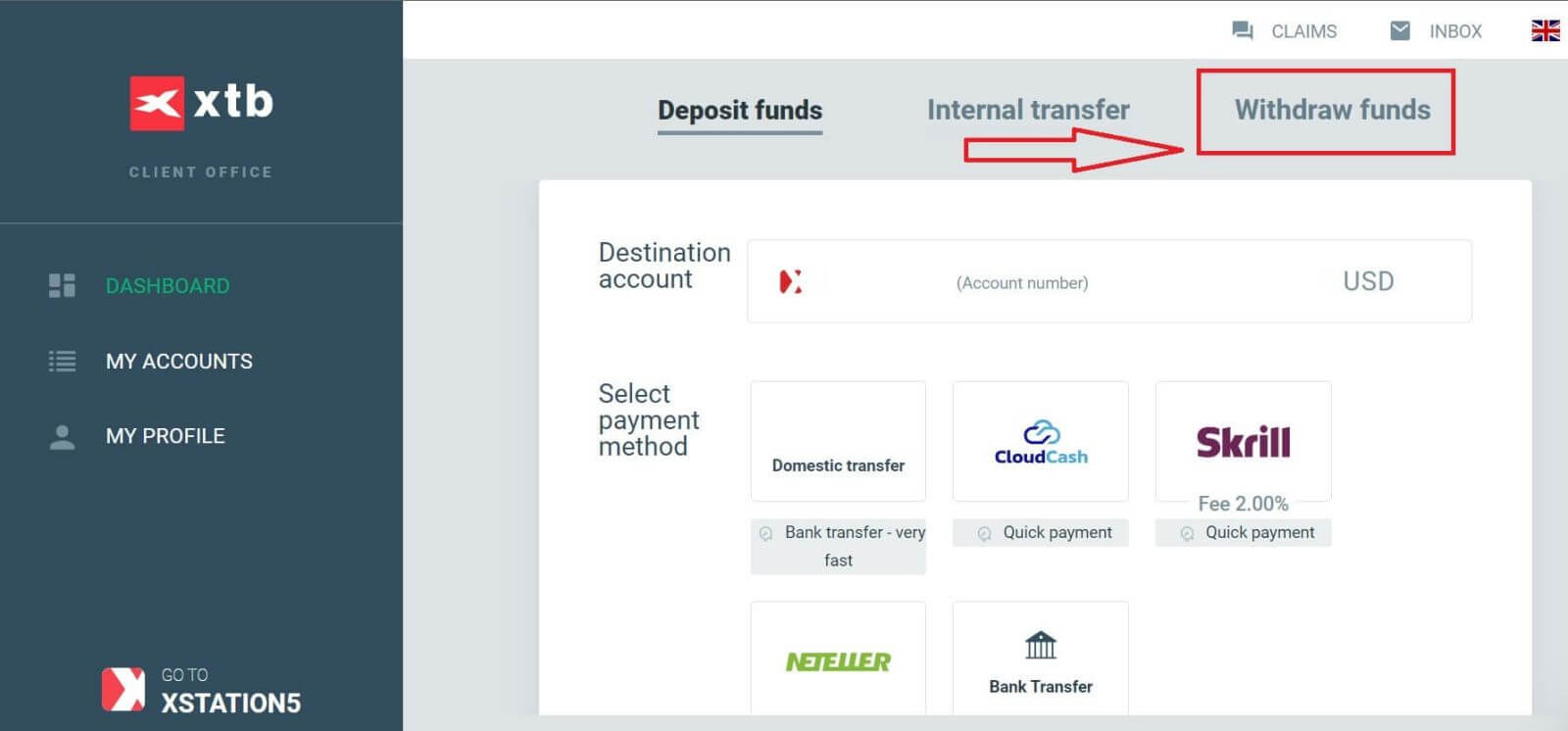
Currently, XTB supports withdrawal transactions through Bank Transfer under the following two forms depending on the amount you wish to withdraw:
-
Quick Withdrawal: less than 11.000 USD.
-
Bank Withdrawal: more than 11.000 USD.
If the withdrawal amount is $50 or less, you will be charged a $30 fee. If you withdraw more than $50, it is completely free.
Express withdrawal orders will be successfully processed to bank accounts within 1 hour if the withdrawal order is placed during business hours on weekdays.
Withdrawals made before 15:30 CET will be processed the same day the withdrawal is made (excluding weekends and holidays). The transfer usually takes 1-2 business days.
All costs that may arise (when transferring between banks) will be paid by the customer according to the regulations of those banks.
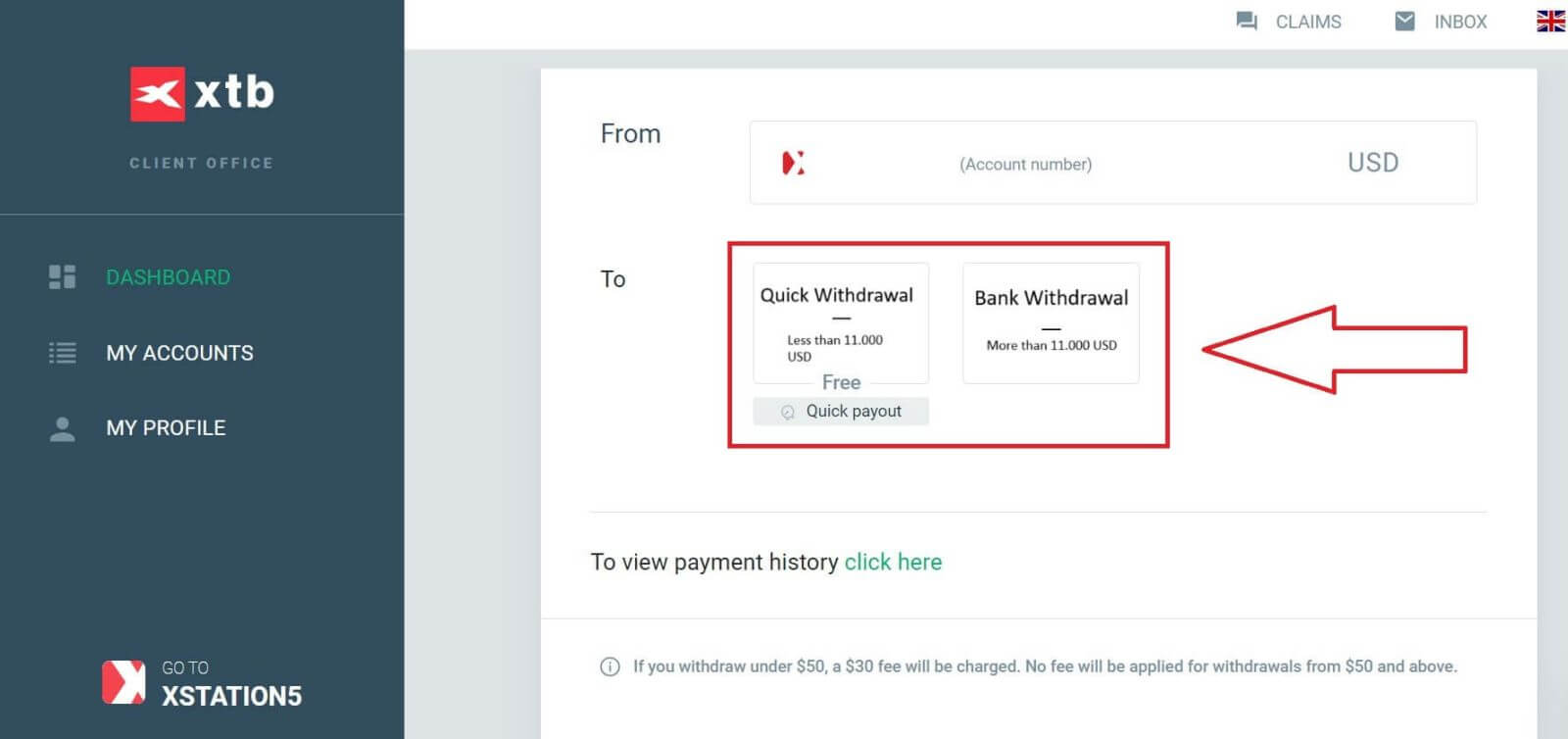
The next step is to select the beneficiary bank account. If you don’t have your bank account information saved in XTB, choose "ADD NEW BANK ACCOUNT" to add it.
You can only withdraw funds to an account in your own name. XTB will refuse any withdrawal request to a third-party bank account.
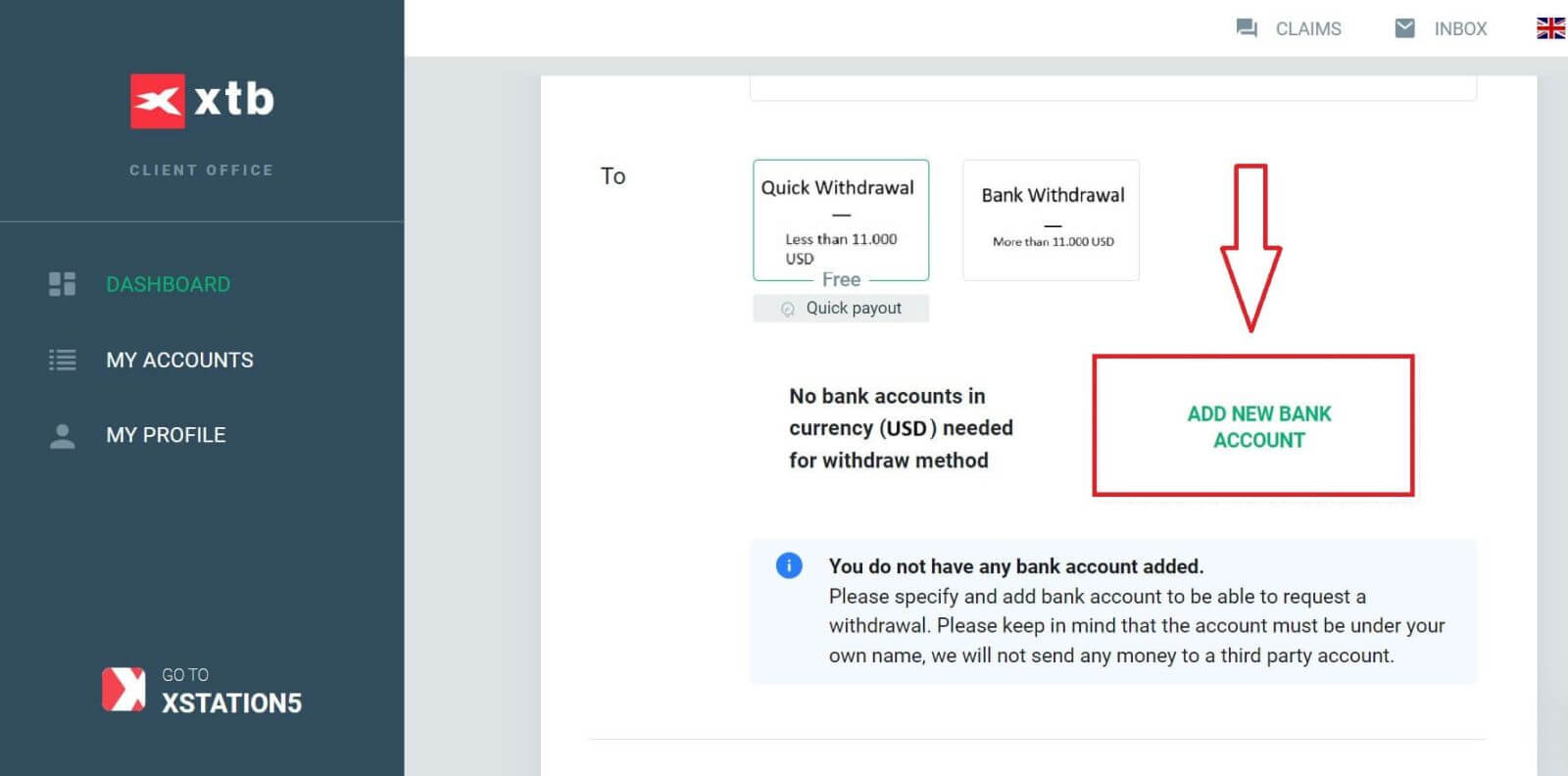
At the same time, select "Manually via form" and then click "Next" to manually enter your bank account information.

Below are some of the required fields you need to fill in the form:
-
Bank account number (IBAN).
-
Bank name (the international name).
-
Branch Code.
-
Currency.
-
Bank identifier code (BIC) (You can find this code on the authentic website of your bank).
-
Bank Statement (The document in JPG, PNG, or PDF confirming your bank account ownership).
After completing the form, select "SEND" and wait for the system to verify the information (this process can take from a few minutes to a few hours).
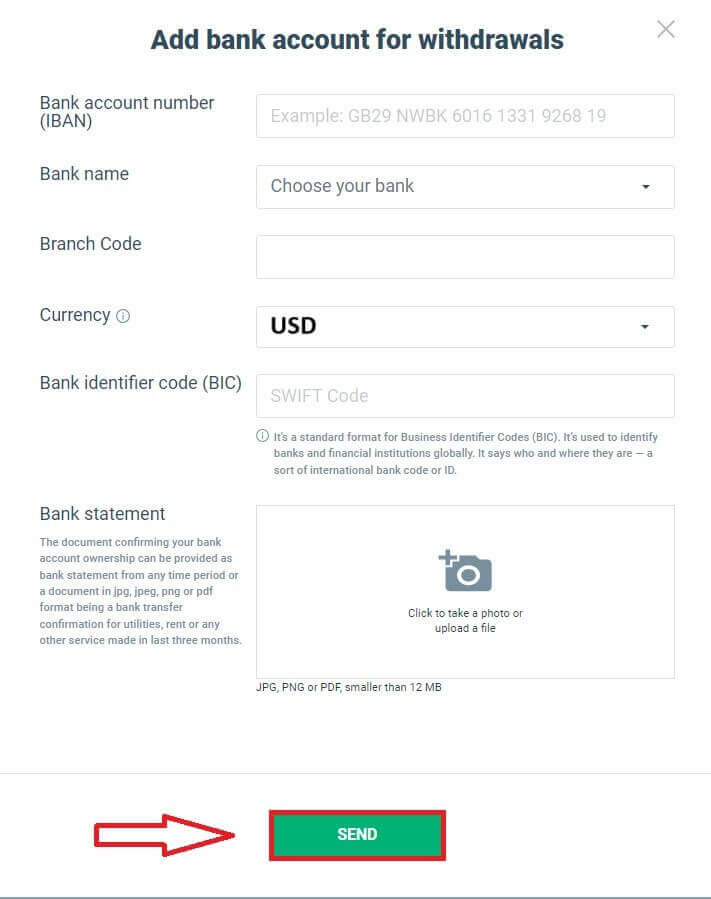
Once your bank account is verified by XTB, it will be added to the list as shown below and become available for withdrawal transactions.
Next, enter the amount you want to withdraw into the corresponding field (the maximum and minimum withdrawal amounts depend on the withdrawal method you choose and the balance in your trading account).
Please note the "Fee" and "Total amount" sections to understand the amount you will receive in your bank account. Once you agree with the fee (if applicable) and the actual amount received, select "WITHDRAW" to complete the withdrawal process.
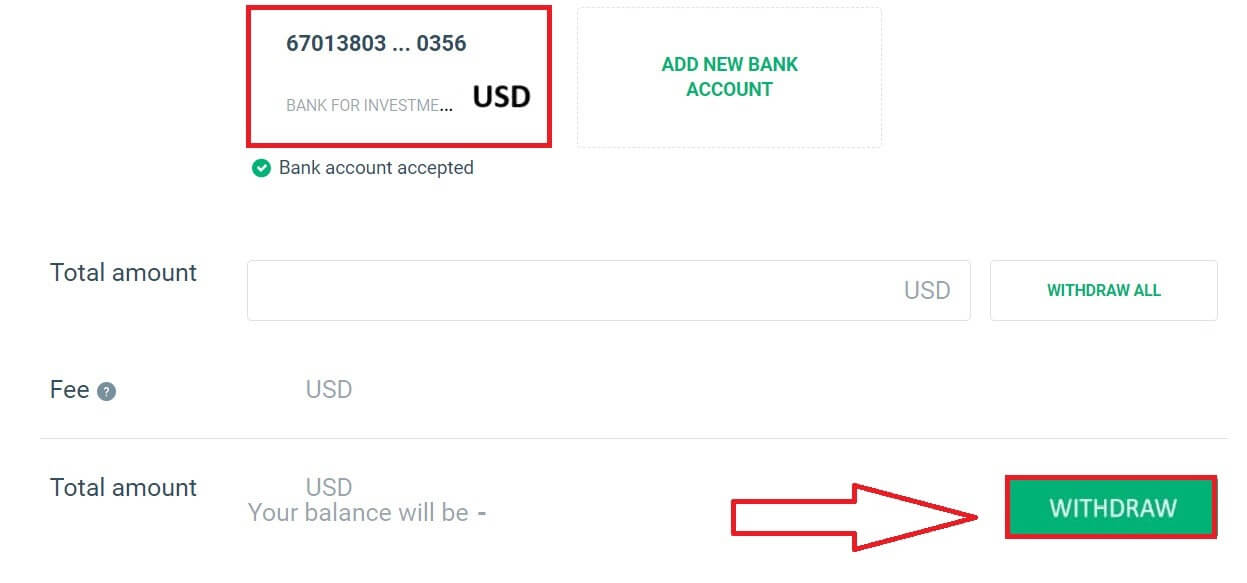
How to Withdraw Funds from XTB [App]
Start by opening the XTB Online Trading app on your mobile device and make sure you’re logged in. Then, tap "Deposit Money" located at the top left corner of the screen.
If you haven’t installed the app yet, please check the article provided for installation instructions: How to Download and Install XTB Application for Mobile Phone (Android, iOS)
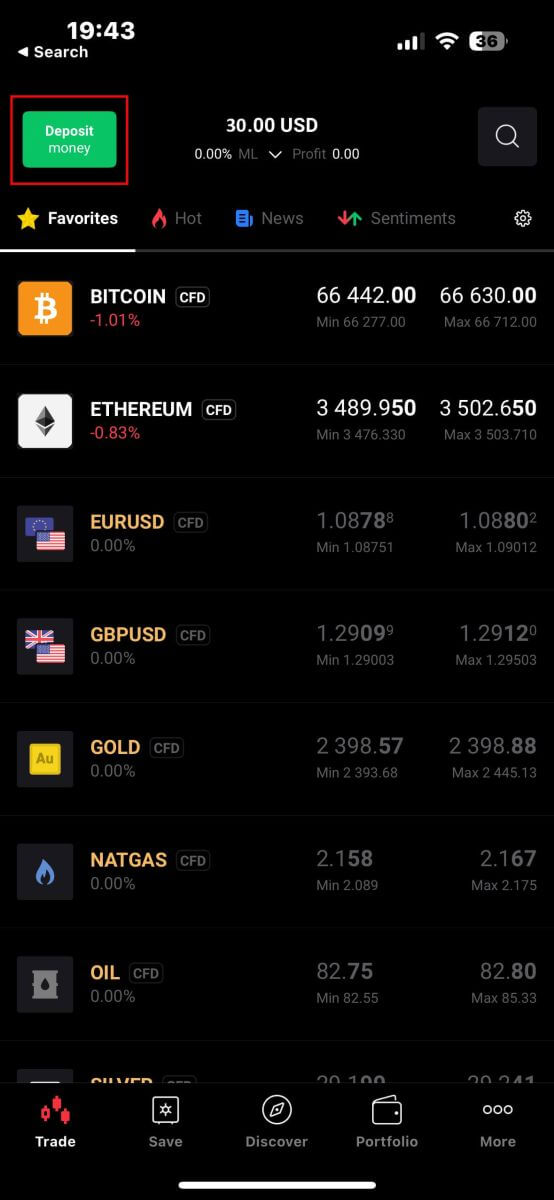
Next, in the "Select type of order" panel, choose "Withdraw Money" to proceed.
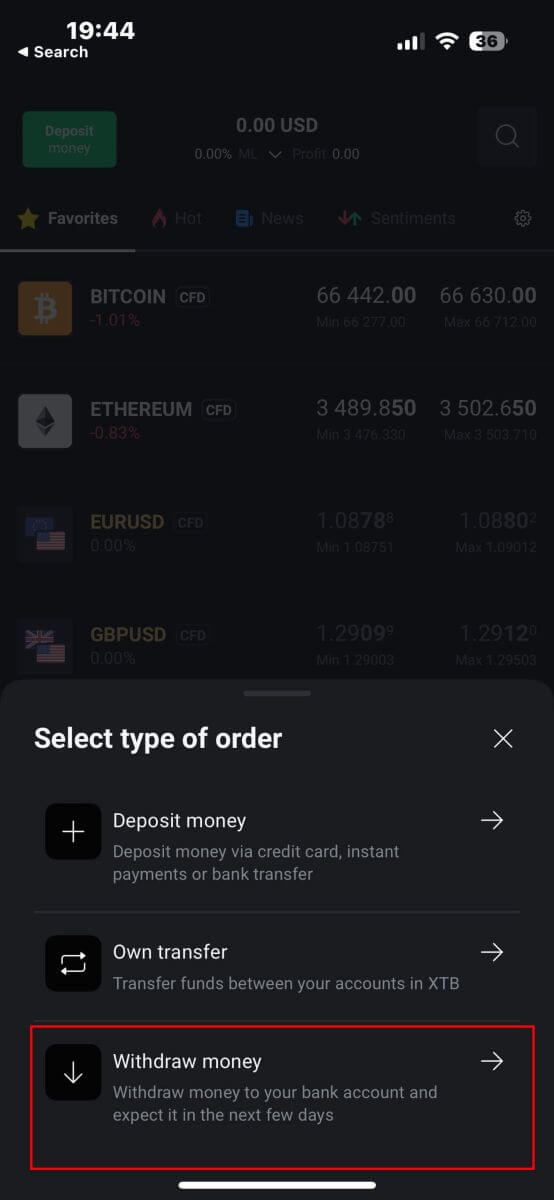
Then, you will be directed to the "Withdraw Money" screen, where you should:
-
Select the account that you wish to withdraw.
-
Selec the withdraw method depending on the amount of money that you wish to withdraw.
Once you finish, please scroll down for the next steps.
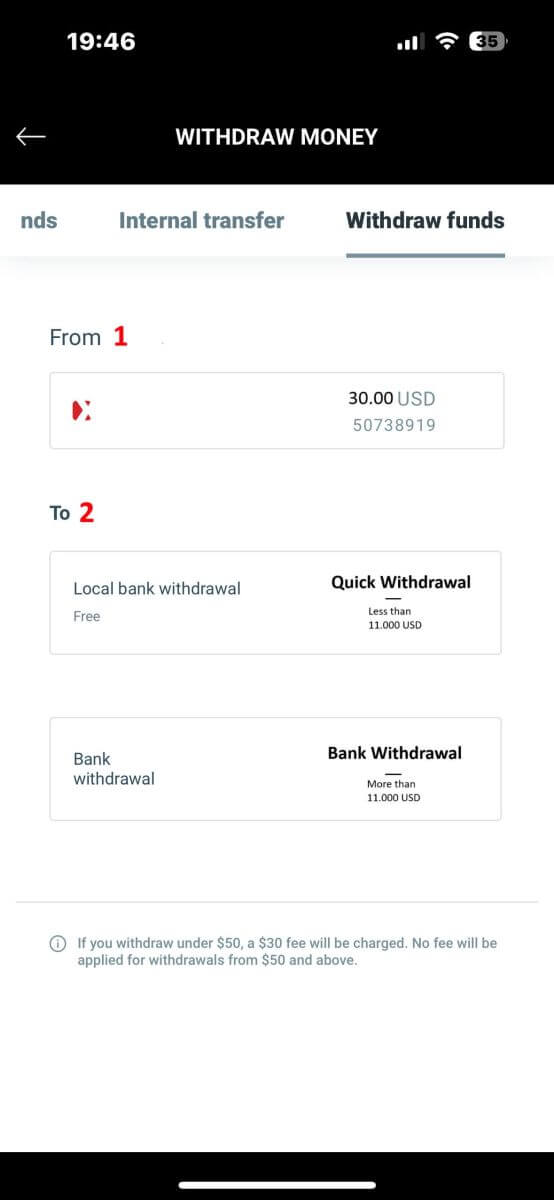
Here are some important details you need to focus on:
-
Enter the amount of money that you wish to withdraw in the blank.
-
Check the fee (if applicable).
-
Check the total amount of money deposited into your account after deducting any fees (if applicable).
After completing all the above steps, select "WITHDRAW" to proceed with the withdrawal.
NOTE: If you withdraw under 50$, a 30$ fee will be charged. No fee will be applied for withdrawals from 50$ and above.
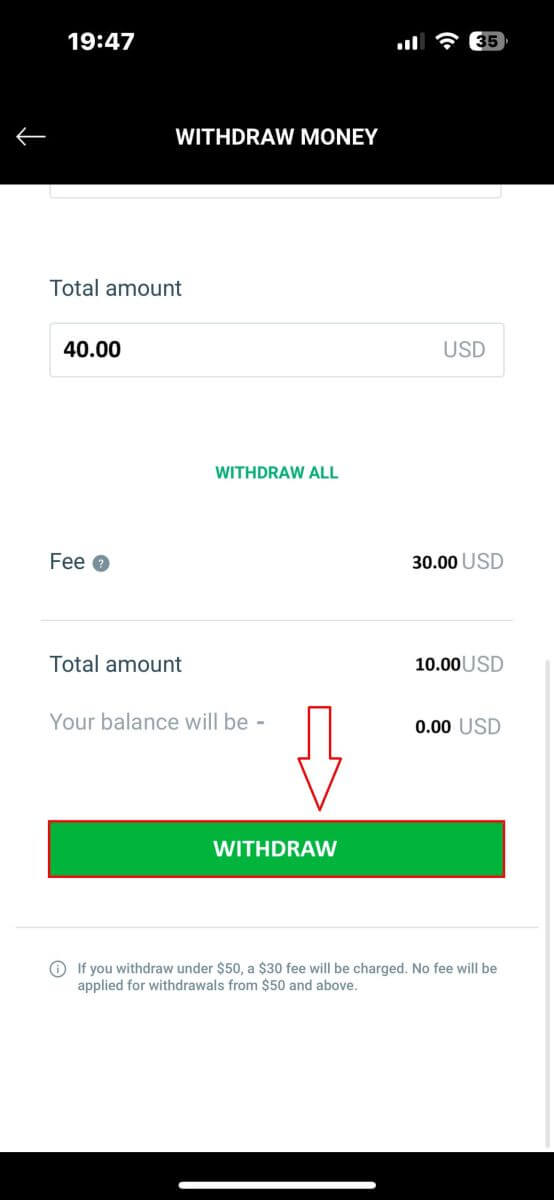
The following steps will take place within your banking app, so follow the on-screen instructions to complete the process. Good luck!
Frequently Asked Questions (FAQs)
Account
How to change the phone number
To update your phone number, log in to the Account Management page - My Profile - Profile Information.
For security reasons, you will need to perform some additional verification steps to change your phone number. If you are still using a phone number registered with XTB, we will send you a verification code via text message. The verification code will allow you to complete the phone number update process.
If you no longer use the phone number registered with the exchange, please contact our Customer Support Center ( https://www.xtb.com/vn/why-xtb/contact ) for assistance and more specific instructions.
What types of trading accounts does XTB have?
At XTB, we only offer 01 account type: Standard.
On a Standard account, you will not be charged trading fees (Except for Share CFDs and ETFs products). However, the buying and selling difference will be higher than the market (Most of the trading floor’s income comes from this buying and selling difference of customers).
Can I change my trading account currency?
Unfortunately, the client can’t change the currency of the trading account. However, you can create up to 4 child accounts with different currencies.
To open an additional account with another currency, please log in to the Account Management Page - My Account, in the upper right corner, click "Add Account".
For non-EU/UK residents who own an account at XTB International, we only offer USD accounts.
Which countries can customers from open accounts at XTB?
We accept customers from most countries around the world.
However, we cannot provide services to residents of the following countries:
India, Indonesia, Pakistan, Syria, Iraq, Iran, USA, Australia, Albania, Cayman Islands, Guinea-Bissau, Belize, Belgium, New Zealand, Japan, South Sudan, Haiti, Jamaica, South Korea, Hong Kong, Mauritius, Israel, Turkey, Venezuela, Bosnia and Herzegovina, Kosovo, Ethiopia, Uganda, Cuba, Yemen, Afghanistan, Libya, Laos, North Korea, Guyana, Vanuatu, Mozambique, Congo, Republic of the Congo, Libya, Mali, Macao, Mongolia, Myanmar, Nicaragua, Panama, Singapore, Bangladesh, Kenya, Palestine and the Republic of Zimbabwe.
Customers residing in Europe click XTB CYPRUS.
Customers residing outside the UK/ Europe click XTB INTERNATIONAL.
Customers residing in MENA Arab countries click XTB MENA LIMITED.
Customers residing in Canada will only be able to register at the XTB France branch: XTB FR.
How long does it take to open an account?
After completing your information registration, you need to upload the required documents to activate your account. Once the documents are successfully verified, your account will be activated.
If you do not need to supplement the required documents, your account will be activated just a few minutes after your personal documents are successfully verified.
How to close an XTB Account?
We’re sorry that you want to close your account. You can send an email requesting account closure to the following address:
sales_int@ xtb.com
XTB will then proceed to fulfill your request.
Please note that XTB will reserve your account for 12 months from the last transaction.
I can not log in
If you are having difficulty logging into your account, you should try some of the following steps before contacting XTB support:
- Make sure the Email or ID you enter is correct.
- Try resetting your password - you can click "Forgot password" on the Station login page or Account Management Page. After reinstallation, all trading accounts you have will use the password you just created.
- Check your network connection.
- Try signing in on your computer or phone.
If after following the steps above, you still can’t log in, please don’t hesitate to contact us.
How to change personal information?
To update your personal information, you need to log in to the Account Management page, section My Profile - Profile Information.
If you cannot log in, please reset your password.
In case you have updated your password but still can not log in, you can contact the Customer Support Center to update your information.
How to secure my data?
We commit that XTB will do everything in its power to ensure the highest safety for your data. We also point out that most cybercriminal attacks are aimed directly at customers. That’s why it’s important to follow the basic safety rules listed and described on the internet security page.
Securing your login data is especially important. Therefore, you should follow the following principles:
-
Do not share your login and/ or password with anyone and do not save it in your mailbox.
-
Change your password regularly and always remember to set it sufficiently complex.
- Do not use duplicate passwords for different systems.
Verification
Why should I provide supplementary certificate information?
In rare instances where your selfie does not match the ID documents you submitted, additional documents may be required for manual verification. Please be aware that this process can take several days. XTB employs thorough identity verification measures to safeguard user funds, so it’s crucial to ensure that the documents you submit meet all specified requirements during the information-filling process.
Functions of the Account Management page
The XTB Account Management page is the hub where customers can manage their investment accounts, and deposit, and withdraw investments. On the Account Management page, you can also edit your personal information, set notifications, send feedback, or add additional registration to your bank account for withdrawal purposes.
How to submit a complaint?
If you encounter difficulties in any of XTB activities, you have the right to submit a complaint to us.
Complaints can be submitted using the form on the Account Management page.
After entering the Complaints section, please select the issue you need to complain about and fill in all required information.
According to the regulations, complaints will be processed no later than 30 days from the date of submission. However, we always try to respond to complaints within 7 working days.
Deposit
What transfer method can I use?
You can deposit funds via a variety of methods;
-
UK Residents - bank transfers, credit and debit cards
-
EU Residents - bank transfers, credit and debit cards, PayPal and Skrill
-
MENA Residents - bank transfers and debit cards
-
For Non-UK/EU Residents - bank transfers, credit and debit cards, Skrill, and Neteller
How fast will my deposit be added to my trading account?
All deposits except for bank transfers are instant and you will see this reflected in your account balance immediately.
Bank transfers from the UK/EU are normally added to your account within 1 working day.
Bank transfers from other countries can take from 2-5 days to arrive, depending on the country you send money from. Unfortunately, this depends on your bank and any intermediary bank.
Cost of receiving/transferring shares
Transfer stocks from other brokers to XTB: We do not charge any fees when you transfer stocks to XTB
Transfer shares from XTB to another broker: Please note that the cost of transferring shares (OMI) from XTB to another exchange is 25 EUR / 25 USD per ISIN, for shares listed in Spain the cost is 0.1% of the share value per ISIN (but not less than 100 EUR). This cost will be deducted from your trading account.
Internal stock transfers between trading accounts at XTB: For internal transfer requests, the transaction fee is 0.5% of the total value calculated as the purchase price of the shares per ISIN (but not less than 25 EUR / 25 USD). The transaction fee will be deducted from the account the shares are transferred to based on the currency of this account.
Is there a minimum deposit?
There is no minimum deposit to start trading.
Do you charge any fees on deposits?
We do not charge any fees on depositing money via bank transfer, or credit and debit cards.
-
EU Residents - no fee for PayPal and Skrill.
-
For Non-UK/EU Residents - 2% fee for Skrill and 1% fee for Neteller.
Trading
Trading Platform at XTB
At XTB, we offer only one trading platform, xStation - developed exclusively by XTB.
From April 19, 2024, XTB will stop providing trading services on the Metatrader4 platform. Old MT4 accounts at XTB will be automatically transferred to the xStation platform.
XTB does not offer ctrader, MT5, or Ninja Trader platforms.
Market news update
At XTB, we have a team of award-winning analysts who constantly update the latest market news and analyze that information to help our clients make their investment decisions. This includes information such as:-
Latest news from financial markets and the world
-
Market analysis and strategic pricing milestones
-
In-depth commentary
-
Market Trends - Percentage of XTB clients who are open Buy or Sell positions on each symbol
-
Most volatile - the stocks that are gaining or losing the most in price over a selected time
-
Stock/ETF Scanner - use the available filters to select the stocks/ETFs that best suit your requirements.
-
Heatmap - reflects an overview of the stock market situation by region, the rate of increase and decrease in a predetermined period.
xStation5 - Price Alerts
Price Alerts on xStation 5 can automatically notify you when the market reaches key price levels set by you without having to spend all day in front of your monitor or mobile device.
Setting price alerts on xStation 5 is very easy. You can add a price alert simply by right-clicking anywhere on the chart and selecting ’Price Alerts’.
Once you have opened the Alerts window, you can set a new alert by (BID or ASK) and a condition that must be met to trigger your alert. You can also add a comment if you wish. Once you have successfully set it up, your alert will appear on the list of ’Price Alerts’ at the top of the screen.
You can easily modify or delete alerts by double-clicking on the price alert list. You can also enable/disable all alerts without deleting them.
Price alerts effectively assist in managing positions and setting up intraday trading plans.
Price alerts are only displayed on the xStation platform, not sent to your inbox or phone.
What’s the minimum amount I can invest in a real share/ stock?
Important: Shares and ETFs are not offered by XTB Ltd (Cy)
The minimum amount you can invest in a stock is £10 per trade. Real Shares and ETFs investing is 0% commission equivalent up to €100,000 per calendar month. Investments at or above €100,000 per calendar month will be charged a 0.2% commission.
If you have any further questions please do not hesitate to contact a member of our sales team at +44 2036953085 or by emailing us at [email protected].
For any non-UK clients, please visit https://www.xtb.com/int/contact select the country you have registered with, and contact a member of our staff.
XTB offers a wide range of educational articles teaching you all you need to know about trading.
Start your trading journey now.
Do you charge an exchange rate for trading shares valued in other currencies?
XTB has recently introduced a new feature, Internal Currency Exchange! This feature allows you to easily transfer funds between your trading accounts denominated in different currencies.
How does it work?
-
Access Internal Currency Exchange directly through the "Internal Transfer" tab within your Client Office.
-
This service is available to all clients
-
To utilize this service, you’ll need a minimum of two trading accounts, each in a different currency.
Fees
- Each currency exchange will incur a commission charged to your account. The rate will vary:
-
Weekdays: 0.5% commission
-
Weekends Holidays: 0.8% commission
-
-
For security purposes, there will be a maximum transaction limit equivalent to up to 14,000 EUR per currency exchange.
-
Rates will be displayed and calculated to 4 decimal places for all currencies.
T and Cs
-
You’ll be notified if a significant exchange rate fluctuation occurs, requiring you to confirm the transaction again or restart the process.
-
We have implemented a verification mechanism to ensure this service is used for legitimate trading purposes. In rare cases where misuse is suspected, the team may restrict access to internal currency exchange for your account.
What are rollovers?
Most of our Indices and Commodities CFDs are based on future contracts.
Their price is very transparent, but it also means they are subject to monthly or quarterly ’Rollovers’.
The future contracts we price our Indices or Commodities markets on normally expire after 1 or 3 months. Therefore, we must switch (rollover) our CFD price from the old contract to the new futures contract. Sometimes the price of old and new futures contracts are different, so we must do a Rollover Correction by adding or deducting a one-time-only swap credit/charge on the trading account at the rollover date to reflect the change in market price.
The correction is completely neutral for the net profit on any open position.
For example:
The current price of the old OIL future contract (expiring) is 22.50
The current price of the new OIL future contract (to which we switch the CFD price) is 25.50
Rollover Correction in swaps is $3000 per lot = (25.50-22.50) x 1 lot i.e. $1000
If you have a long position - BUY 1 lot of OIL at 20.50.
Your profit before rollover is $2000 = (22.50-20.50) x 1 lot i.e. $1000
Your profit after rollover is also $2000 = (25.50-20.50) x 1 lot - $3000 (Rollover Correction)
If you have a short position - SELL 1 lot of OIL at 20.50.
Your profit before rollover is -$2000 =(20.50-22.50) x 1 lot i.e. $1000
Your profit after rollover is also -$2000 =(20.50-25.50) x 1 lot + $3000 (Rollover Correction)
What leverage do you offer?
The type of leverage you can get at XTB is dependent on your location.
UK Residents
We onboard UK clients to XTB Limited (UK), which is our FCA-regulated entity.
EU Residents
We onboard EU clients to XTB Limited (CY), which is regulated by the Cyprus Securities and Exchange Commission.
In the UK/Europe under current regulations, leverage is restricted to a maximum of 30:1 for ’retail classified’ clients.
Non-UK/EU Residents
We only onboard non-UK/EU residents to XTB International, which is solely authorized and regulated by the IFSC Belize. Here you can trade with leverage up to 500:1.
MENA Region Residents
We only onboard Middle East and North African residents to XTB MENA Limited, which is authorized and regulated by the Dubai Financial Services Authority (DFSA) in the Dubai International Financial Centre (DIFC), in the United Arab Emirates. Here you can trade with leverage up to 30:1.
Inactive Account Maintenance Fee
Like other brokers, XTB will charge an account maintenance fee when a client has not traded for 12 months or more and has not deposited money into the account in the last 90 days. This fee is used to pay for the service of constantly updating data on thousands of markets around the world to the client.
After 12 months from your last transaction and no deposit within the last 90 days, you will be charged 10 Euros per month (or the equivalent amount converted to USD)
Once you start trading again, XTB will stop charging this fee.
We do not want to charge any fees for providing customer data, so regular customers will not be charged this fee.
Withdrawal
Where can I check the status of my withdrawal order?
To check the status of your withdrawal order, please log in to Account Management - My Profile - Withdrawal History.
You will be able to check the date of the withdrawal order, the withdrawal amount as well as the status of the withdrawal order.
Change bank account
To change your bank account, please log in to your Account Management page, My Profile - Bank Accounts.
Then click the Edit icon, complete the required info, and motion, and upload a document confirming the bank account holder.
Can I transfer funds between trading accounts?
Yes! It is possible to transfer funds between your real trading accounts.
Fund transfer is possible both for trading accounts in the same currency and in two different currencies.
🚩Fund transfers between trading accounts in the same currency are free of charge.
🚩Fund transfers between trading accounts in two different currencies are subject to a fee. Each currency conversion involves charging a commission:
-
0.5% (currency conversions performed on weekdays).
-
0.8% (currency conversions performed on weekends and holidays).
More details about commissions can be found in the Table of Fees and Commissions: https://www.xtb.com/en/account-and-fees.
To transfer funds, please login to the Client Office - Dashboard - Internal transfer.
Select the accounts between which you would like to transfer money, enter the amount,t and Continue.
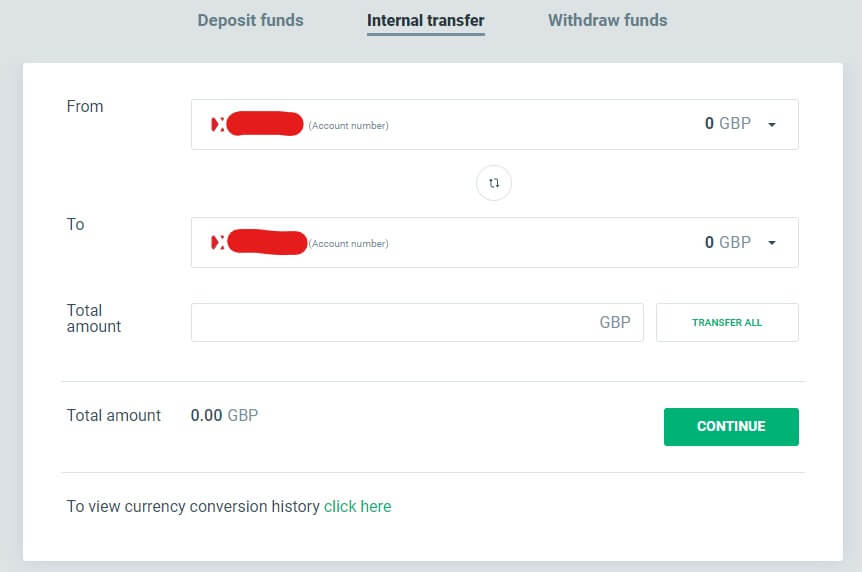
Beginner’s Path: Trading on XTB Made Simple
Trading on XTB as a beginner is made simple and accessible, thanks to the platform’s user-friendly design and extensive educational resources. XTB offers a comprehensive suite of tools and tutorials to help you understand the basics of trading. The intuitive interface allows you to easily navigate the platform, access real-time market data, and execute trades with confidence. With features like demo accounts, you can practice trading without risking real money, helping you build your skills and gain experience. XTB’s dedicated customer support and educational materials ensure that even beginners can start trading effectively and grow their trading knowledge over time.