How to Deposit and Trade Forex at XTB

How to Deposit on XTB
Deposit Tips
Funding your XTB account is a straightforward process. Here are some useful tips to ensure a smooth deposit experience:
-
The Account Management displays payment methods in two categories: those readily available and those accessible after account verification. To access the full range of payment options, make sure your account is fully verified, meaning your Proof of Identity and Proof of Residence documents have been reviewed and accepted.
-
Depending on your account type, there may be a minimum deposit required to start trading. For Standard accounts, the minimum deposit varies by payment system, while Professional accounts have a fixed minimum initial deposit limit starting from USD 200.
-
Always check the minimum deposit requirements for the specific payment system you plan to use.
-
The payment services you use must be registered in your name, matching the name on your XTB account.
-
When selecting your deposit currency, remember that withdrawals must be made in the same currency chosen during the deposit. Although the deposit currency does not need to match your account currency, be aware that exchange rates at the time of the transaction will apply.
-
Regardless of the payment method, ensure that you have entered your account number and any other required personal information accurately to avoid any issues.
How to Deposit Money to XTB [Web]
Domestic Transfer
First, visit the homepage of XTB. Then, select "Log in" followed by "Account management".
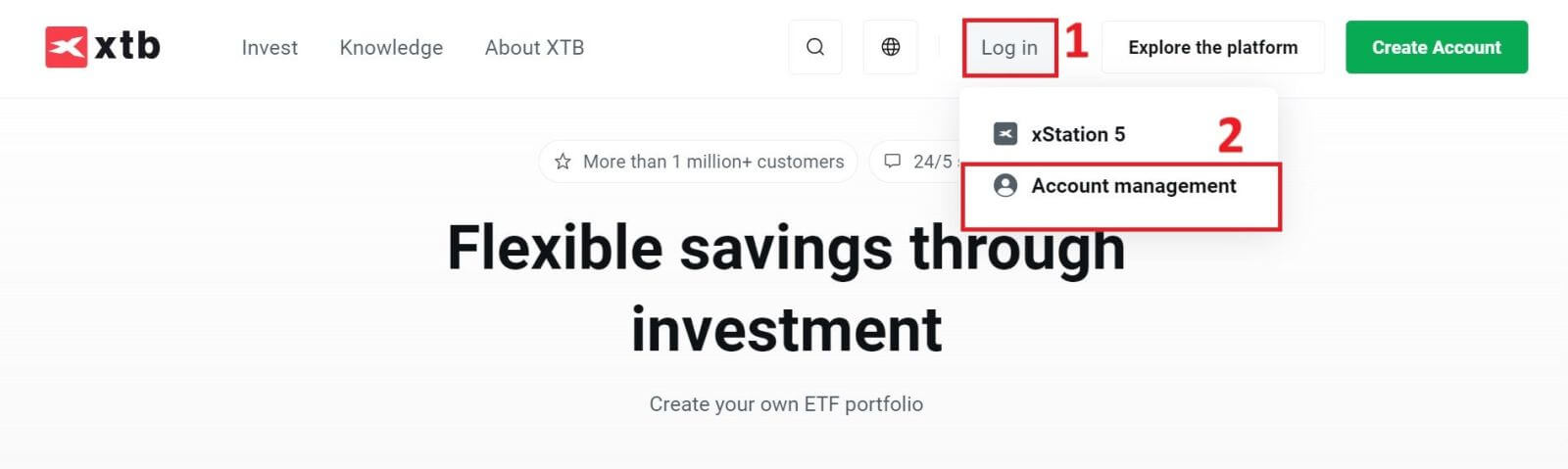
Next, you will be directed to the login page. Please enter the login information for the account you previously registered into the corresponding fields. Then click "SIGN IN" to proceed.
If you do not yet have an account with XTB, please follow the instructions in the following article: How to Register Account on XTB.
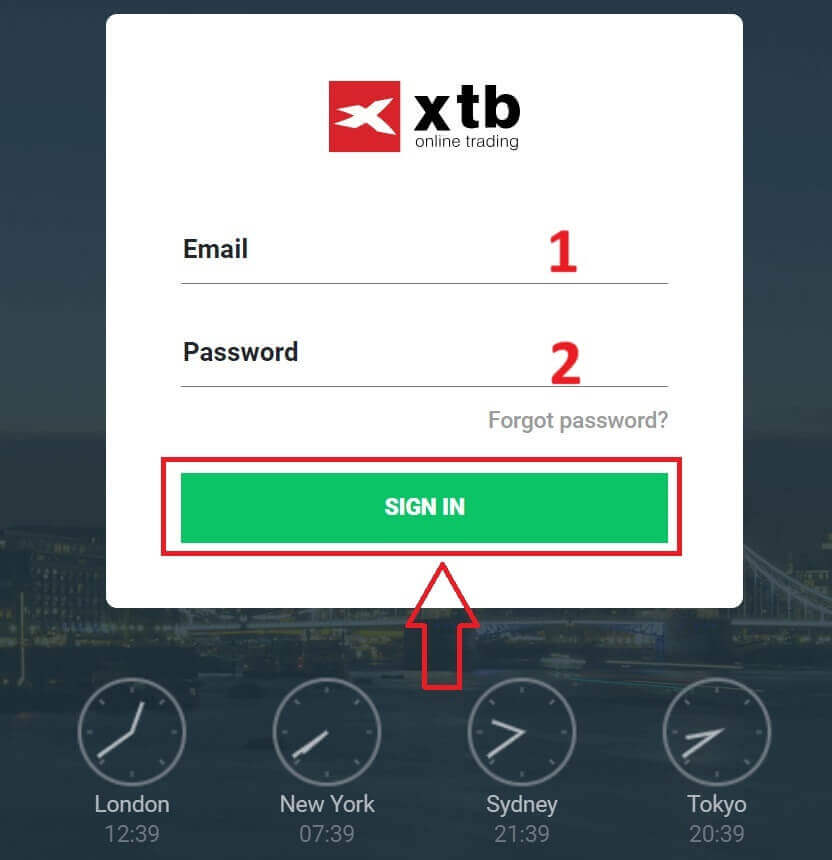
Next, go to the "Deposit funds" section and select "Domestic transfer" to proceed with depositing funds into your XTB account.
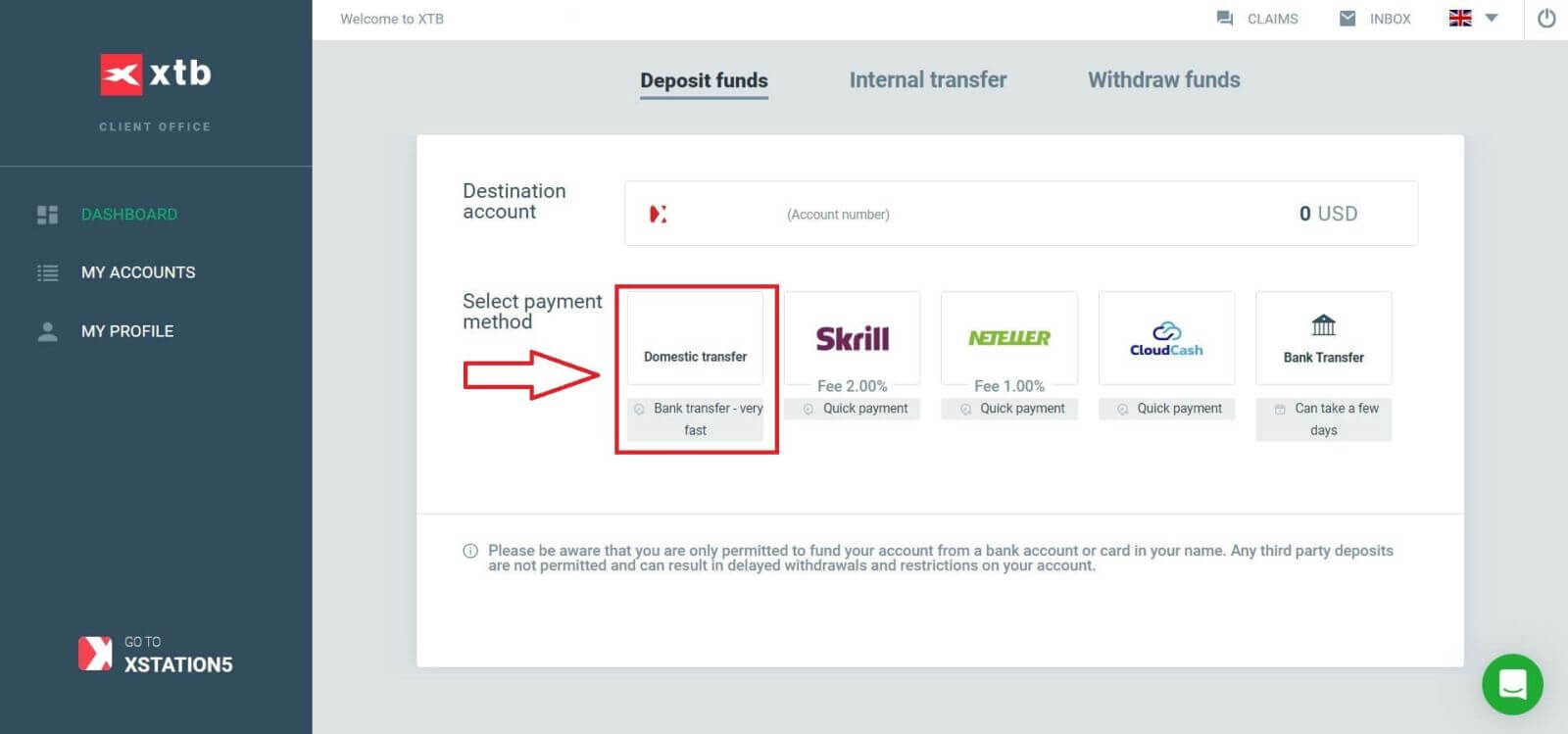
The next step is to enter the amount you want to deposit into your XTB account, with the following three details:
-
The amount you wish to deposit (according to the currency selected when you registered your account).
-
The amount converted into the currency specified by XTB/the bank in your country (This may include conversion fees depending on the bank and country).
-
The final amount after conversion and deduction of conversion fees (if any).
After reviewing and confirming the information regarding the amount and any applicable fees, click the "DEPOSIT" button to proceed with the deposit.
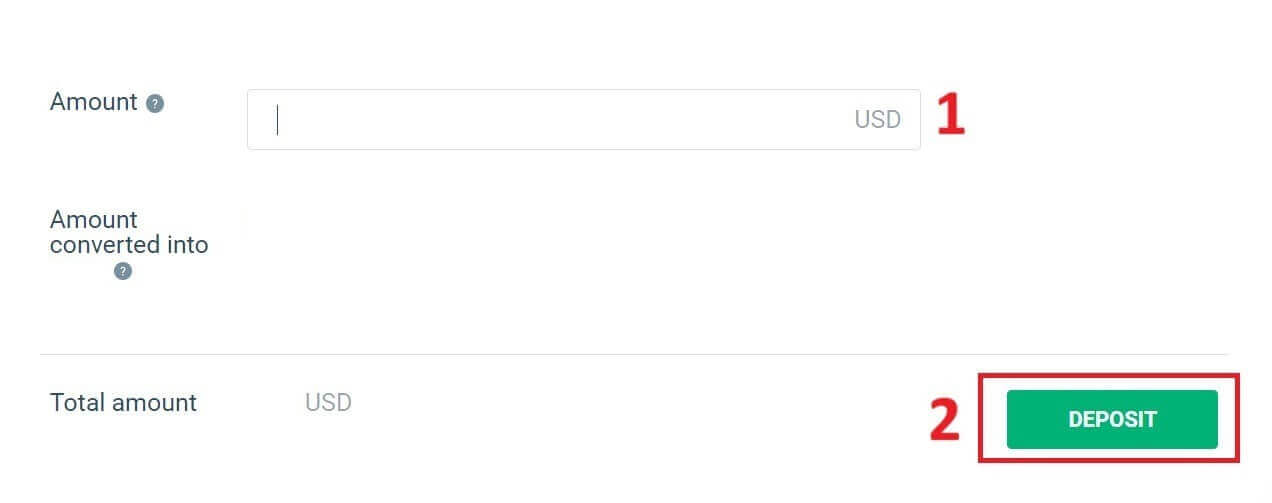
At this point, you have three ways to deposit funds into your account, including:
-
Bank transfer via Mobile Banking, Internet Banking, or at the counter (notice available immediately).
-
Mobile Banking App to scan the QR code to pay.
-
Make payment by logging into your Internet Banking account.
Additionally, on the right side of the screen, you will find some important information to note when performing a domestic transfer:
-
Order value.
-
Payment code.
-
Content (Remember that this is also the content to include in the transaction description so that XTB can verify and confirm your transaction).
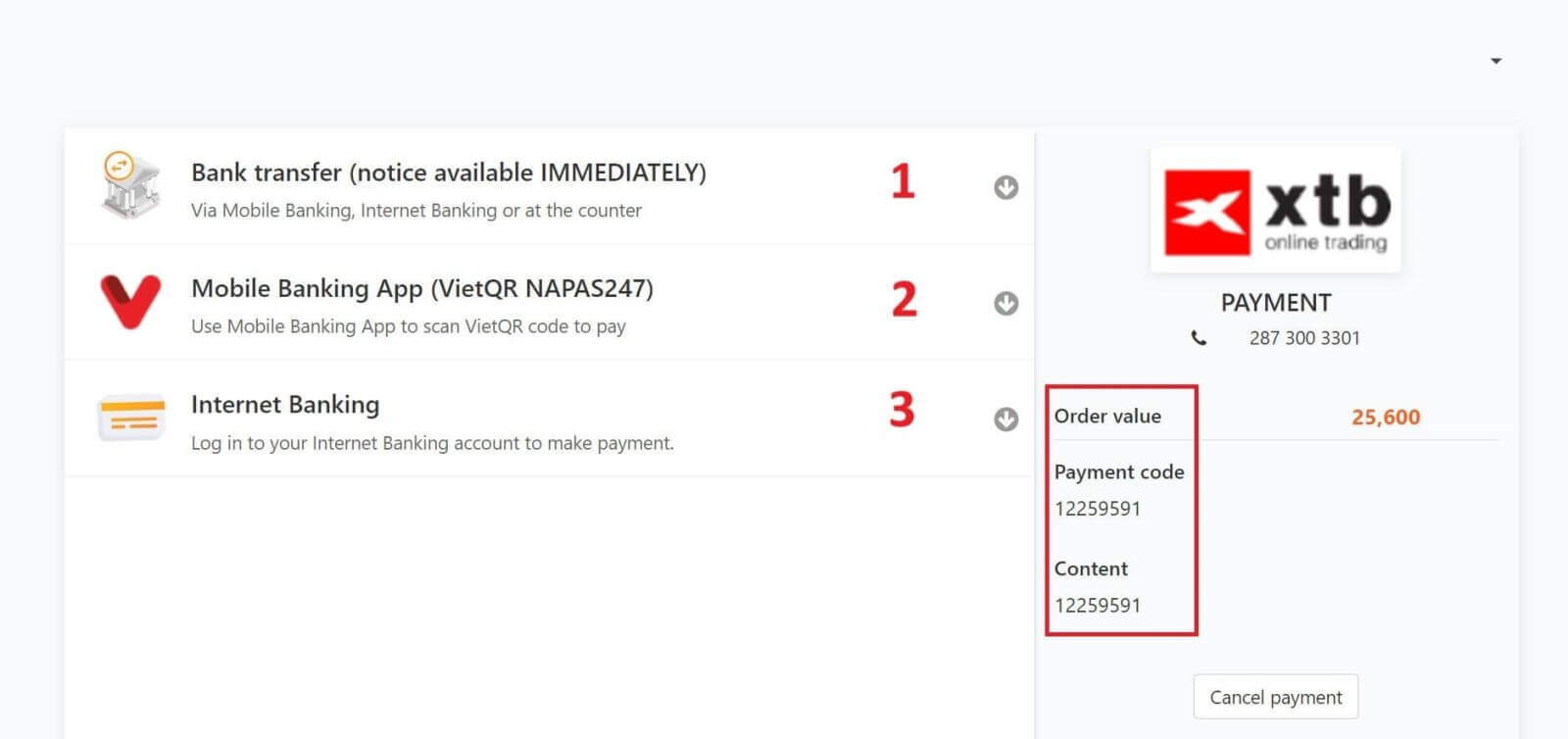
In the next step, select the transaction method that is most convenient for you (bank or local e-wallet), then fill in the information in the corresponding fields as follows:
-
First and last name.
-
Email address.
-
Mobile number.
-
Security code.
After completing the selection and filling in the information, click "Continue" to proceed to the next step.
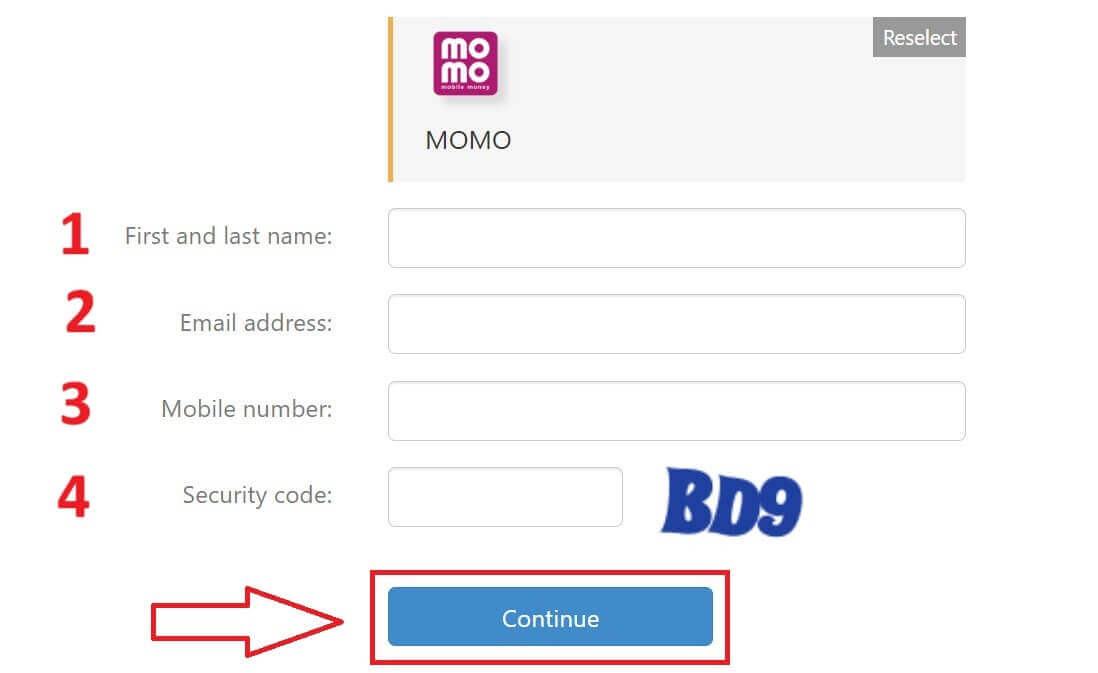
In the next step, complete the deposit process based on your initial selection. Follow the on-screen instructions to finish. Good luck!
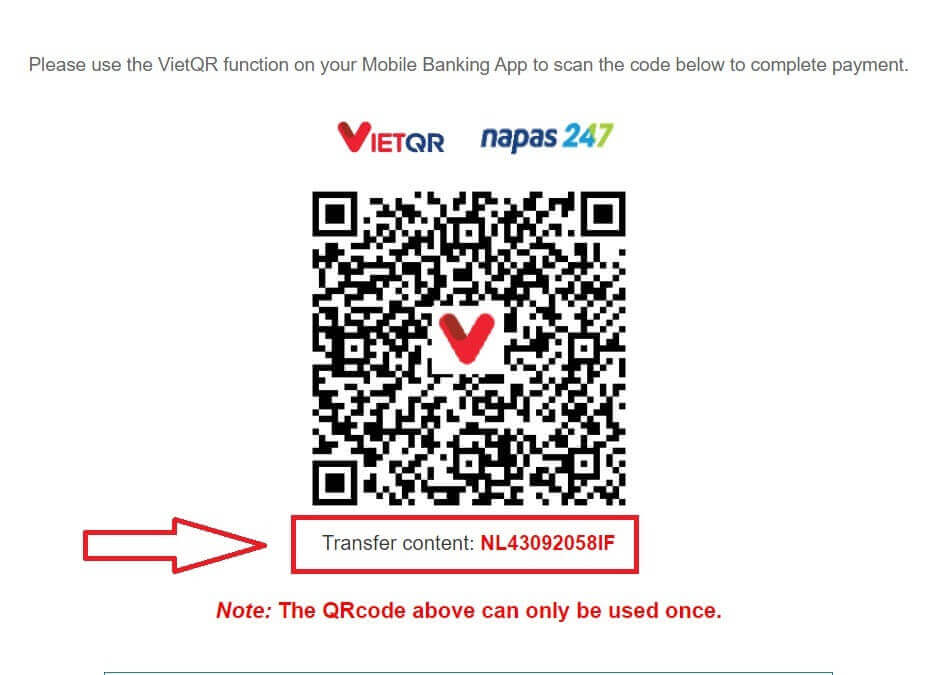
E-wallet
First, please also access the homepage of XTB. Then, click "Log in" followed by "Account management".
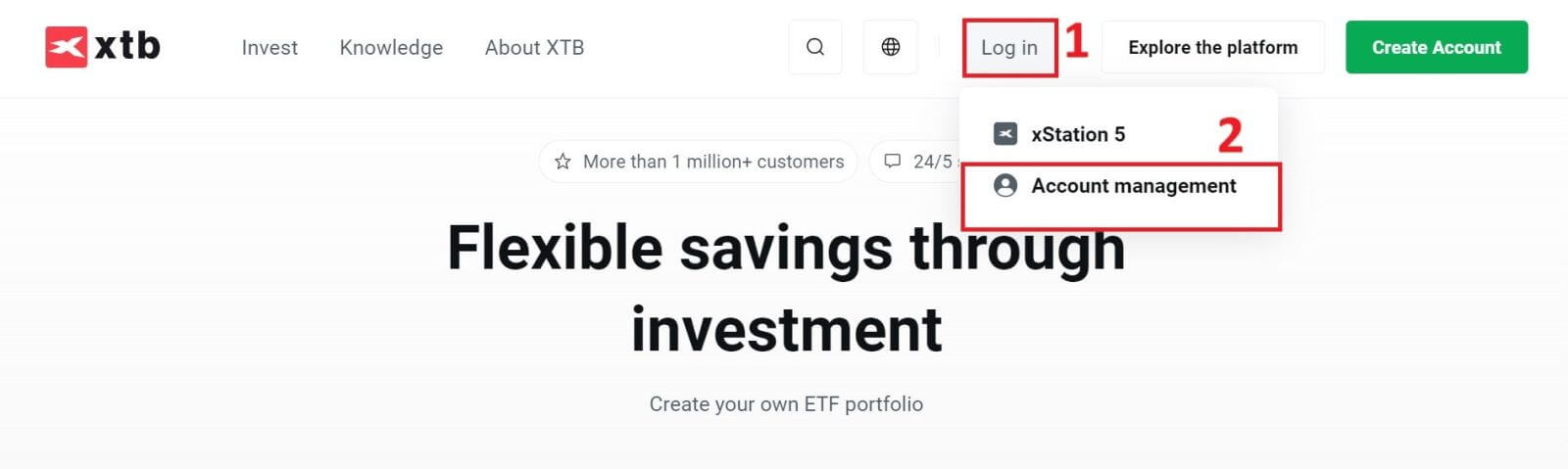
Next, you will be directed to the login page. Please enter the login information for the account you previously registered into the corresponding fields. Then click "SIGN IN" to proceed.
If you do not yet have an account with XTB, please follow the instructions in the following article: How to Register Account on XTB.
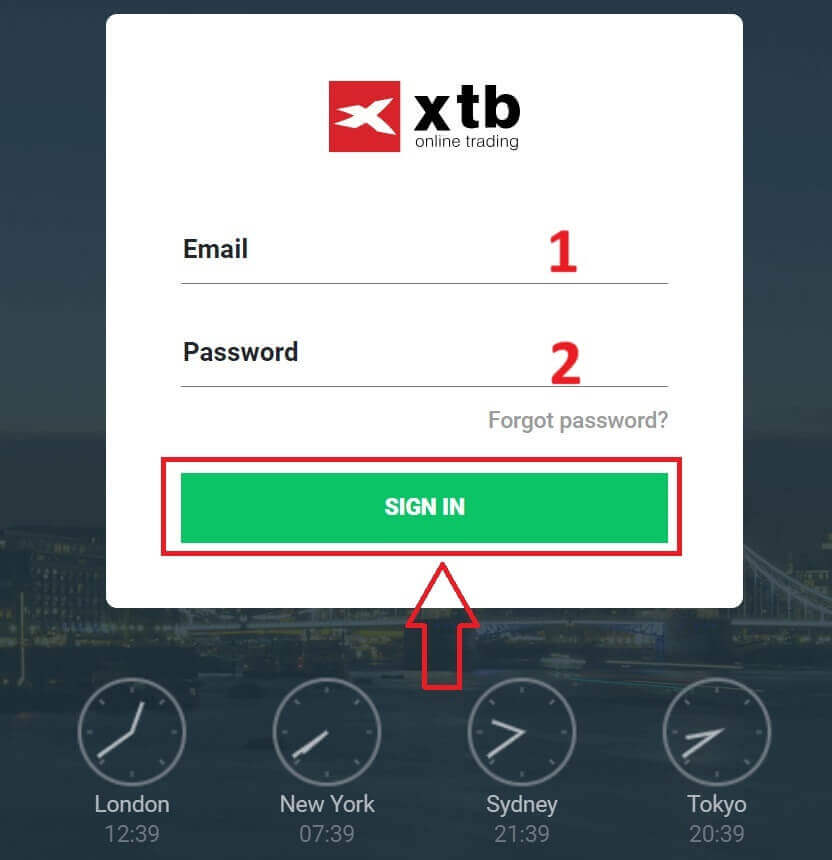
Next, navigate to the "Deposit funds" section and choose one among the available E-Wallets (Please note that this list may change depending on the platforms available in your country) to initiate the deposit of funds into your XTB account.
Please be aware that you can only fund your account from a bank account or card in your name. Any third-party deposits are not allowed and can result in delayed withdrawals and restrictions on your account.
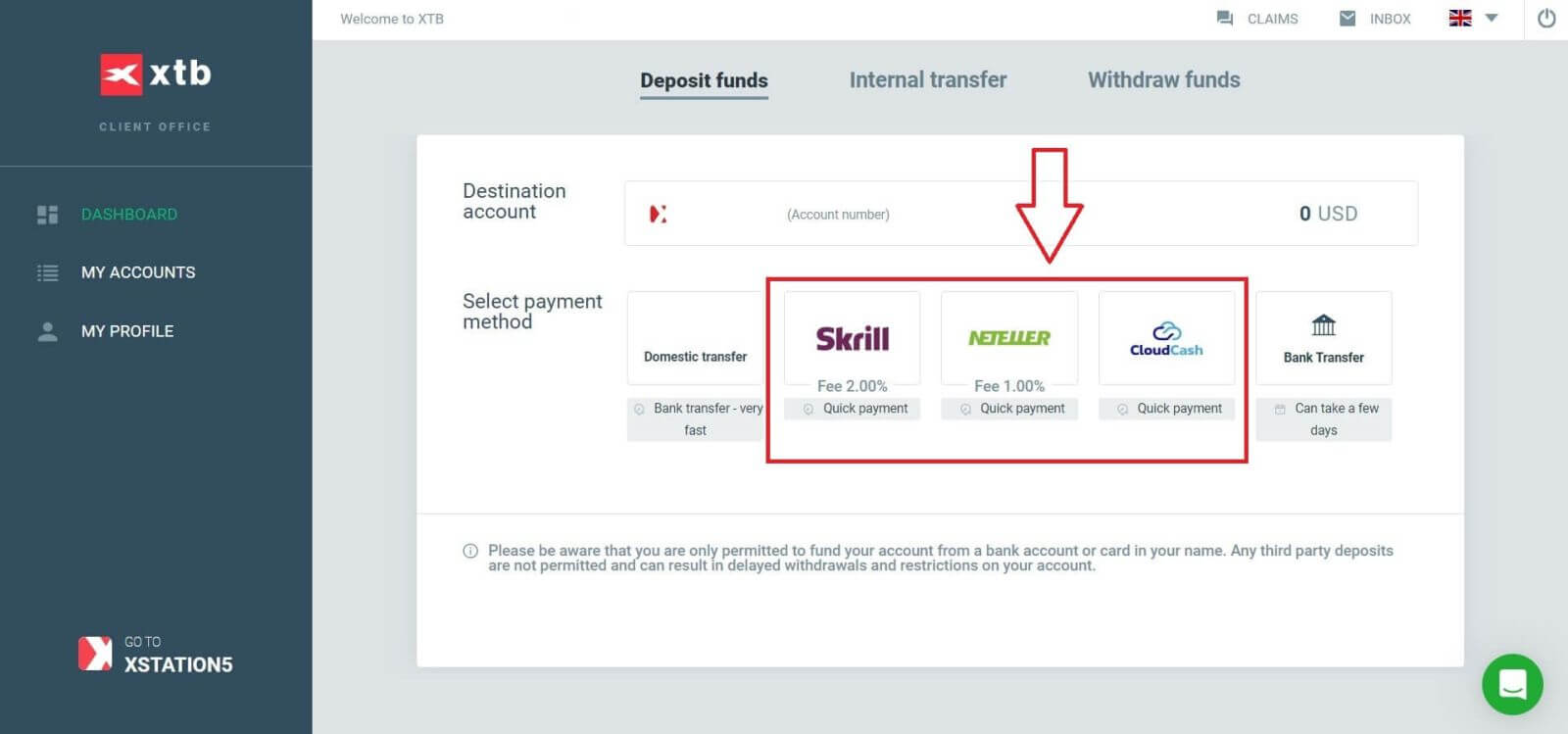
The next step is to enter the amount you wish to deposit into your XTB account, considering the following three details:
-
The amount you want to deposit (based on the currency selected during account registration).
-
The converted amount into the currency specified by XTB/the bank in your country (conversion fees may apply depending on the bank and country, 2% fee for Skrill and 1% fee for Neteller).
-
The final amount after conversion and deduction of any conversion fees.
After reviewing and confirming the details of the amount and any applicable fees, click the "DEPOSIT" button to proceed with the deposit.
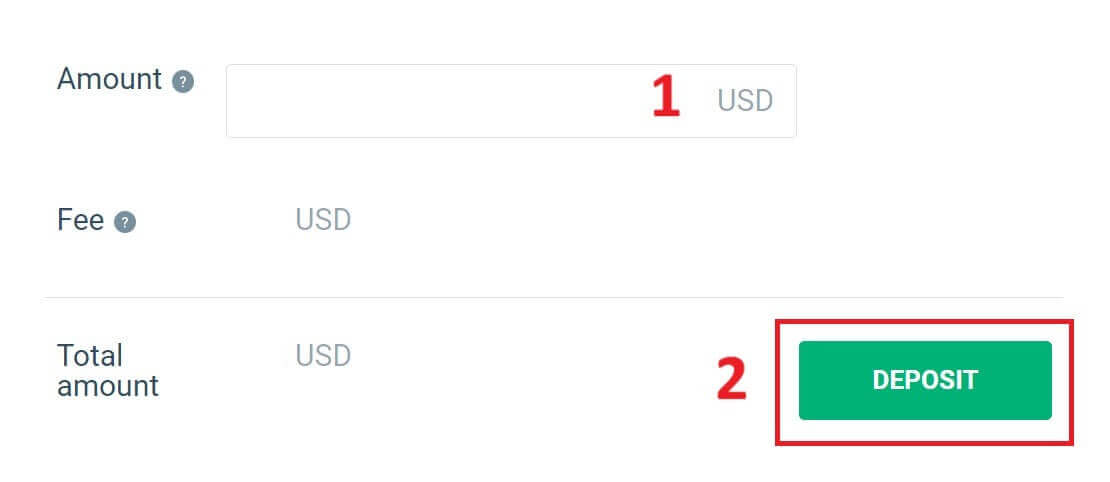
First, please proceed to log in to that E-wallet.
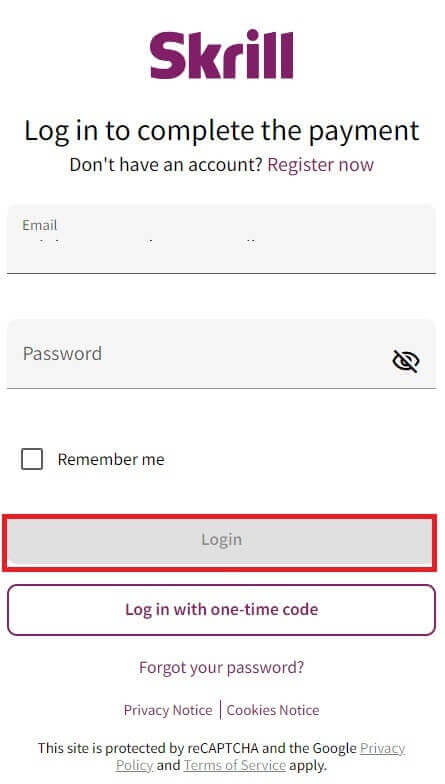
At this step, you have two ways to complete the transaction:
-
Pay with credit or debit card.
-
Pay with the balance in your e-wallet (If you choose this option, the remaining steps will be guided within the application on your mobile device).
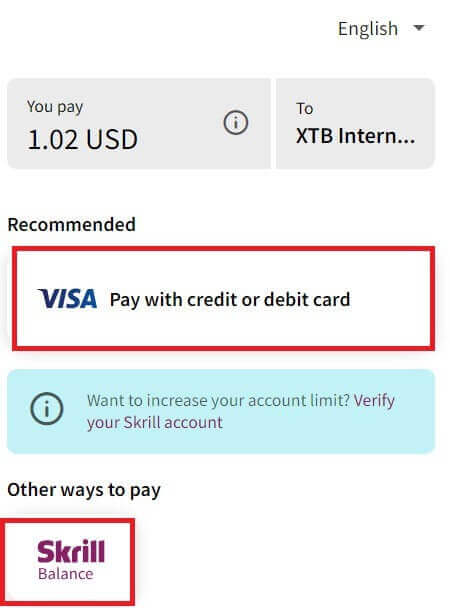
If you choose to complete the transaction with a card, please fill in the necessary information as follows:
-
Card number.
-
Expiry date.
-
CVV.
-
Check the box if you want to save your card information for more convenient future transactions (this step is optional).
After ensuring that all the information is correct, select "Pay" and follow the on-screen instructions to complete the process.
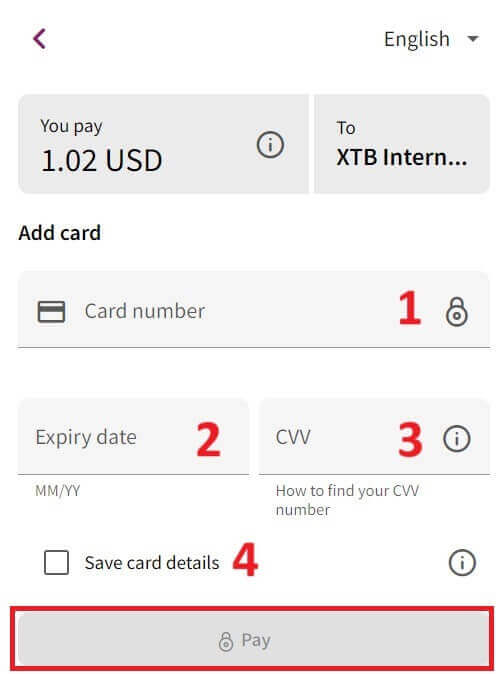
Bank Transfer
Start by visiting the XTB homepage. Once there, choose "Log in" and then proceed to "Account management".
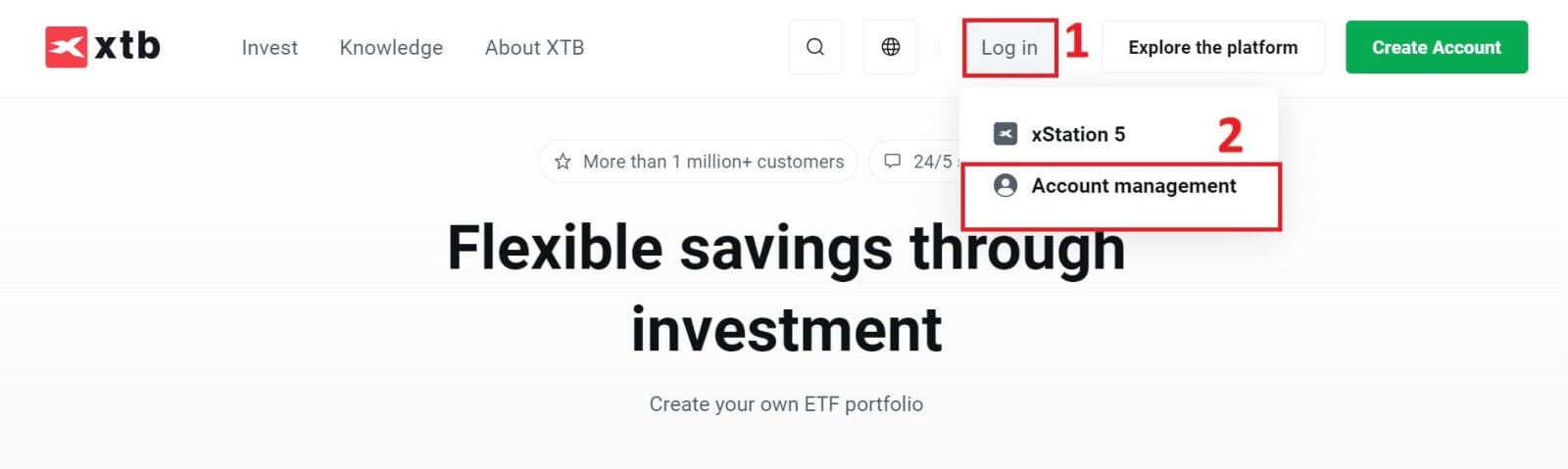
You will then be taken to the login page. Enter the login details for the account you previously created in the designated fields. Click "SIGN IN" to continue.
If you haven’t signed up for an XTB account yet, please refer to the instructions provided in this article: How to Register Account on XTB.
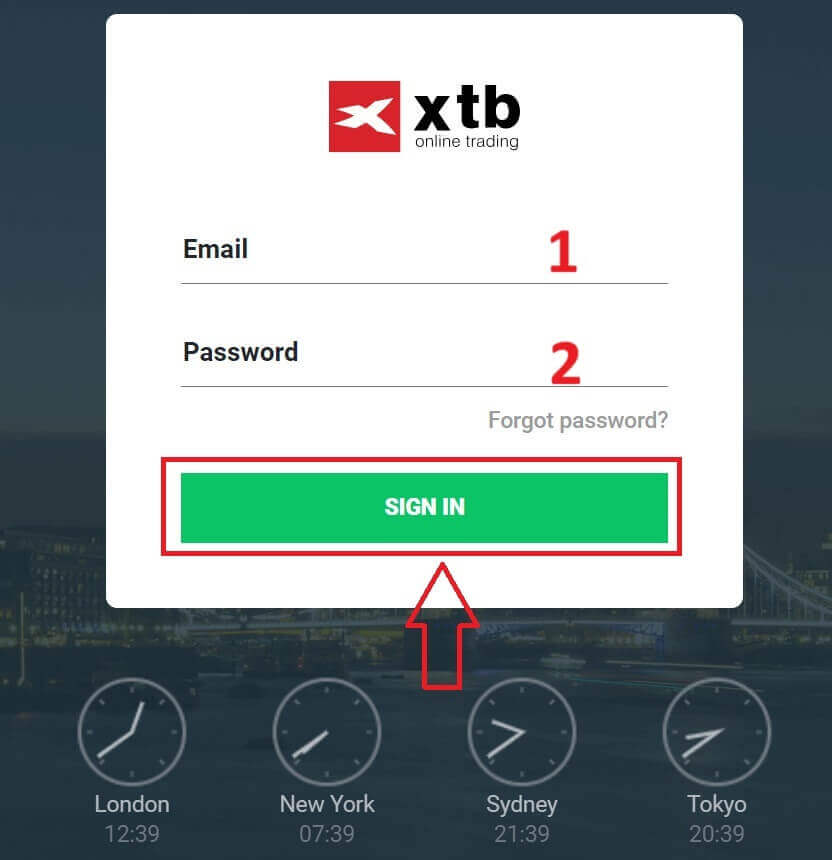
Next, navigate to the "Deposit funds" section and choose "Bank Transfer" to initiate depositing funds into your XTB account.
Unlike Domestic Transfer, Bank Transfer allows for international transactions but has some drawbacks such as higher transaction fees and taking longer time (a few days).
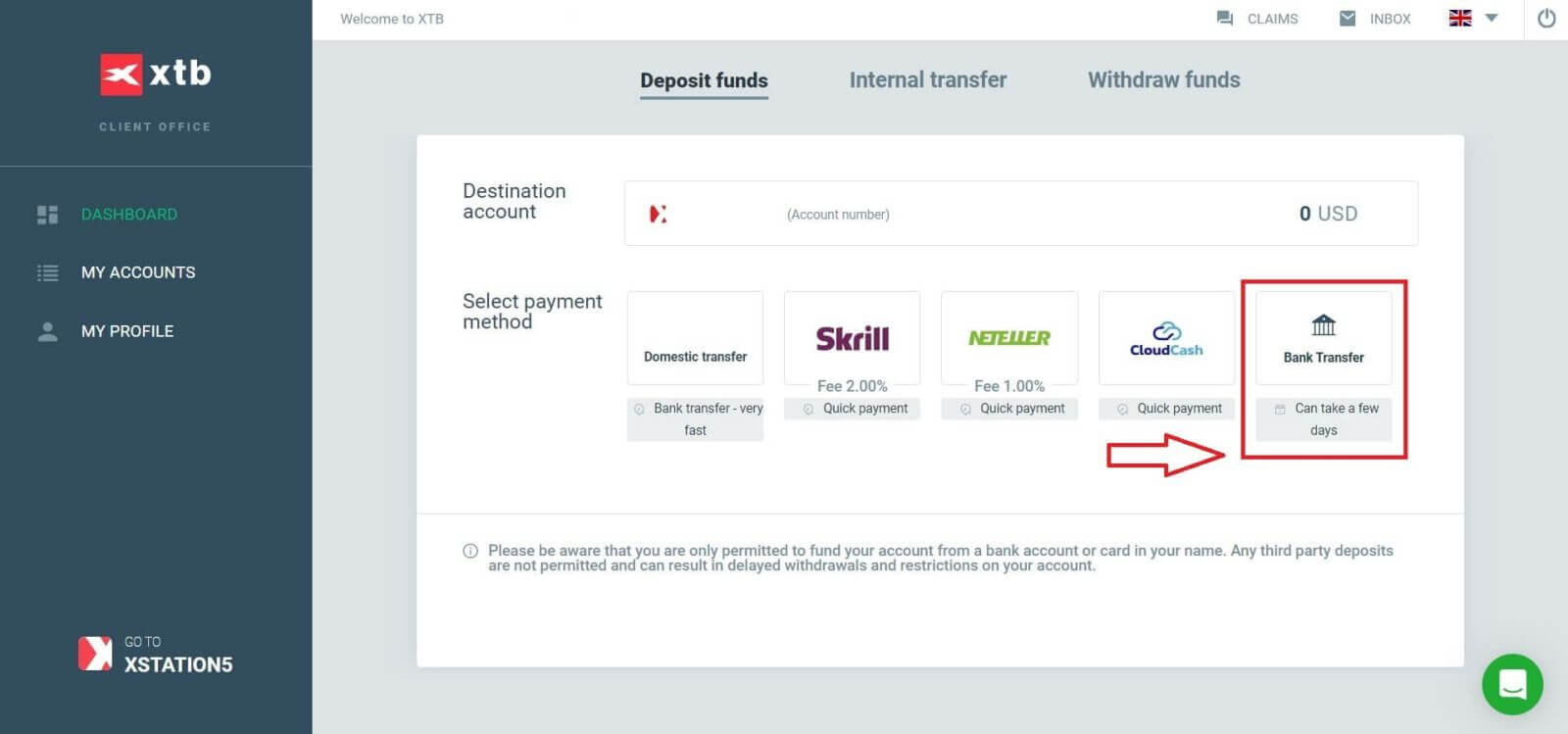
After selecting "Bank Transfer", your screen will display a transaction information table including:
- BENEFICIARY.
-
SWIFT/ BIC.
-
TRANSFER DESCRIPTION (YOU NEED TO ENTER THIS CODE EXACTLY INTO THE TRANSACTION DESCRIPTION SECTION TO ENABLE XTB TO CONFIRM YOUR TRANSACTION. EACH TRANSACTION WILL HAVE A UNIQUE CODE THAT IS DIFFERENT FROM OTHERS).
-
IBAN.
-
BANK NAME.
-
CURRENCY.
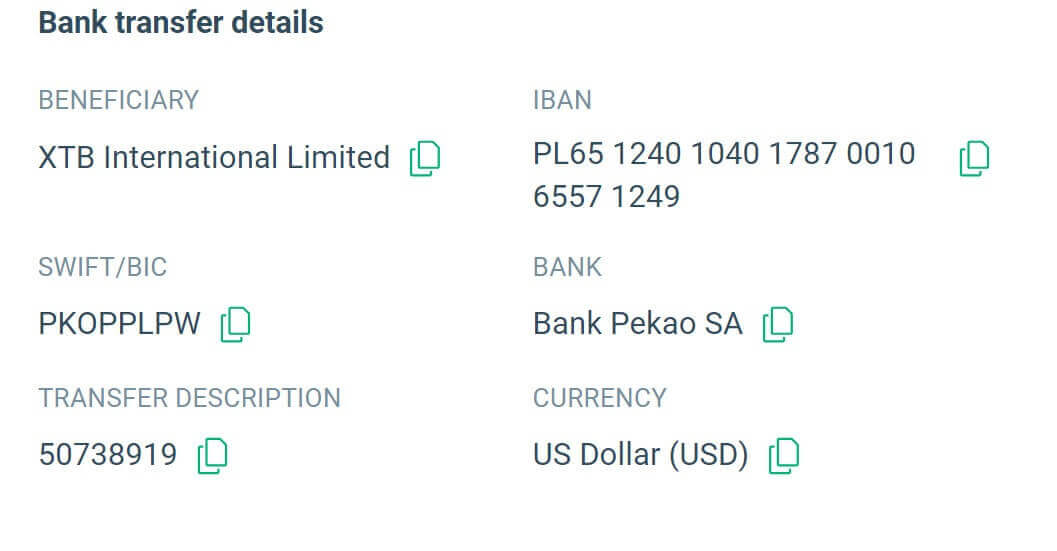
Please note that: Transfers to XTB must be made from a bank account registered on the Customer’s full name. Otherwise, the funds will be returned back to the source of the deposit. The refund could take up to 7 working days.
How to Deposit Money to XTB [App]
First, open the XTB Online Trading app (logged in) on your mobile device and select "Deposit Money" at the top left corner of the screen.
If you haven’t installed the app, please refer to the following article: How to Download and Install XTB Application for Mobile Phone (Android, iOS)
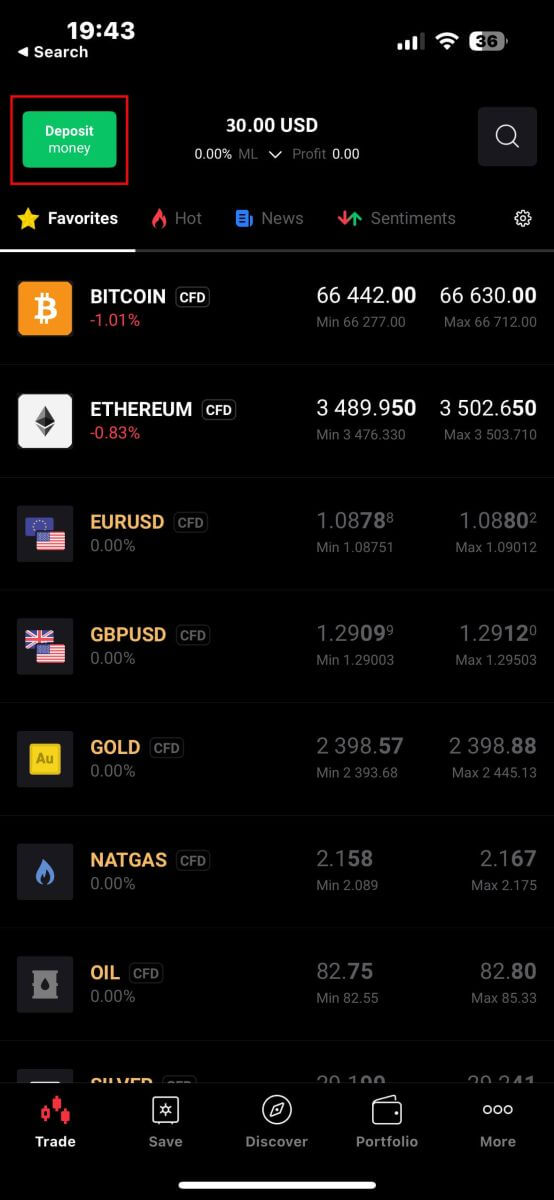
Then, in the "Select type of order" panel, continue by selecting "Deposit money".
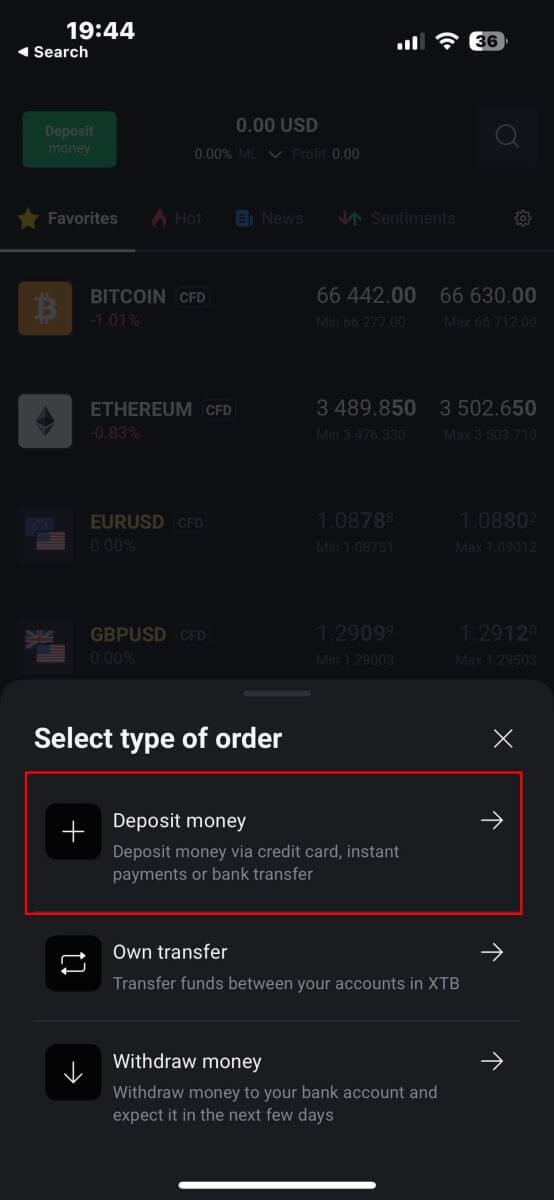
Next, you will be taken to the "Deposit money" screen, where you will need to:
-
Select the destination account that you wish to deposit in.
-
Select the payment method.
After making your selection, scroll down to continue filling in the information.
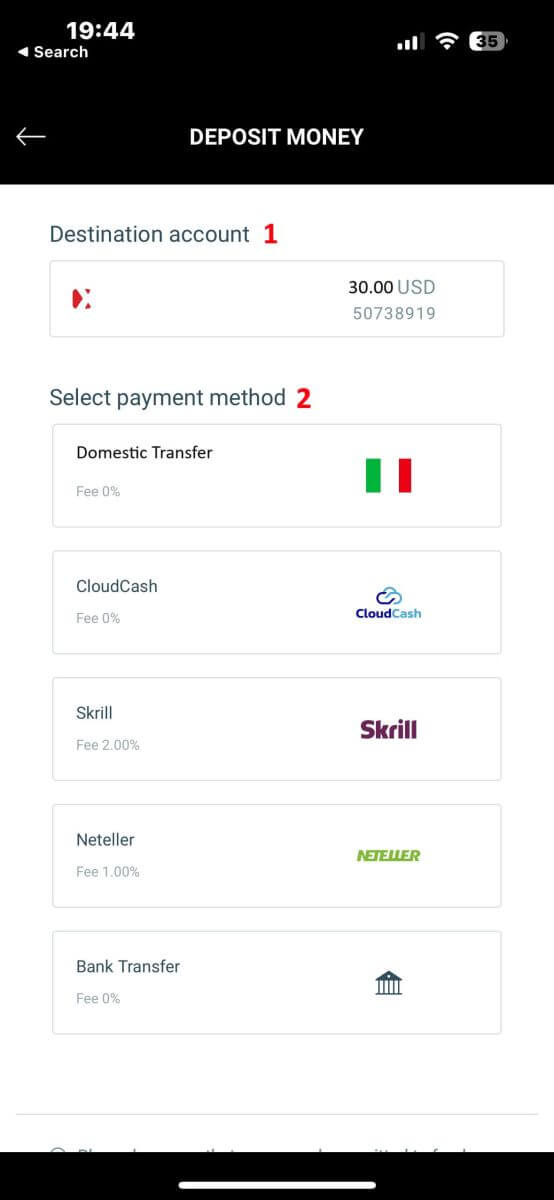
There will be a few pieces of information you need to pay attention to here:
-
The amount of money.
-
The depositing fee.
-
The total amount of money deposited into your account after deducting any fees (if applicable).
After you have carefully reviewed and agreed to the final deposit amount, select "DEPOSIT" to proceed with the transaction.
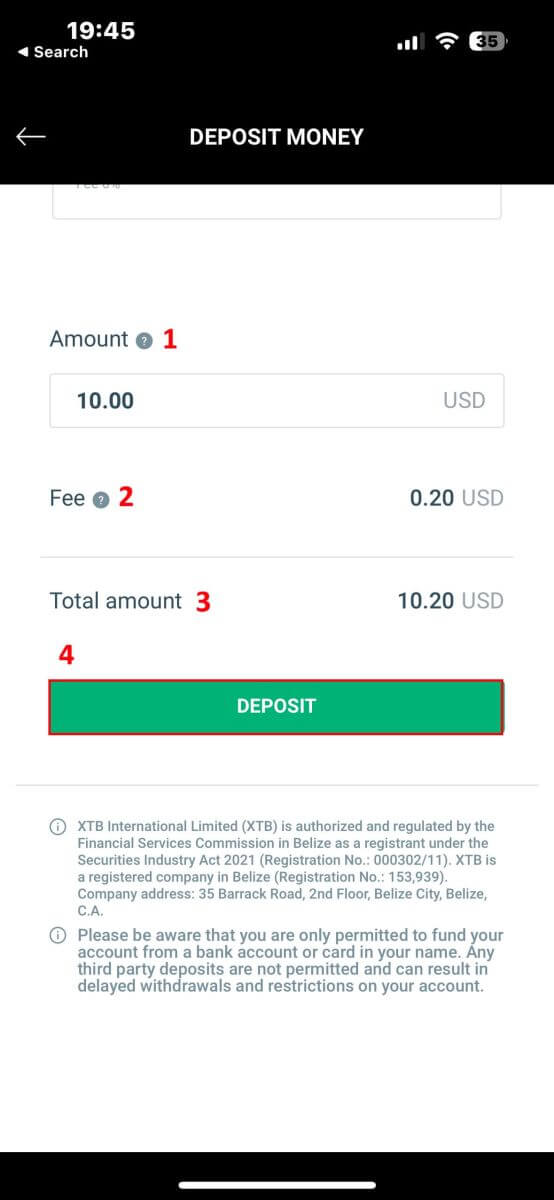
Here, the process for depositing money will vary depending on the payment method you initially selected. But don’t worry, detailed instructions will be displayed on the screen to help you complete the process. Good luck!

Frequently Asked Questions (FAQ)
What transfer method can I use?
You can deposit funds via a variety of methods;
-
UK Residents - bank transfers, credit and debit cards
-
EU Residents - bank transfers, credit and debit cards, PayPal and Skrill
-
MENA Residents - bank transfers and debit cards
-
For Non-UK/EU Residents - bank transfers, credit and debit cards, Skrill, and Neteller
How fast will my deposit be added to my trading account?
All deposits except for bank transfers are instant and you will see this reflected in your account balance immediately.
Bank transfers from the UK/EU are normally added to your account within 1 working day.
Bank transfers from other countries can take from 2-5 days to arrive, depending on the country you send money from. Unfortunately, this depends on your bank and any intermediary bank.
Cost of receiving/transferring shares
Transfer stocks from other brokers to XTB: We do not charge any fees when you transfer stocks to XTB
Transfer shares from XTB to another broker: Please note that the cost of transferring shares (OMI) from XTB to another exchange is 25 EUR / 25 USD per ISIN, for shares listed in Spain the cost is 0.1% of the share value per ISIN (but not less than 100 EUR). This cost will be deducted from your trading account.
Internal stock transfers between trading accounts at XTB: For internal transfer requests, the transaction fee is 0.5% of the total value calculated as the purchase price of the shares per ISIN (but not less than 25 EUR / 25 USD). The transaction fee will be deducted from the account the shares are transferred to based on the currency of this account.
Is there a minimum deposit?
There is no minimum deposit to start trading.
Do you charge any fees on deposits?
We do not charge any fees on depositing money via bank transfer, or credit and debit cards.
-
EU Residents - no fee for PayPal and Skrill.
-
For Non-UK/EU Residents - 2% fee for Skrill and 1% fee for Neteller.
How to Trade on XTB
How to place a New Order on XTB [Web]
First, please go to the XTB homepage and click on "Log in", then choose "xStation 5".
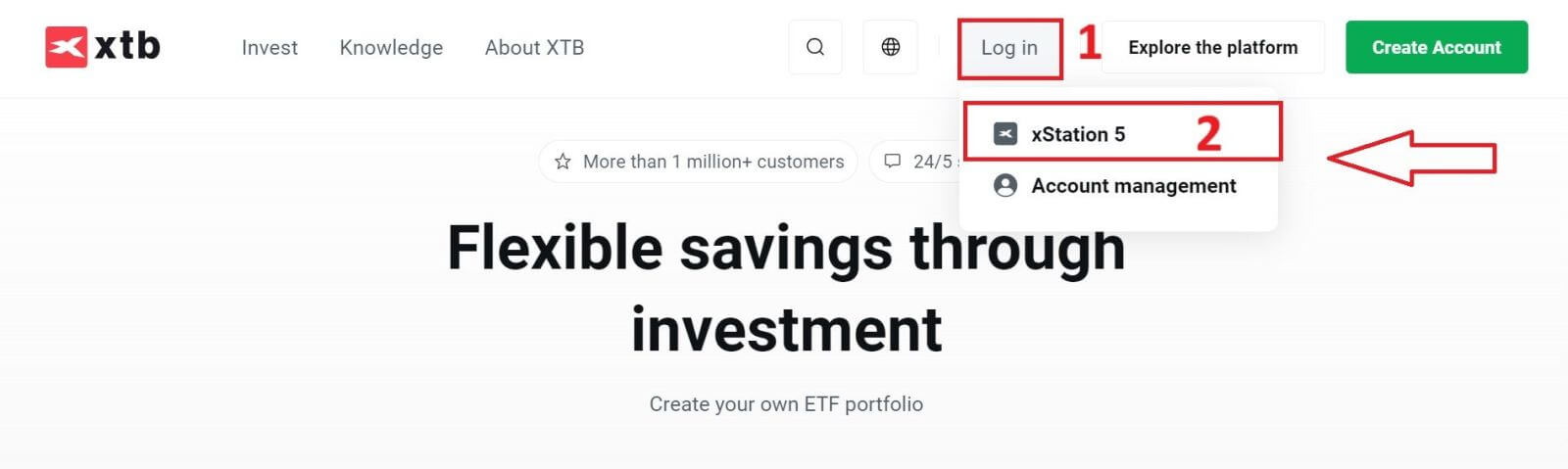
Next, you will be taken to the login page. Enter the login details for the account you previously registered in the appropriate fields, and then click "SIGN IN" to continue.
If you haven’t created an account with XTB yet, please check out the instructions in this article: How to Register Account on XTB.
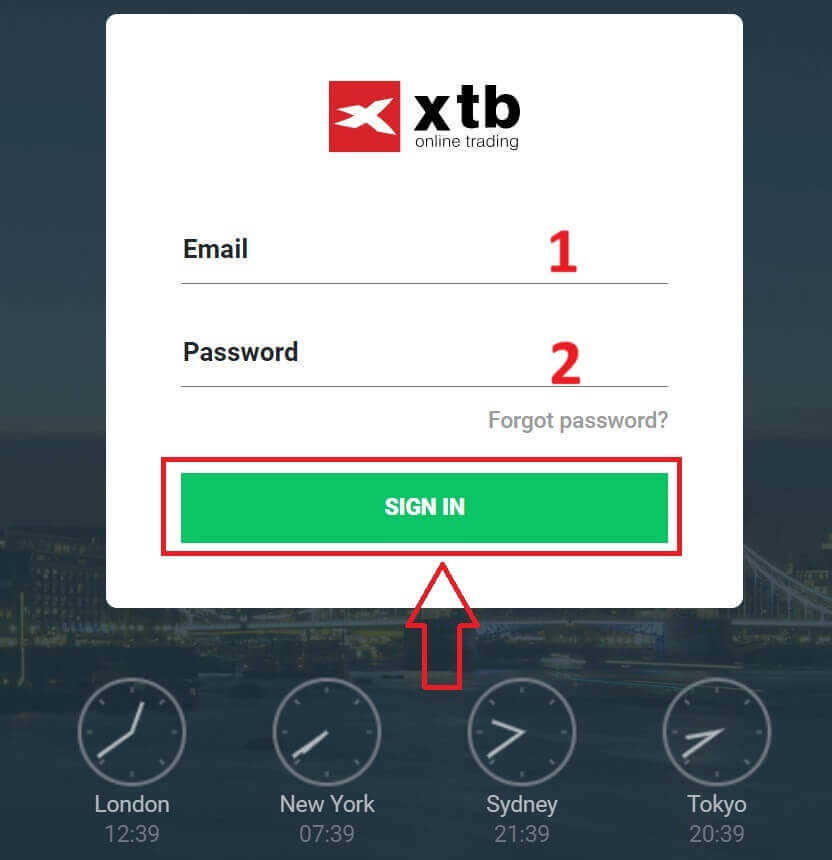
After successfully logging into the xStation 5 homepage, look at the "Market Watch" section on the left side of the screen and select an asset to trade.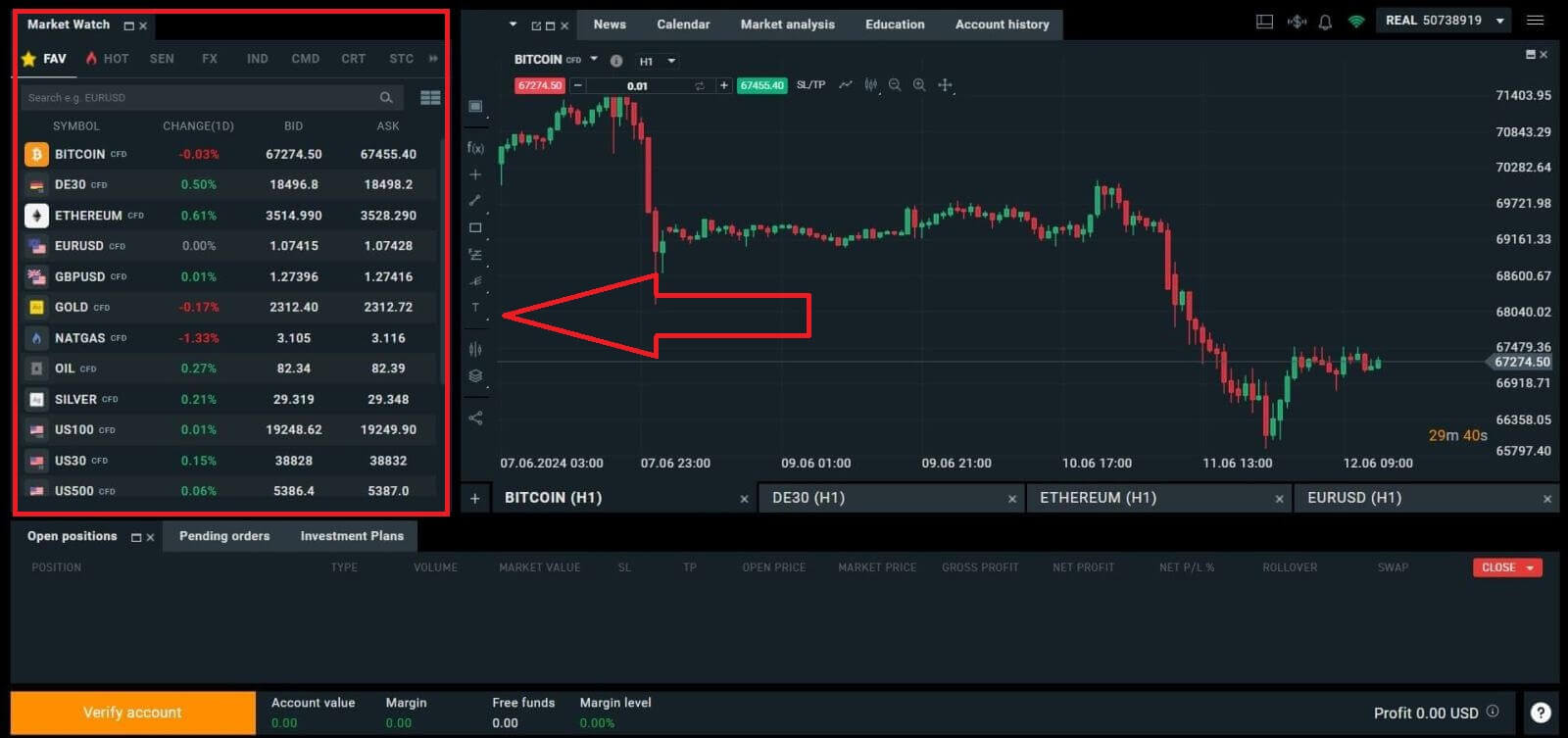
If you do not want to choose from the assets listed in the platform’s suggestions, you can click on the arrow icon (as shown in the illustration below) to view the full list of available assets.
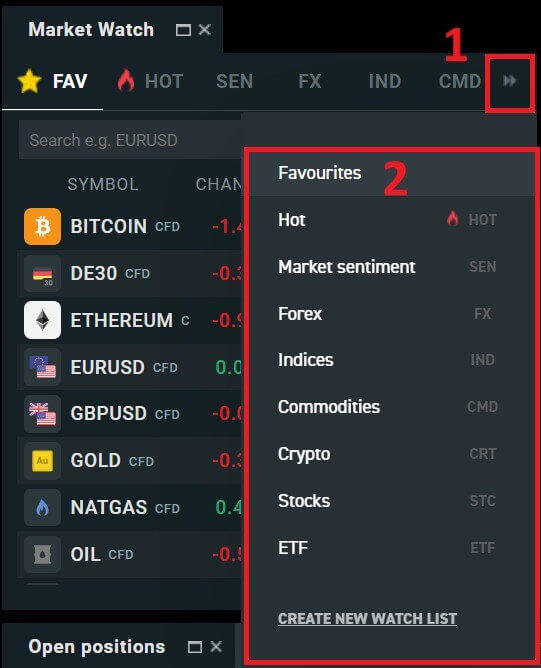
After selecting the desired trading asset, hover your mouse over the asset and click on the plus icon (as shown in the illustration) to enter the order placement interface.
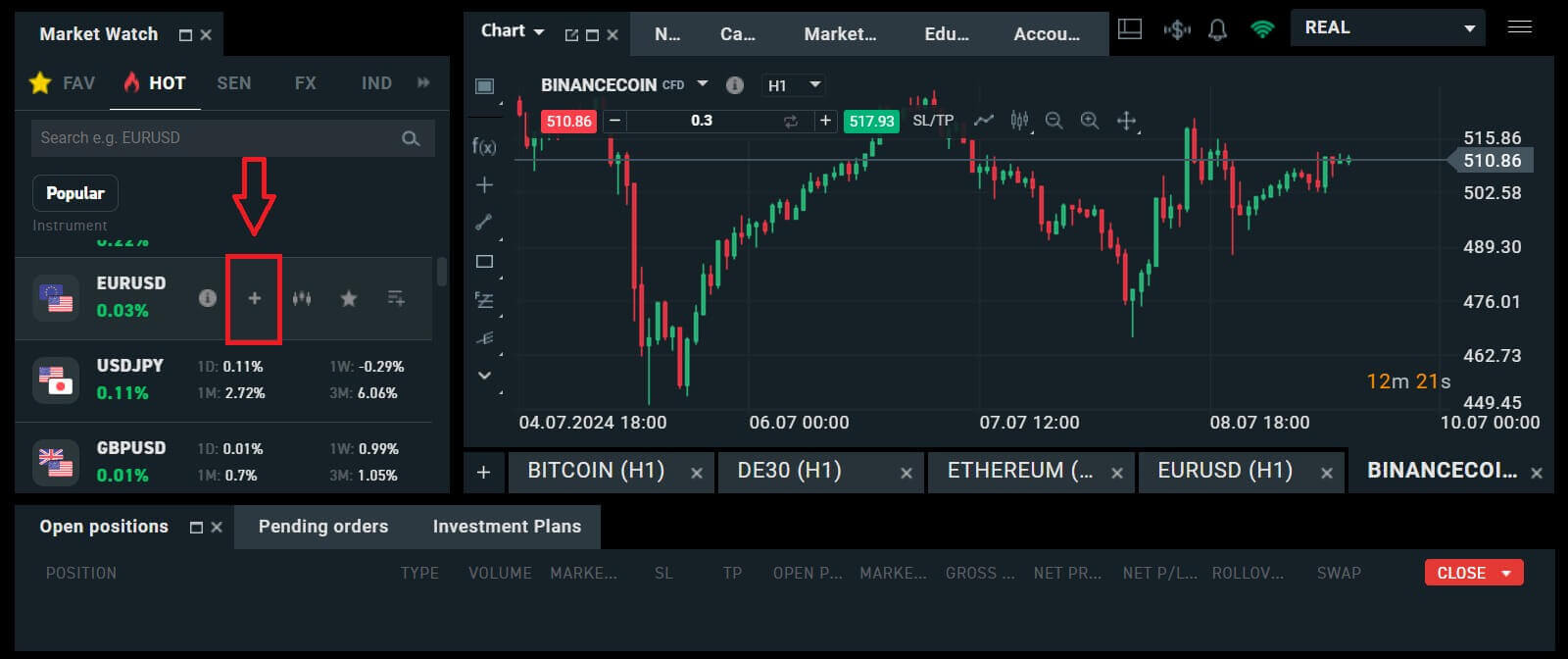
Here, you need to distinguish between two types of orders:
-
Market order: you will execute the trade at the current market price.
-
Stop/ Limit order: you will set a desired price, and the order will automatically activate when the market price reaches that level.
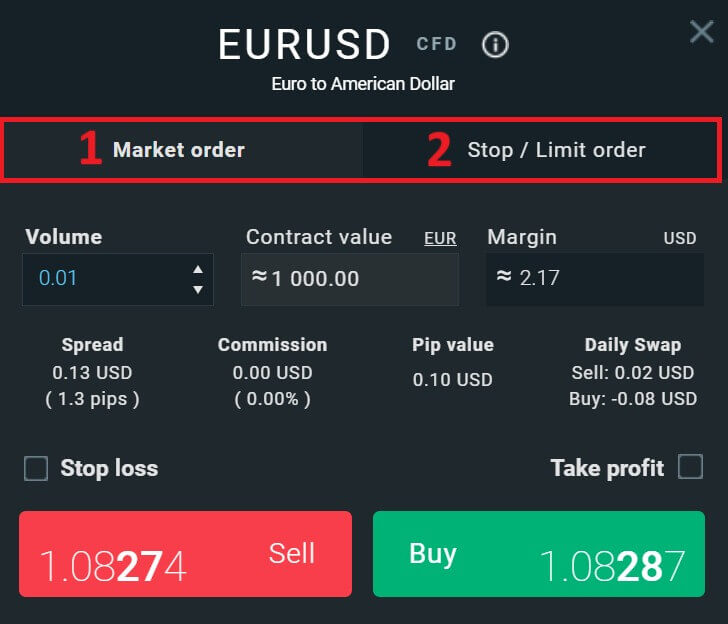
After selecting the appropriate order type for your needs, there are a few optional features that can help enhance your trading experience:
-
Stop Loss: This will be executed automatically when the market moves against your position.
-
Take Profit: This will be executed automatically when the price reaches your specified profit target.
-
Trailing Stop: Imagine you’ve entered a long position, and the market is currently moving favorably, resulting in a profitable trade. At this point, you have the option to adjust your original Stop Loss, which was initially set below your entry price. You can either move it up to your entry price (to break even) or even higher (to lock in a guaranteed profit). For a more automated approach to this process, consider utilizing a Trailing Stop. This tool proves invaluable for risk management, especially during volatile price movements or when you’re unable to actively monitor the market continuously.
It’s crucial to remember that a Stop Loss (SL) or Take Profit (TP) is directly linked to an active position or a pending order. You can modify both once your trade is live and actively monitor market conditions. These orders serve as safeguards for your market exposure, though they are not mandatory for initiating new positions. You can opt to add them at a later stage, but it’s advisable to prioritize protecting your positions whenever possible.
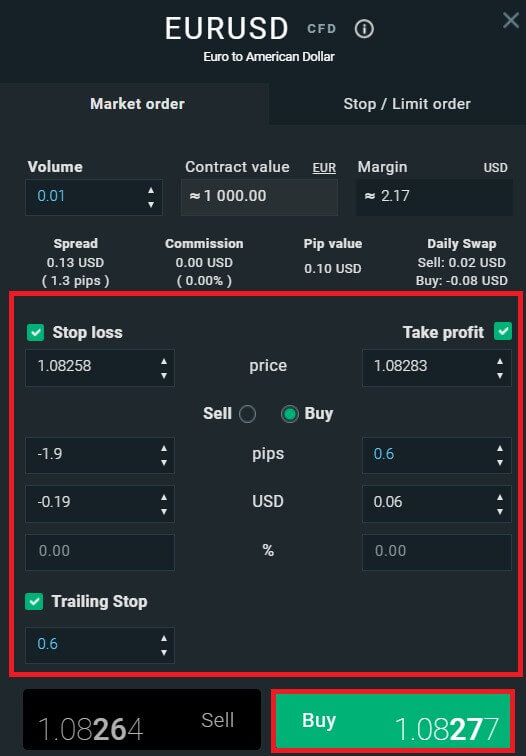
For a Stop/Limit order type, there will be additional order information, specifically:
-
Price: Different from a market order (entering at the current market price), here you need to enter the price level you desire or predict (different from the current market price). When the market price reaches that level, your order will automatically trigger.
-
Expiration date and Time.
-
Volume: the size of the contract
-
Contract value.
-
Margin: the amount of funds in account currency that is withheld by a broker for keeping an order open.
After setting up all the necessary details and configurations for your order, select "Buy/Sell" or "Buy/Sell Limit" to proceed with placing your order.
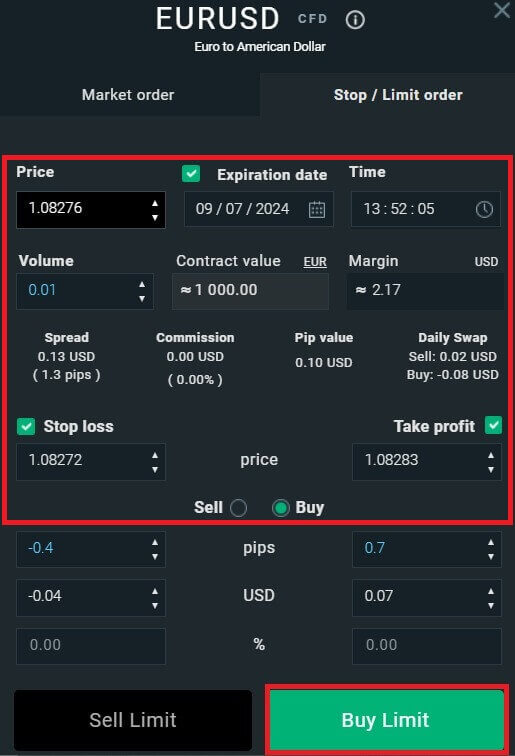
After that, a confirmation window will appear. Please carefully review the order details and then select "Confirm" to complete the order-placing process. You can tick the checkbox to disable notifications for faster transactions.
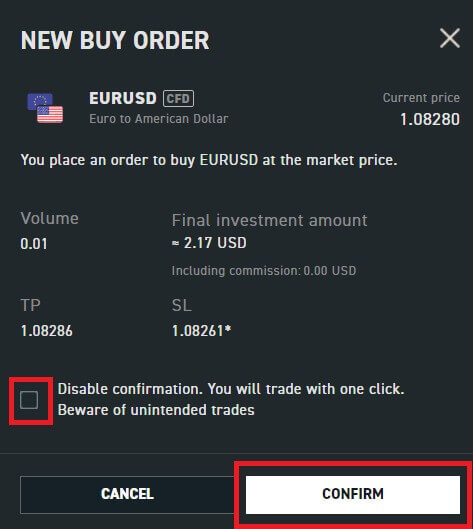
So with just a few easy steps, you can now start trading on xStation 5. Wish you success!
How to place a New Order on XTB [App]
First, download and log in to the XTB - Online Trading app.
Refer to the following article for more details: How to Download and Install XTB Application for Mobile Phone (Android, iOS).
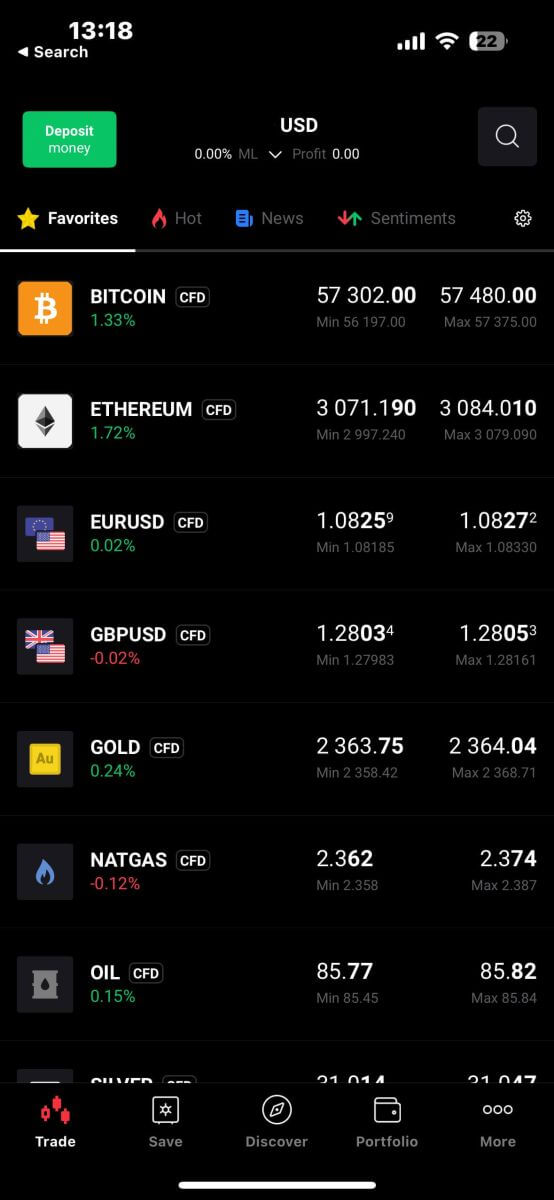
Next, you should choose the assets you want to trade with by tapping on them.
It’s important to differentiate between two types of orders:
-
Market order: This executes the trade immediately at the current market price.
-
Stop/Limit order: With this type of order, you specify a desired price level. The order will trigger automatically once the market price reaches that specified level.
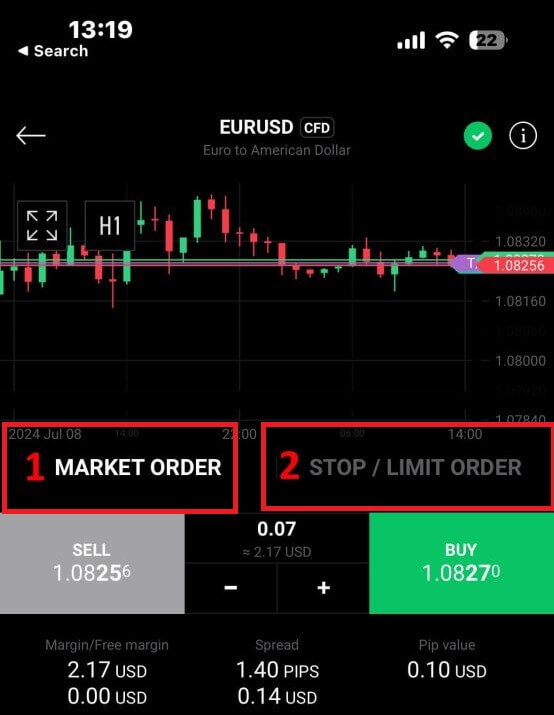
Once you’ve selected the right order type for your trading strategy, there are additional tools that can significantly enhance your trading experience:
-
Stop Loss (SL): This feature automatically triggers to limit potential losses if the market moves unfavorably against your position.
-
Take Profit (TP): This tool ensures automatic execution when the market reaches your predetermined profit target, securing your gains.
It’s essential to understand that both Stop Loss (SL) and Take Profit (TP) orders are directly linked to active positions or pending orders. You have the flexibility to adjust these settings as your trade progresses and as market conditions evolve. While not mandatory for opening new positions, incorporating these risk management tools is highly recommended to safeguard your investments effectively.
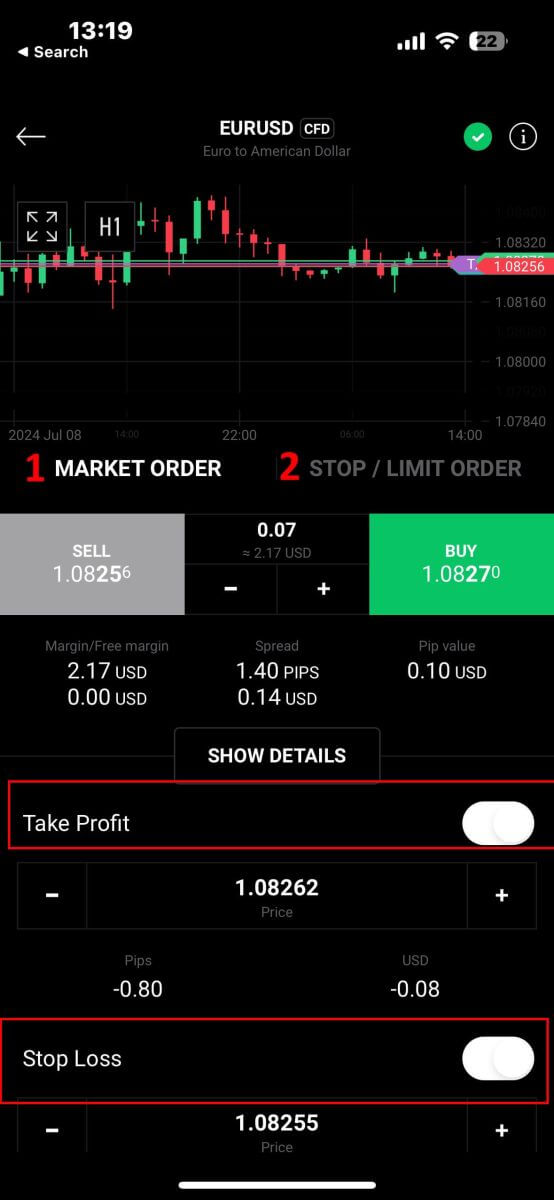
When opting for a Stop/Limit order type, you’ll need to provide additional details specific to this order:
-
Price: Unlike a market order that executes at the current market price, you specify a price level you anticipate or desire. The order will activate automatically once the market reaches this specified level.
-
Expiration Date and Time: This specifies the duration for which your order remains active. After this period, if not executed, the order will expire.
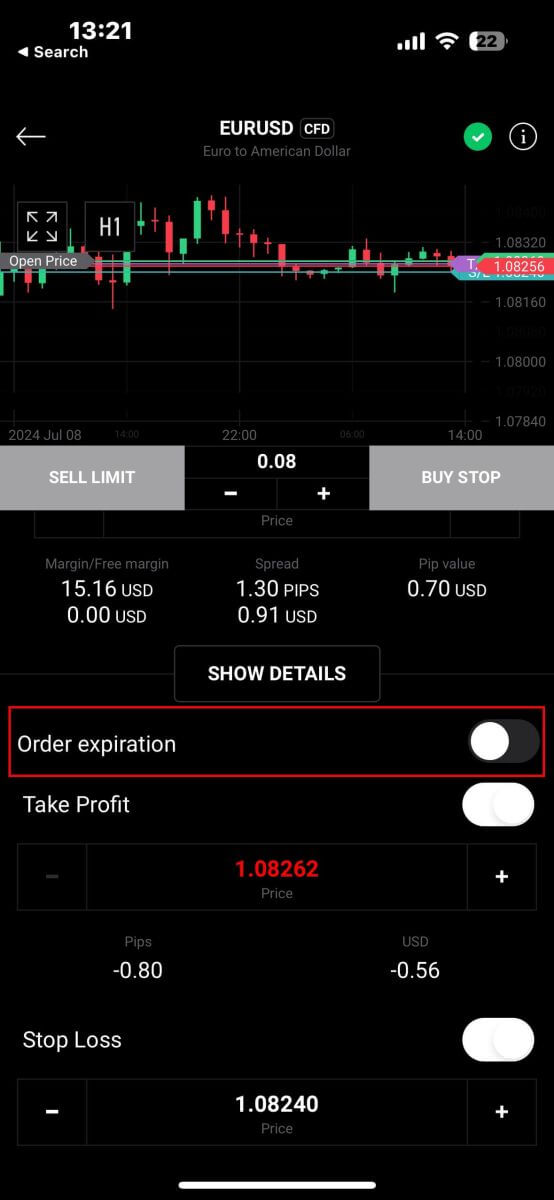
After selecting the expiry date and time you prefer, tap "OK" to complete the process.
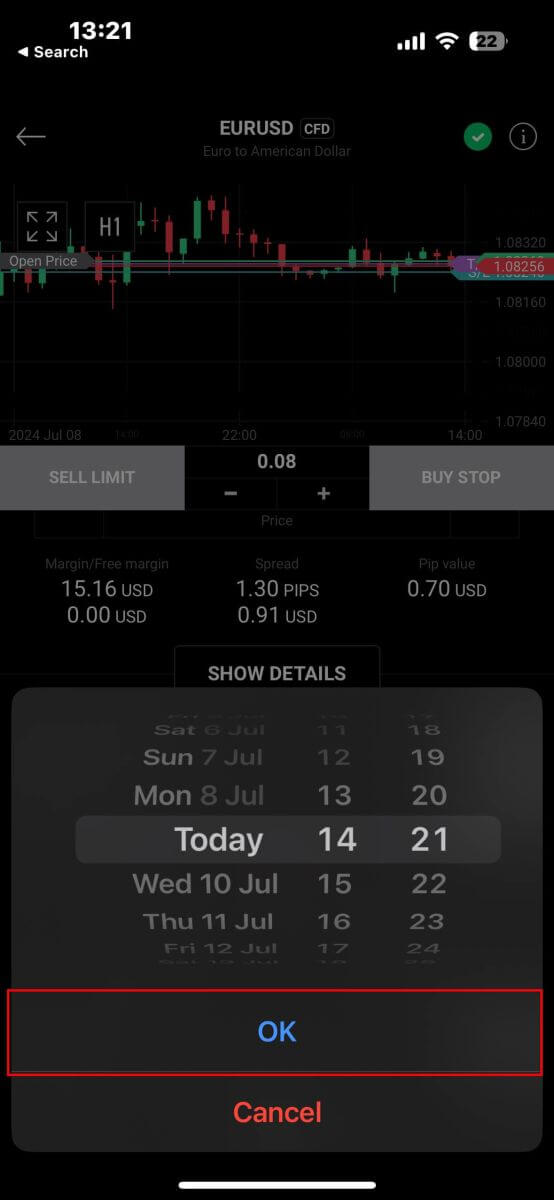
Once you’ve configured all the necessary parameters for your order, proceed by selecting "Buy/Sell" or "Buy/Sell Limit" to place your order effectively.
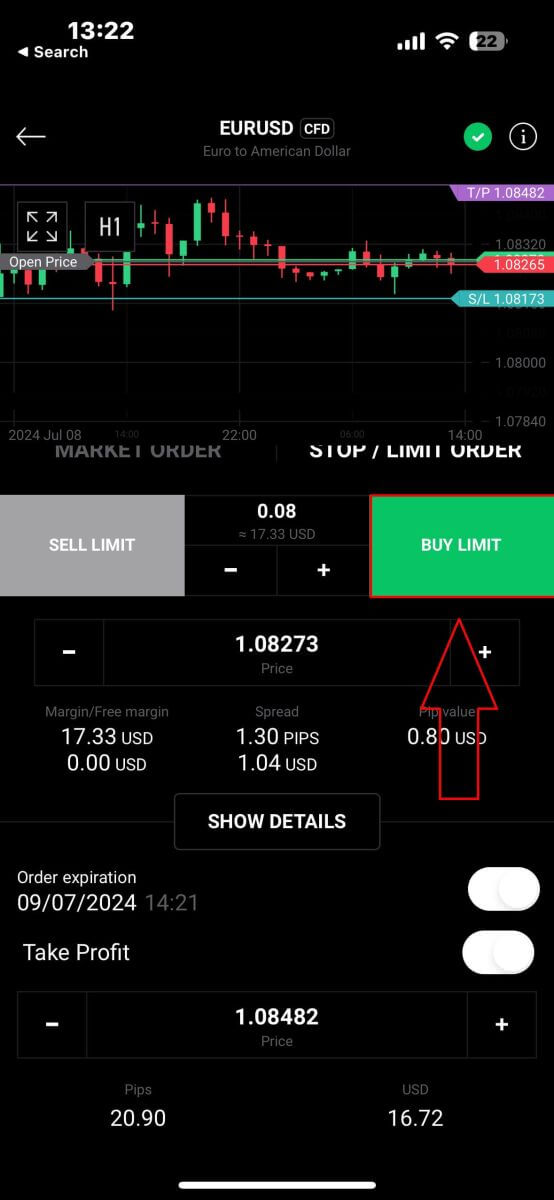
Following that, a confirmation window will pop up. Take a moment to thoroughly review the order details.
Once you’re satisfied, click on "Confirm order" to finalize the order placement. You may also opt to check the box to disable notifications for expedited transactions.
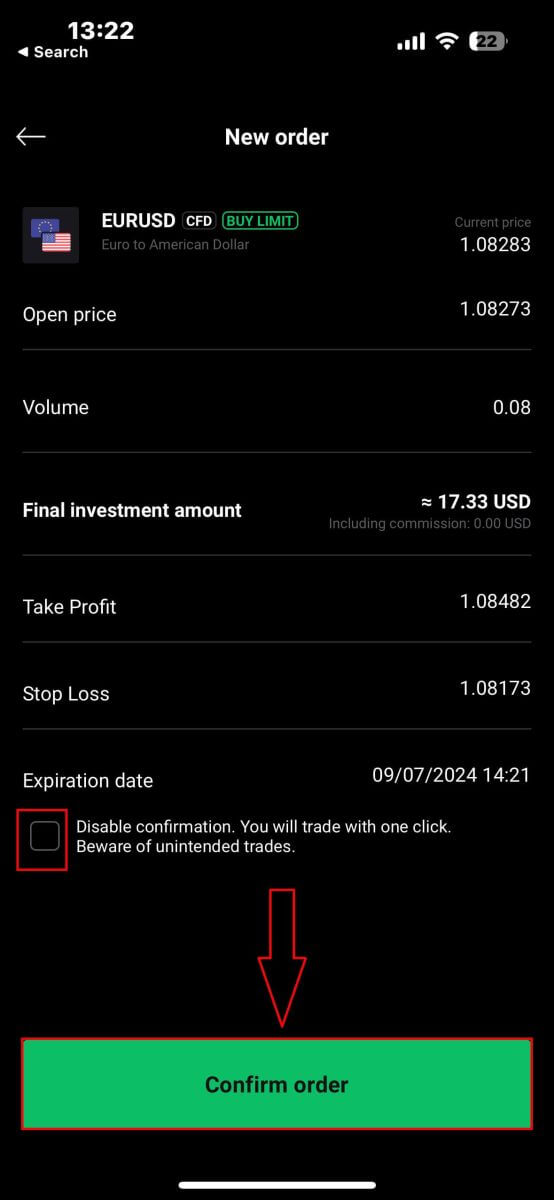
Congratulations! Your order has been successfully placed through the mobile app. Happy trading!
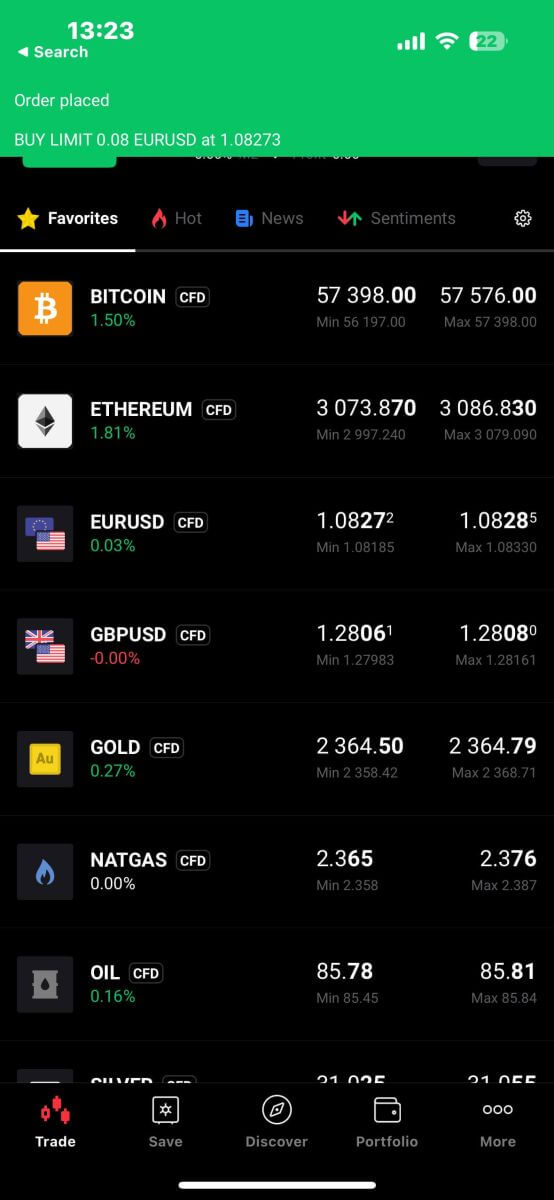
How to close Orders on XTB
To close multiple orders at once, you can select the Close button at the bottom right corner of the screen with the following options:
-
Close all.
-
Close profitable (net profit).
-
Close losing (net profit).

To manually close each order, click the "X" button at the bottom right corner of the screen corresponding to the order you want to close.

A window will immediately appear with the order details for you to review. Select "Confirm" to proceed.
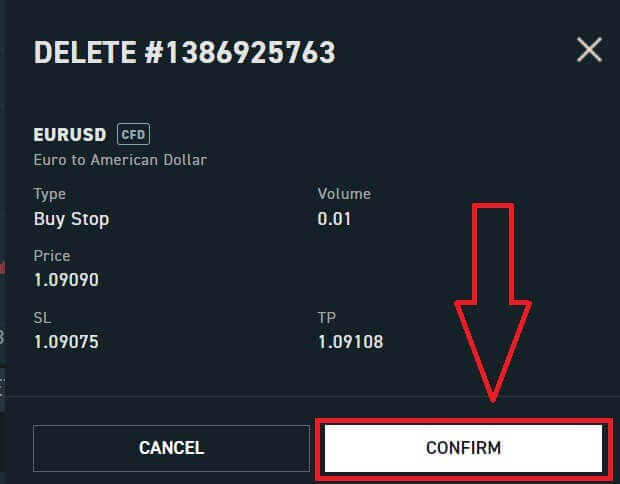
Congratulations, you have successfully closed the order. It’s really easy with XTB xStation 5.
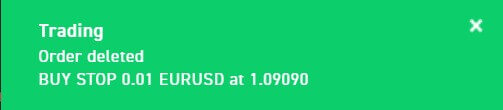
Frequently Asked Questions (FAQ)
Trading Platform at XTB
At XTB, we offer only one trading platform, xStation - developed exclusively by XTB.
From April 19, 2024, XTB will stop providing trading services on the Metatrader4 platform. Old MT4 accounts at XTB will be automatically transferred to the xStation platform.
XTB does not offer ctrader, MT5, or Ninja Trader platforms.
Market news update
At XTB, we have a team of award-winning analysts who constantly update the latest market news and analyze that information to help our clients make their investment decisions. This includes information such as:-
Latest news from financial markets and the world
-
Market analysis and strategic pricing milestones
-
In-depth commentary
-
Market Trends - Percentage of XTB clients who are open Buy or Sell positions on each symbol
-
Most volatile - the stocks that are gaining or losing the most in price over a selected time
-
Stock/ETF Scanner - use the available filters to select the stocks/ETFs that best suit your requirements.
-
Heatmap - reflects an overview of the stock market situation by region, the rate of increase and decrease in a predetermined period.
xStation5 - Price Alerts
Price Alerts on xStation 5 can automatically notify you when the market reaches key price levels set by you without having to spend all day in front of your monitor or mobile device.
Setting price alerts on xStation 5 is very easy. You can add a price alert simply by right-clicking anywhere on the chart and selecting ’Price Alerts’.
Once you have opened the Alerts window, you can set a new alert by (BID or ASK) and a condition that must be met to trigger your alert. You can also add a comment if you wish. Once you have successfully set it up, your alert will appear on the list of ’Price Alerts’ at the top of the screen.
You can easily modify or delete alerts by double-clicking on the price alert list. You can also enable/disable all alerts without deleting them.
Price alerts effectively assist in managing positions and setting up intraday trading plans.
Price alerts are only displayed on the xStation platform, not sent to your inbox or phone.
What’s the minimum amount I can invest in a real share/ stock?
Important: Shares and ETFs are not offered by XTB Ltd (Cy)
The minimum amount you can invest in a stock is £10 per trade. Real Shares and ETFs investing is 0% commission equivalent up to €100,000 per calendar month. Investments at or above €100,000 per calendar month will be charged a 0.2% commission.
If you have any further questions please do not hesitate to contact a member of our sales team at +44 2036953085 or by emailing us at [email protected].
For any non-UK clients, please visit https://www.xtb.com/int/contact select the country you have registered with, and contact a member of our staff.
XTB offers a wide range of educational articles teaching you all you need to know about trading.
Start your trading journey now.
Do you charge an exchange rate for trading shares valued in other currencies?
XTB has recently introduced a new feature, Internal Currency Exchange! This feature allows you to easily transfer funds between your trading accounts denominated in different currencies.
How does it work?
-
Access Internal Currency Exchange directly through the "Internal Transfer" tab within your Client Office.
-
This service is available to all clients
-
To utilize this service, you’ll need a minimum of two trading accounts, each in a different currency.
Fees
- Each currency exchange will incur a commission charged to your account. The rate will vary:
-
Weekdays: 0.5% commission
-
Weekends Holidays: 0.8% commission
-
-
For security purposes, there will be a maximum transaction limit equivalent to up to 14,000 EUR per currency exchange.
-
Rates will be displayed and calculated to 4 decimal places for all currencies.
T and Cs
-
You’ll be notified if a significant exchange rate fluctuation occurs, requiring you to confirm the transaction again or restart the process.
-
We have implemented a verification mechanism to ensure this service is used for legitimate trading purposes. In rare cases where misuse is suspected, the team may restrict access to internal currency exchange for your account.
What are rollovers?
Most of our Indices and Commodities CFDs are based on future contracts.
Their price is very transparent, but it also means they are subject to monthly or quarterly ’Rollovers’.
The future contracts we price our Indices or Commodities markets on normally expire after 1 or 3 months. Therefore, we must switch (rollover) our CFD price from the old contract to the new futures contract. Sometimes the price of old and new futures contracts are different, so we must do a Rollover Correction by adding or deducting a one-time-only swap credit/charge on the trading account at the rollover date to reflect the change in market price.
The correction is completely neutral for the net profit on any open position.
For example:
The current price of the old OIL future contract (expiring) is 22.50
The current price of the new OIL future contract (to which we switch the CFD price) is 25.50
Rollover Correction in swaps is $3000 per lot = (25.50-22.50) x 1 lot i.e. $1000
If you have a long position - BUY 1 lot of OIL at 20.50.
Your profit before rollover is $2000 = (22.50-20.50) x 1 lot i.e. $1000
Your profit after rollover is also $2000 = (25.50-20.50) x 1 lot - $3000 (Rollover Correction)
If you have a short position - SELL 1 lot of OIL at 20.50.
Your profit before rollover is -$2000 =(20.50-22.50) x 1 lot i.e. $1000
Your profit after rollover is also -$2000 =(20.50-25.50) x 1 lot + $3000 (Rollover Correction)
What leverage do you offer?
The type of leverage you can get at XTB is dependent on your location.
UK Residents
We onboard UK clients to XTB Limited (UK), which is our FCA-regulated entity.
EU Residents
We onboard EU clients to XTB Limited (CY), which is regulated by the Cyprus Securities and Exchange Commission.
In the UK/Europe under current regulations, leverage is restricted to a maximum of 30:1 for ’retail classified’ clients.
Non-UK/EU Residents
We only onboard non-UK/EU residents to XTB International, which is solely authorized and regulated by the IFSC Belize. Here you can trade with leverage up to 500:1.
MENA Region Residents
We only onboard Middle East and North African residents to XTB MENA Limited, which is authorized and regulated by the Dubai Financial Services Authority (DFSA) in the Dubai International Financial Centre (DIFC), in the United Arab Emirates. Here you can trade with leverage up to 30:1.
Inactive Account Maintenance Fee
Like other brokers, XTB will charge an account maintenance fee when a client has not traded for 12 months or more and has not deposited money into the account in the last 90 days. This fee is used to pay for the service of constantly updating data on thousands of markets around the world to the client.
After 12 months from your last transaction and no deposit within the last 90 days, you will be charged 10 Euros per month (or the equivalent amount converted to USD)
Once you start trading again, XTB will stop charging this fee.
We do not want to charge any fees for providing customer data, so any regular customers will not be charged this type of fee.
Conclusion: Smooth Deposits and Forex Trading with XTB
Depositing funds and trading forex on XTB is a seamless experience designed for efficiency and ease. The deposit process is quick and secure, ensuring your trading account is funded without hassle. Once your account is funded, you can take advantage of XTB’s advanced trading tools and resources to trade forex effectively. With its intuitive interface, strong security measures, and dedicated customer support, XTB provides an ideal environment for managing your finances and executing trades. This streamlined process enables you to focus on market opportunities and trading strategies, ensuring a productive trading experience.


