How to Login and start trading Forex at XTB
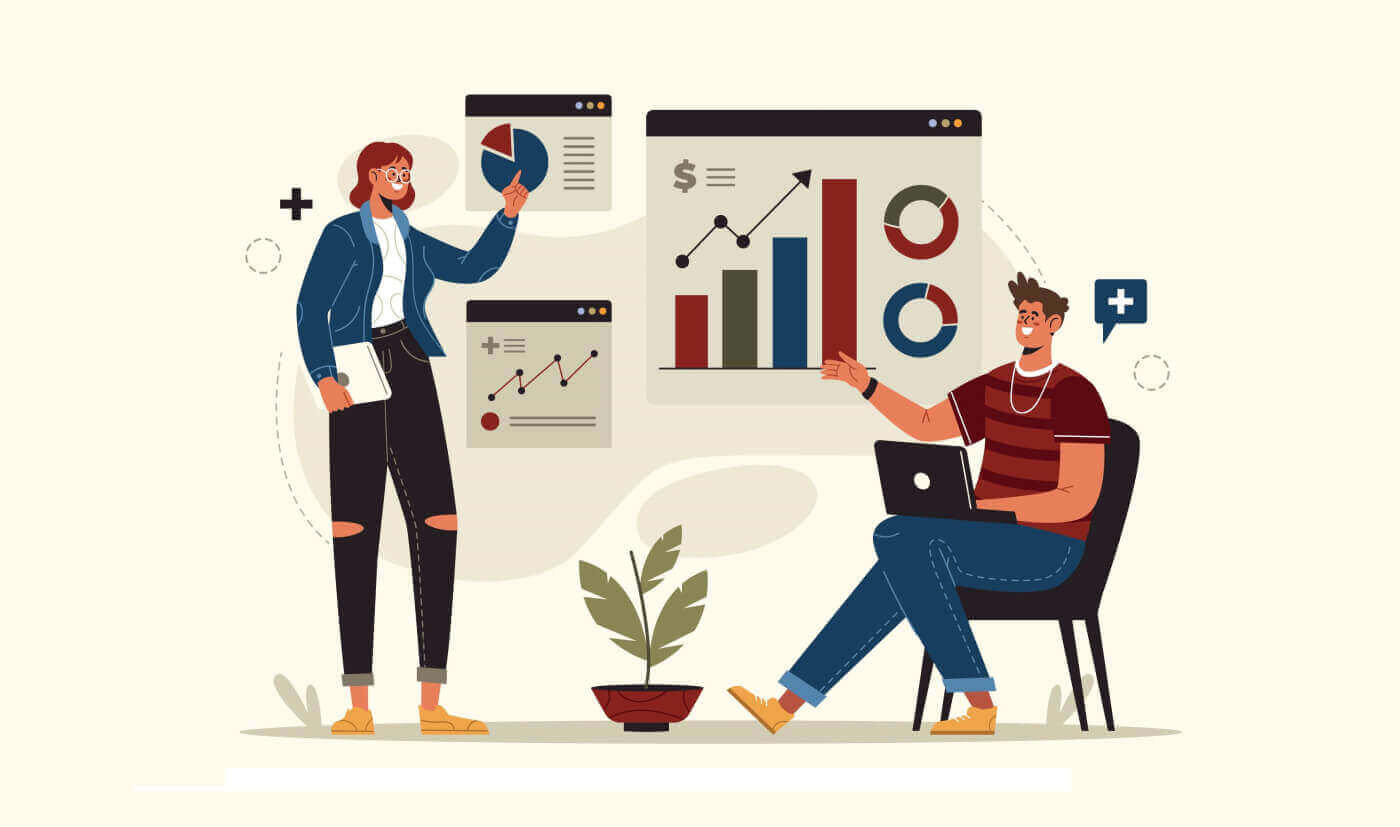
How to Login to XTB
How to Login to XTB [Web]
How to Login your XTB Account Management
First, visit the homepage of XTB. Then, select "Log in" followed by "Account management".
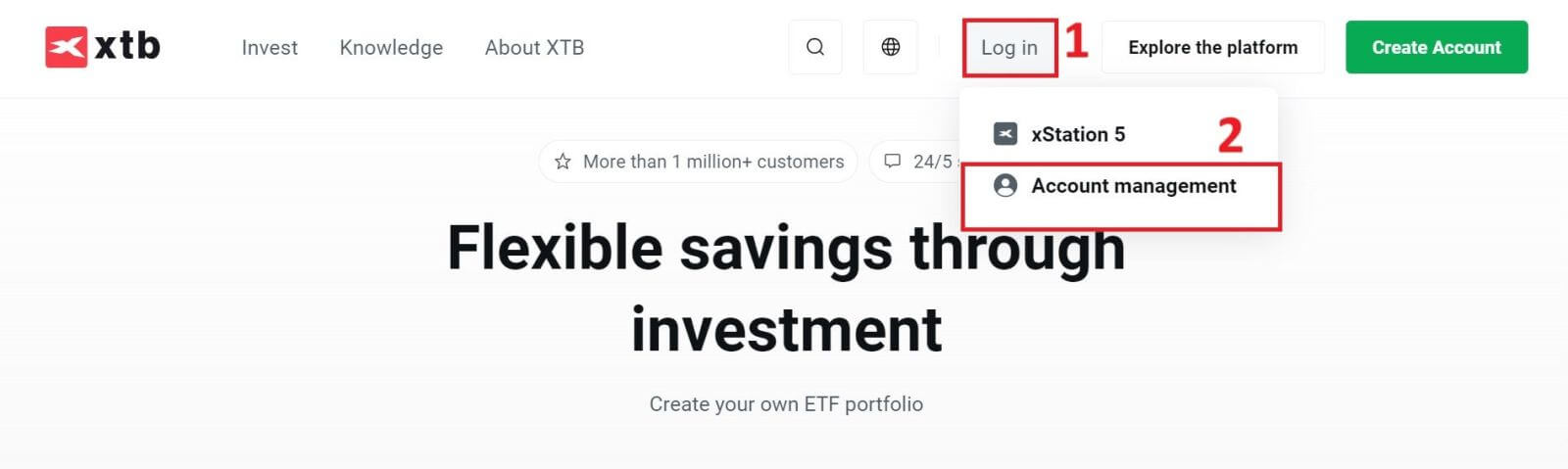
Next, you will be directed to the login page. Please enter the login information for the account you previously registered into the corresponding fields. Then click "SIGN IN" to proceed.
If you do not yet have an account with XTB, please follow the instructions in the following article: How to Register Account on XTB.
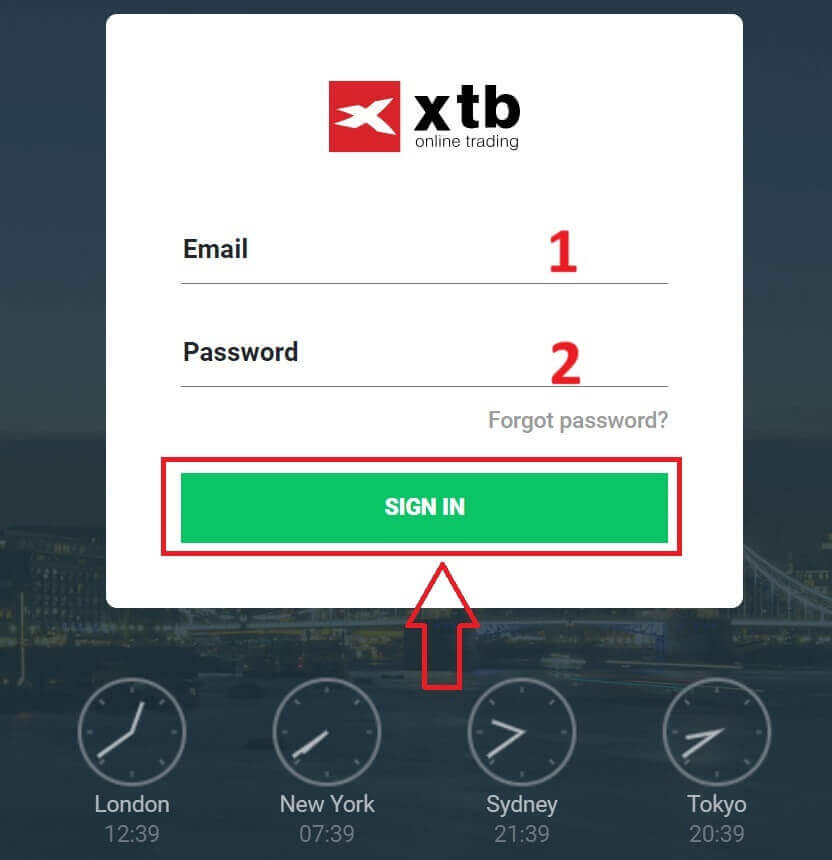
Congratulations on successfully logging into the "Account Management" interface on XTB.
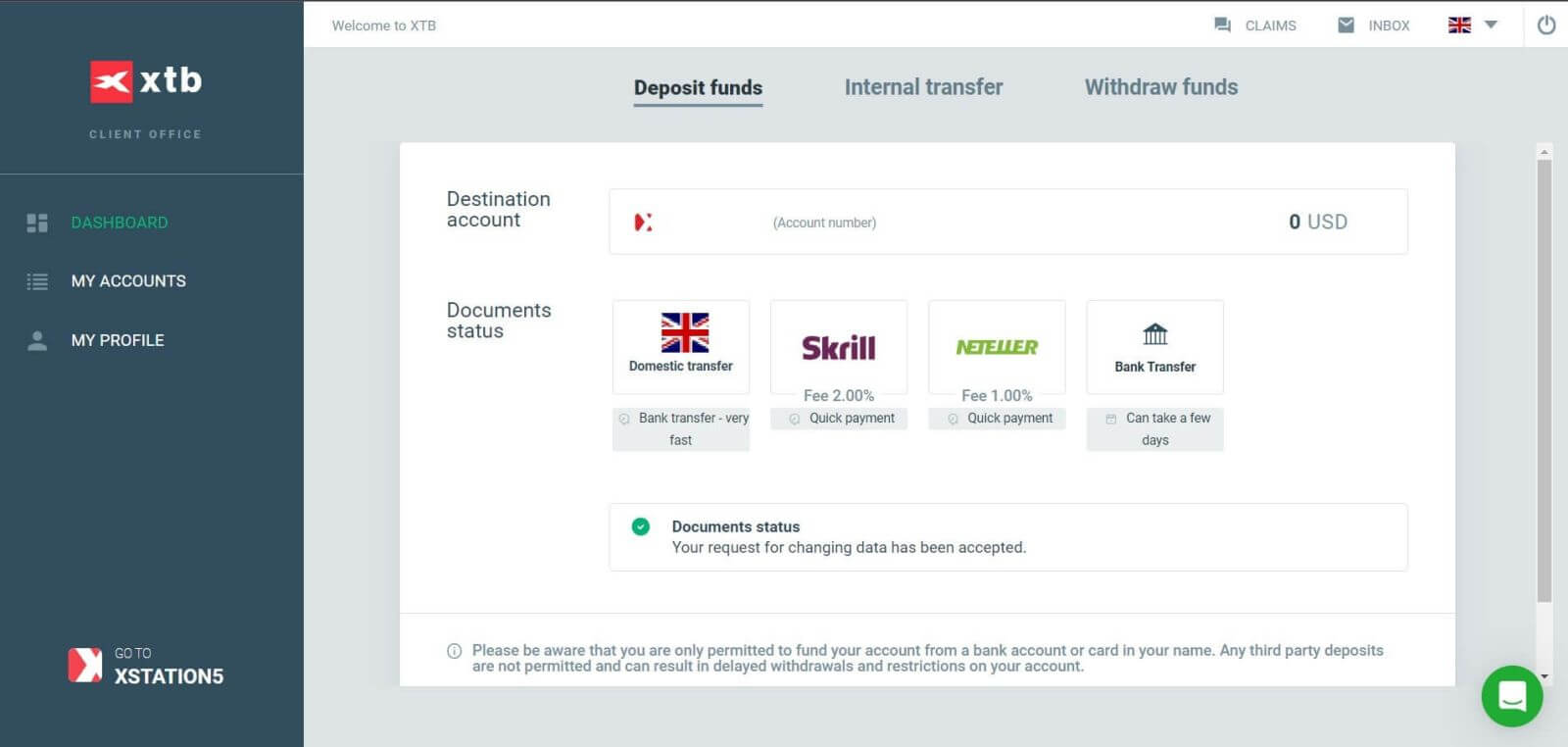
How to Login your XTB xStation 5
Similar to logging into the "Account Management" section, first go to the XTB homepage.
Next, click on "Log in" and then choose "xStation 5".
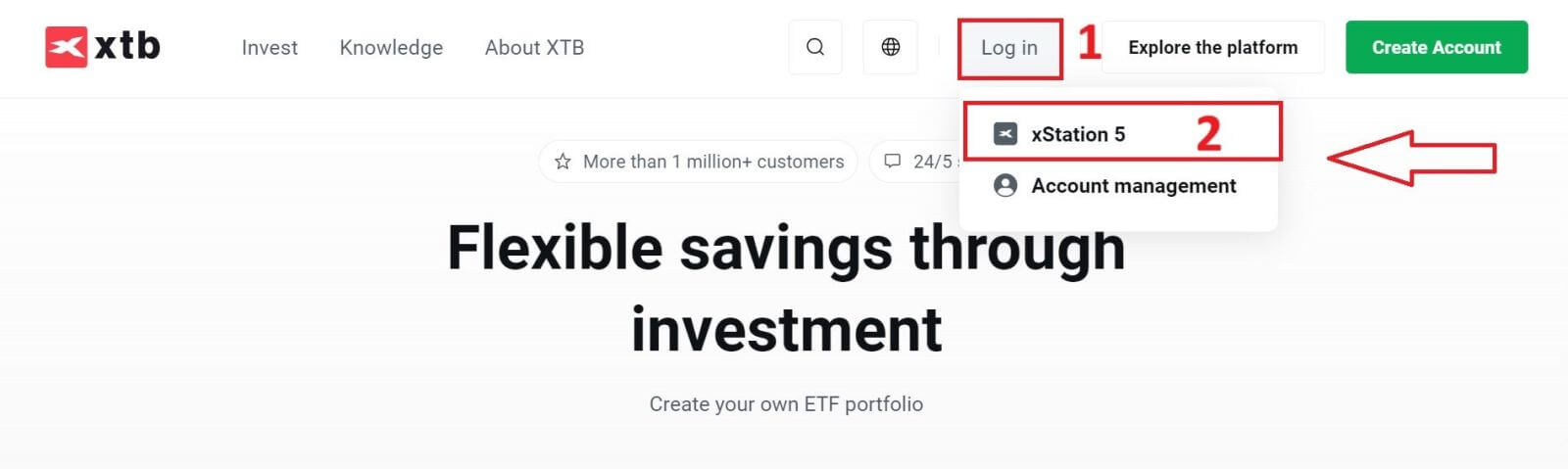
Next, you will be taken to the login page. Enter the login details for the account you previously registered in the appropriate fields, and then click "SIGN IN" to continue.
If you haven’t created an account with XTB yet, please check out the instructions in this article: How to Register Account on XTB.
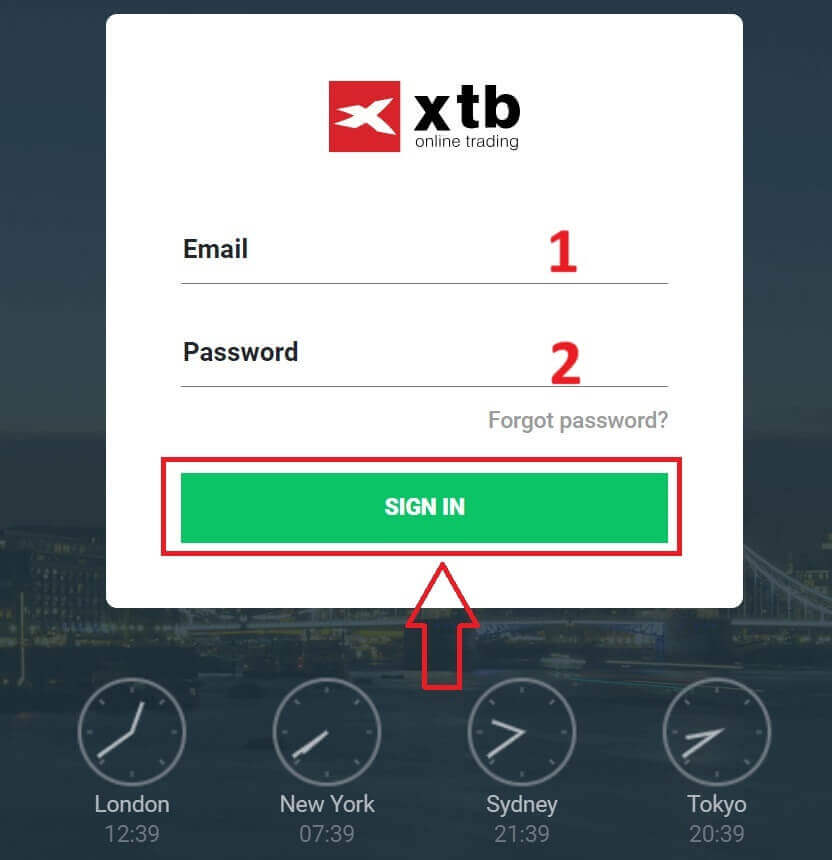
With just a few simple steps, you can now log into the trading interface xStation 5 of XTB. Don’t hesitate any longer—start trading now!
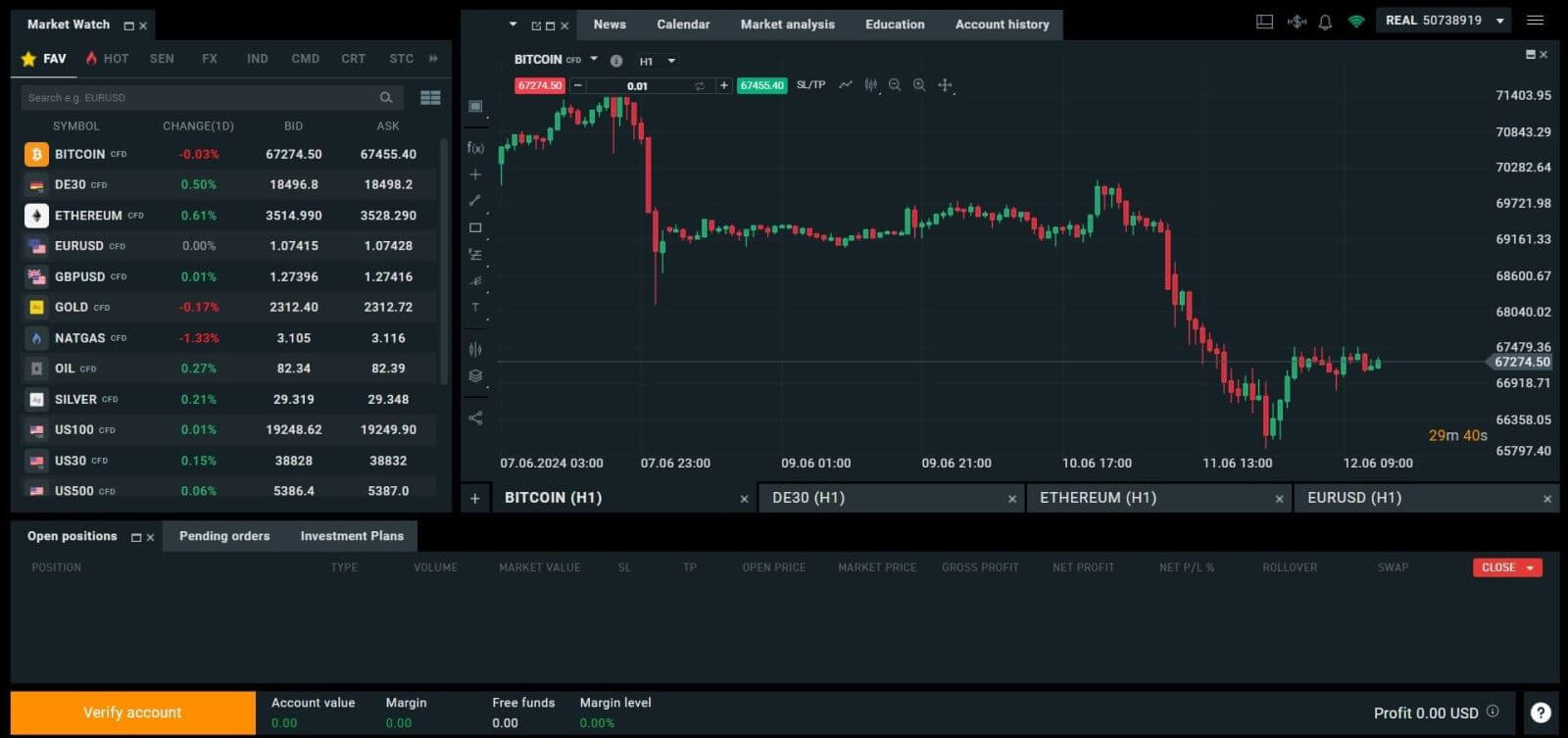
How to Login to XTB [App]
First, launch the app store on your mobile device (you can use both the App Store for iOS devices and the Google Play Store for Android devices).
Next, search for "XTB Online Investing" using the search bar, and then download the app.
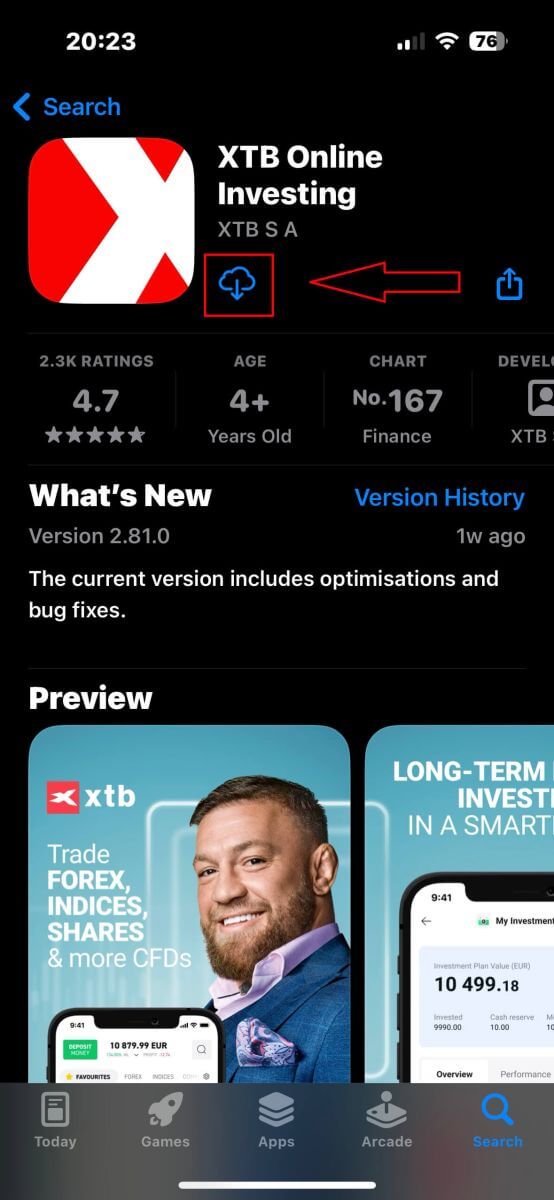
After completing the download, open the app on your phone:
-
If you haven’t signed up for an account with XTB yet, please select "OPEN REAL ACCOUNT" and then refer to the instructions provided in this article: How to Register Account on XTB.
-
If you already have an account, you can choose "LOGIN", you will be directed to the login page.
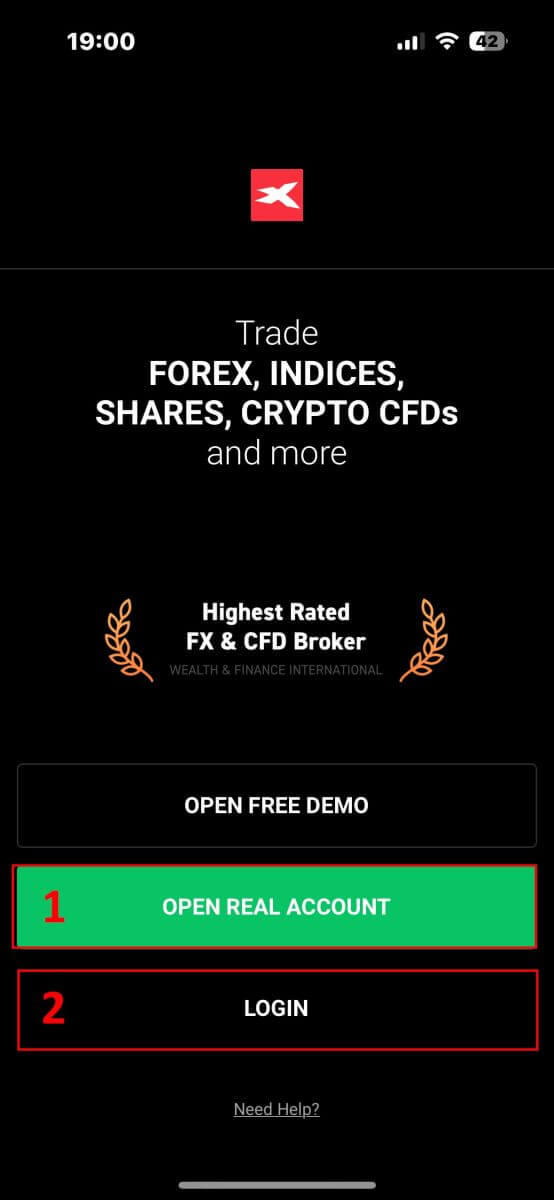
At the login page, please input the login credentials for the account you registered earlier into the designated fields, and then click on "LOGIN" to proceed.
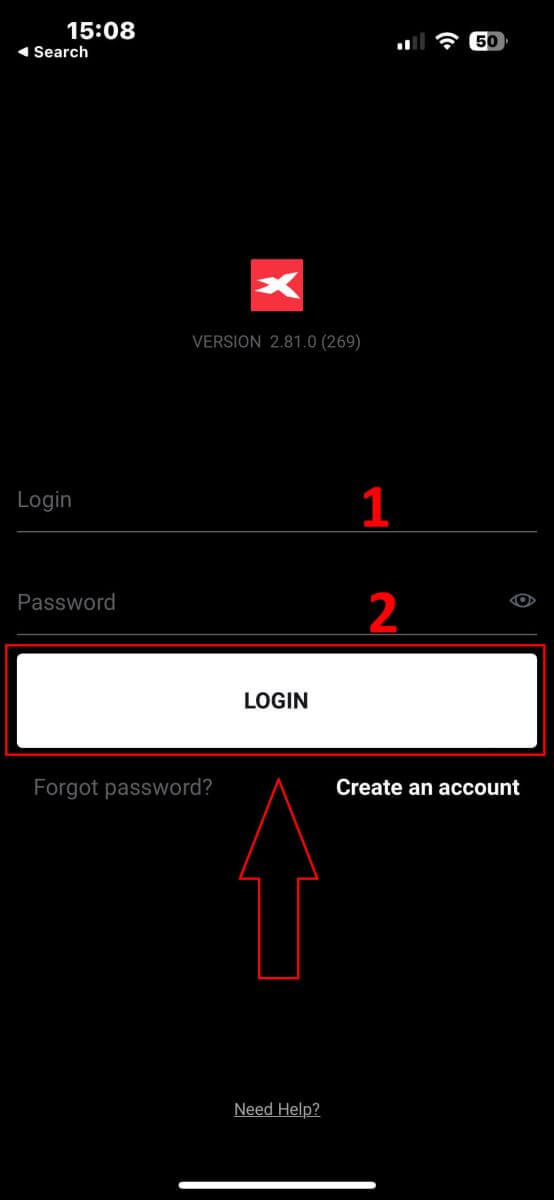
Congratulations on successfully logging into the XTB platform using the XTB Online Trading app on your mobile device!
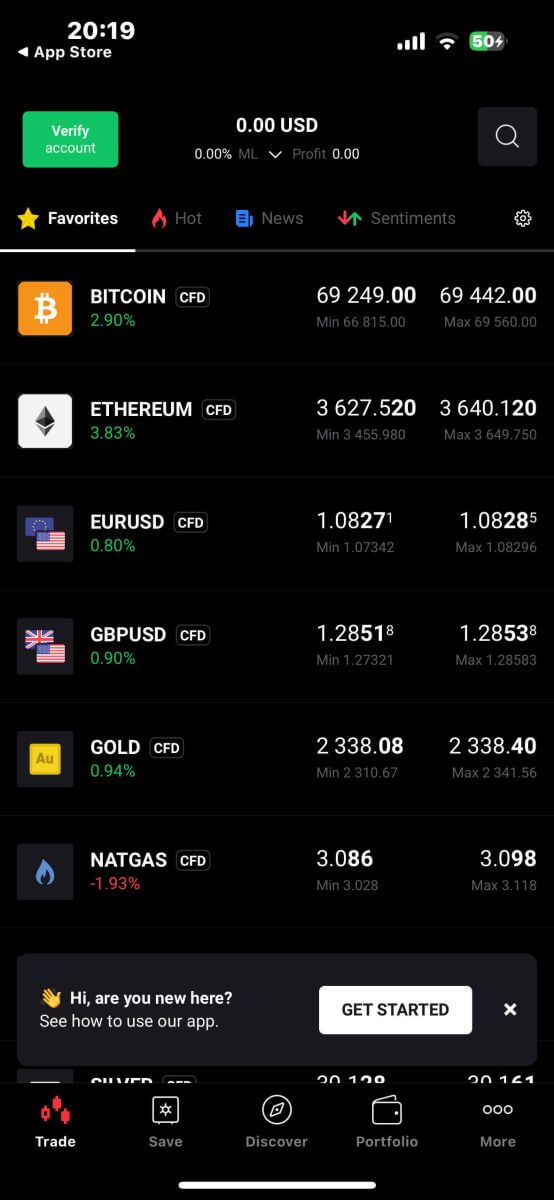
How to Recover your XTB password
To get started, navigate to the homepage of XTB. Then, click on "Log in" and proceed to select "Account management".
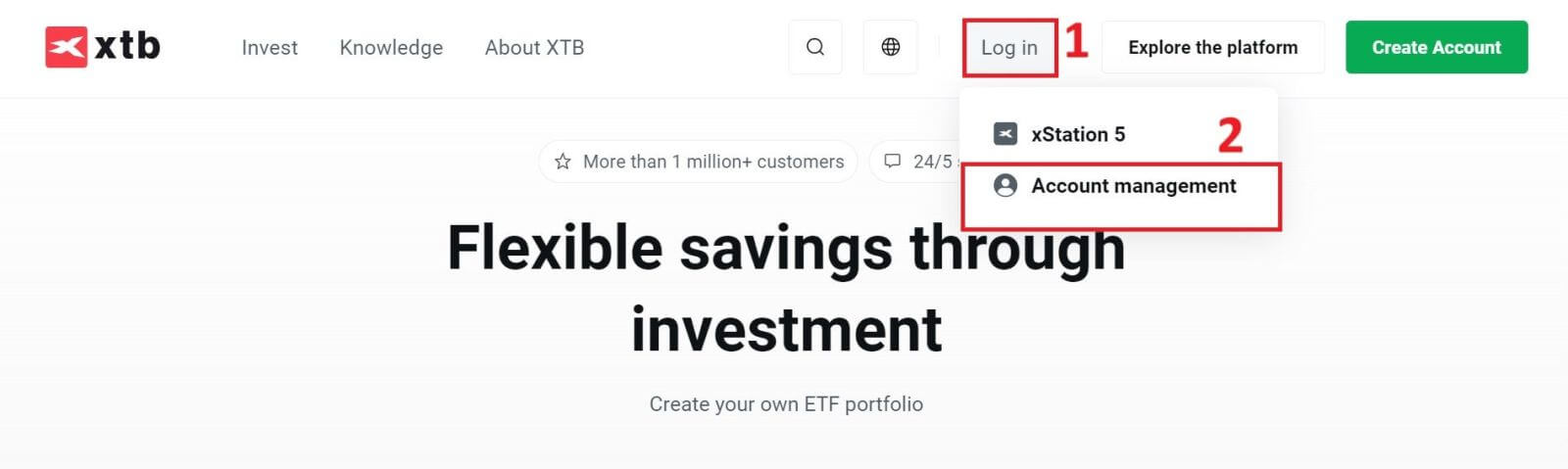
On the next page, click on "Forgot password" to access the Password Recovery interface.
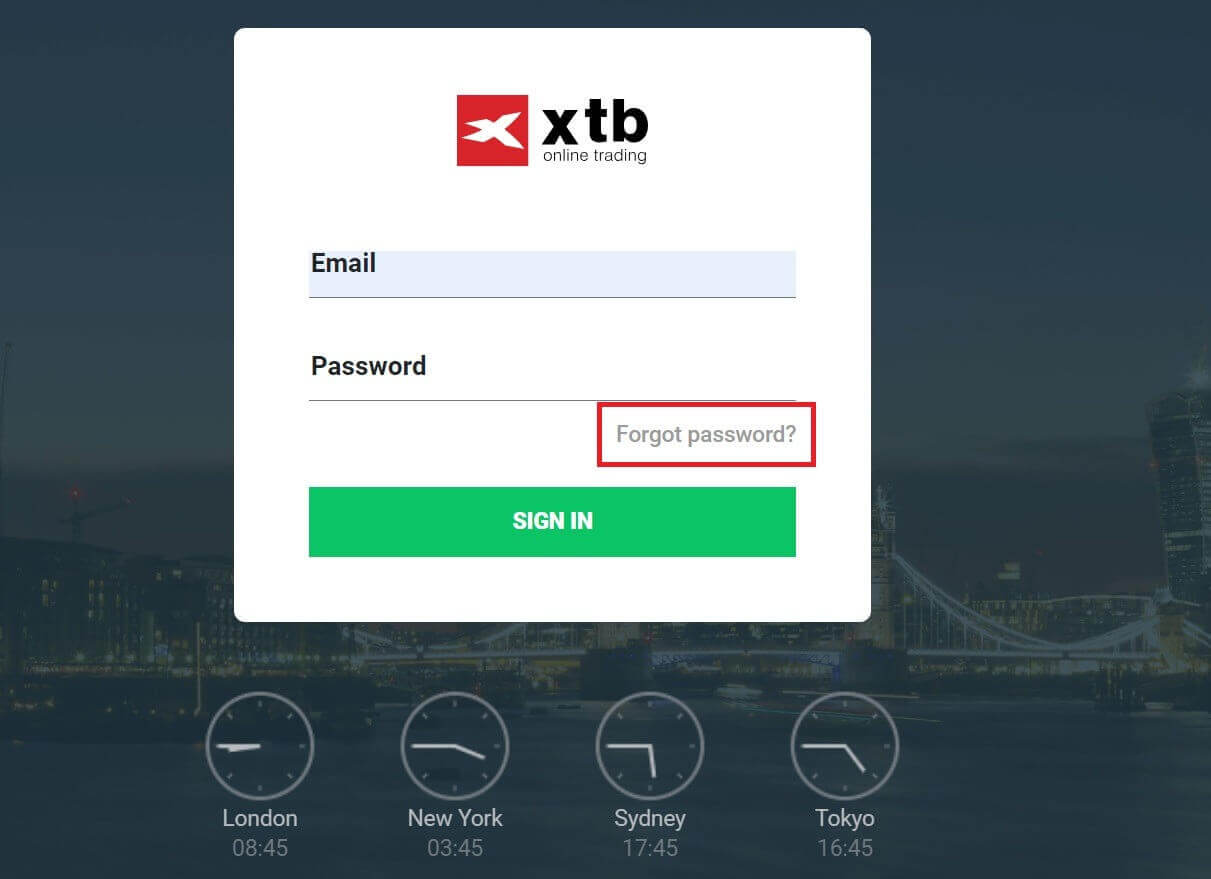
On this interface, first, you will need to provide the email address that you registered with and want to recover the password for.
After that, click "Submit" to receive instructions on how to reset your password from XTB through your email inbox.
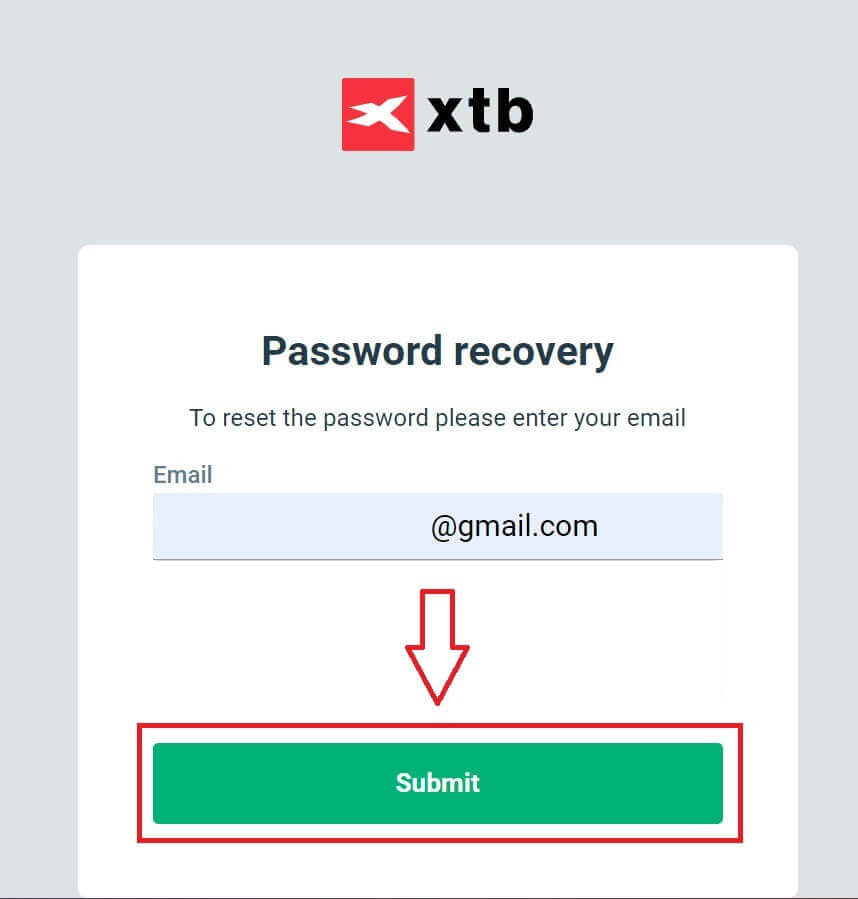
Immediately, you will receive a notification email confirming that it has been sent.
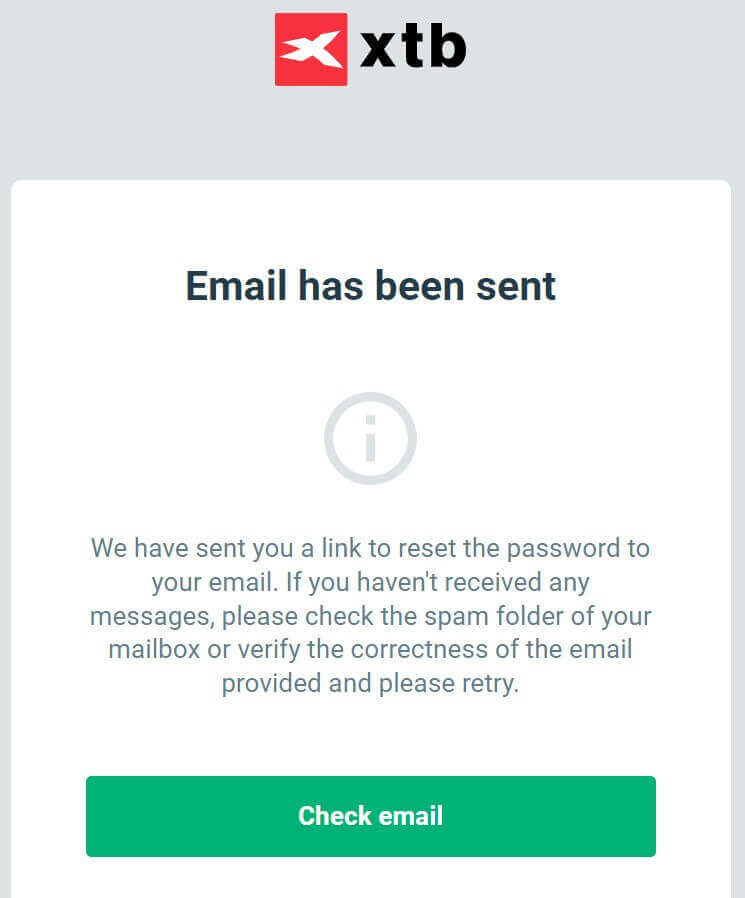
Inside the email content you received, please click on the "RESET PASSWORD" button to proceed with password recovery.
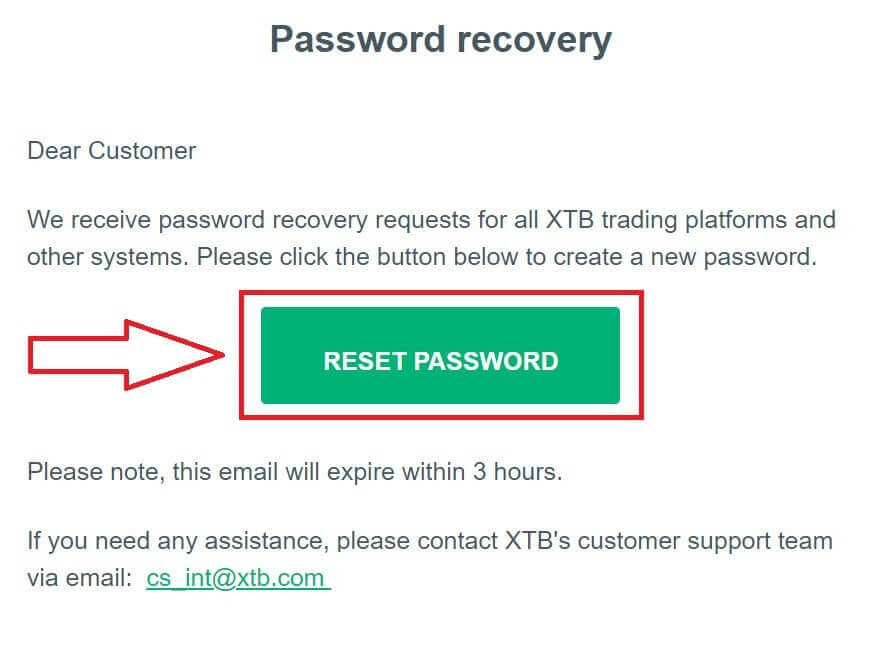
On this Set New Password page, you need to follow these steps:
-
Enter the new password you wish to set (please note that this new password must meet the following minimum requirements: at least 8 characters, including 1 upper-case letter and 1 number, and no whitespace allowed).
-
Repeat your new password.
After completing the steps outlined above, click "Submit" to finish the password recovery process.
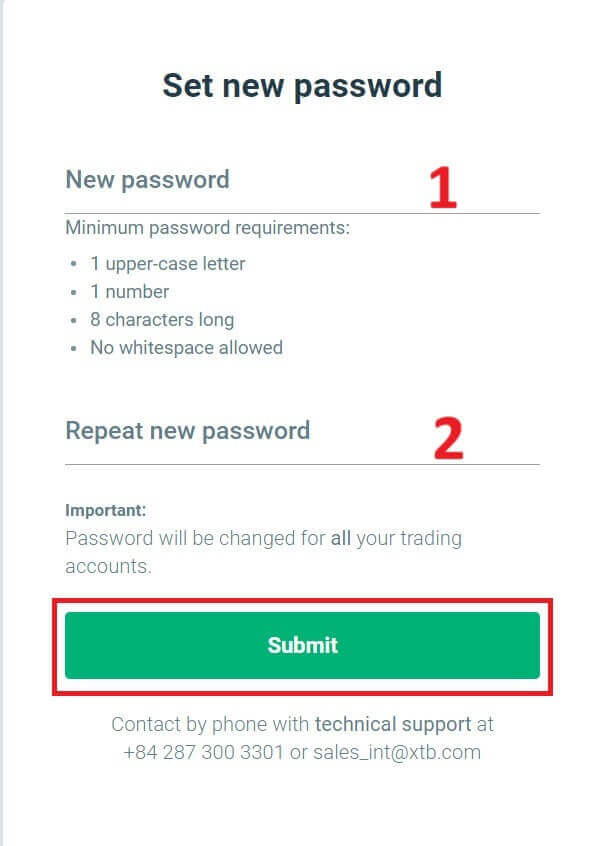
Congratulations, you have successfully reset your password. Now, please select "Log in" to return to the account management screen.
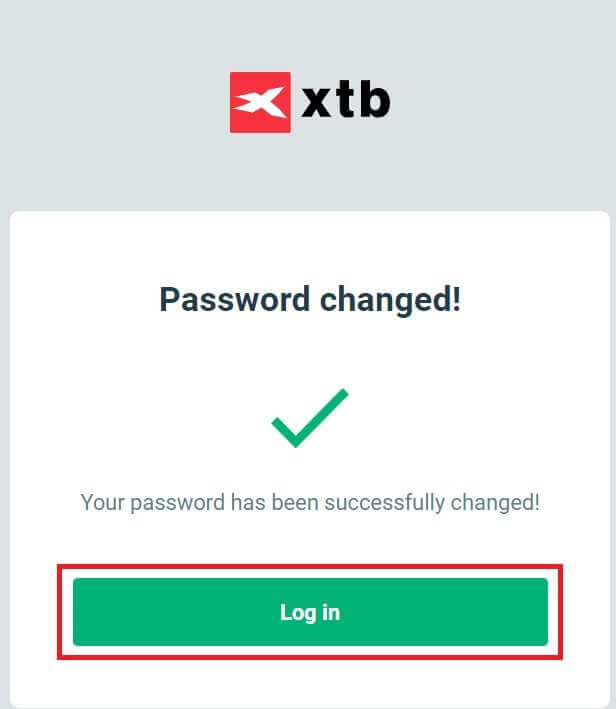
As you can see, with just a few simple steps, we can recover the account password and enhance security when necessary.
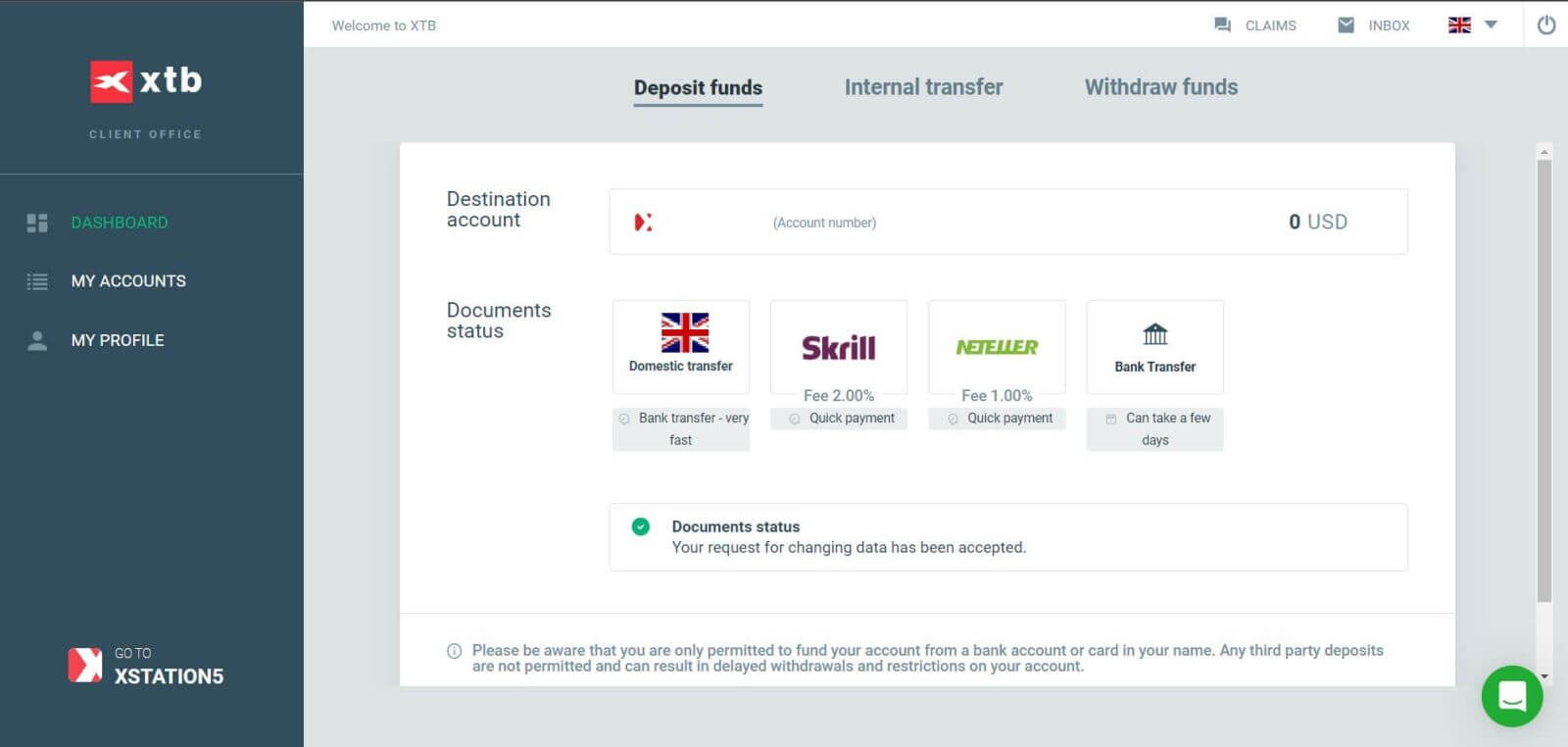
Frequently Asked Questions (FAQ)
I can not log in
If you are having difficulty logging into your account, you should try some of the following steps before contacting XTB support:
- Make sure the Email or ID you enter is correct.
- Try resetting your password - you can click "Forgot password" on the Station login page or Account Management Page. After reinstallation, all trading accounts you have will use the password you just created.
- Check your network connection.
- Try signing in on your computer or phone.
If after following the steps above, you still can’t log in, please don’t hesitate to contact us.
How to change personal information?
To update your personal information, you need to log in to the Account Management page, section My Profile - Profile Information.
If you cannot log in, please reset your password.
In case you have updated your password but still can not log in, you can contact the Customer Support Center to update your information.
How to secure my data?
We commit that XTB will do everything in its power to ensure the highest safety for your data. We also point out that most cybercriminal attacks are aimed directly at customers. That’s why it’s important to follow the basic safety rules listed and described on the internet security page.
Securing your login data is especially important. Therefore, you should follow the following principles:
-
Do not share your login and/ or password with anyone and do not save it in your mailbox.
-
Change your password regularly and always remember to set it sufficiently complex.
-
Do not use duplicate passwords for different systems.
How to Trade on XTB
How to place a New Order on XTB [Web]
First, please go to the XTB homepage and click on "Log in", then choose "xStation 5".
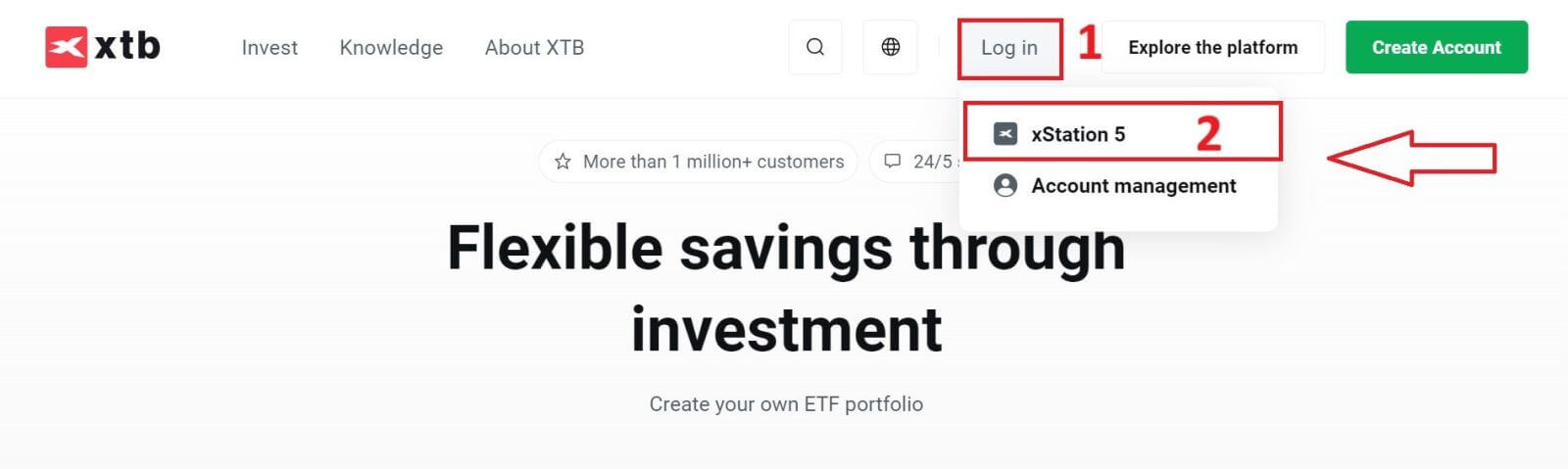
Next, you will be taken to the login page. Enter the login details for the account you previously registered in the appropriate fields, and then click "SIGN IN" to continue.
If you haven’t created an account with XTB yet, please check out the instructions in this article: How to Register Account on XTB.
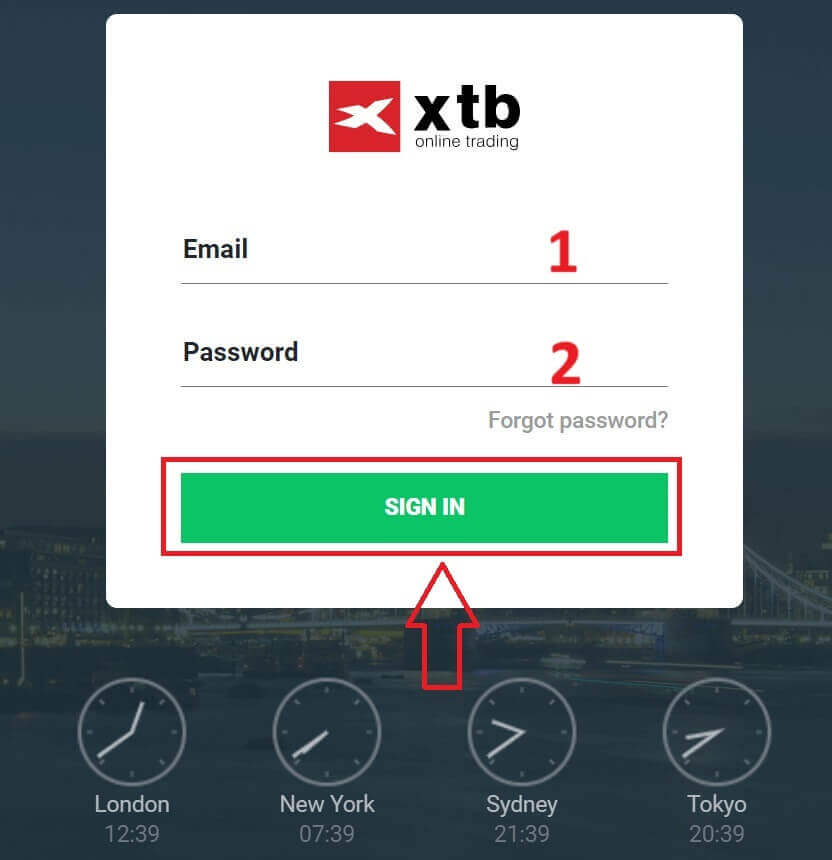
After successfully logging into the xStation 5 homepage, look at the "Market Watch" section on the left side of the screen and select an asset to trade.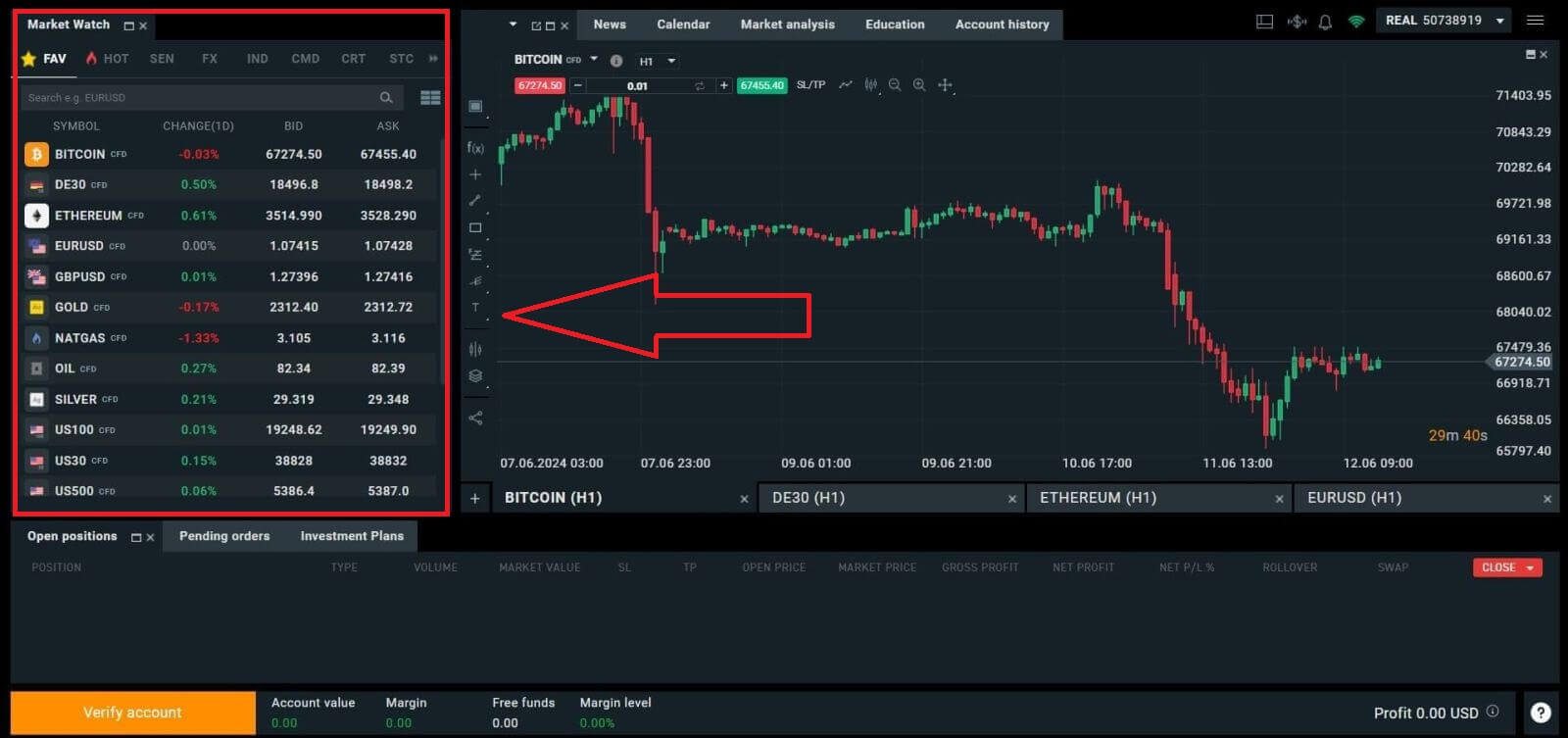
If you do not want to choose from the assets listed in the platform’s suggestions, you can click on the arrow icon (as shown in the illustration below) to view the full list of available assets.
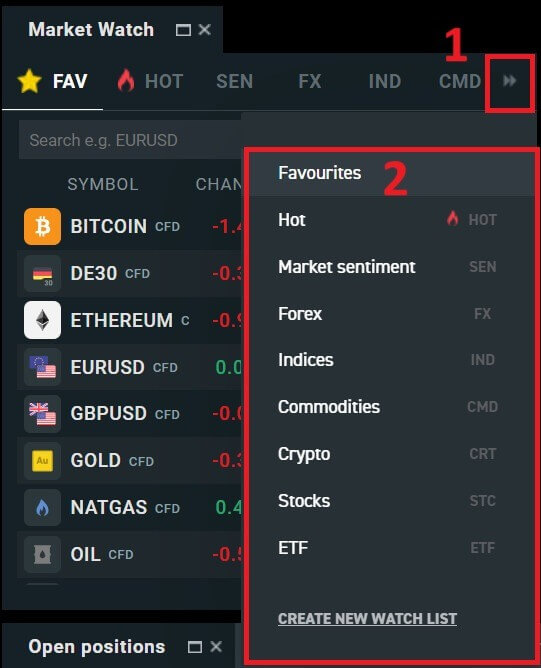
After selecting the desired trading asset, hover your mouse over the asset and click on the plus icon (as shown in the illustration) to enter the order placement interface.
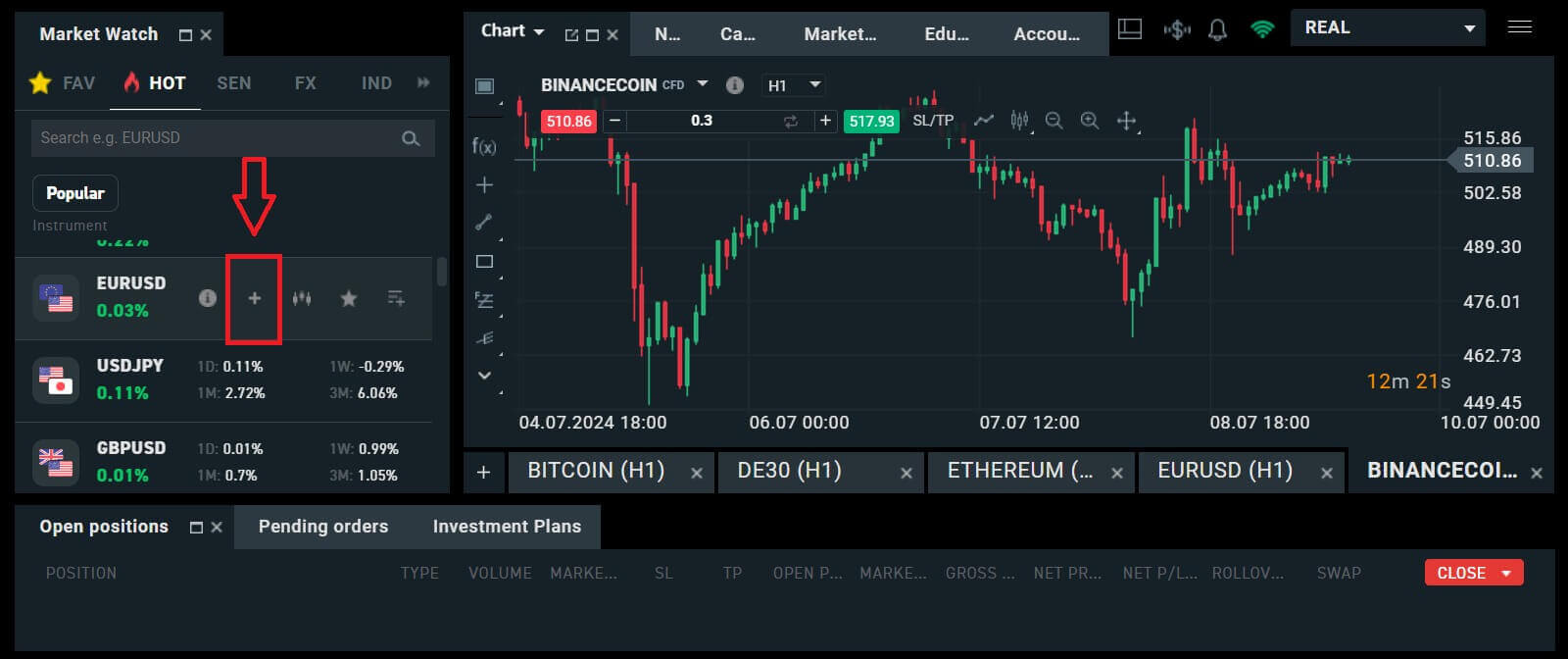
Here, you need to distinguish between two types of orders:
-
Market order: you will execute the trade at the current market price.
-
Stop/ Limit order: you will set a desired price, and the order will automatically activate when the market price reaches that level.
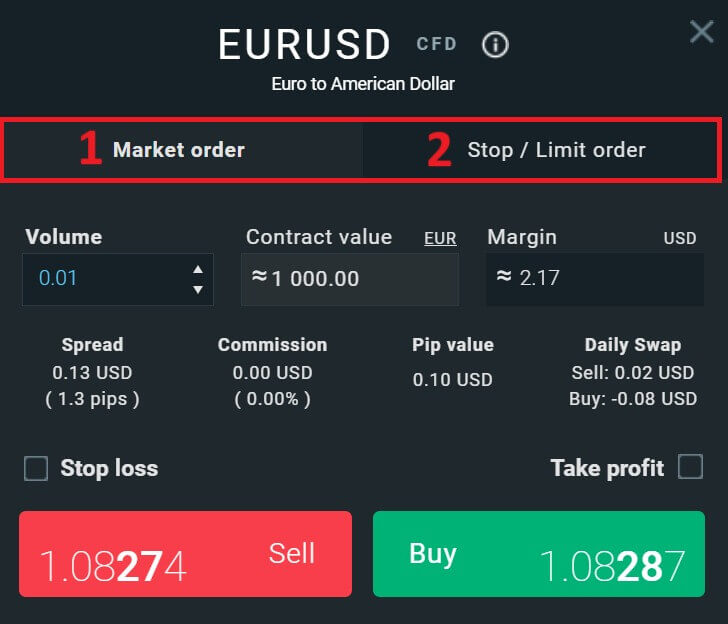
After selecting the appropriate order type for your needs, there are a few optional features that can help enhance your trading experience:
-
Stop Loss: This will be executed automatically when the market moves against your position.
-
Take Profit: This will be executed automatically when the price reaches your specified profit target.
-
Trailing Stop: Imagine you’ve entered a long position, and the market is currently moving favorably, resulting in a profitable trade. At this point, you have the option to adjust your original Stop Loss, which was initially set below your entry price. You can either move it up to your entry price (to break even) or even higher (to lock in a guaranteed profit). For a more automated approach to this process, consider utilizing a Trailing Stop. This tool proves invaluable for risk management, especially during volatile price movements or when you’re unable to actively monitor the market continuously.
It’s crucial to remember that a Stop Loss (SL) or Take Profit (TP) is directly linked to an active position or a pending order. You can modify both once your trade is live and actively monitor market conditions. These orders serve as safeguards for your market exposure, though they are not mandatory for initiating new positions. You can opt to add them at a later stage, but it’s advisable to prioritize protecting your positions whenever possible.
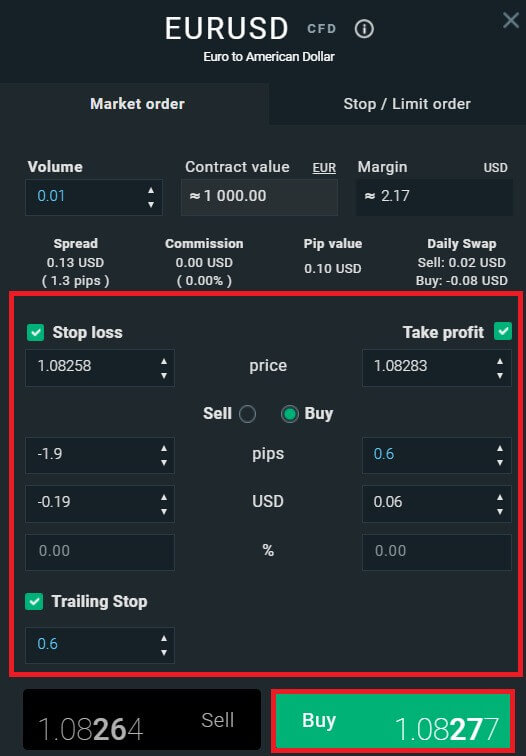
For a Stop/Limit order type, there will be additional order information, specifically:
-
Price: Different from a market order (entering at the current market price), here you need to enter the price level you desire or predict (different from the current market price). When the market price reaches that level, your order will automatically trigger.
-
Expiration date and Time.
-
Volume: the size of the contract
-
Contract value.
-
Margin: the amount of funds in account currency that is withheld by a broker for keeping an order open.
After setting up all the necessary details and configurations for your order, select "Buy/Sell" or "Buy/Sell Limit" to proceed with placing your order.
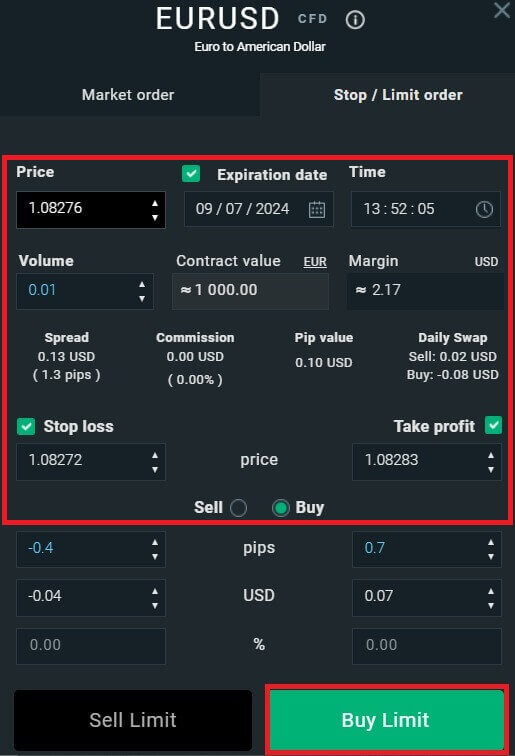
After that, a confirmation window will appear. Please carefully review the order details and then select "Confirm" to complete the order-placing process. You can tick the checkbox to disable notifications for faster transactions.
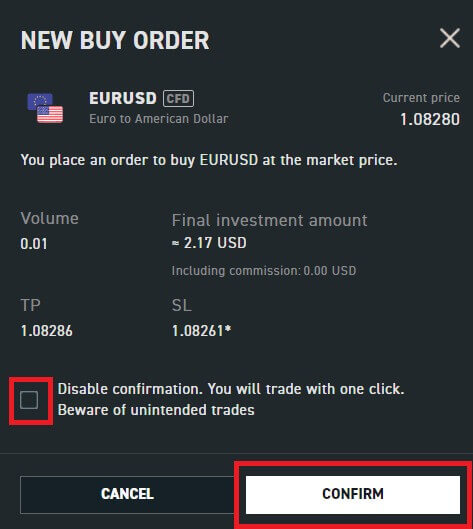
So with just a few easy steps, you can now start trading on xStation 5. Wish you success!
How to place a New Order on XTB [App]
First, download and log in to the XTB - Online Trading app.
Refer to the following article for more details: How to Download and Install XTB Application for Mobile Phone (Android, iOS).
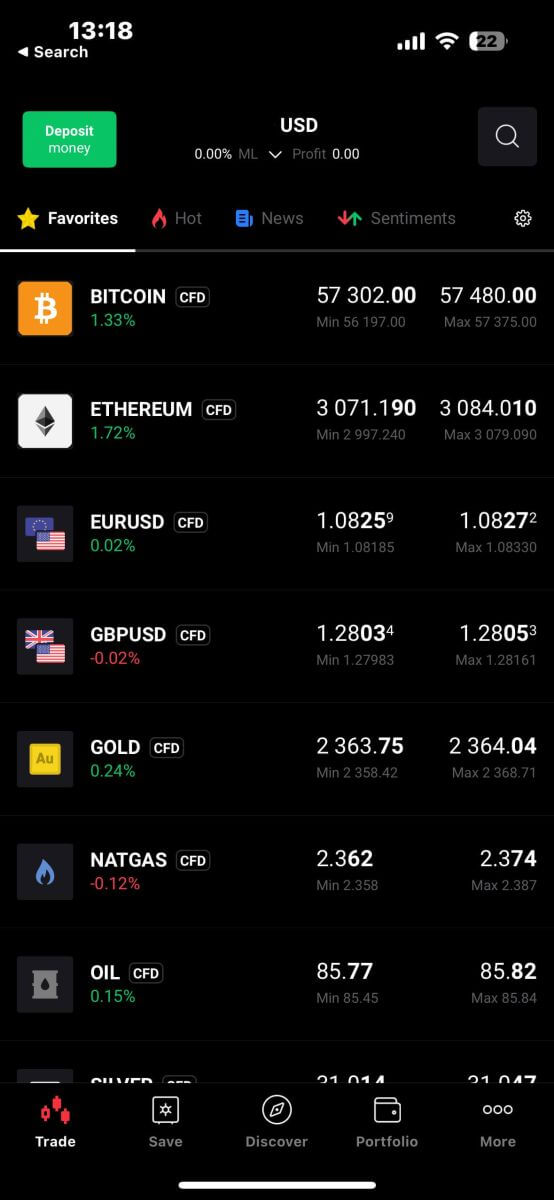
Next, you should choose the assets you want to trade with by tapping on them.
It’s important to differentiate between two types of orders:
-
Market order: This executes the trade immediately at the current market price.
-
Stop/Limit order: With this type of order, you specify a desired price level. The order will trigger automatically once the market price reaches that specified level.
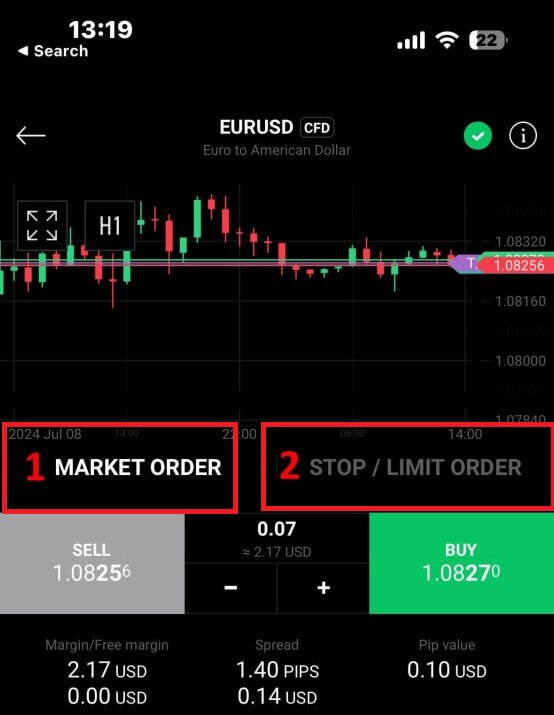
Once you’ve selected the right order type for your trading strategy, there are additional tools that can significantly enhance your trading experience:
-
Stop Loss (SL): This feature automatically triggers to limit potential losses if the market moves unfavorably against your position.
-
Take Profit (TP): This tool ensures automatic execution when the market reaches your predetermined profit target, securing your gains.
It’s essential to understand that both Stop Loss (SL) and Take Profit (TP) orders are directly linked to active positions or pending orders. You have the flexibility to adjust these settings as your trade progresses and as market conditions evolve. While not mandatory for opening new positions, incorporating these risk management tools is highly recommended to safeguard your investments effectively.
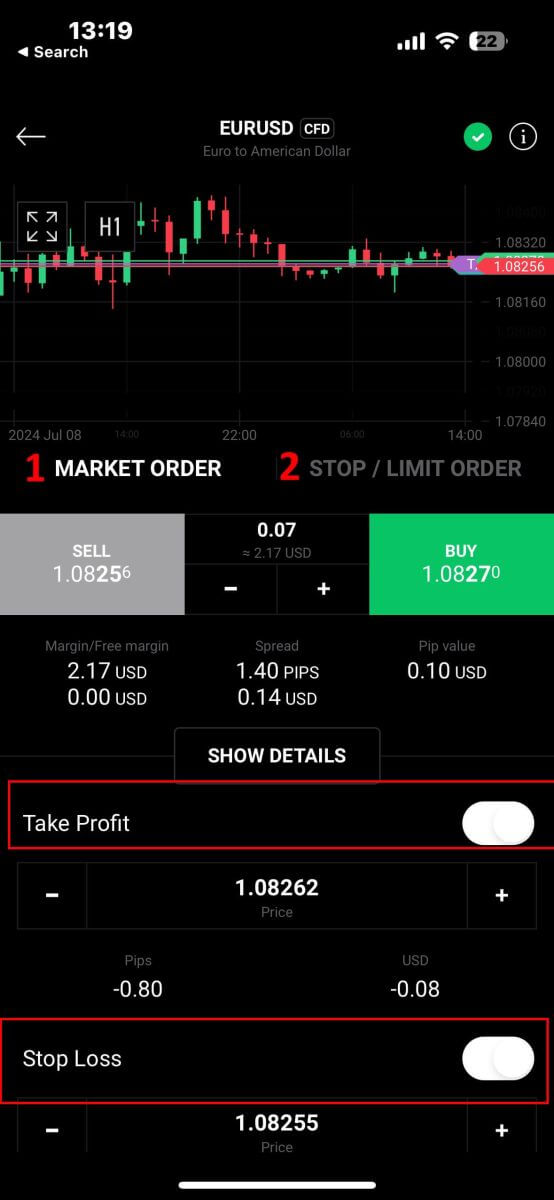
When opting for a Stop/Limit order type, you’ll need to provide additional details specific to this order:
-
Price: Unlike a market order that executes at the current market price, you specify a price level you anticipate or desire. The order will activate automatically once the market reaches this specified level.
-
Expiration Date and Time: This specifies the duration for which your order remains active. After this period, if not executed, the order will expire.
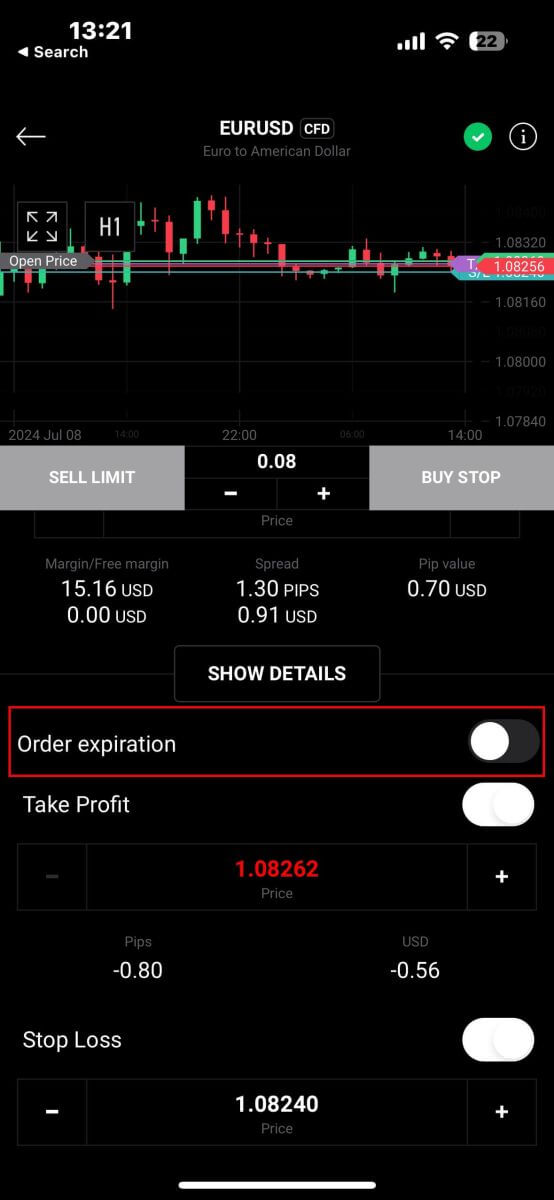
After selecting the expiry date and time you prefer, tap "OK" to complete the process.
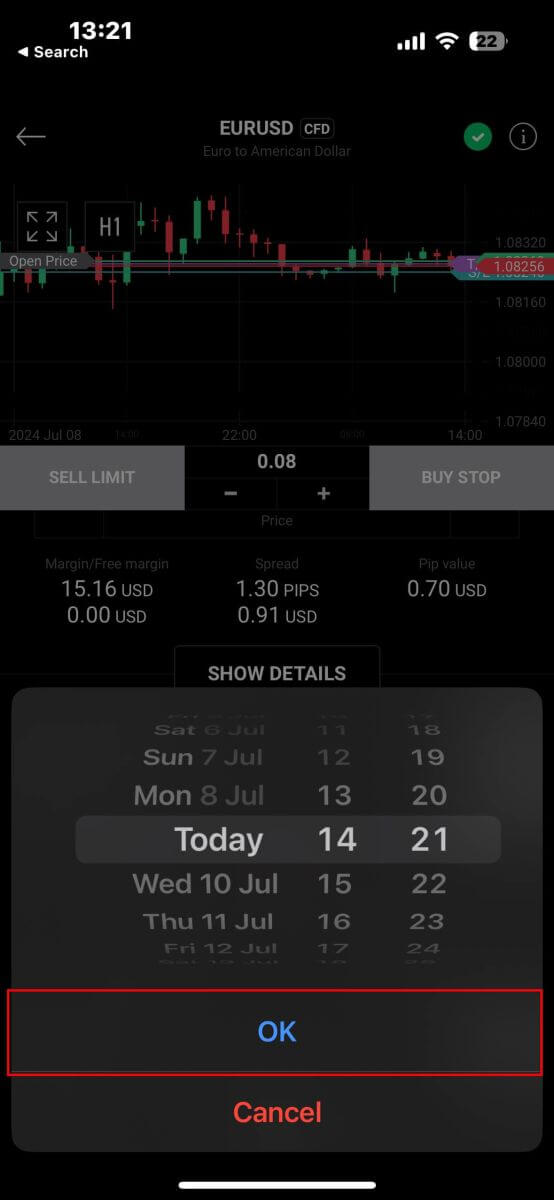
Once you’ve configured all the necessary parameters for your order, proceed by selecting "Buy/Sell" or "Buy/Sell Limit" to place your order effectively.
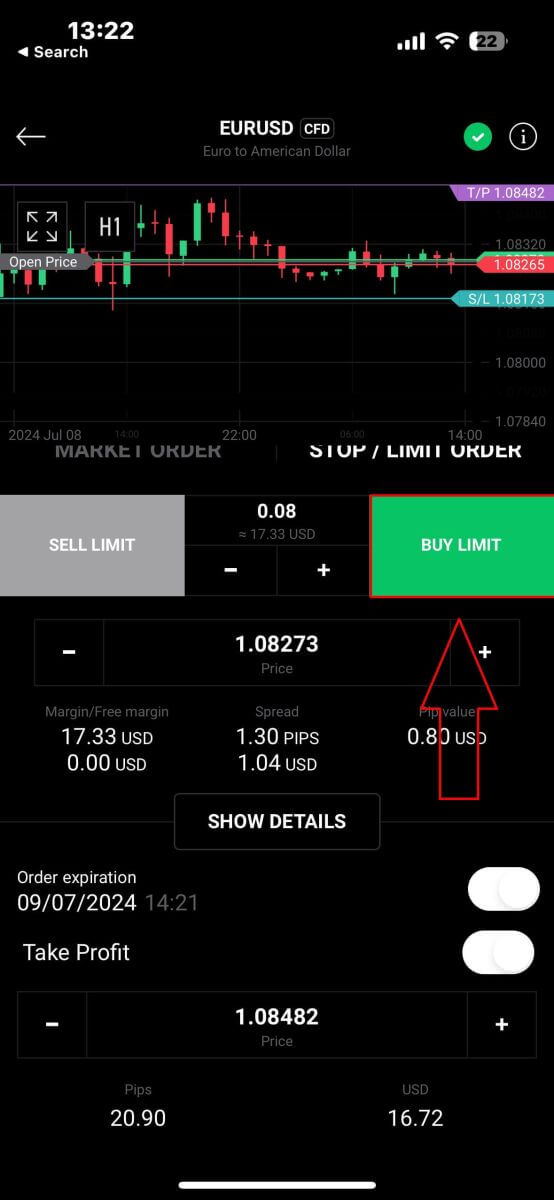
Following that, a confirmation window will pop up. Take a moment to thoroughly review the order details.
Once you’re satisfied, click on "Confirm order" to finalize the order placement. You may also opt to check the box to disable notifications for expedited transactions.
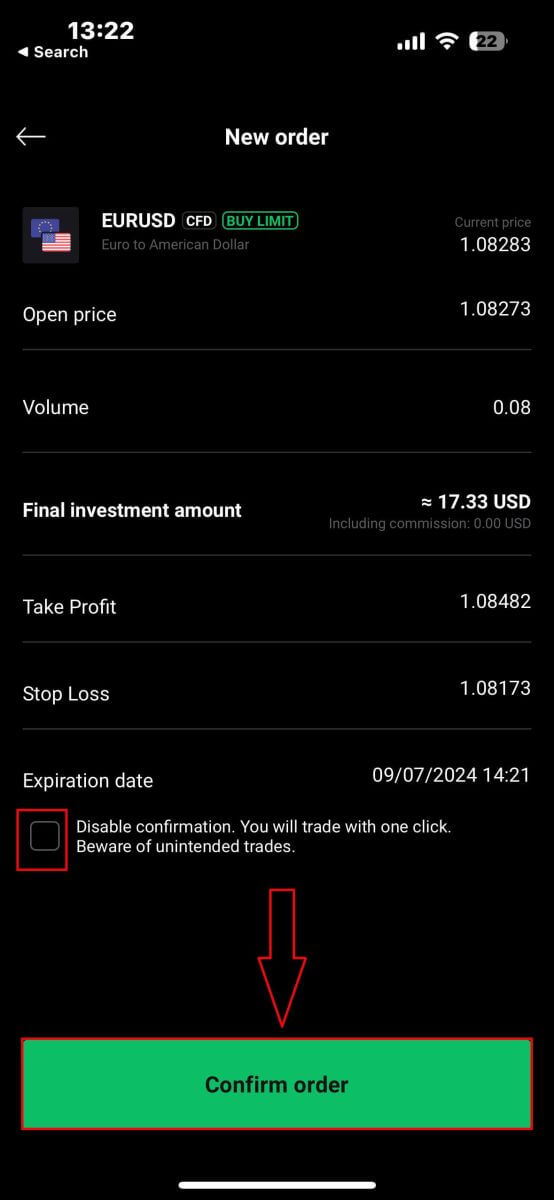
Congratulations! Your order has been successfully placed through the mobile app. Happy trading!
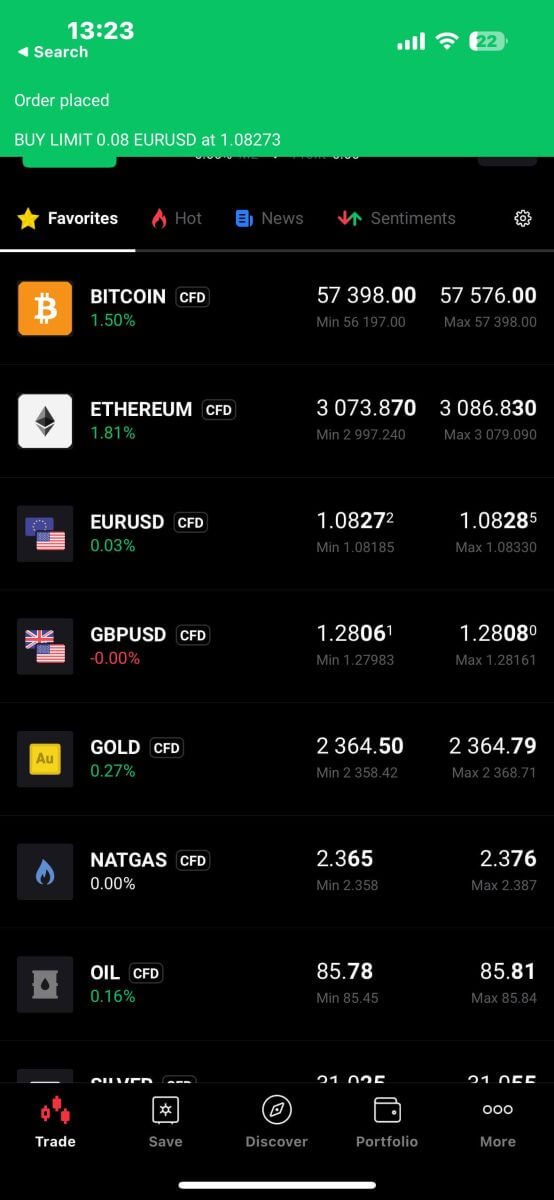
How to close Orders on XTB xStation 5
To close multiple orders at once, you can select the Close button at the bottom right corner of the screen with the following options:
-
Close all.
-
Close profitable (net profit).
-
Close losing (net profit).

To manually close each order, click the "X" button at the bottom right corner of the screen corresponding to the order you want to close.

A window will immediately appear with the order details for you to review. Select "Confirm" to proceed.
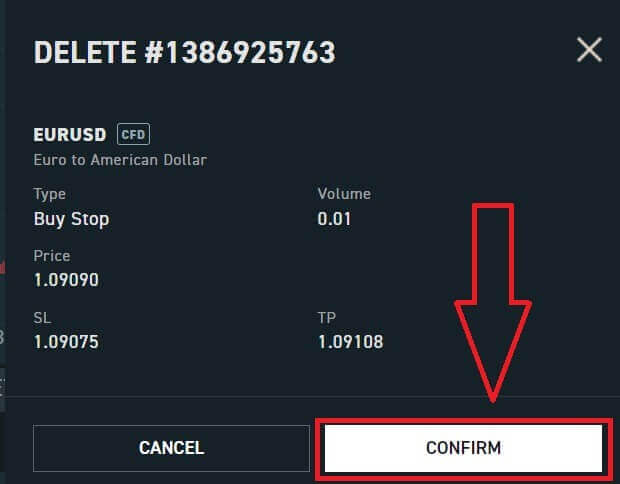
Congratulations, you have successfully closed the order. It’s really easy with XTB xStation 5.
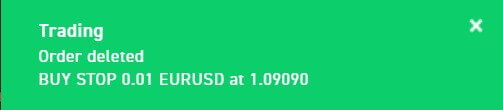
Frequently Asked Questions (FAQ)
Trading Platform at XTB
At XTB, we offer only one trading platform, xStation - developed exclusively by XTB.
From April 19, 2024, XTB will stop providing trading services on the Metatrader4 platform. Old MT4 accounts at XTB will be automatically transferred to the xStation platform.
XTB does not offer ctrader, MT5, or Ninja Trader platforms.
Market news update
At XTB, we have a team of award-winning analysts who constantly update the latest market news and analyze that information to help our clients make their investment decisions. This includes information such as:-
Latest news from financial markets and the world
-
Market analysis and strategic pricing milestones
-
In-depth commentary
-
Market Trends - Percentage of XTB clients who are open Buy or Sell positions on each symbol
-
Most volatile - the stocks that are gaining or losing the most in price over a selected time
-
Stock/ETF Scanner - use the available filters to select the stocks/ETFs that best suit your requirements.
-
Heatmap - reflects an overview of the stock market situation by region, the rate of increase and decrease in a predetermined period.
xStation5 - Price Alerts
Price Alerts on xStation 5 can automatically notify you when the market reaches key price levels set by you without having to spend all day in front of your monitor or mobile device.
Setting price alerts on xStation 5 is very easy. You can add a price alert simply by right-clicking anywhere on the chart and selecting ’Price Alerts’.
Once you have opened the Alerts window, you can set a new alert by (BID or ASK) and a condition that must be met to trigger your alert. You can also add a comment if you wish. Once you have successfully set it up, your alert will appear on the list of ’Price Alerts’ at the top of the screen.
You can easily modify or delete alerts by double-clicking on the price alert list. You can also enable/disable all alerts without deleting them.
Price alerts effectively assist in managing positions and setting up intraday trading plans.
Price alerts are only displayed on the xStation platform, not sent to your inbox or phone.
What’s the minimum amount I can invest in a real share/ stock?
Important: Shares and ETFs are not offered by XTB Ltd (Cy)
The minimum amount you can invest in a stock is £10 per trade. Real Shares and ETFs investing is 0% commission equivalent up to €100,000 per calendar month. Investments at or above €100,000 per calendar month will be charged a 0.2% commission.
If you have any further questions please do not hesitate to contact a member of our sales team at +44 2036953085 or by emailing us at [email protected].
For any non-UK clients, please visit https://www.xtb.com/int/contact select the country you have registered with, and contact a member of our staff.
XTB offers a wide range of educational articles teaching you all you need to know about trading.
Start your trading journey now.
Do you charge an exchange rate for trading shares valued in other currencies?
XTB has recently introduced a new feature, Internal Currency Exchange! This feature allows you to easily transfer funds between your trading accounts denominated in different currencies.
How does it work?
-
Access Internal Currency Exchange directly through the "Internal Transfer" tab within your Client Office.
-
This service is available to all clients
-
To utilize this service, you’ll need a minimum of two trading accounts, each in a different currency.
Fees
- Each currency exchange will incur a commission charged to your account. The rate will vary:
-
Weekdays: 0.5% commission
-
Weekends Holidays: 0.8% commission
-
-
For security purposes, there will be a maximum transaction limit equivalent to up to 14,000 EUR per currency exchange.
-
Rates will be displayed and calculated to 4 decimal places for all currencies.
T and Cs
-
You’ll be notified if a significant exchange rate fluctuation occurs, requiring you to confirm the transaction again or restart the process.
-
We have implemented a verification mechanism to ensure this service is used for legitimate trading purposes. In rare cases where misuse is suspected, the team may restrict access to internal currency exchange for your account.
What are rollovers?
Most of our Indices and Commodities CFDs are based on future contracts.
Their price is very transparent, but it also means they are subject to monthly or quarterly ’Rollovers’.
The future contracts we price our Indices or Commodities markets on normally expire after 1 or 3 months. Therefore, we must switch (rollover) our CFD price from the old contract to the new futures contract. Sometimes the price of old and new futures contracts are different, so we must do a Rollover Correction by adding or deducting a one-time-only swap credit/charge on the trading account at the rollover date to reflect the change in market price.
The correction is completely neutral for the net profit on any open position.
For example:
The current price of the old OIL future contract (expiring) is 22.50
The current price of the new OIL future contract (to which we switch the CFD price) is 25.50
Rollover Correction in swaps is $3000 per lot = (25.50-22.50) x 1 lot i.e. $1000
If you have a long position - BUY 1 lot of OIL at 20.50.
Your profit before rollover is $2000 = (22.50-20.50) x 1 lot i.e. $1000
Your profit after rollover is also $2000 = (25.50-20.50) x 1 lot - $3000 (Rollover Correction)
If you have a short position - SELL 1 lot of OIL at 20.50.
Your profit before rollover is -$2000 =(20.50-22.50) x 1 lot i.e. $1000
Your profit after rollover is also -$2000 =(20.50-25.50) x 1 lot + $3000 (Rollover Correction)
What leverage do you offer?
The type of leverage you can get at XTB is dependent on your location.
UK Residents
We onboard UK clients to XTB Limited (UK), which is our FCA-regulated entity.
EU Residents
We onboard EU clients to XTB Limited (CY), which is regulated by the Cyprus Securities and Exchange Commission.
In the UK/Europe under current regulations, leverage is restricted to a maximum of 30:1 for ’retail classified’ clients.
Non-UK/EU Residents
We only onboard non-UK/EU residents to XTB International, which is solely authorized and regulated by the IFSC Belize. Here you can trade with leverage up to 500:1.
MENA Region Residents
We only onboard Middle East and North African residents to XTB MENA Limited, which is authorized and regulated by the Dubai Financial Services Authority (DFSA) in the Dubai International Financial Centre (DIFC), in the United Arab Emirates. Here you can trade with leverage up to 30:1.
Inactive Account Maintenance Fee
Like other brokers, XTB will charge an account maintenance fee when a client has not traded for 12 months or more and has not deposited money into the account in the last 90 days. This fee is used to pay for the service of constantly updating data on thousands of markets around the world to the client.
After 12 months from your last transaction and no deposit within the last 90 days, you will be charged 10 Euros per month (or the equivalent amount converted to USD)
Once you start trading again, XTB will stop charging this fee.
We do not want to charge any fees for providing customer data, so any regular customers will not be charged this type of fee.
Conclusion: Simple Login and Seamless Forex Trading with XTB
Logging in and starting to trade forex on XTB is designed to be both straightforward and efficient. The login process provides quick and secure access to your account, allowing you to focus on trading. Once logged in, XTB’s robust trading tools and resources enable you to execute forex trades with confidence and precision. With its user-friendly interface and excellent customer support, XTB ensures that managing your trades is hassle-free. This seamless experience allows you to efficiently explore the forex market and implement your trading strategies without any delays.


