How to Open Account and Sign in to XTB
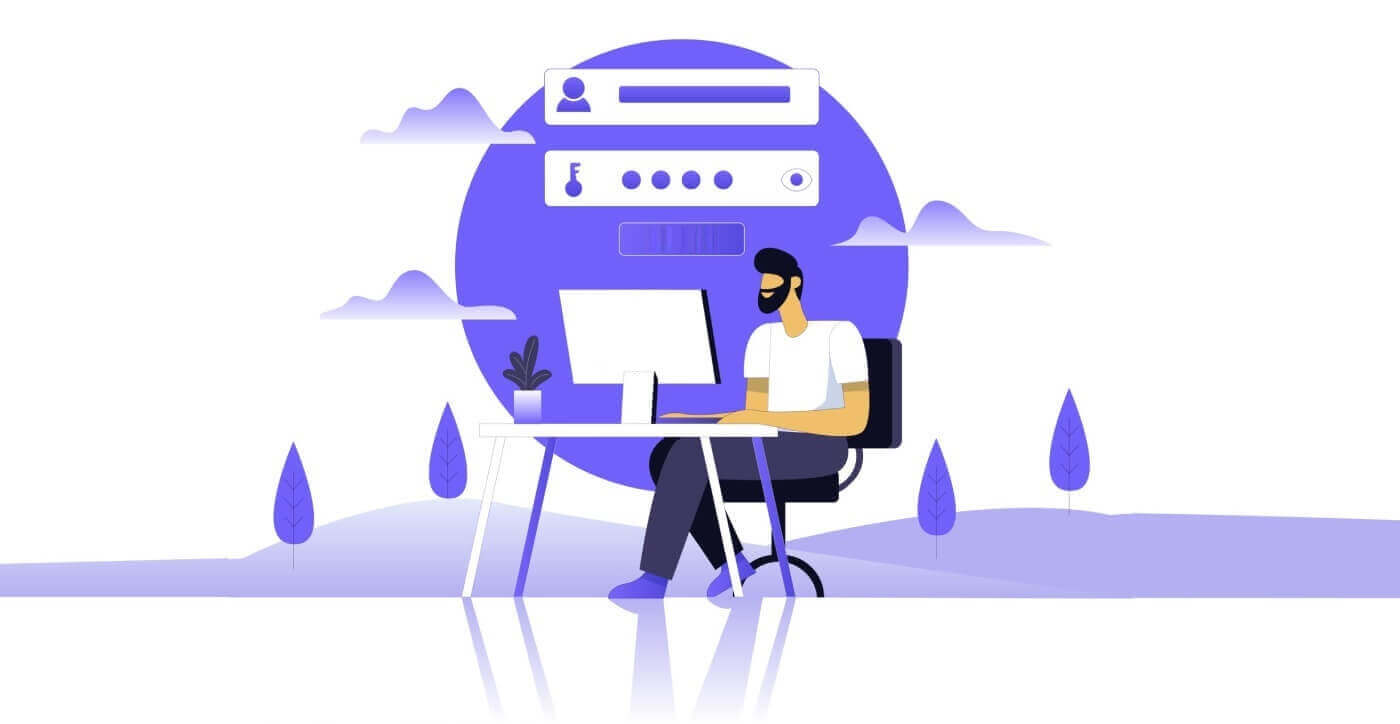
How to Open an Account on XTB
How to Open an XTB Account [Web]
First, navigate to the homepage of the XTB platform and select "Create Account".
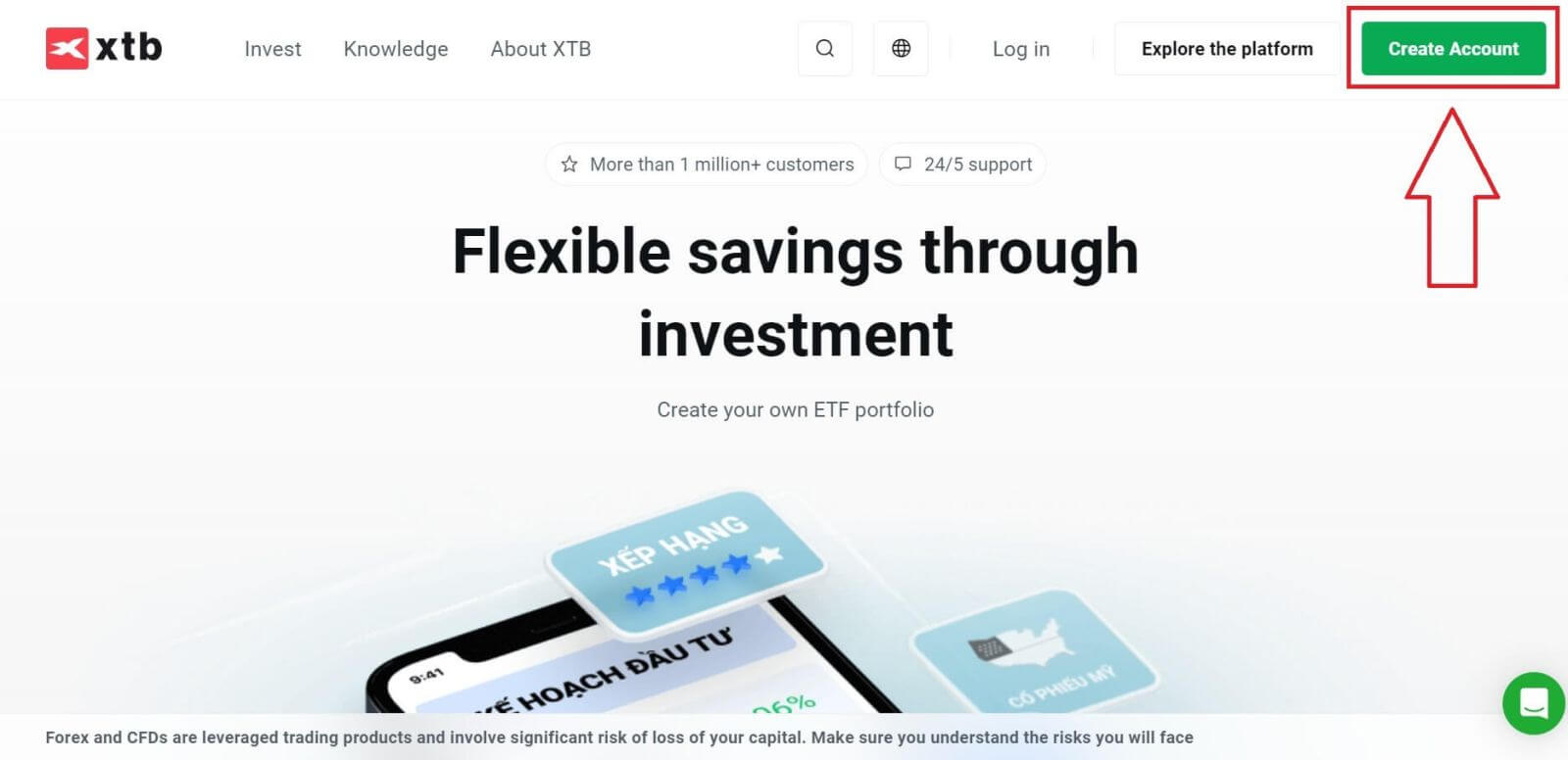
On the first page, please provide some basic information about the platform as follows:
-
Your email (to receive the confirmation email notifications from the XTB support team).
-
Your country (please ensure that the selected country matches the one on your verification documents to activate your account).
-
Check the boxes to indicate that you agree with the platform’s terms and conditions (you must check all the boxes to proceed to the next step).
Then, select "NEXT" to proceed to the next page.
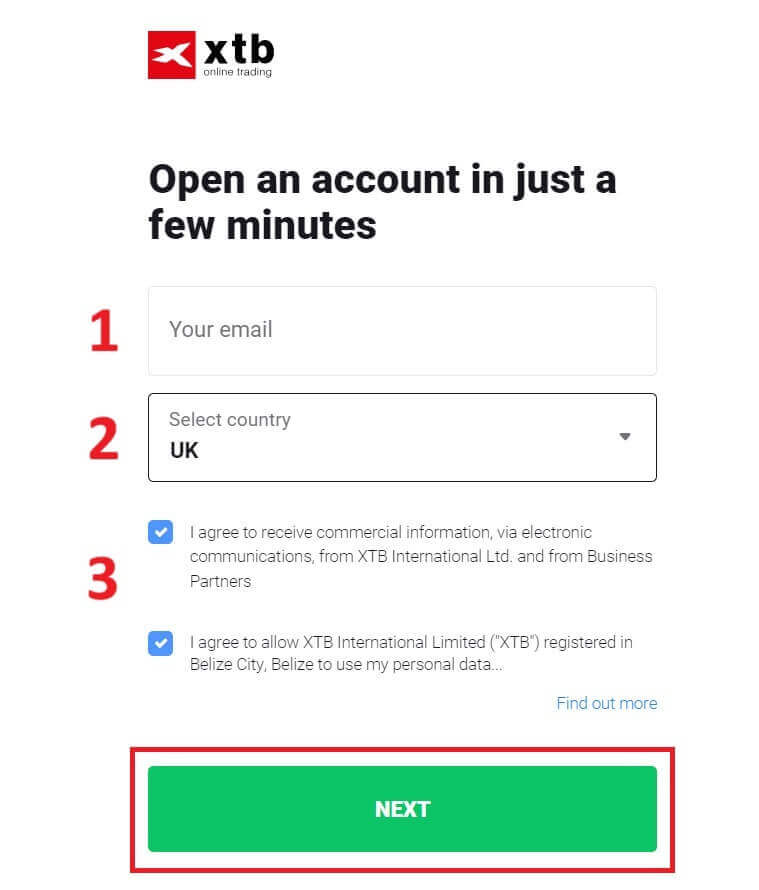
Next, continue entering your personal information into the corresponding fields as follows (ensure you enter the information exactly as it appears on your verification documents to activate your account).
-
Your family role (Grandfather, Grandmother, Father, etc).
-
Your name.
-
Your middle name (if not available, leave it blank).
-
Your last name (as in your ID).
-
Your phone number (to receive the activating OTP from XTB).
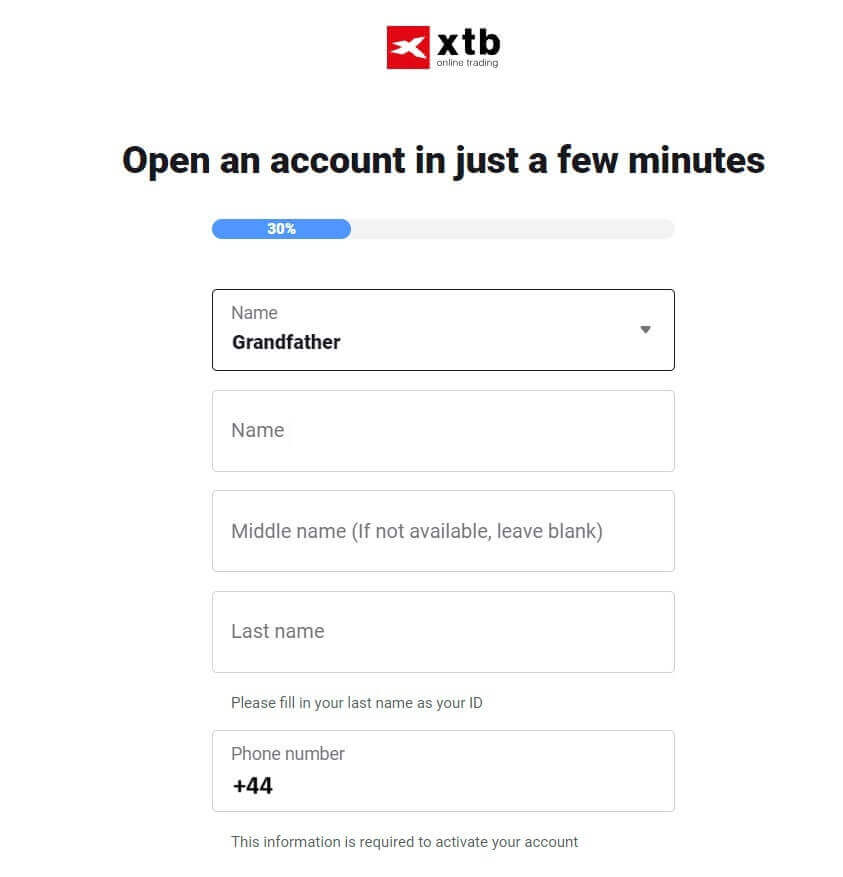
Continue scrolling down and enter additional information such as:
- Your Date of birth.
- Your nationality.
- FATCA declaration (you need to check all the boxes and answer all the blanks to proceed to the next step).
Once you have completed filling in the information, click "NEXT" to proceed to the next page.
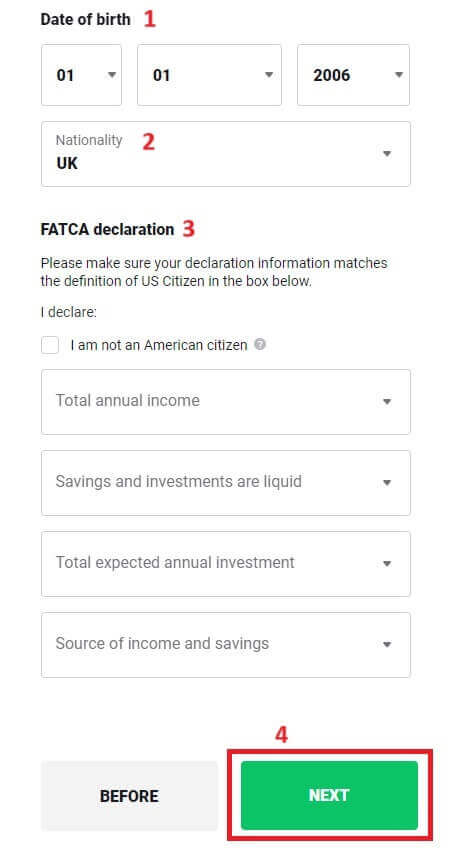
On this account-opening page, you will enter the Address that matches your personal documents:
-
Your house number - street name - ward/ commune - district/ district.
-
Your Province/ City.
Then select "NEXT" to continue.

On this account-opening page, you will need to complete a few steps as follows:
- Select the Currency for your account.
- Select the language (preferred).
- Enter the referral code (this is an optional step).
Select "NEXT" to be directed to the next account-opening page.

On the next page, you will encounter the terms you must agree to successfully open our XTB account (meaning you must check each checkbox). Then, click "NEXT" to complete.
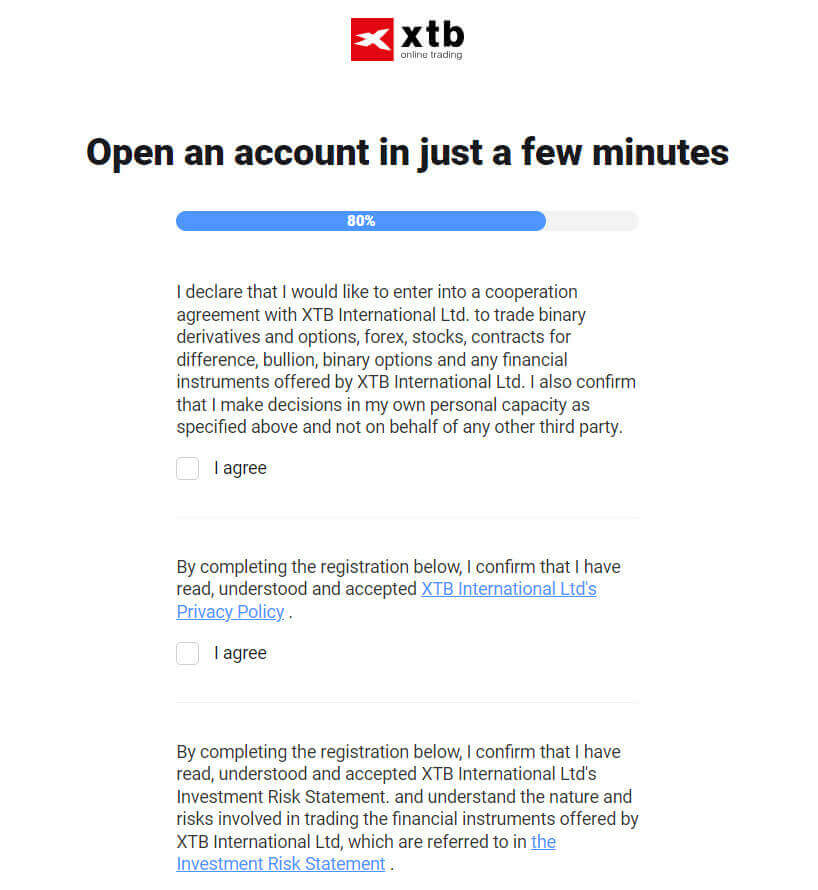

On this page, select "GO TO YOUR ACCOUNT" to be directed to your general account management page.
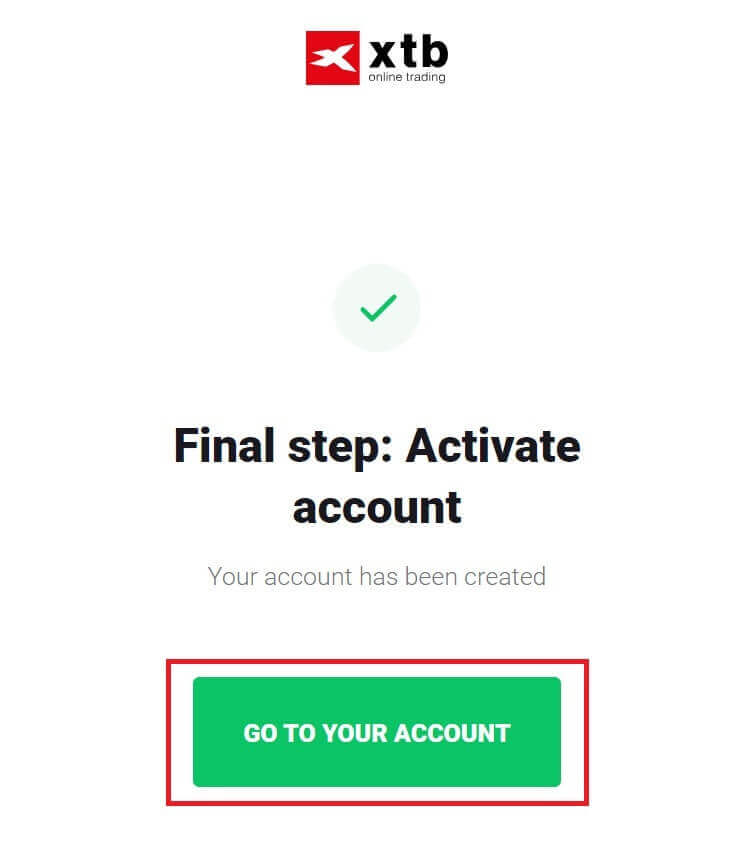
Congratulations on successfully opening your account with XTB (please note that this is an account that has not been activated yet).
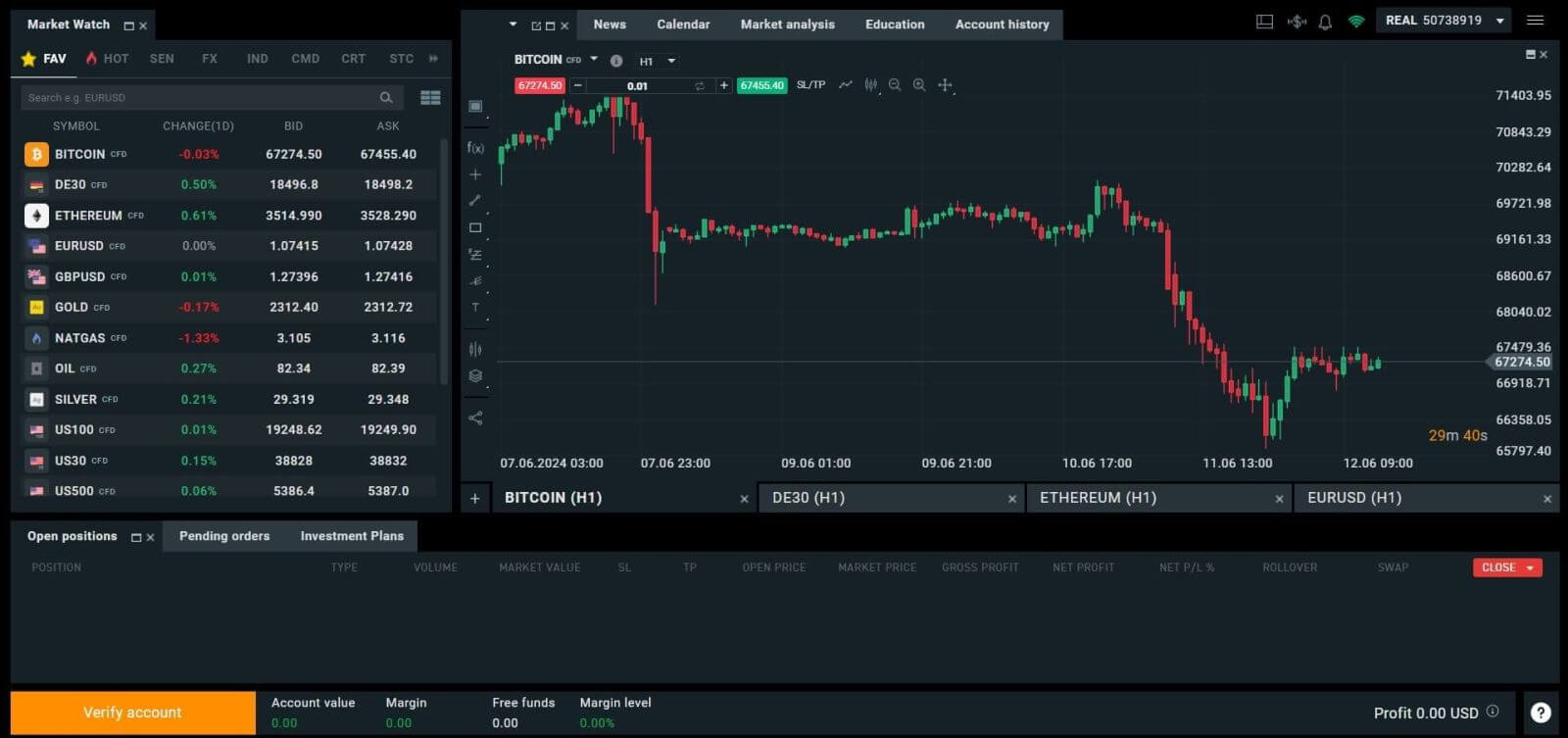
How to Open an XTB Account [App]
First, open the app store on your mobile device (both the App Store and Google Play Store are available).
Then, search for the keyword "XTB Online Investing" and proceed to download the app.

Open the app after the download process is complete. Then, select "OPEN REAL ACCOUNT" to begin the account-opening process.

The first step is to select your country (choose the one that matches the personal identification documents you have for activating your account). Once selected, click "NEXT" to proceed.
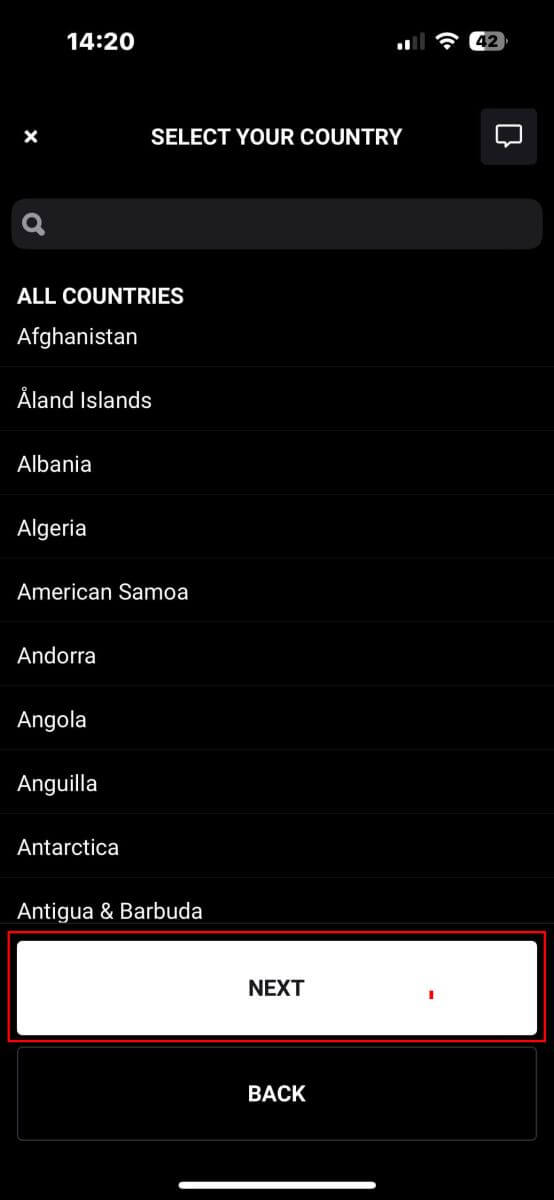
On the next account-opening page, you have to:
-
Enter your email (to receive the notifications and instructions from the XTB support team).
-
Tick the boxes declaring that you agree with all the policies (please note that all the boxes must be ticked to proceed to the next page).
Once you finish the above steps, tap "NEXT STEP" to enter the next page.

On this page, you will need to:
-
Confirm your email (this is the email that you use to access the XTB platform as a login credential).
-
Create your account password with at least 8 characters (please note that the password must also meet all the requirements, containing one small letter, one uppercase letter, and one number).
After completing the above steps, tap on "NEXT STEP" to proceed to the next page.
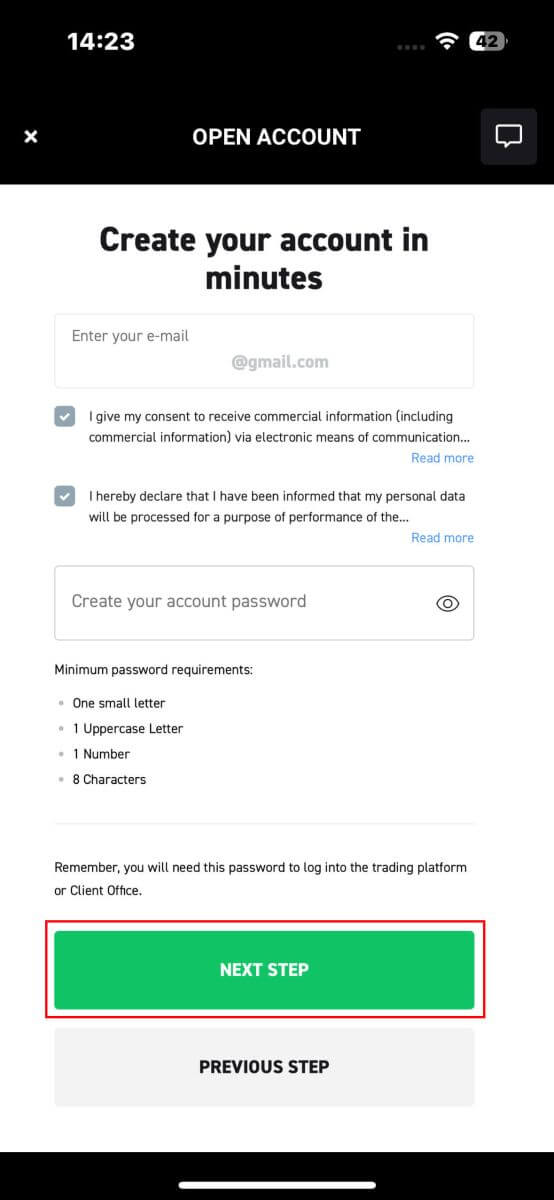
Next, you will need to provide the following personal information (Please note that the information entered should match the personal details on your ID for account activation and verification purposes) :
- Your First Name.
- Your Middle Name (Optional).
- Your Surname.
- Your Phone Number.
- Your Date of Birth.
- Your Nationalities.
- You must also agree with all the FATCA and CRS Statements to proceed to the next step.
After completing the information entry, please select "NEXT STEP" to finalize the account account opening process.
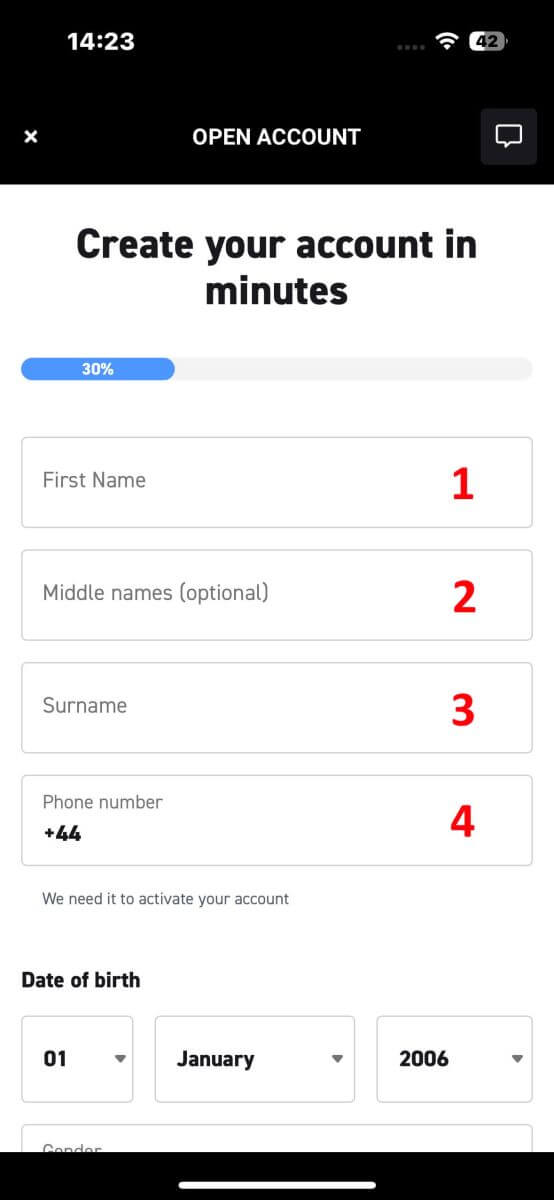

Congratulations on successfully opening an account with XTB (please note that this account has not been activated yet).

Frequently Asked Questions (FAQ)
How to change phone number
To update your phone number, you need to log in to the Account Management page - My Profile - Profile Information.
For security reasons, you will need to perform some additional verification steps to change your phone number. If you are still using a phone number registered with XTB, we will send you a verification code via text message. The verification code will allow you to complete the phone number update process.
If you no longer use the phone number registered with the exchange, please contact our Customer Support Center ( https://www.xtb.com/vn/why-xtb/contact ) for assistance and more specific instructions.
What types of trading accounts does XTB have?
At XTB, we only offer 01 account type: Standard.
On a Standard account, you will not be charged trading fees (Except for Share CFDs and ETFs products). However, the buying and selling difference will be higher than the market (Most of the trading floor’s income comes from this buying and selling difference of customers).
Can I change my trading account currency?
Unfortunately, it is not possible for the client to change the currency of the trading account. However, you can create up to 4 child accounts with different currencies.
To open an additional account with another currency, please log in to the Account Management Page - My Account, in the upper right corner, click "Add Account".
For non-EU/UK residents who own an account at XTB International, we only offer USD accounts.
How to Sign in to XTB
How to Sign in to XTB [Web]
How to Sign in to XTB Account Management
First, visit the homepage of XTB. Then, select "Log in" followed by "Account management".
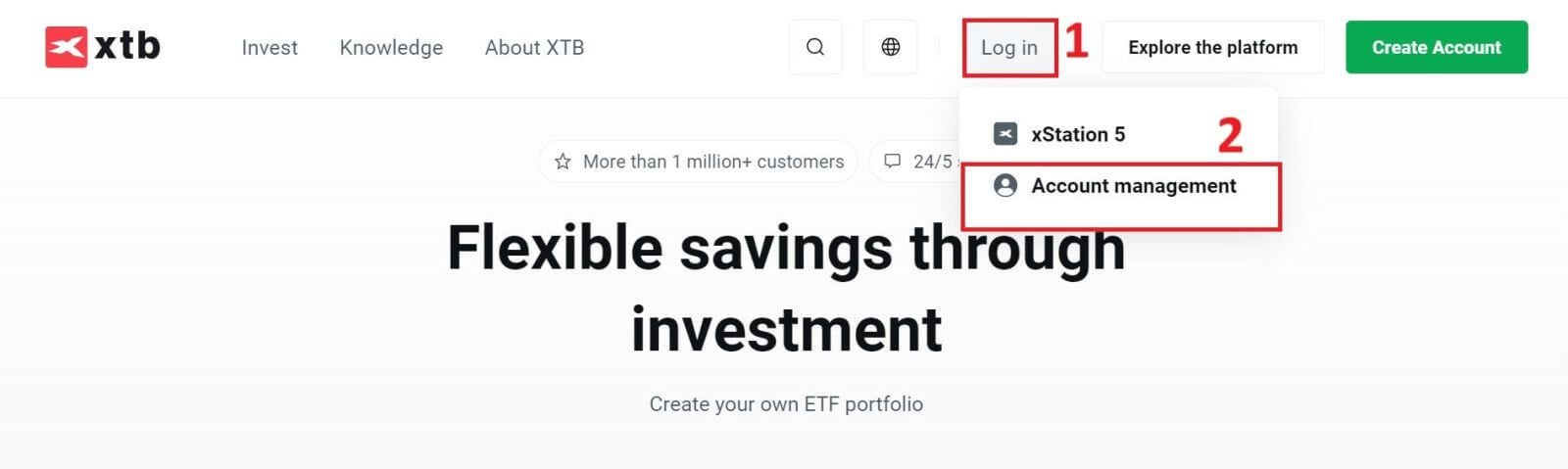
Next, you will be directed to the signing-in page. Please enter the signing-in information for the account you previously registered into the corresponding fields. Then click "SIGN IN" to proceed.
If you do not yet have an account with XTB, please follow the instructions in the following article: How to Register Account on XTB.
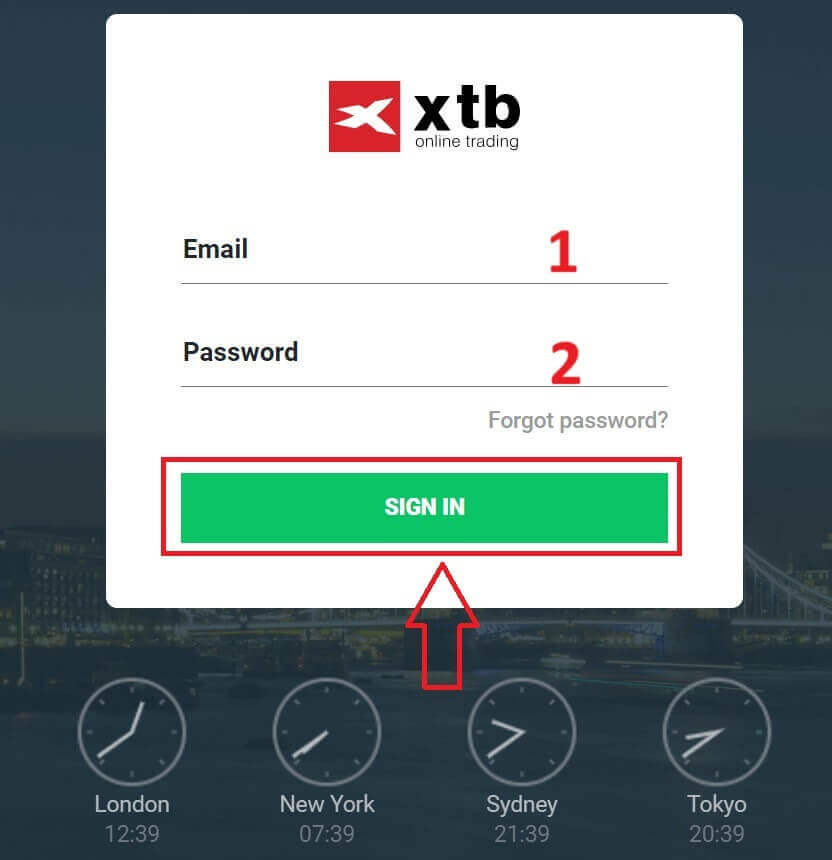
Congratulations on successfully signing in the "Account Management" interface on XTB.
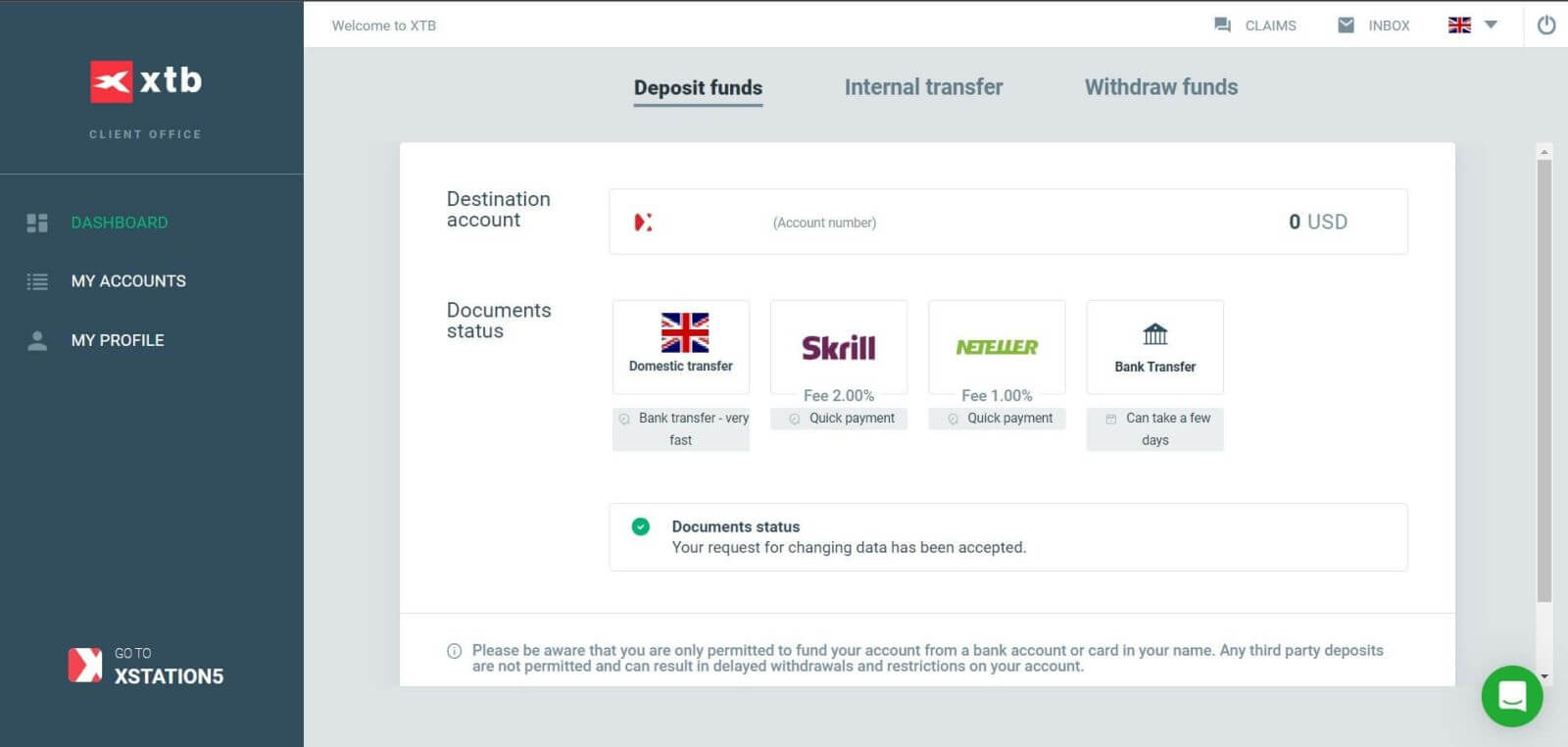
How to Sign in to XTB xStation 5
Similar to signing in the "Account Management" section, first go to the XTB homepage.
Next, click on "Log in" and then choose "xStation 5".
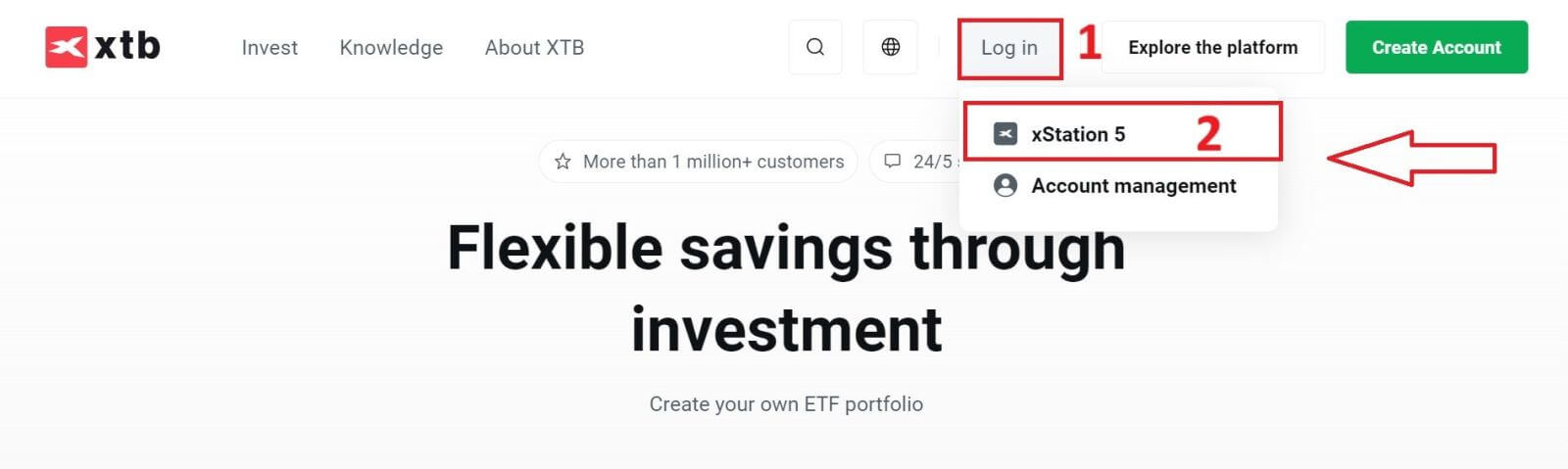
Next, you will be taken to the signing-in page. Enter the signing-in details for the account you previously registered in the appropriate fields, and then click "SIGN IN" to continue.
If you haven’t created an account with XTB yet, please check out the instructions in this article: How to Register Account on XTB.
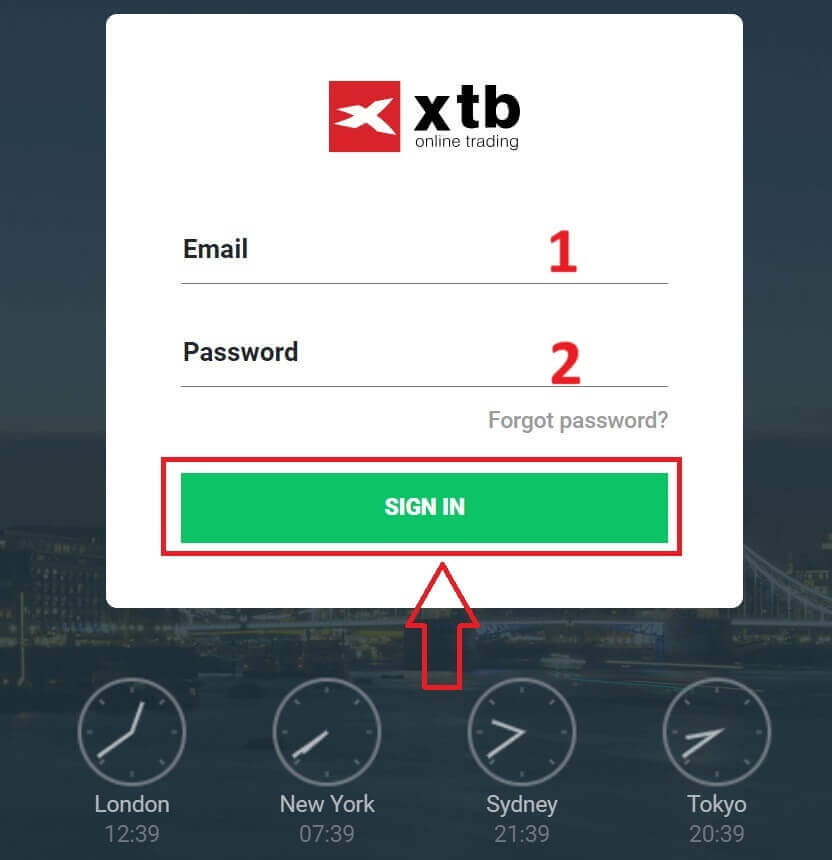
With just a few simple steps, you can now sign in to the trading interface xStation 5 of XTB. Don’t hesitate any longer—start trading now!
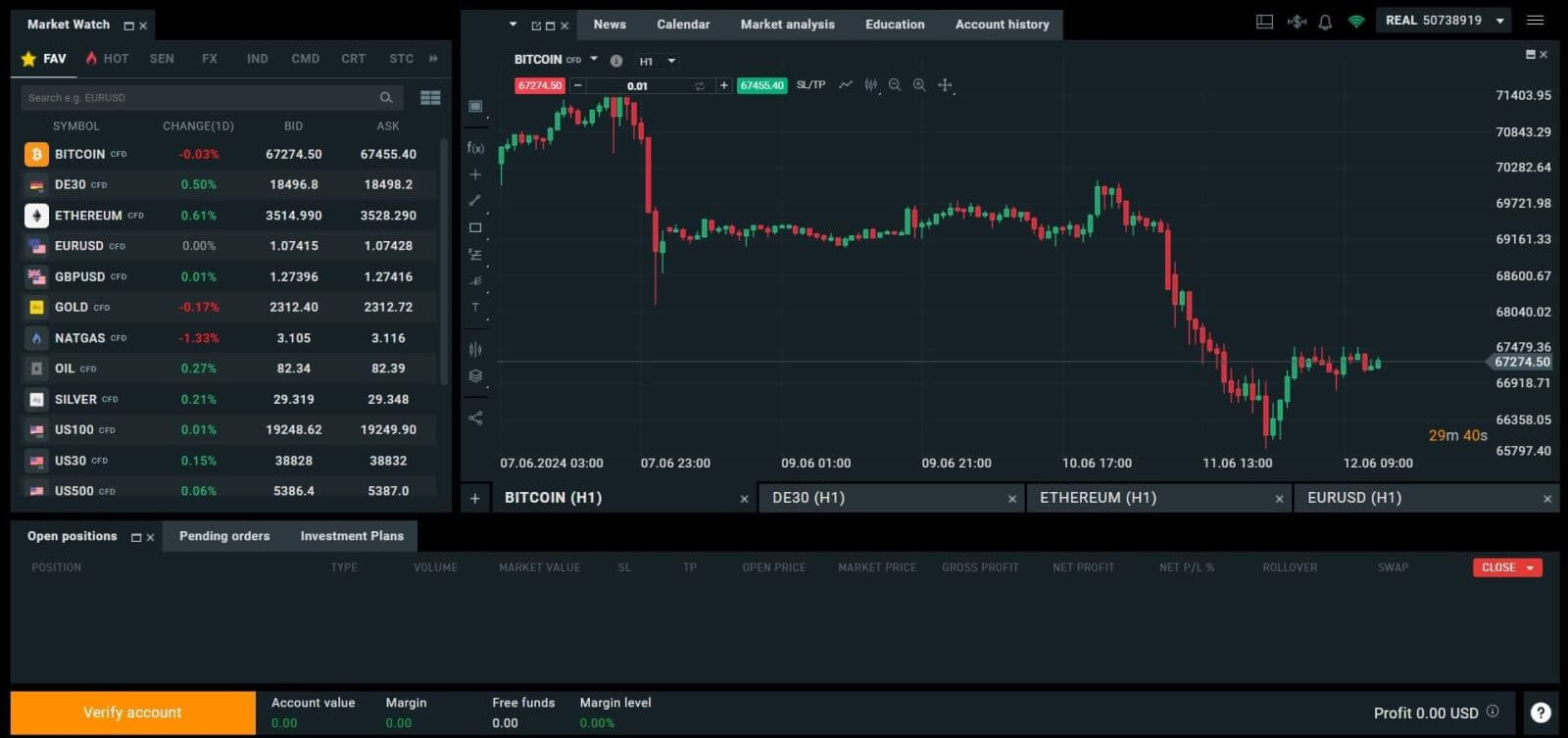
How to Sign in to XTB [App]
First, launch the app store on your mobile device (you can use both the App Store for iOS devices and the Google Play Store for Android devices).
Next, search for "XTB Online Investing" using the search bar, and then download the app.

After completing the download, open the app on your phone:
-
If you haven’t signed up for an account with XTB yet, please select "OPEN REAL ACCOUNT" and then refer to the instructions provided in this article: How to Register Account on XTB.
-
If you already have an account, you can choose "LOGIN", and you will be directed to the signing-in page.
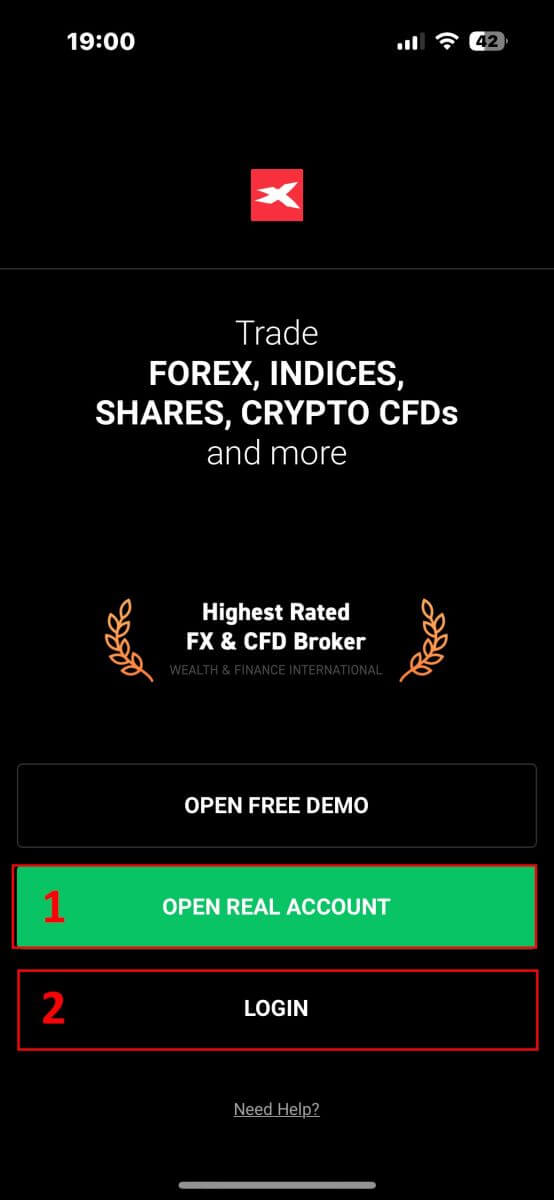
At the signing-in page, please input the signing-in credentials for the account you registered earlier into the designated fields, and then click on "LOGIN" to proceed.
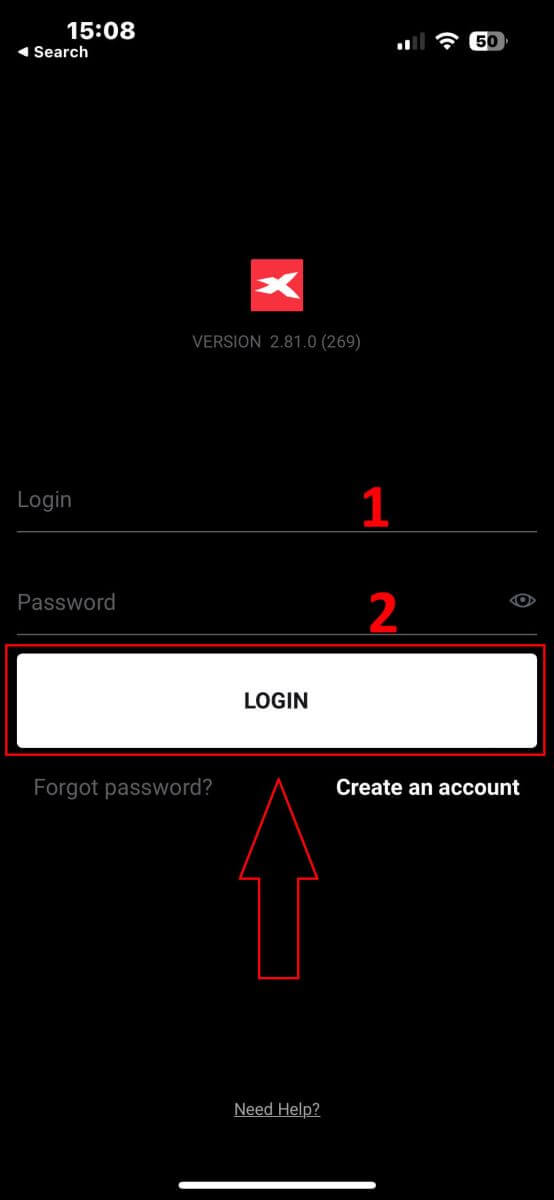
Congratulations on successfully signing in to the XTB platform using the XTB Online Trading app on your mobile device!
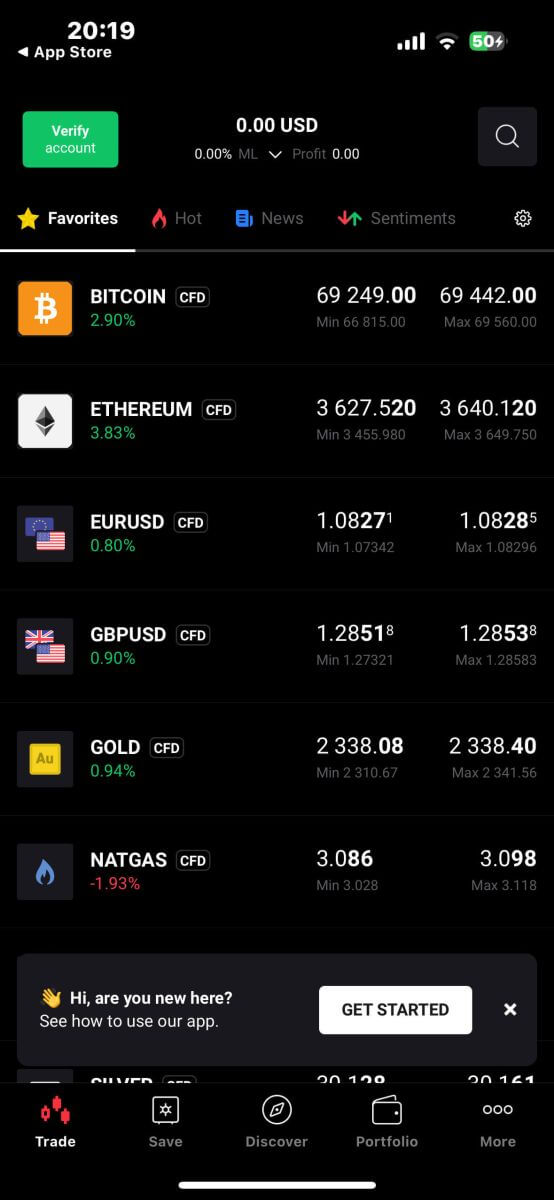
How to Recover your XTB password
To get started, navigate to the homepage of XTB. Then, click on "Log in" and proceed to select "Account management".
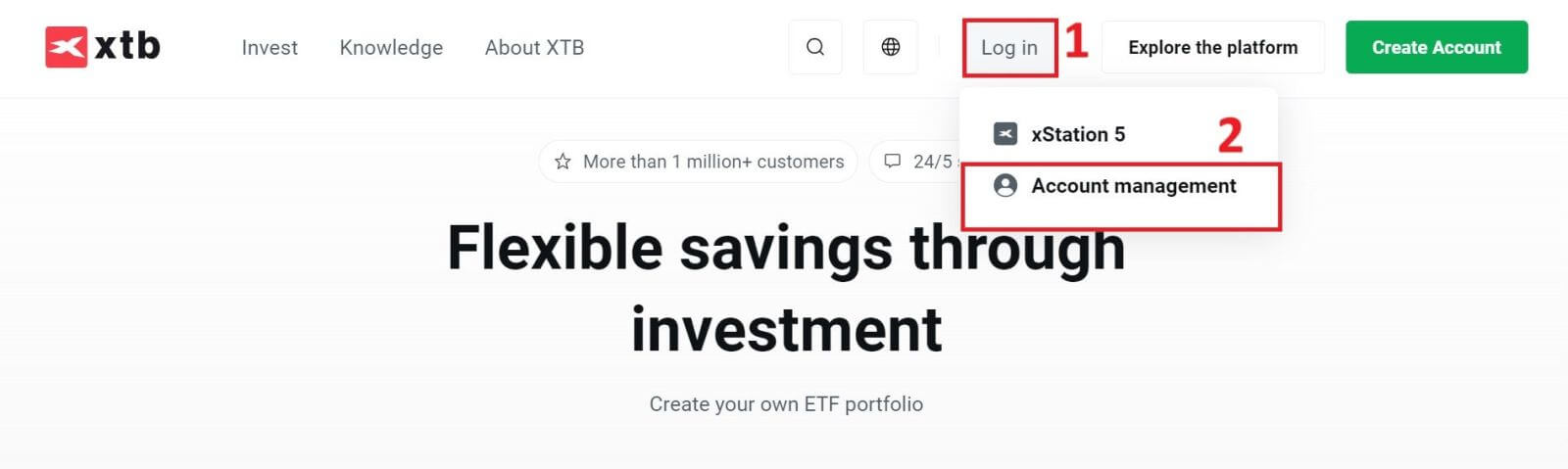
On the next page, click on "Forgot password" to access the Password Recovery interface.
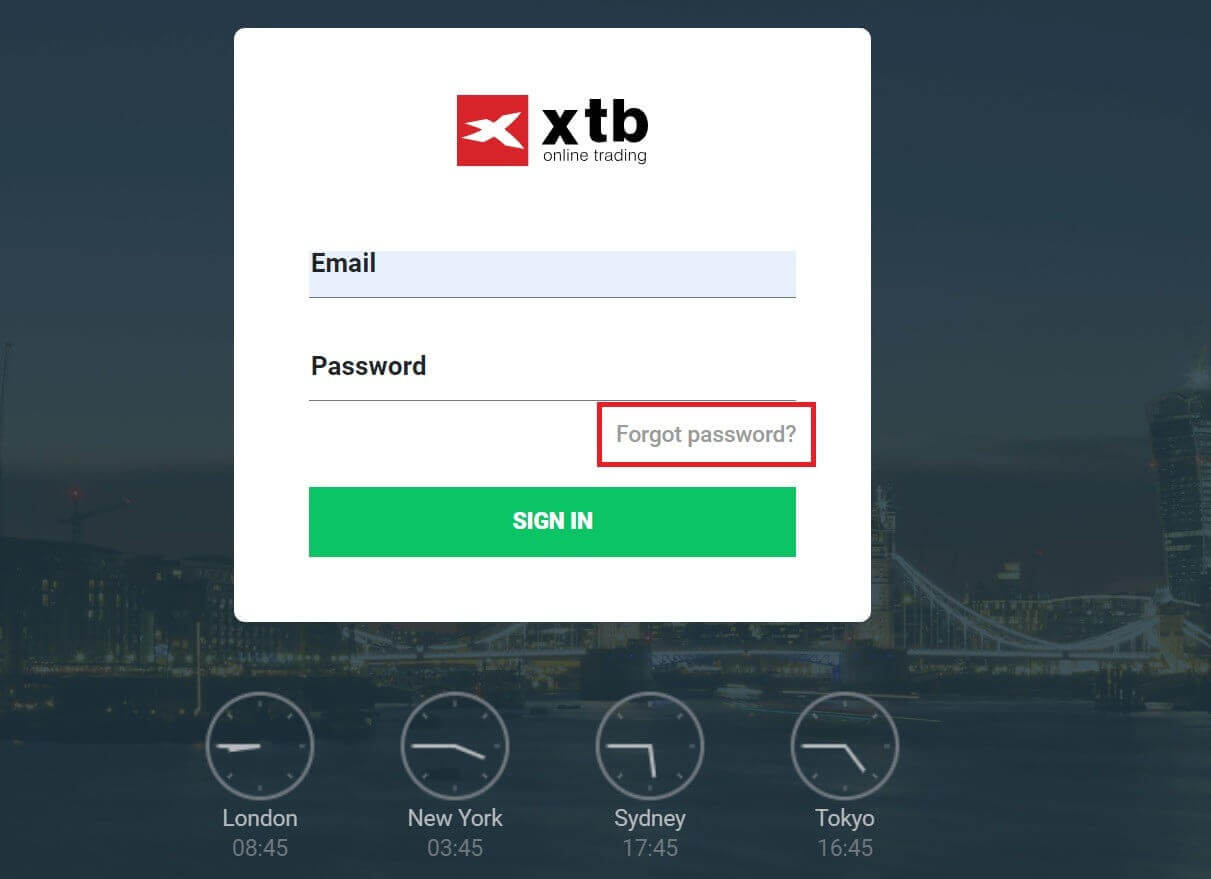
On this interface, first, you will need to provide the email address that you registered with and want to recover the password for.
After that, click "Submit" to receive instructions on how to reset your password from XTB through your email inbox.

Immediately, you will receive a notification email confirming that it has been sent.

Inside the email content you received, please click on the "RESET PASSWORD" button to proceed with password recovery.
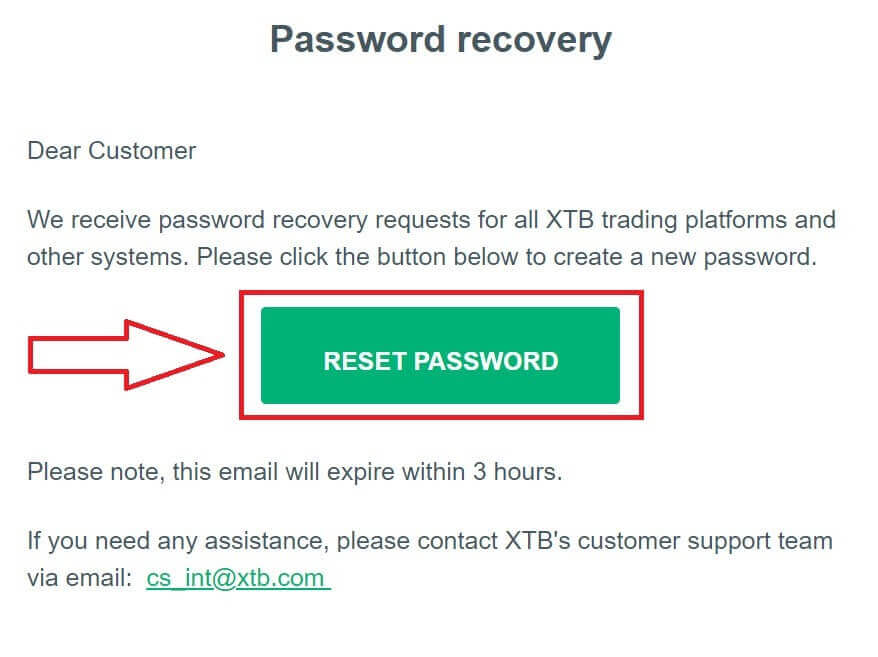
On this Set New Password page, you need to follow these steps:
-
Enter the new password you wish to set (please note that this new password must meet the following minimum requirements: at least 8 characters, including 1 upper-case letter and 1 number, and no whitespace allowed).
-
Repeat your new password.
After completing the steps outlined above, click "Submit" to finish the password recovery process.
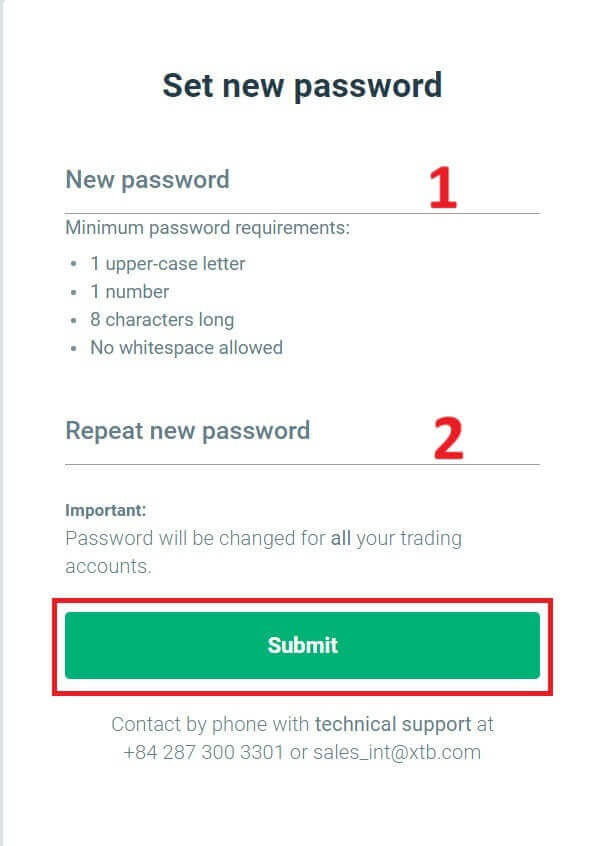
Congratulations, you have successfully reset your password. Now, please select "Log in" to return to the account management screen.
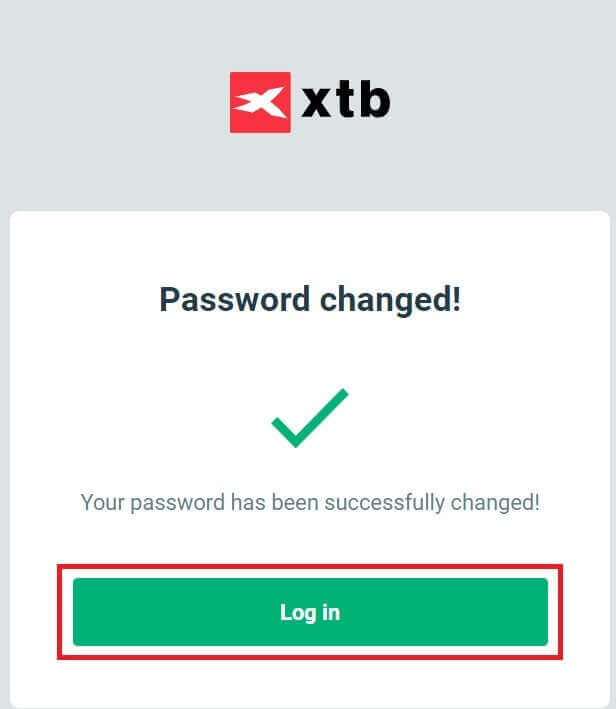
As you can see, with just a few simple steps, we can recover the account password and enhance security when necessary.
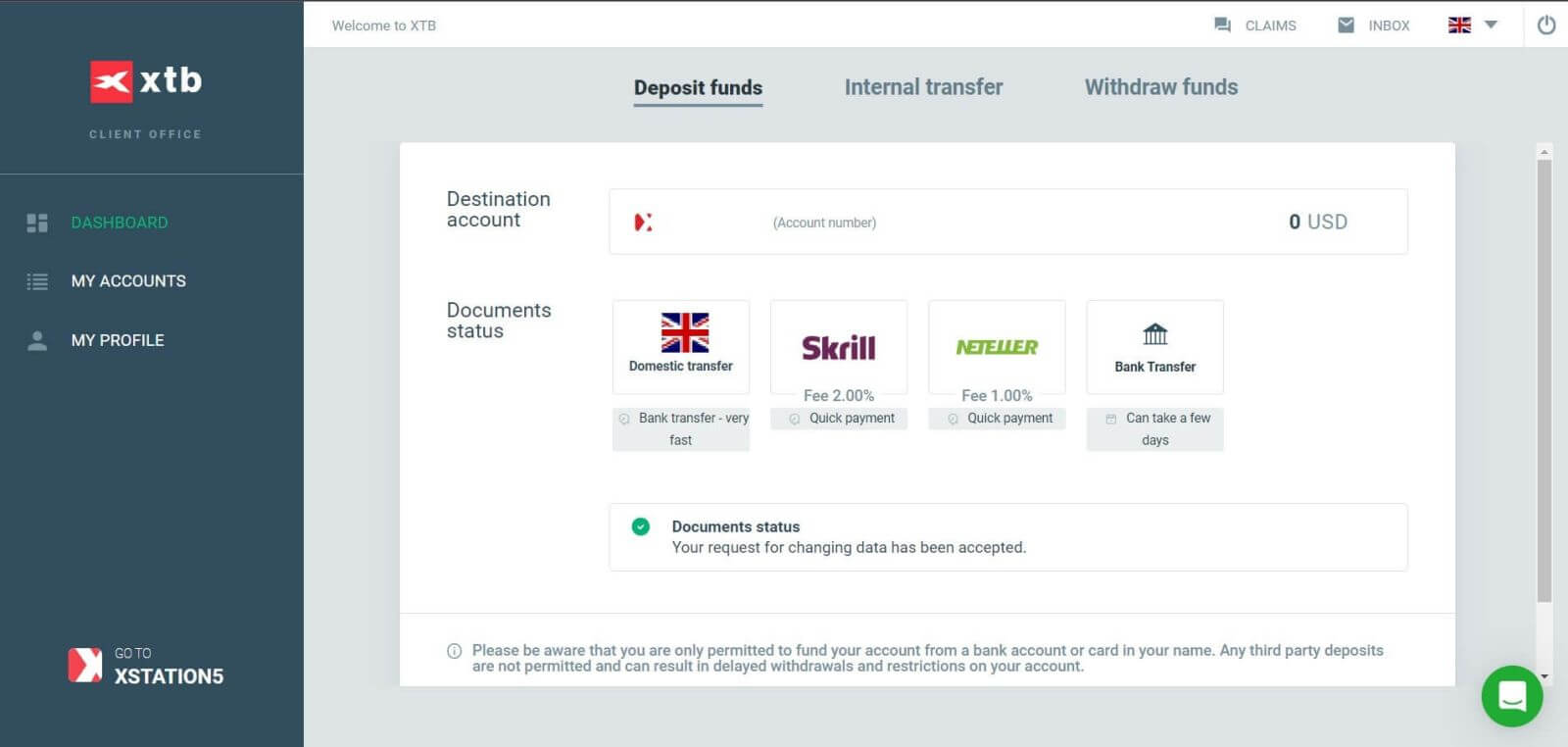
Frequently Asked Questions (FAQ)
I can not log in
If you are having difficulty logging into your account, you should try some of the following steps before contacting XTB support:
- Make sure the Email or ID you enter is correct.
- Try resetting your password - you can click "Forgot password" on the Station login page or Account Management Page. After reinstallation, all trading accounts you have will use the password you just created.
- Check your network connection.
- Try signing in on your computer or phone.
If after following the steps above, you still can’t log in, please don’t hesitate to contact us.
How to change personal information?
To update your personal information, you need to log in to the Account Management page, section My Profile - Profile Information.
If you cannot log in, please reset your password.
In case you have updated your password but still can not log in, you can contact the Customer Support Center to update your information.
How to secure my data?
We commit that XTB will do everything in its power to ensure the highest safety for your data. We also point out that most cybercriminal attacks are aimed directly at customers. That’s why it’s important to follow the basic safety rules listed and described on the internet security page.
Securing your login data is especially important. Therefore, you should follow the following principles:
-
Do not share your login and/ or password with anyone and do not save it in your mailbox.
-
Change your password regularly and always remember to set it sufficiently complex.
- Do not use duplicate passwords for different systems.
Conclusion: Effortless Account Setup and Sign-In with XTB
Opening an account and signing in to XTB is designed to be a hassle-free experience. The registration process is quick and straightforward, allowing you to start trading without delay. Once your account is set up, signing in provides secure access to your trading platform, enabling you to manage your trades and monitor the markets with ease. XTB’s user-friendly interface, strong security measures, and comprehensive support ensure that you can confidently focus on your trading activities from the very beginning.


