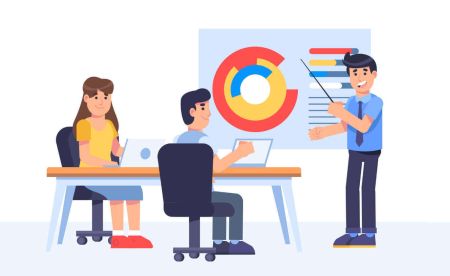How to Register and Trade Forex at XTB
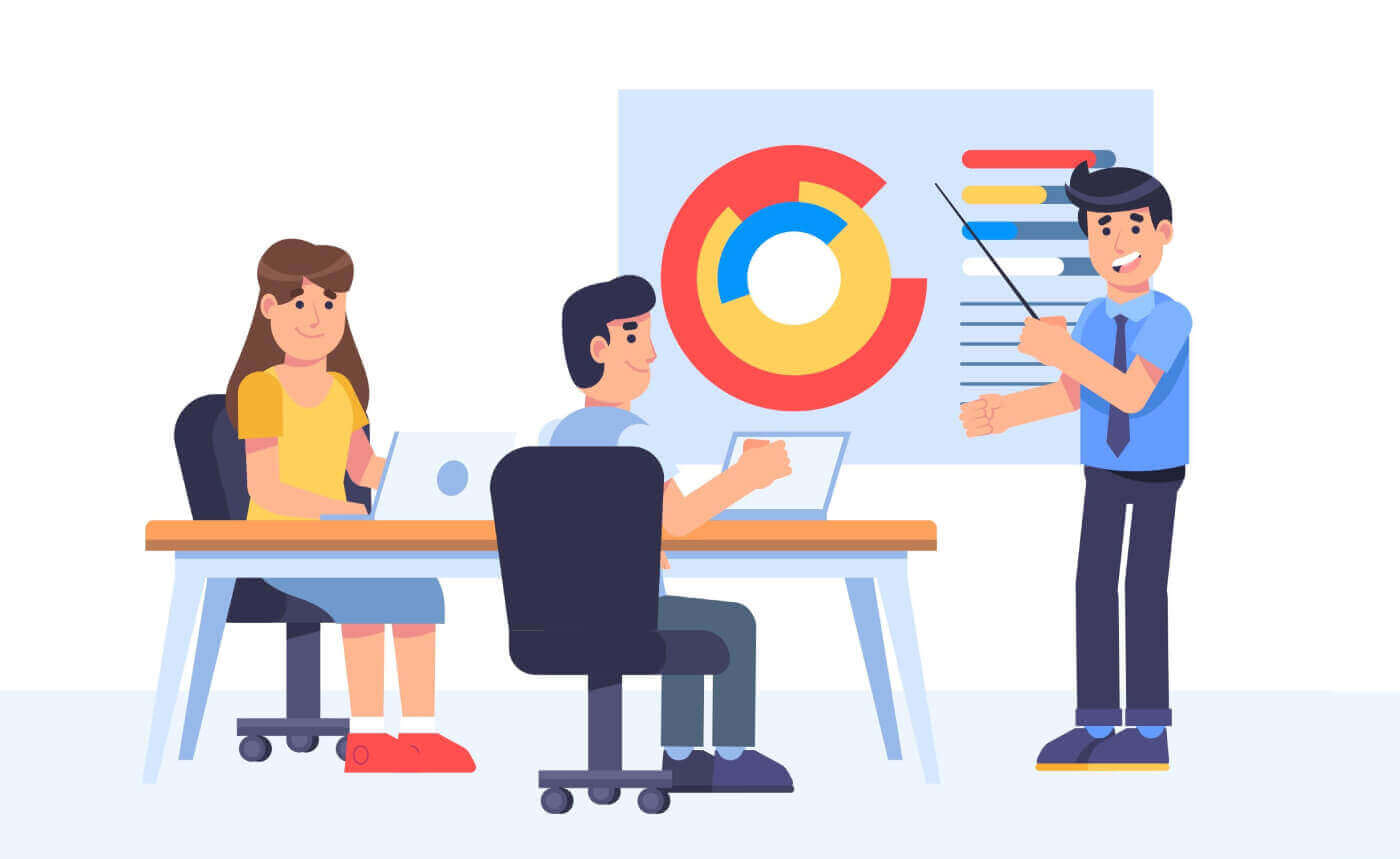
How to Register on XTB
How to Register an XTB Account [Web]
First, navigate to the homepage of the XTB platform and select "Create Account".
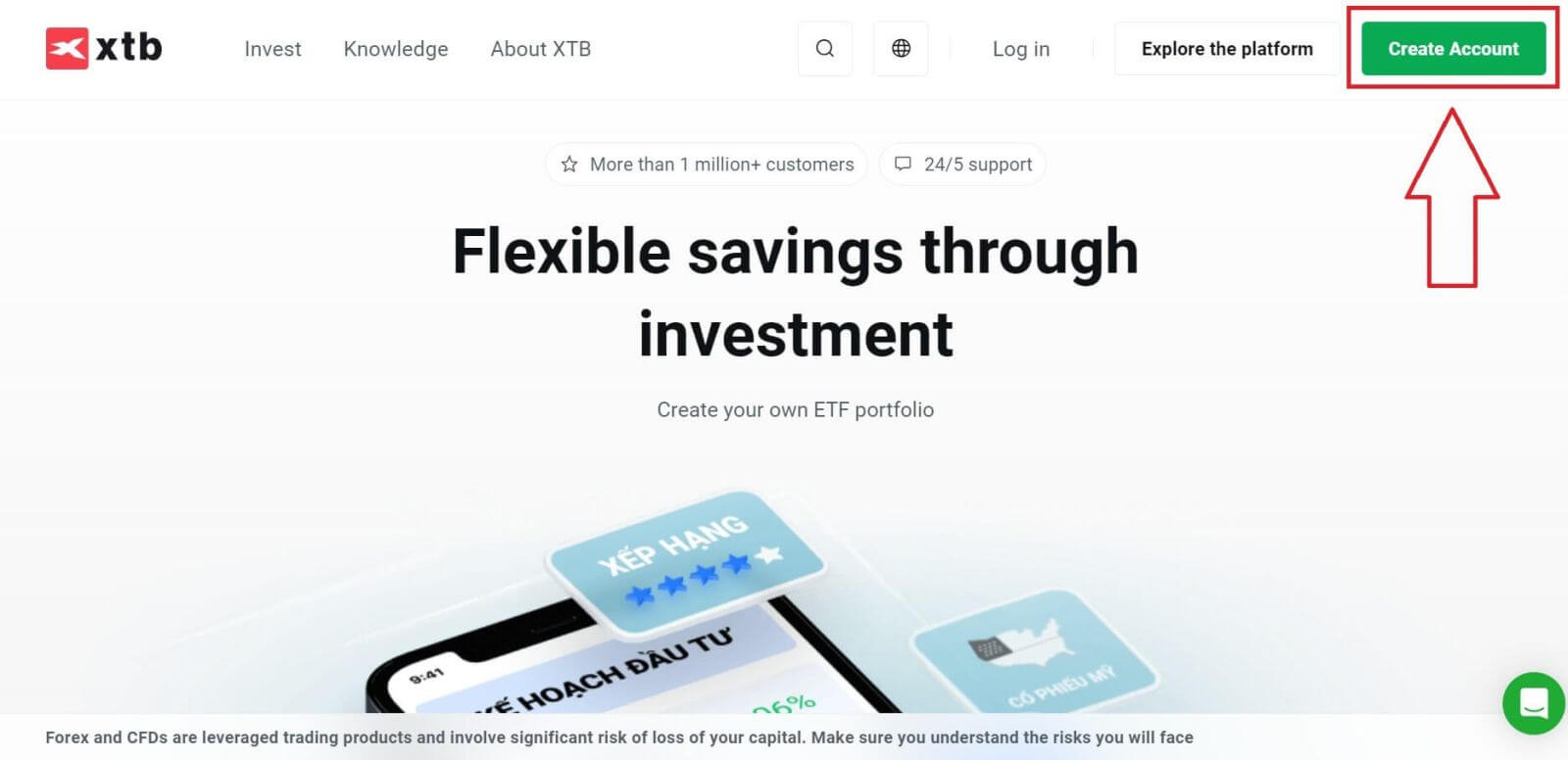
On the first page, please provide some basic information about the platform as follows:
-
Your email (to receive the confirmation email notifications from the XTB support team).
-
Your country (please ensure that the selected country matches the one on your verification documents to activate your account).
-
Check the boxes to indicate that you agree with the platform’s terms and conditions (you must check all the boxes to proceed to the next step).
Then, select "NEXT" to proceed to the next page.
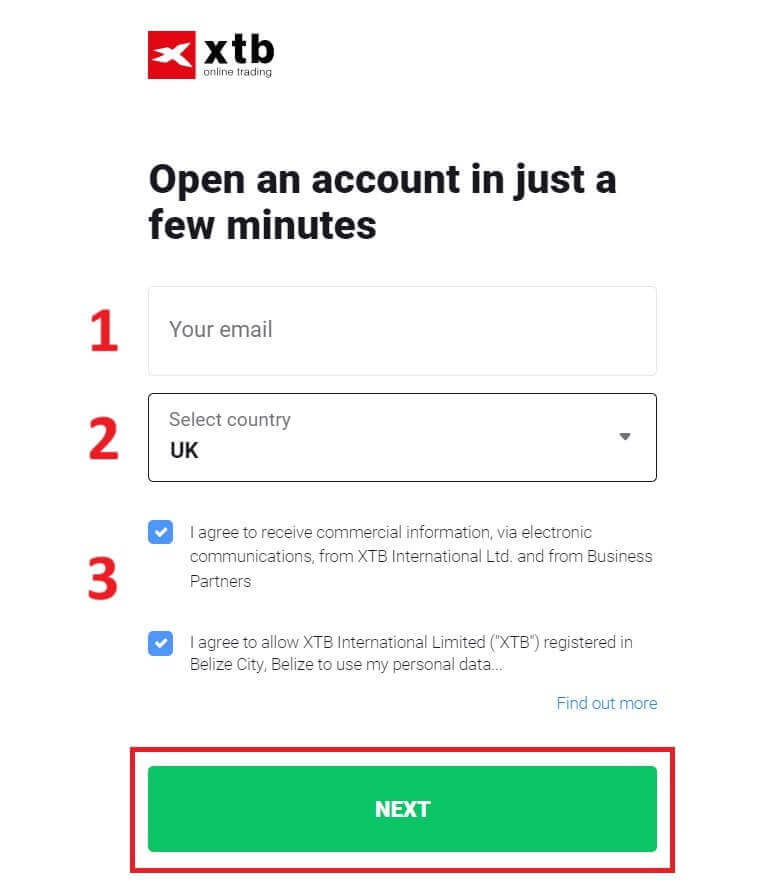
Next, continue entering your personal information into the corresponding fields as follows (ensure you enter the information exactly as it appears on your verification documents to activate your account).
-
Your family role (Grandfather, Grandmother, Father, etc).
-
Your name.
-
Your middle name (if not available, leave it blank).
-
Your last name (as in your ID).
-
Your phone number (to receive the activating OTP from XTB).
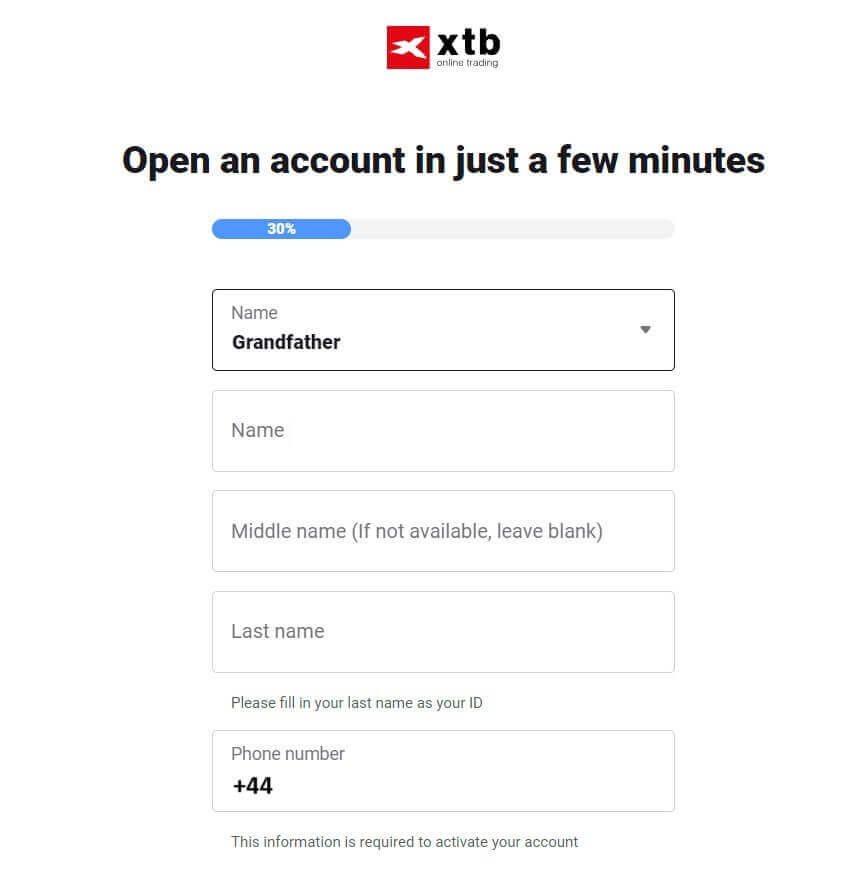
Continue scrolling down and enter additional information such as:
- Your Date of birth.
- Your nationality.
- FATCA declaration (you need to check all the boxes and answer all the blanks to proceed to the next step).
Once you have completed filling in the information, click "NEXT" to proceed to the next page.
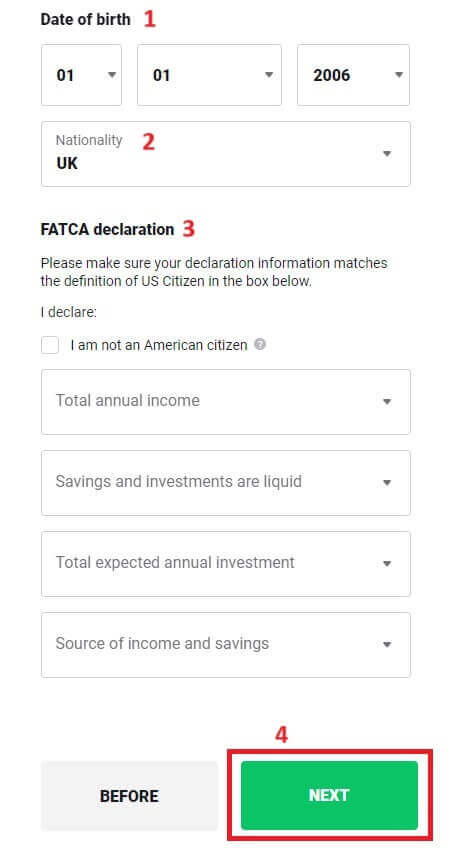
On this registration page, you will enter the Address that matches your personal documents:
-
Your house number - street name - ward/ commune - district/ district.
-
Your Province/ City.
Then select "NEXT" to continue.
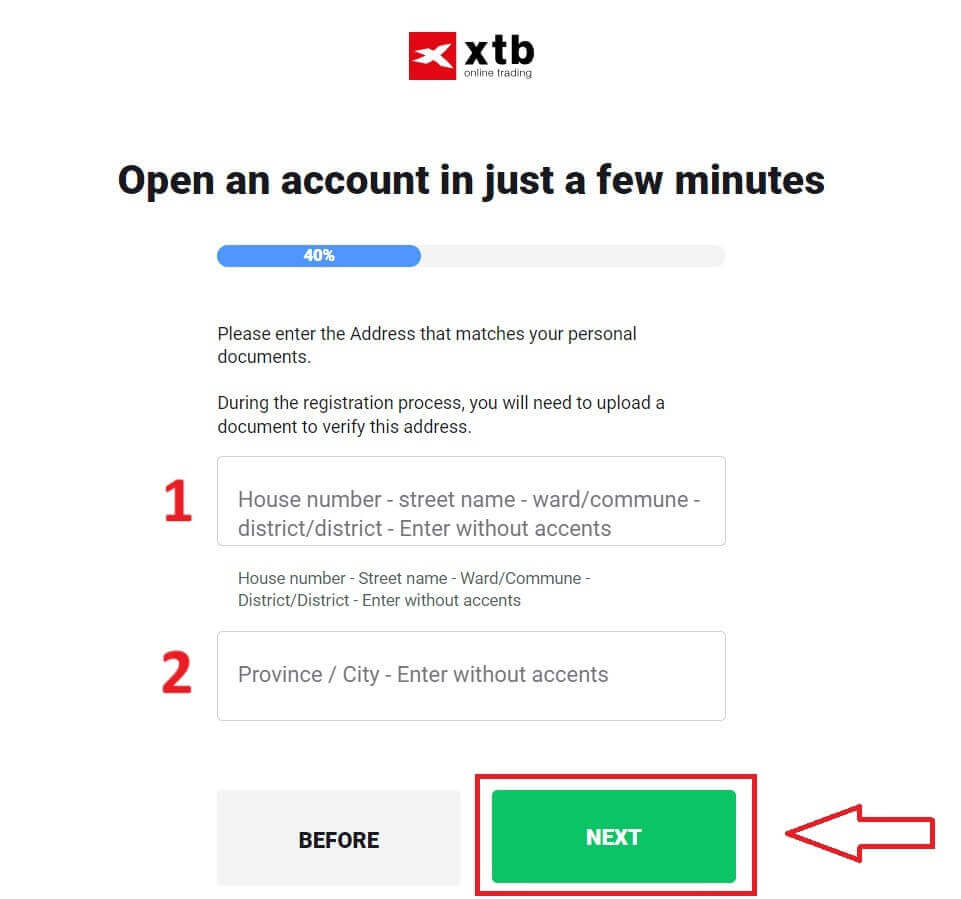
On this registration page, you will need to complete a few steps as follows:
- Select the Currency for your account.
- Select the language (preferred).
- Enter the referral code (this is an optional step).
Select "NEXT" to be directed to the next registration page.
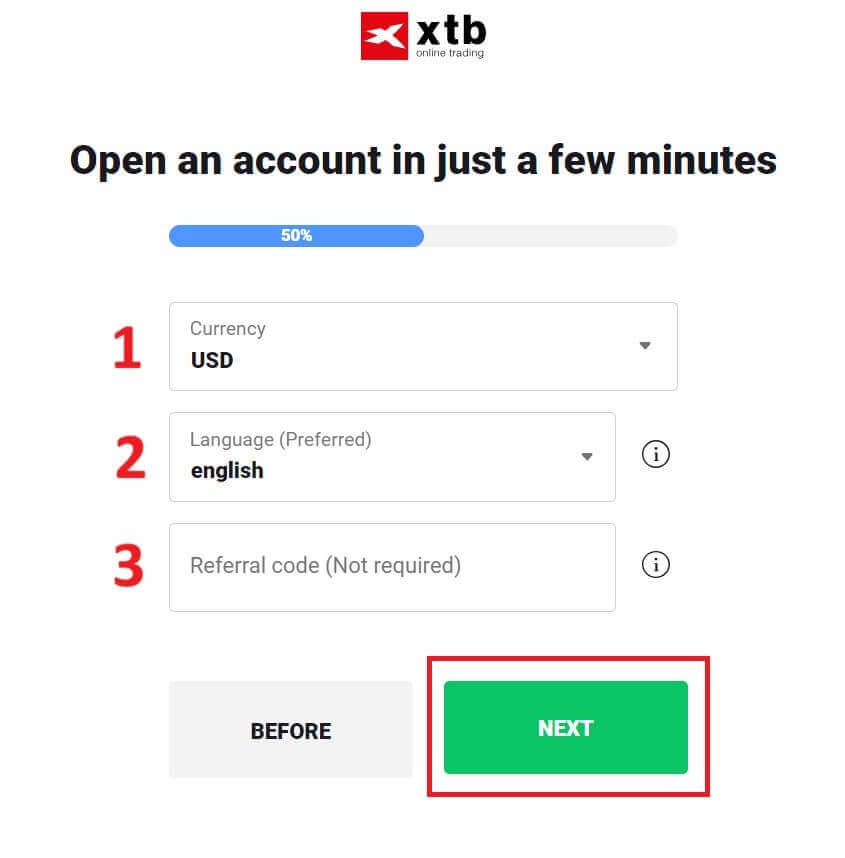
On the next page, you will encounter the terms you must agree to successfully register your XTB account (meaning you must check each checkbox). Then, click "NEXT" to complete.
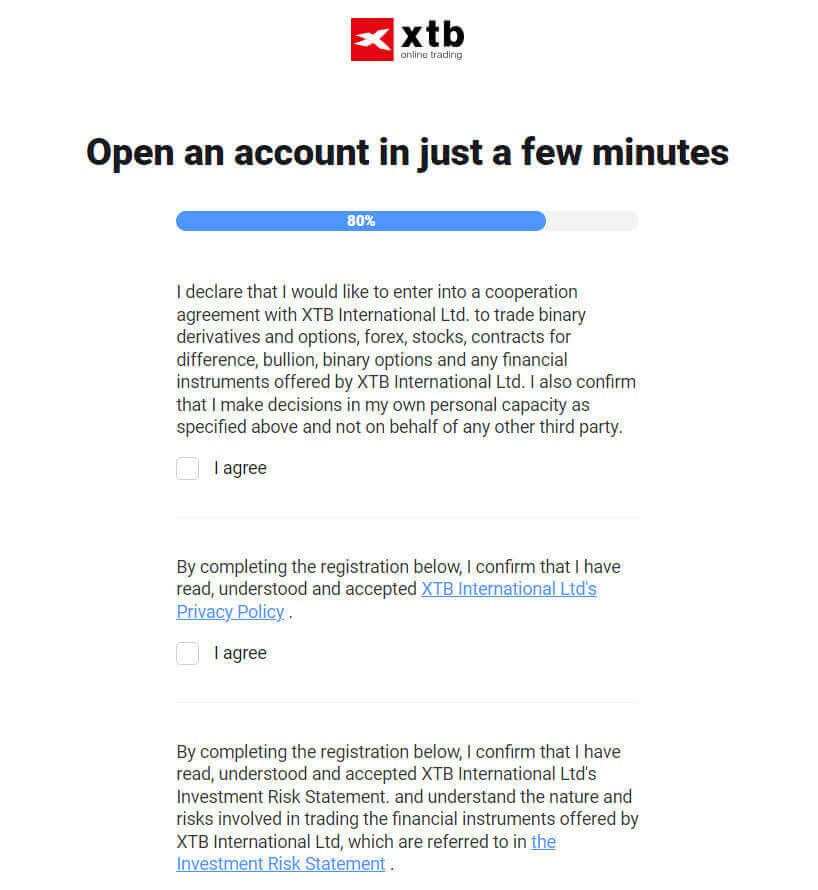
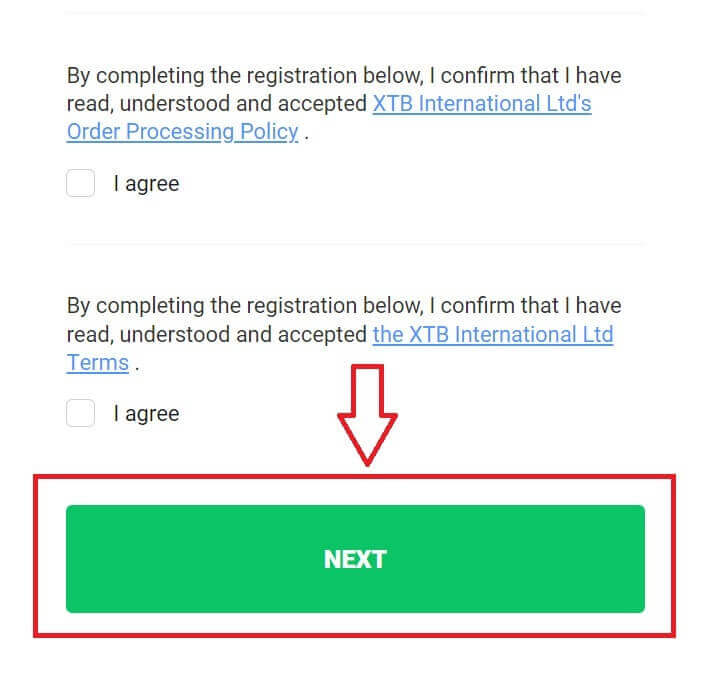
On this page, select "GO TO YOUR ACCOUNT" to be directed to your general account management page.
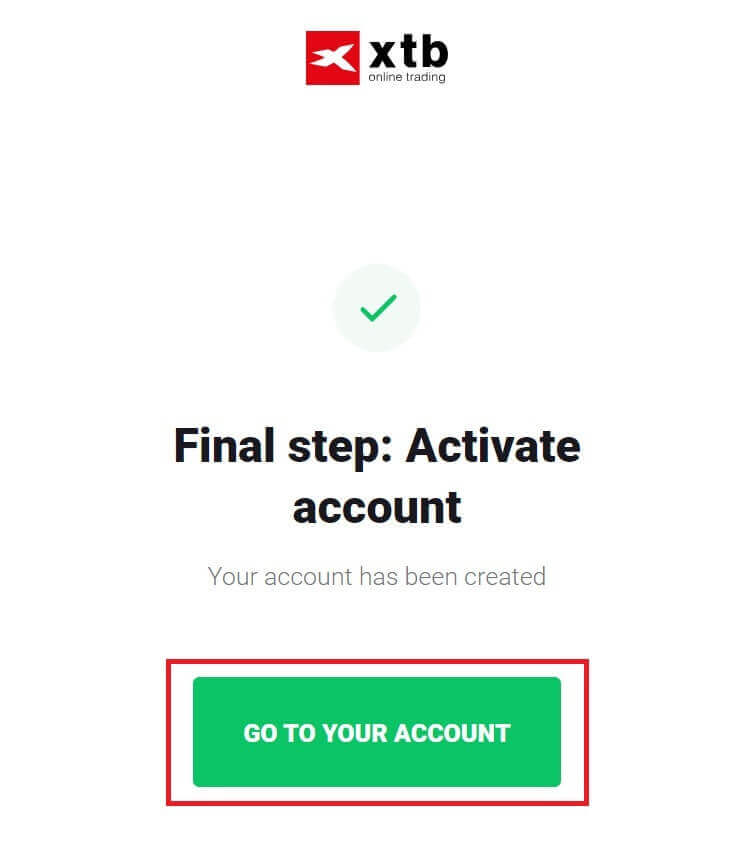
Congratulations on successfully registering your account with XTB (please note that this account has not been activated yet).
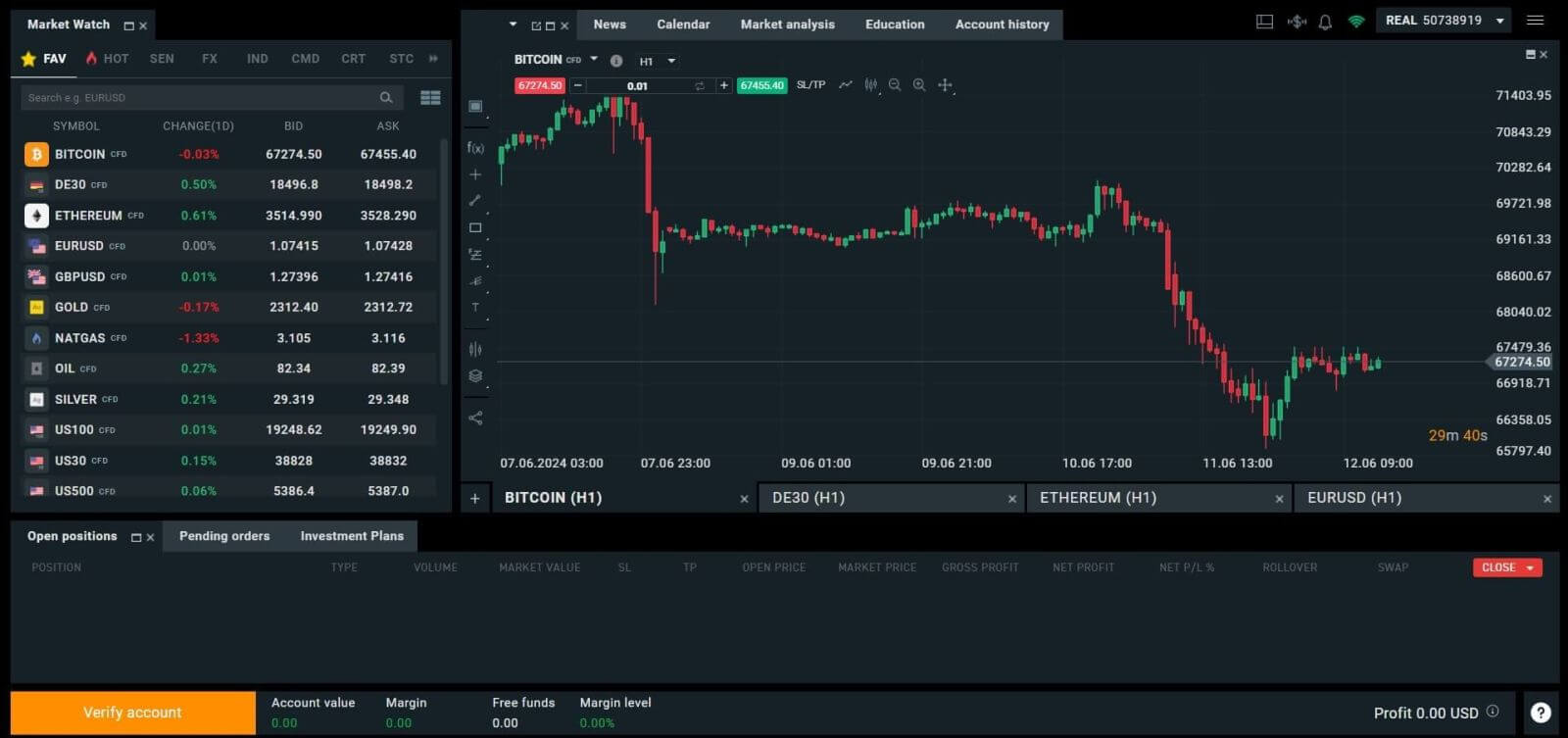
How to Register an XTB Account [App]
First, open the app store on your mobile device (both the App Store and Google Play Store are available).
Then, search for the keyword "XTB Online Investing" and proceed to download the app.
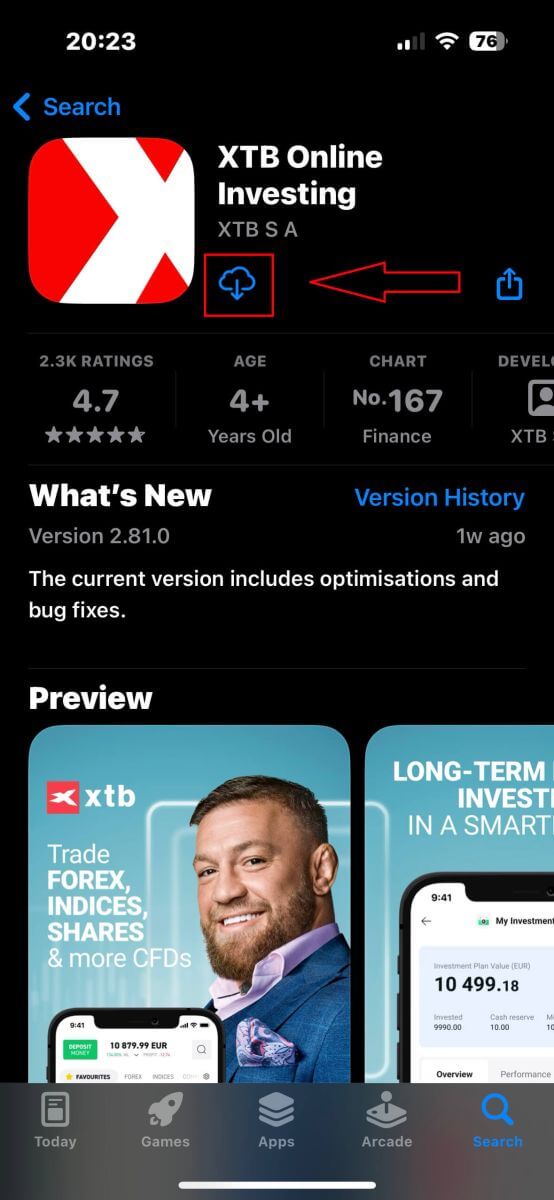
Open the app after the download process is complete. Then, select "OPEN REAL ACCOUNT" to begin the registration process.
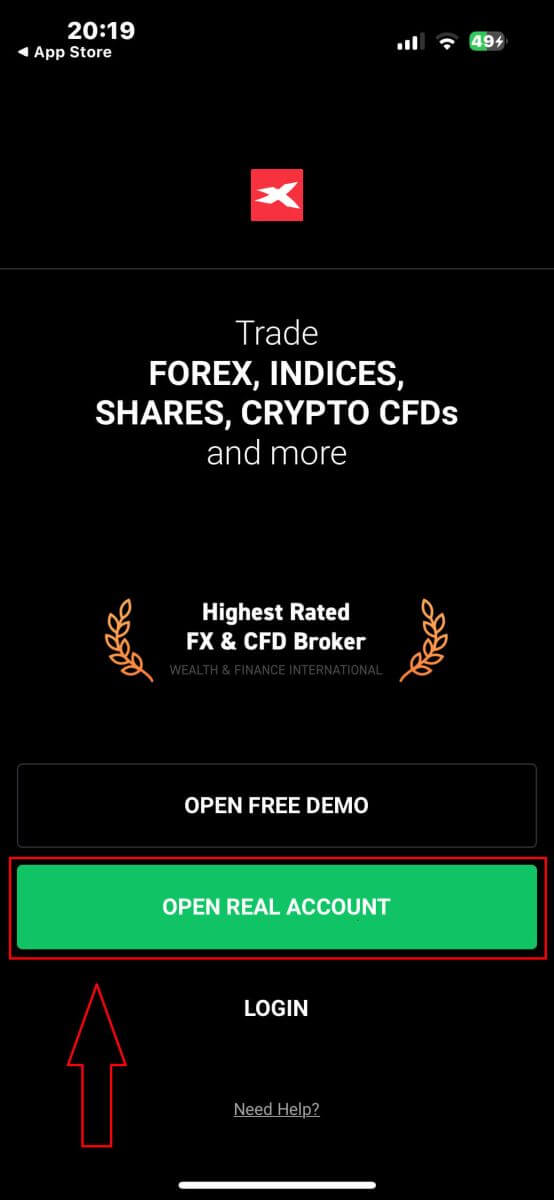
The first step is to select your country (choose the one that matches the personal identification documents you have for activating your account). Once selected, click "NEXT" to proceed.
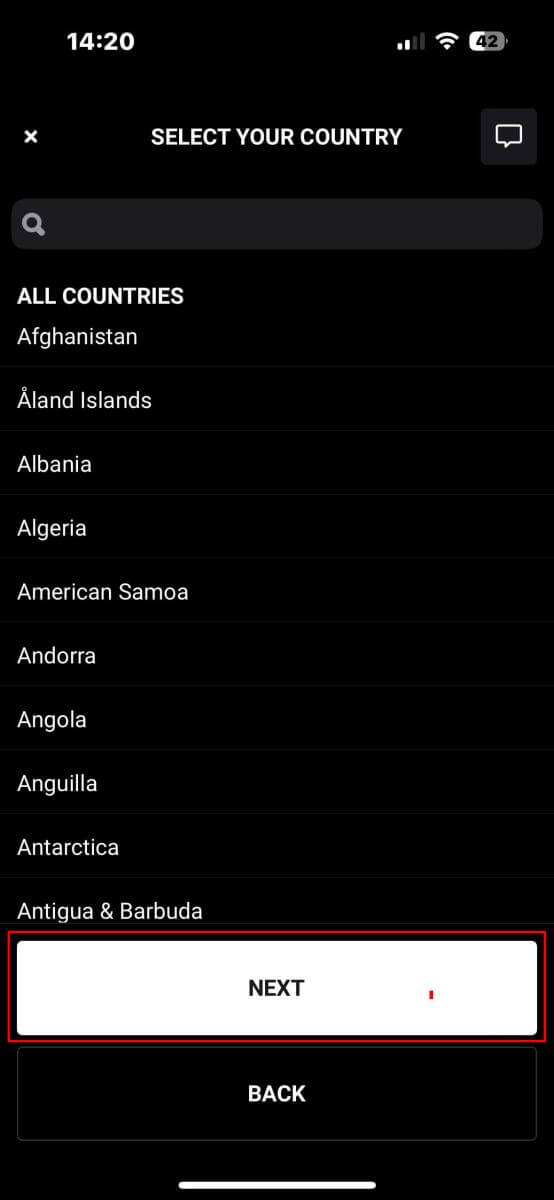
On the next registration page, you have to:
-
Enter your email (to receive the notifications and instructions from the XTB support team).
-
Tick the boxes declaring that you agree with all the policies (please note that all the boxes must be ticked to proceed to the next page).
Once you finish the above steps, tap "NEXT STEP" to enter the next page.
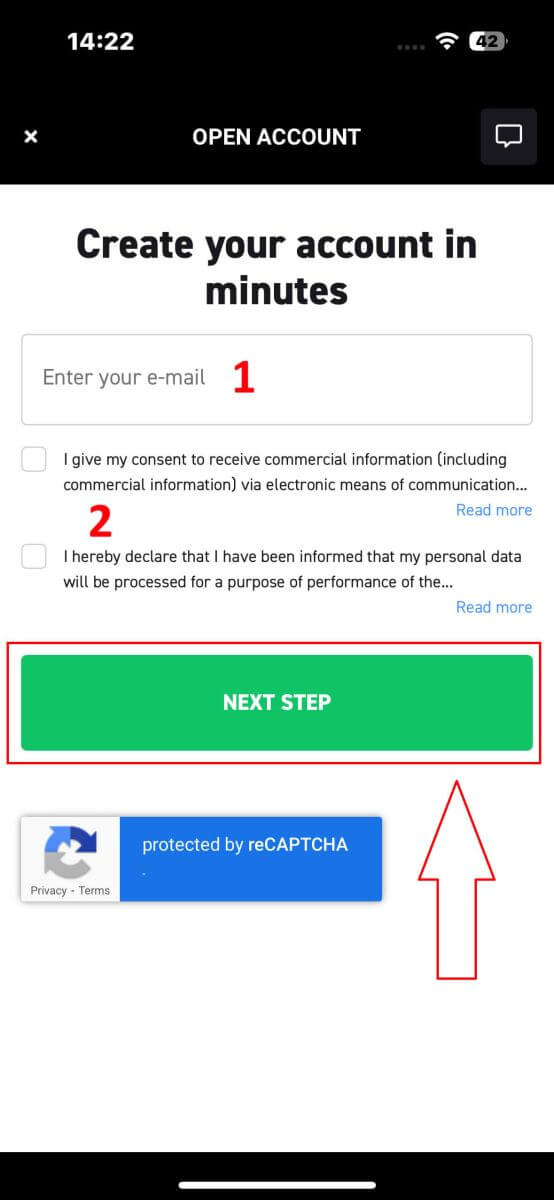
On this page, you will need to:
-
Confirm your email (this is the email that you use to access the XTB platform as a login credential).
-
Create your account password with at least 8 characters (please note that the password must also meet all the requirements, containing one small letter, one uppercase letter, and one number).
After completing the above steps, tap on "NEXT STEP" to proceed to the next page.
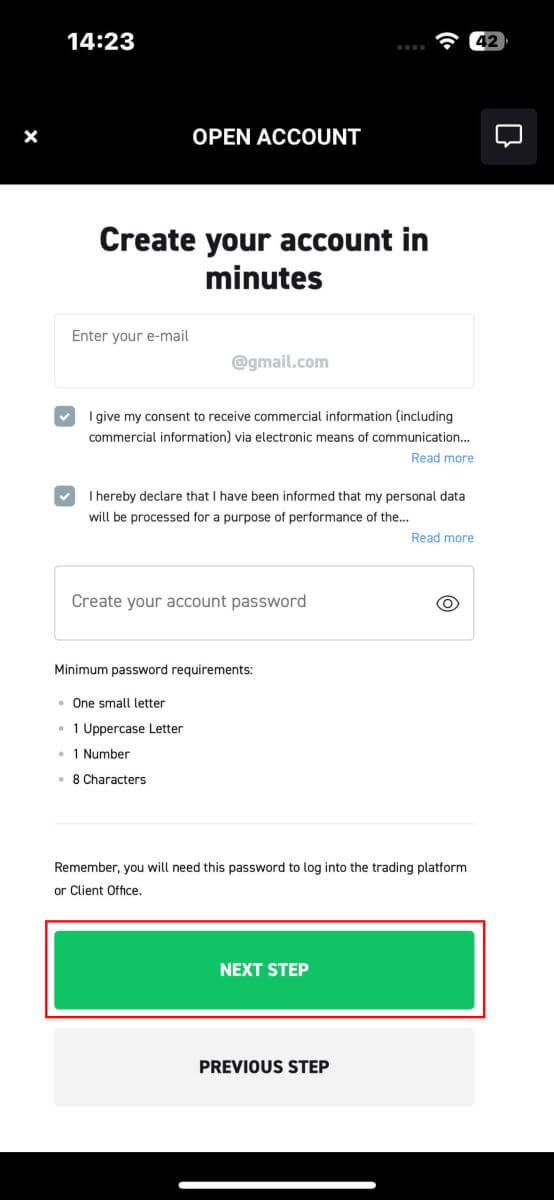
Next, you will need to provide the following personal information (Please note that the information entered should match the personal details on your ID for account activation and verification purposes) :
- Your First Name.
- Your Middle Name (Optional).
- Your Surname.
- Your Phone Number.
- Your Date of Birth.
- Your Nationalities.
- You must also agree with all the FATCA and CRS Statements to proceed to the next step.
After completing the information entry, please select "NEXT STEP" to finalize the account registration process.
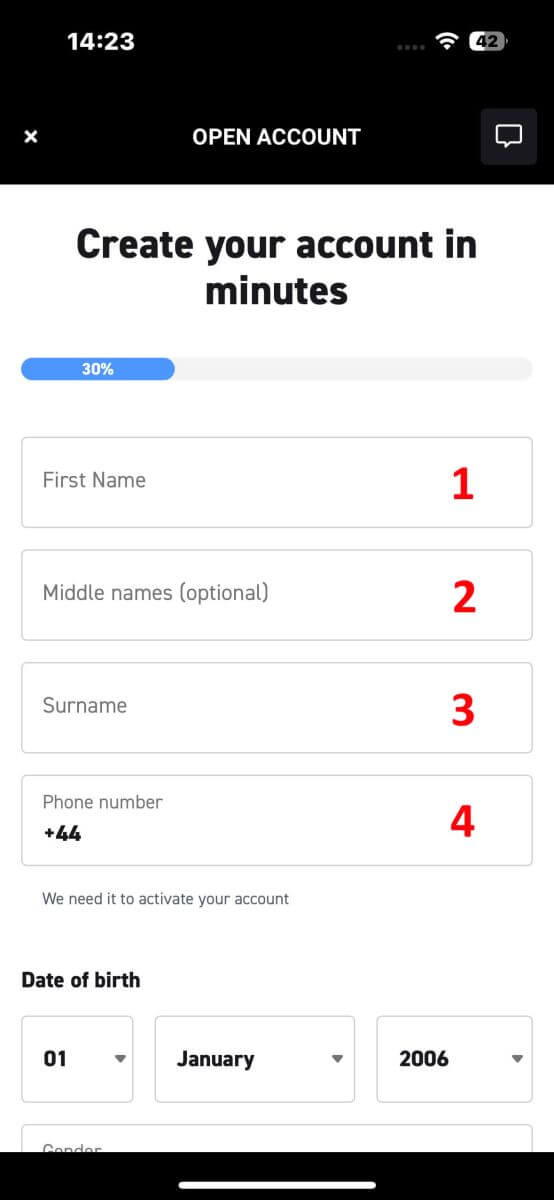
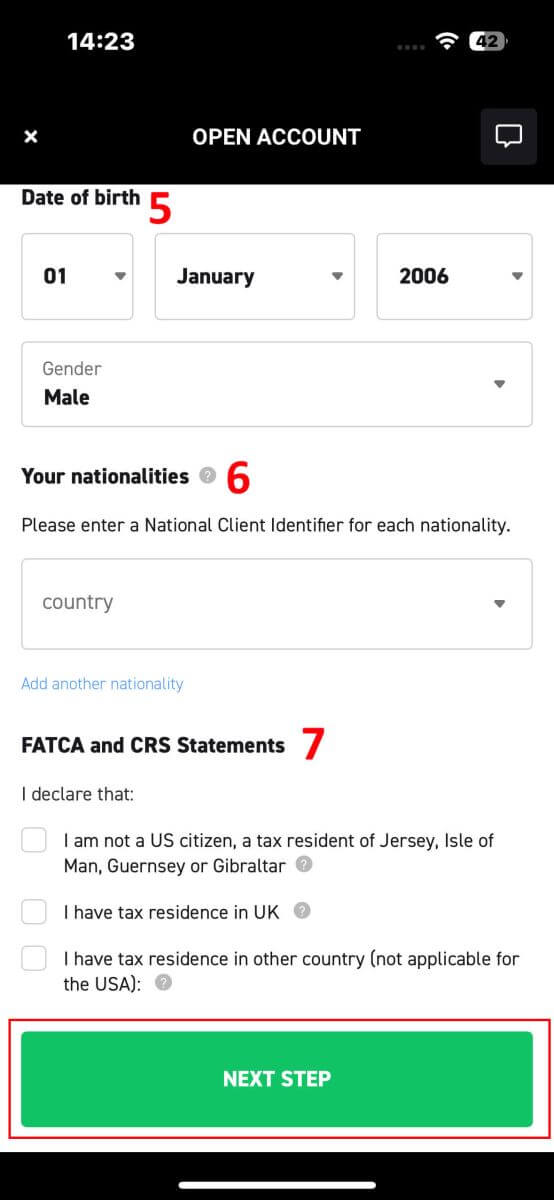
Congratulations on successfully registering an account with XTB (please note that this account has not been activated yet).
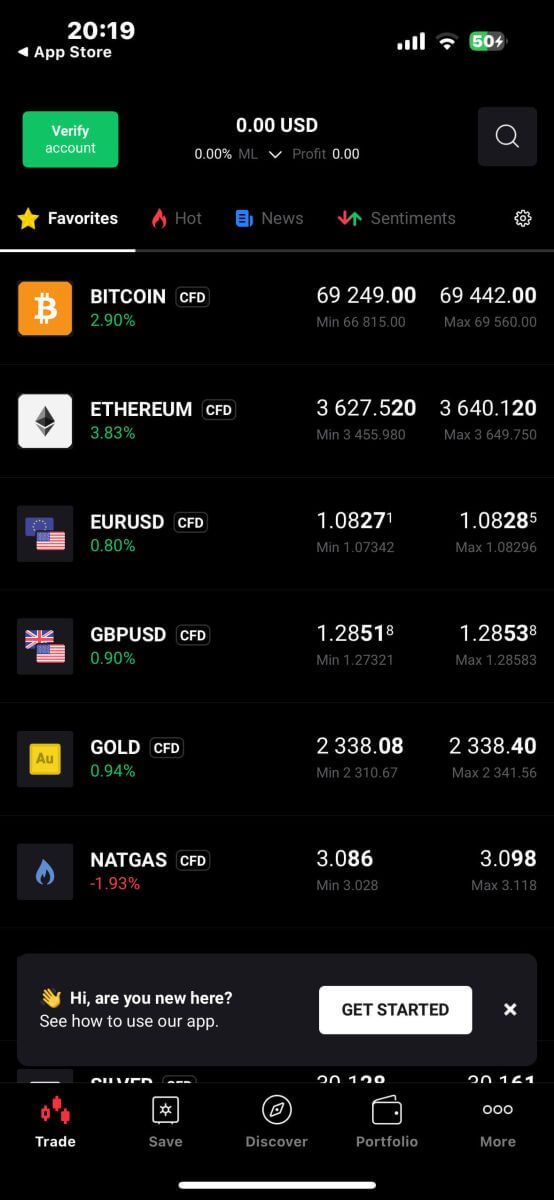
Frequently Asked Questions (FAQ)
How to change phone number
To update your phone number, you need to log in to Account Management page - My Profile - Profile Information.
For security reasons, you will need to perform some additional verification steps to change your phone number. If you are still using a phone number registered with XTB, we will send you a verification code via text message. The verification code will allow you to complete the phone number update process.
If you no longer use the phone number registered with the exchange, please contact our Customer Support Center ( https://www.xtb.com/vn/why-xtb/contact ) for assistance and more specific instructions.
What types of trading accounts does XTB have?
At XTB, we only offer 01 account type: Standard.
On a Standard account, you will not be charged trading fees (Except for Share CFDs and ETFs products). However, the buying and selling difference will be higher than the market (Most of the trading floor’s income comes from this buying and selling difference of customers).
Can I change my trading account currency?
Unfortunately, it is not possible for the client to change the currency of the trading account. However, you can create up to 4 child accounts with different currencies.
To open an additional account with another currency, please log in to the Account Management Page - My Account, in the upper right corner, click "Add Account".
For non-EU/UK residents who own an account at XTB International, we only offer USD accounts.
How to Trade on XTB
How to place a New Order on XTB [Web]
First, please go to the XTB homepage and click on "Log in", then choose "xStation 5".
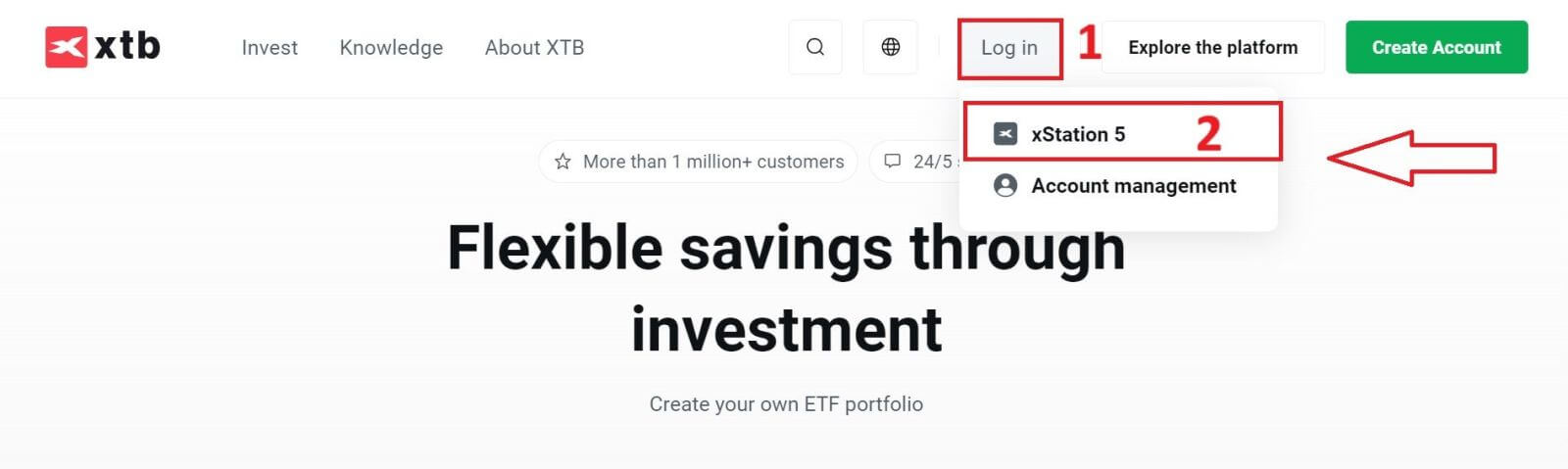
Next, you will be taken to the login page. Enter the login details for the account you previously registered in the appropriate fields, and then click "SIGN IN" to continue.
If you haven’t created an account with XTB yet, please check out the instructions in this article: How to Register Account on XTB.
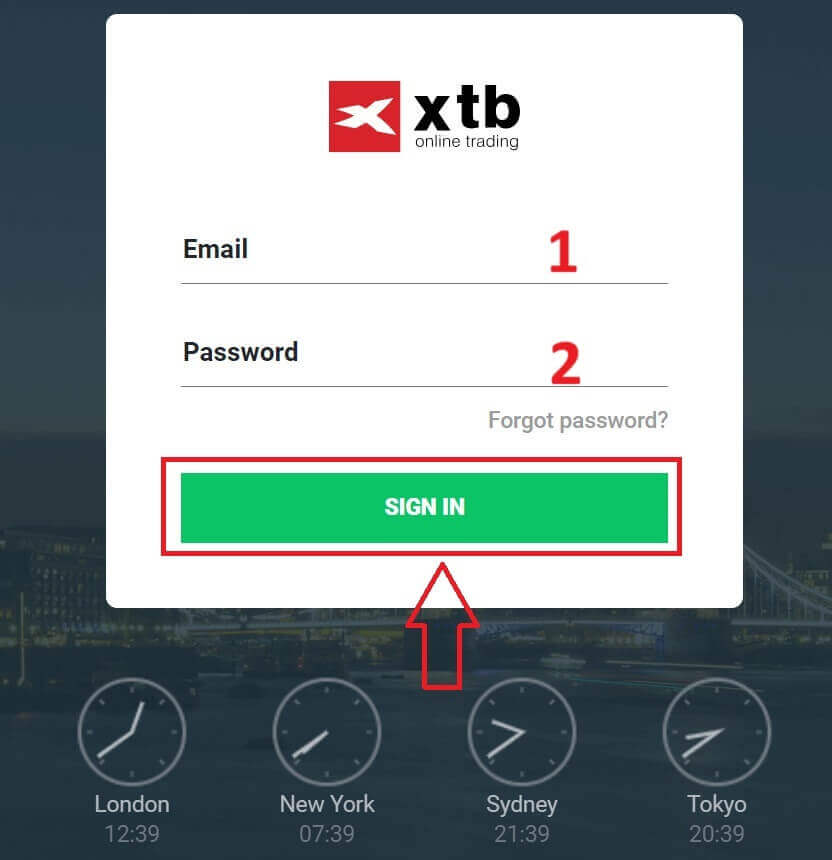
After successfully logging into the xStation 5 homepage, look at the "Market Watch" section on the left side of the screen and select an asset to trade.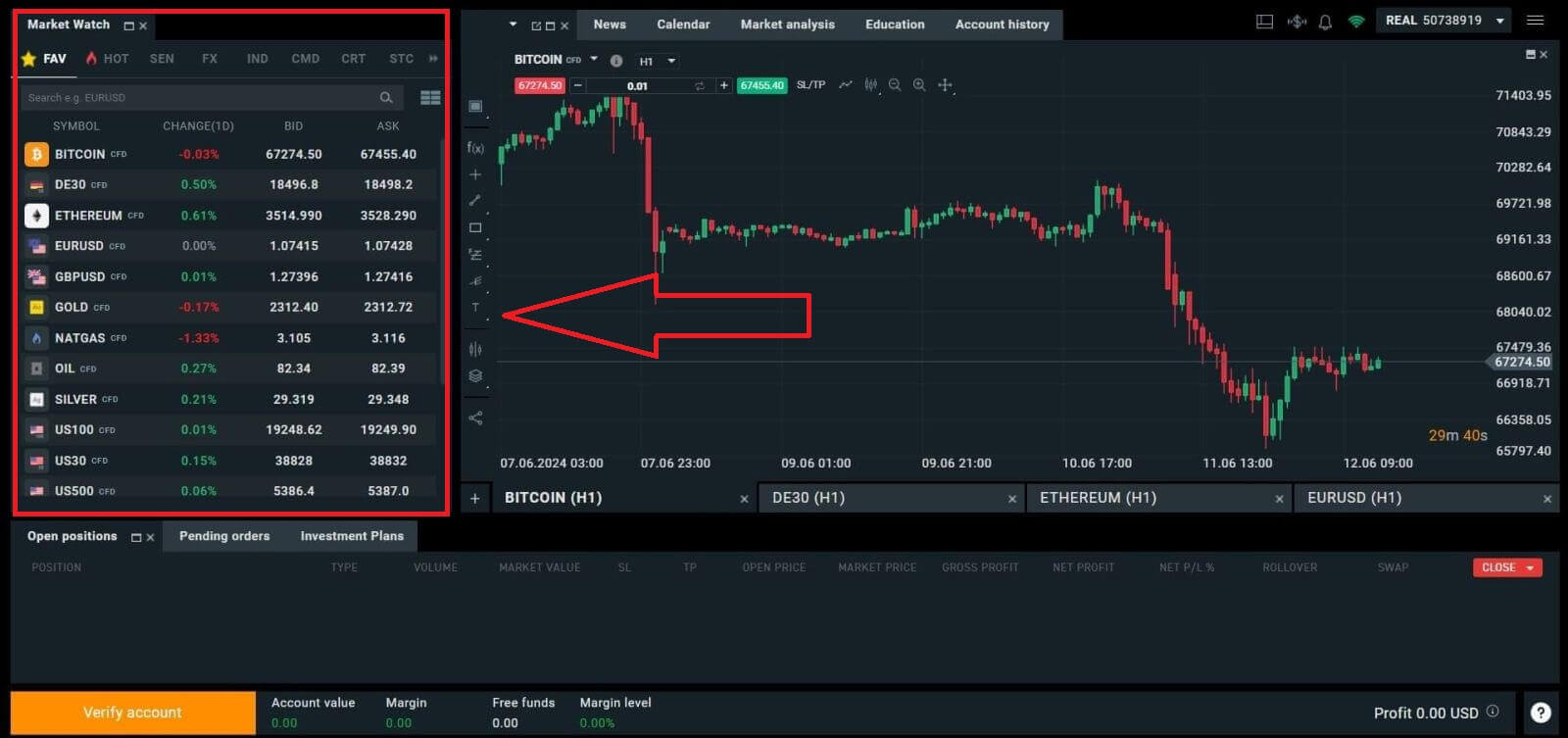
If you do not want to choose from the assets listed in the platform’s suggestions, you can click on the arrow icon (as shown in the illustration below) to view the full list of available assets.
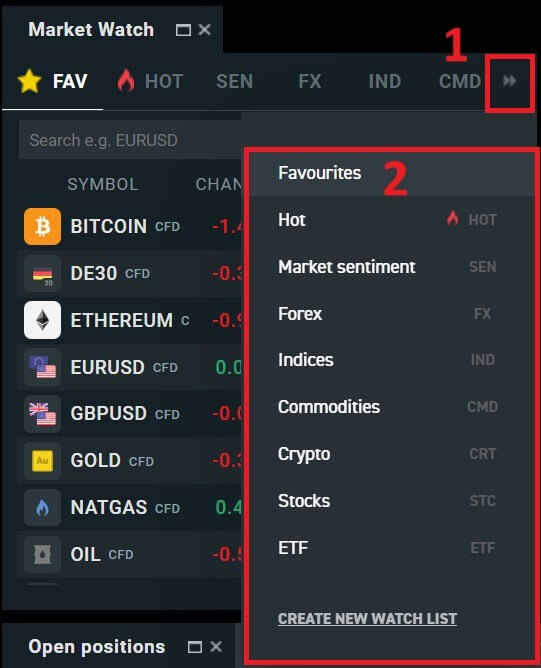
After selecting the desired trading asset, hover your mouse over the asset and click on the plus icon (as shown in the illustration) to enter the order placement interface.
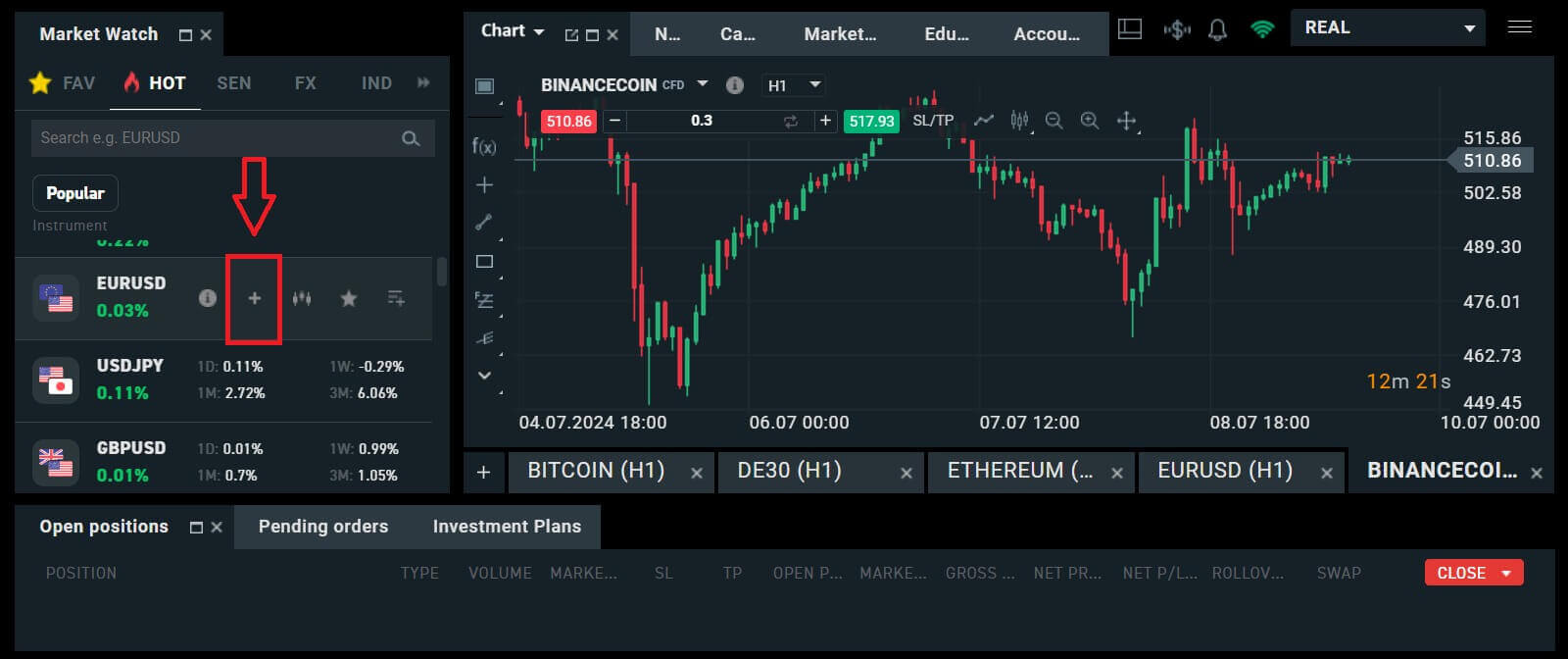
Here, you need to distinguish between two types of orders:
-
Market order: you will execute the trade at the current market price.
-
Stop/ Limit order: you will set a desired price, and the order will automatically activate when the market price reaches that level.
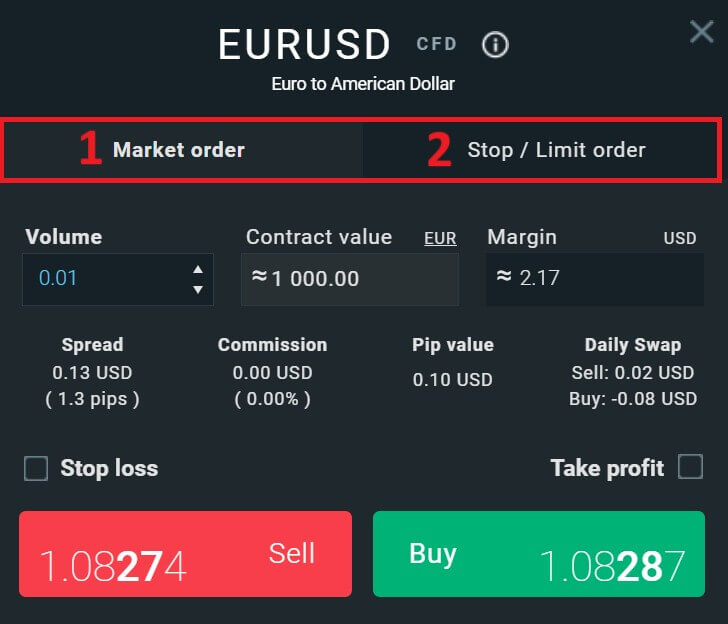
After selecting the appropriate order type for your needs, there are a few optional features that can help enhance your trading experience:
-
Stop Loss: This will be executed automatically when the market moves against your position.
-
Take Profit: This will be executed automatically when the price reaches your specified profit target.
-
Trailing Stop: Imagine you’ve entered a long position, and the market is currently moving favorably, resulting in a profitable trade. At this point, you have the option to adjust your original Stop Loss, which was initially set below your entry price. You can either move it up to your entry price (to break even) or even higher (to lock in a guaranteed profit). For a more automated approach to this process, consider utilizing a Trailing Stop. This tool proves invaluable for risk management, especially during volatile price movements or when you’re unable to actively monitor the market continuously.
It’s crucial to remember that a Stop Loss (SL) or Take Profit (TP) is directly linked to an active position or a pending order. You can modify both once your trade is live and actively monitor market conditions. These orders serve as safeguards for your market exposure, though they are not mandatory for initiating new positions. You can opt to add them at a later stage, but it’s advisable to prioritize protecting your positions whenever possible.
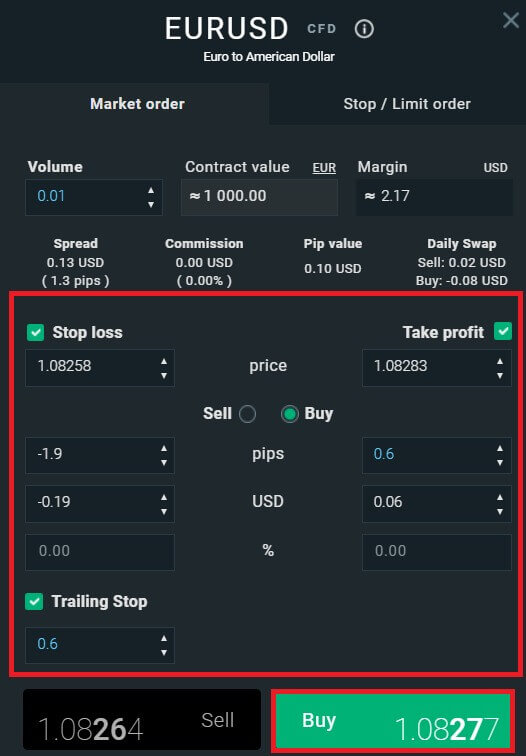
For a Stop/Limit order type, there will be additional order information, specifically:
-
Price: Different from a market order (entering at the current market price), here you need to enter the price level you desire or predict (different from the current market price). When the market price reaches that level, your order will automatically trigger.
-
Expiration date and Time.
-
Volume: the size of the contract
-
Contract value.
-
Margin: the amount of funds in account currency that is withheld by a broker for keeping an order open.
After setting up all the necessary details and configurations for your order, select "Buy/Sell" or "Buy/Sell Limit" to proceed with placing your order.
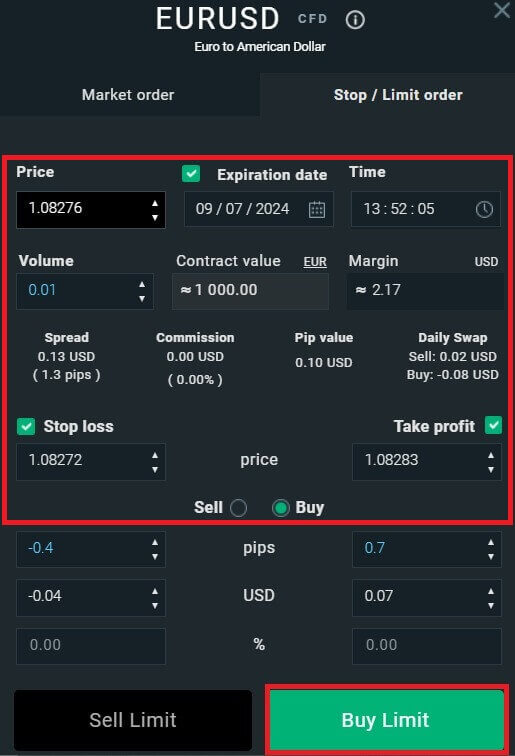
After that, a confirmation window will appear. Please carefully review the order details and then select "Confirm" to complete the order-placing process. You can tick the checkbox to disable notifications for faster transactions.
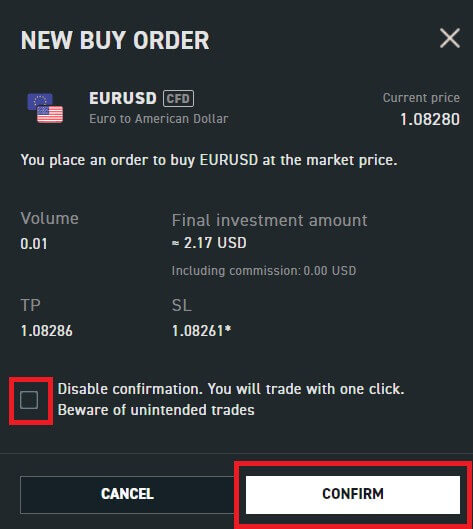
So with just a few easy steps, you can now start trading on xStation 5. Wish you success!
How to place a New Order on XTB [App]
First, download and log in to the XTB - Online Trading app.
Refer to the following article for more details: How to Download and Install XTB Application for Mobile Phone (Android, iOS).
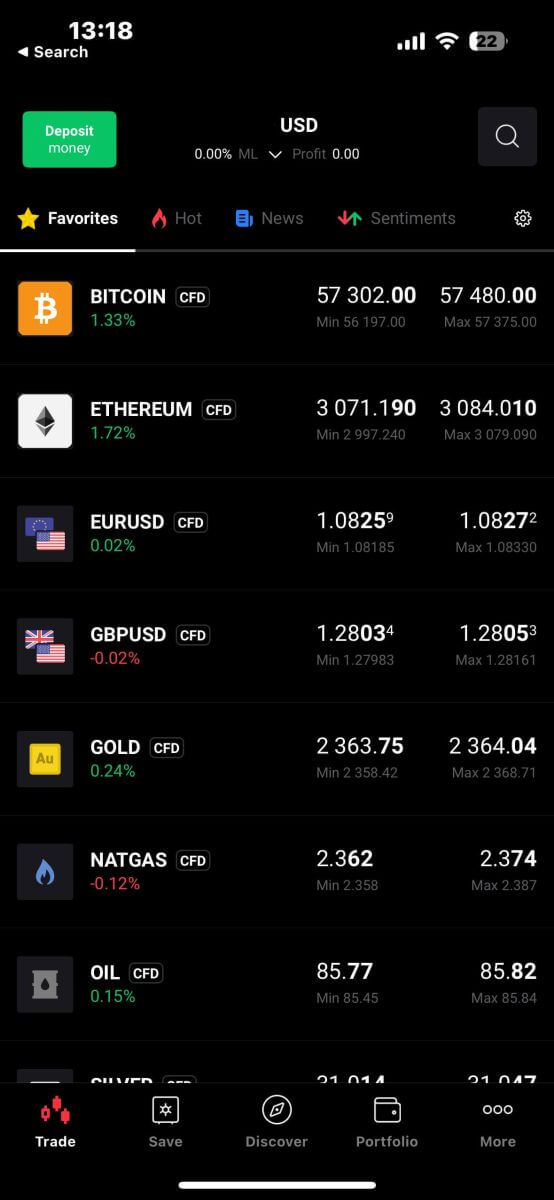
Next, you should choose the assets you want to trade with by tapping on them.
It’s important to differentiate between two types of orders:
-
Market order: This executes the trade immediately at the current market price.
-
Stop/Limit order: With this type of order, you specify a desired price level. The order will trigger automatically once the market price reaches that specified level.
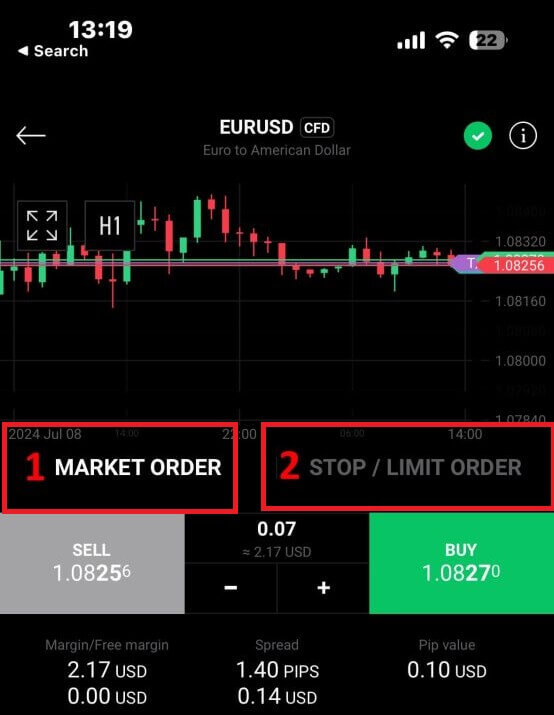
Once you’ve selected the right order type for your trading strategy, there are additional tools that can significantly enhance your trading experience:
-
Stop Loss (SL): This feature automatically triggers to limit potential losses if the market moves unfavorably against your position.
-
Take Profit (TP): This tool ensures automatic execution when the market reaches your predetermined profit target, securing your gains.
It’s essential to understand that both Stop Loss (SL) and Take Profit (TP) orders are directly linked to active positions or pending orders. You have the flexibility to adjust these settings as your trade progresses and as market conditions evolve. While not mandatory for opening new positions, incorporating these risk management tools is highly recommended to safeguard your investments effectively.
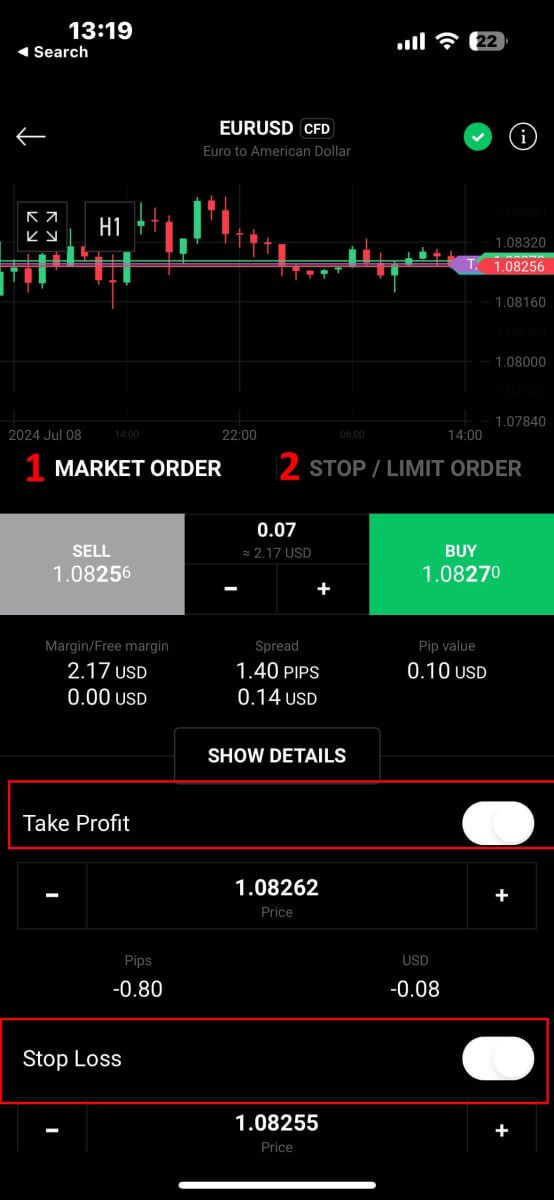
When opting for a Stop/Limit order type, you’ll need to provide additional details specific to this order:
-
Price: Unlike a market order that executes at the current market price, you specify a price level you anticipate or desire. The order will activate automatically once the market reaches this specified level.
-
Expiration Date and Time: This specifies the duration for which your order remains active. After this period, if not executed, the order will expire.
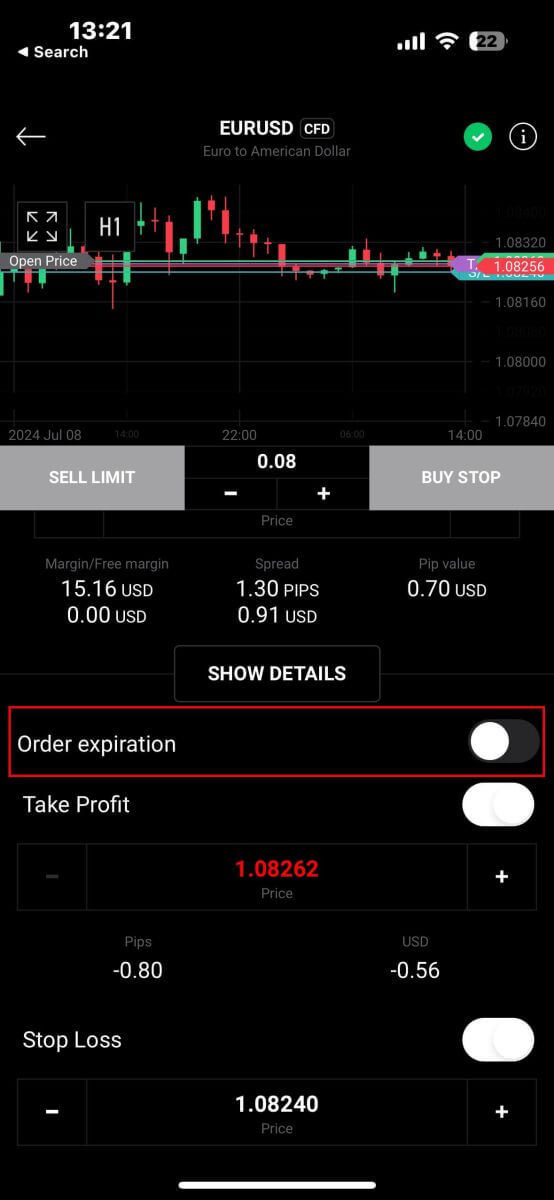
After selecting the expiry date and time you prefer, tap "OK" to complete the process.
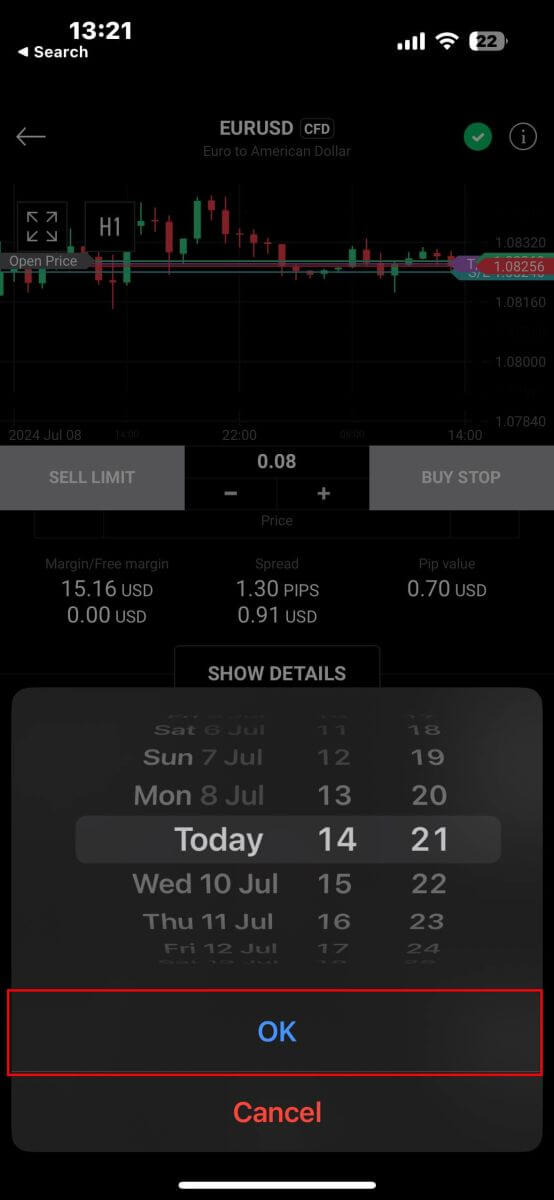
Once you’ve configured all the necessary parameters for your order, proceed by selecting "Buy/Sell" or "Buy/Sell Limit" to place your order effectively.
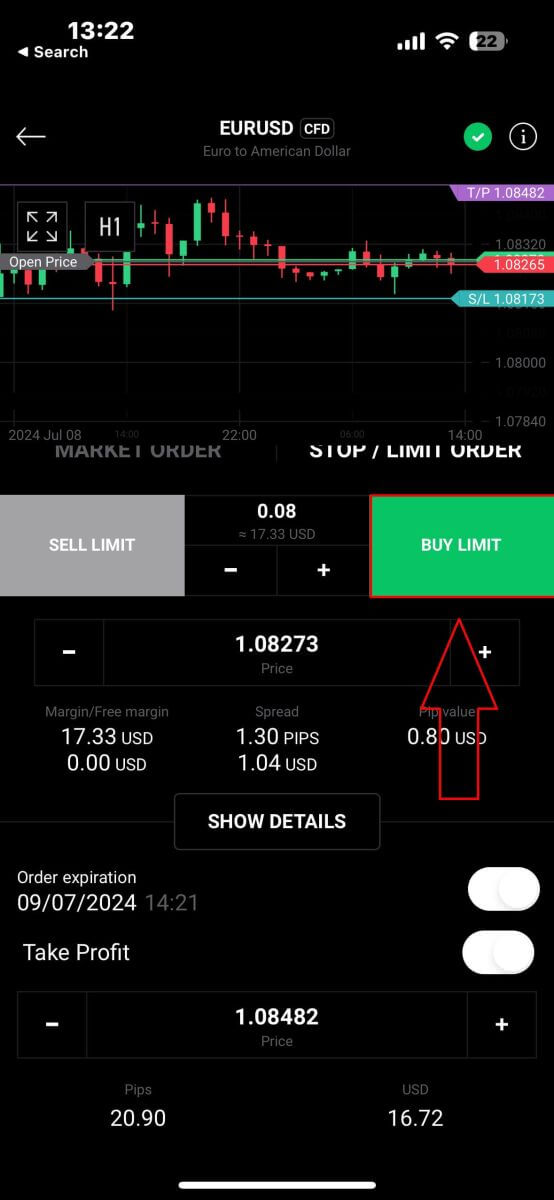
Following that, a confirmation window will pop up. Take a moment to thoroughly review the order details.
Once you’re satisfied, click on "Confirm order" to finalize the order placement. You may also opt to check the box to disable notifications for expedited transactions.
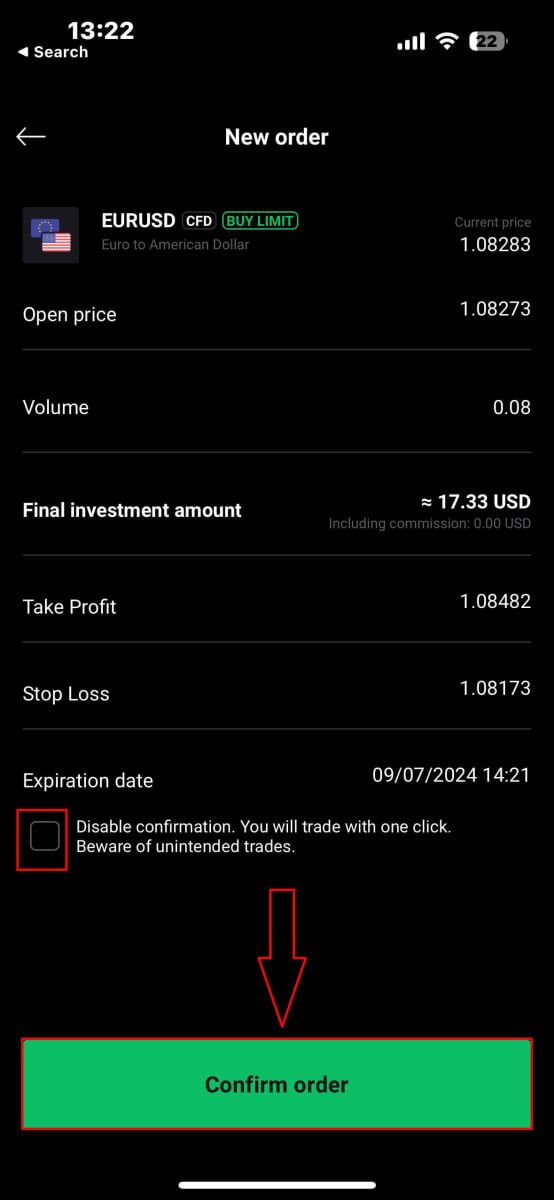
Congratulations! Your order has been successfully placed through the mobile app. Happy trading!
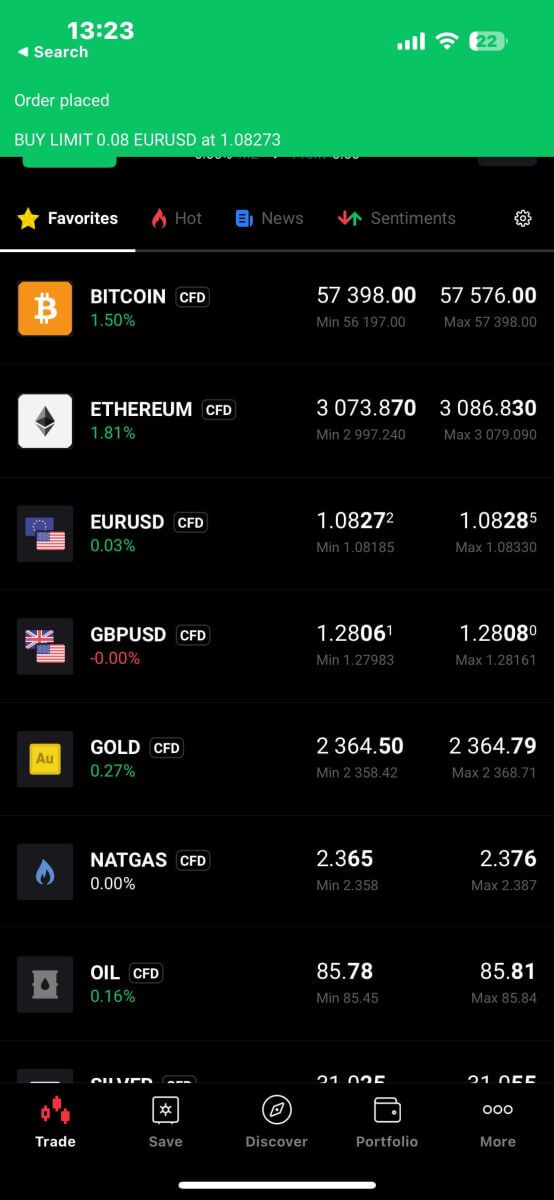
How to close Orders on XTB xStation 5
To close multiple orders at once, you can select the Close button at the bottom right corner of the screen with the following options:
-
Close all.
-
Close profitable (net profit).
-
Close losing (net profit).

To manually close each order, click the "X" button at the bottom right corner of the screen corresponding to the order you want to close.

A window will immediately appear with the order details for you to review. Select "Confirm" to proceed.
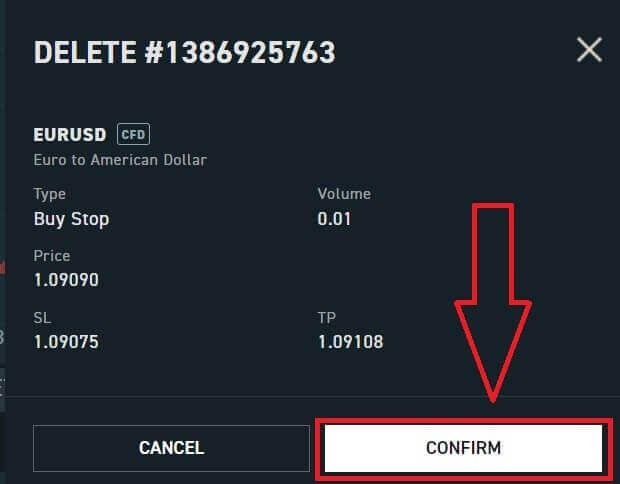
Congratulations, you have successfully closed the order. It’s really easy with XTB xStation 5.
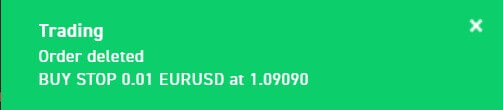
Frequently Asked Questions (FAQ)
Trading Platform at XTB
At XTB, we offer only one trading platform, xStation - developed exclusively by XTB.
From April 19, 2024, XTB will stop providing trading services on the Metatrader4 platform. Old MT4 accounts at XTB will be automatically transferred to the xStation platform.
XTB does not offer ctrader, MT5, or Ninja Trader platforms.
Market news update
At XTB, we have a team of award-winning analysts who constantly update the latest market news and analyze that information to help our clients make their investment decisions. This includes information such as:-
Latest news from financial markets and the world
-
Market analysis and strategic pricing milestones
-
In-depth commentary
-
Market Trends - Percentage of XTB clients who are open Buy or Sell positions on each symbol
-
Most volatile - the stocks that are gaining or losing the most in price over a selected time
-
Stock/ETF Scanner - use the available filters to select the stocks/ETFs that best suit your requirements.
-
Heatmap - reflects an overview of the stock market situation by region, the rate of increase and decrease in a predetermined period.
xStation5 - Price Alerts
Price Alerts on xStation 5 can automatically notify you when the market reaches key price levels set by you without having to spend all day in front of your monitor or mobile device.
Setting price alerts on xStation 5 is very easy. You can add a price alert simply by right-clicking anywhere on the chart and selecting ’Price Alerts’.
Once you have opened the Alerts window, you can set a new alert by (BID or ASK) and a condition that must be met to trigger your alert. You can also add a comment if you wish. Once you have successfully set it up, your alert will appear on the list of ’Price Alerts’ at the top of the screen.
You can easily modify or delete alerts by double-clicking on the price alert list. You can also enable/disable all alerts without deleting them.
Price alerts effectively assist in managing positions and setting up intraday trading plans.
Price alerts are only displayed on the xStation platform, not sent to your inbox or phone.
What’s the minimum amount I can invest in a real share/ stock?
Important: Shares and ETFs are not offered by XTB Ltd (Cy)
The minimum amount you can invest in a stock is £10 per trade. Real Shares and ETFs investing is 0% commission equivalent up to €100,000 per calendar month. Investments at or above €100,000 per calendar month will be charged a 0.2% commission.
If you have any further questions please do not hesitate to contact a member of our sales team at +44 2036953085 or by emailing us at [email protected].
For any non-UK clients, please visit https://www.xtb.com/int/contact select the country you have registered with, and contact a member of our staff.
XTB offers a wide range of educational articles teaching you all you need to know about trading.
Start your trading journey now.
Do you charge an exchange rate for trading shares valued in other currencies?
XTB has recently introduced a new feature, Internal Currency Exchange! This feature allows you to easily transfer funds between your trading accounts denominated in different currencies.
How does it work?
-
Access Internal Currency Exchange directly through the "Internal Transfer" tab within your Client Office.
-
This service is available to all clients
-
To utilize this service, you’ll need a minimum of two trading accounts, each in a different currency.
Fees
- Each currency exchange will incur a commission charged to your account. The rate will vary:
-
Weekdays: 0.5% commission
-
Weekends Holidays: 0.8% commission
-
-
For security purposes, there will be a maximum transaction limit equivalent to up to 14,000 EUR per currency exchange.
-
Rates will be displayed and calculated to 4 decimal places for all currencies.
T and Cs
-
You’ll be notified if a significant exchange rate fluctuation occurs, requiring you to confirm the transaction again or restart the process.
-
We have implemented a verification mechanism to ensure this service is used for legitimate trading purposes. In rare cases where misuse is suspected, the team may restrict access to internal currency exchange for your account.
What are rollovers?
Most of our Indices and Commodities CFDs are based on future contracts.
Their price is very transparent, but it also means they are subject to monthly or quarterly ’Rollovers’.
The future contracts we price our Indices or Commodities markets on normally expire after 1 or 3 months. Therefore, we must switch (rollover) our CFD price from the old contract to the new futures contract. Sometimes the price of old and new futures contracts are different, so we must do a Rollover Correction by adding or deducting a one-time-only swap credit/charge on the trading account at the rollover date to reflect the change in market price.
The correction is completely neutral for the net profit on any open position.
For example:
The current price of the old OIL future contract (expiring) is 22.50
The current price of the new OIL future contract (to which we switch the CFD price) is 25.50
Rollover Correction in swaps is $3000 per lot = (25.50-22.50) x 1 lot i.e. $1000
If you have a long position - BUY 1 lot of OIL at 20.50.
Your profit before rollover is $2000 = (22.50-20.50) x 1 lot i.e. $1000
Your profit after rollover is also $2000 = (25.50-20.50) x 1 lot - $3000 (Rollover Correction)
If you have a short position - SELL 1 lot of OIL at 20.50.
Your profit before rollover is -$2000 =(20.50-22.50) x 1 lot i.e. $1000
Your profit after rollover is also -$2000 =(20.50-25.50) x 1 lot + $3000 (Rollover Correction)
What leverage do you offer?
The type of leverage you can get at XTB is dependent on your location.
UK Residents
We onboard UK clients to XTB Limited (UK), which is our FCA-regulated entity.
EU Residents
We onboard EU clients to XTB Limited (CY), which is regulated by the Cyprus Securities and Exchange Commission.
In the UK/Europe under current regulations, leverage is restricted to a maximum of 30:1 for ’retail classified’ clients.
Non-UK/EU Residents
We only onboard non-UK/EU residents to XTB International, which is solely authorized and regulated by the IFSC Belize. Here you can trade with leverage up to 500:1.
MENA Region Residents
We only onboard Middle East and North African residents to XTB MENA Limited, which is authorized and regulated by the Dubai Financial Services Authority (DFSA) in the Dubai International Financial Centre (DIFC), in the United Arab Emirates. Here you can trade with leverage up to 30:1.
Inactive Account Maintenance Fee
Like other brokers, XTB will charge an account maintenance fee when a client has not traded for 12 months or more and has not deposited money into the account in the last 90 days. This fee is used to pay for the service of constantly updating data on thousands of markets around the world to the client.
After 12 months from your last transaction and no deposit within the last 90 days, you will be charged 10 Euros per month (or the equivalent amount converted to USD)
Once you start trading again, XTB will stop charging this fee.
We do not want to charge any fees for providing customer data, so any regular customers will not be charged this type of fee.
Conclusion: Efficient Registration and Forex Trading with XTB
Registering and trading forex on XTB is streamlined to ensure a smooth start. The registration process is quick and straightforward, allowing you to set up your account with minimal hassle. Once registered, you can begin trading forex with access to XTB’s advanced trading tools and resources. The platform’s user-friendly design and robust features enhance your trading experience, making it easier to execute trades and monitor market movements. With XTB’s efficient processes and dedicated support, you can confidently start trading forex and focus on optimizing your trading strategies.