How to Login and Deposit on XTB
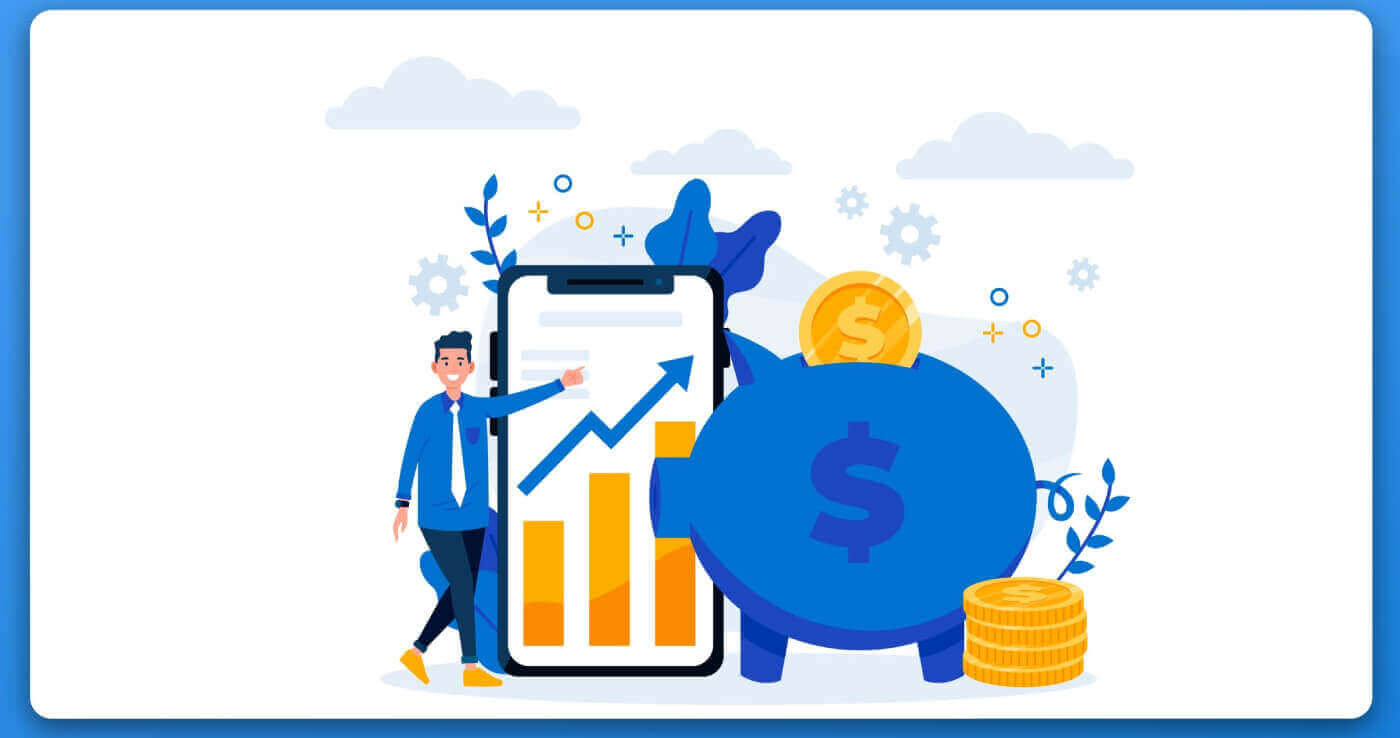
How to Login to XTB
How to Login to XTB [Web]
How to Login your XTB Account Management
First, visit the homepage of XTB. Then, select "Log in" followed by "Account management".
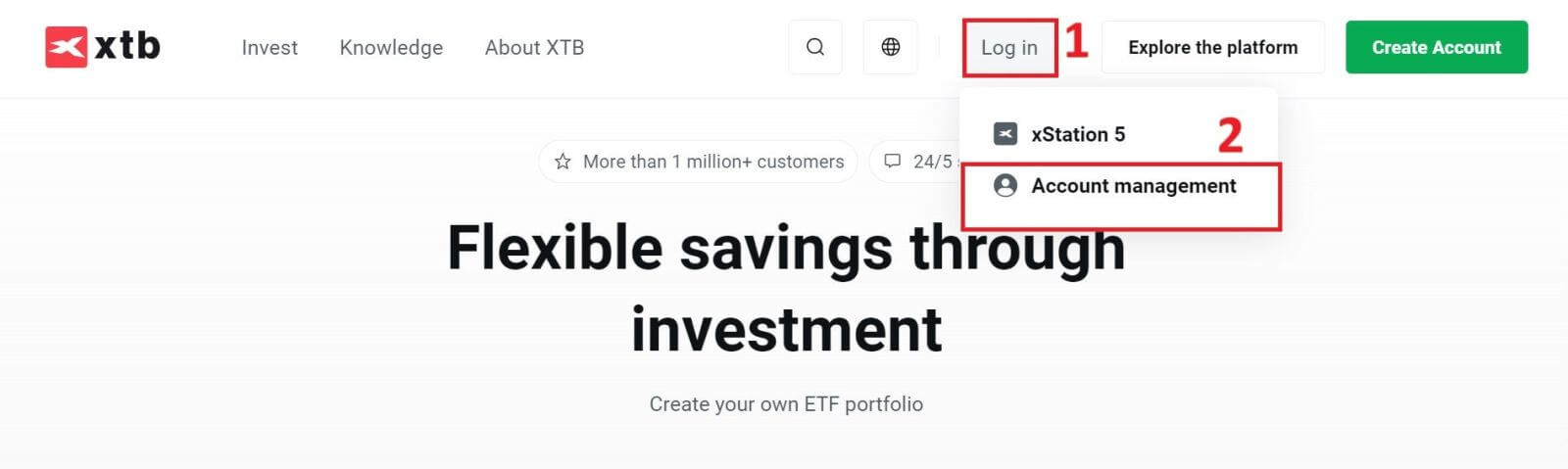
Next, you will be directed to the login page. Please enter the login information for the account you previously registered into the corresponding fields. Then click "SIGN IN" to proceed.
If you do not yet have an account with XTB, please follow the instructions in the following article: How to Register Account on XTB.
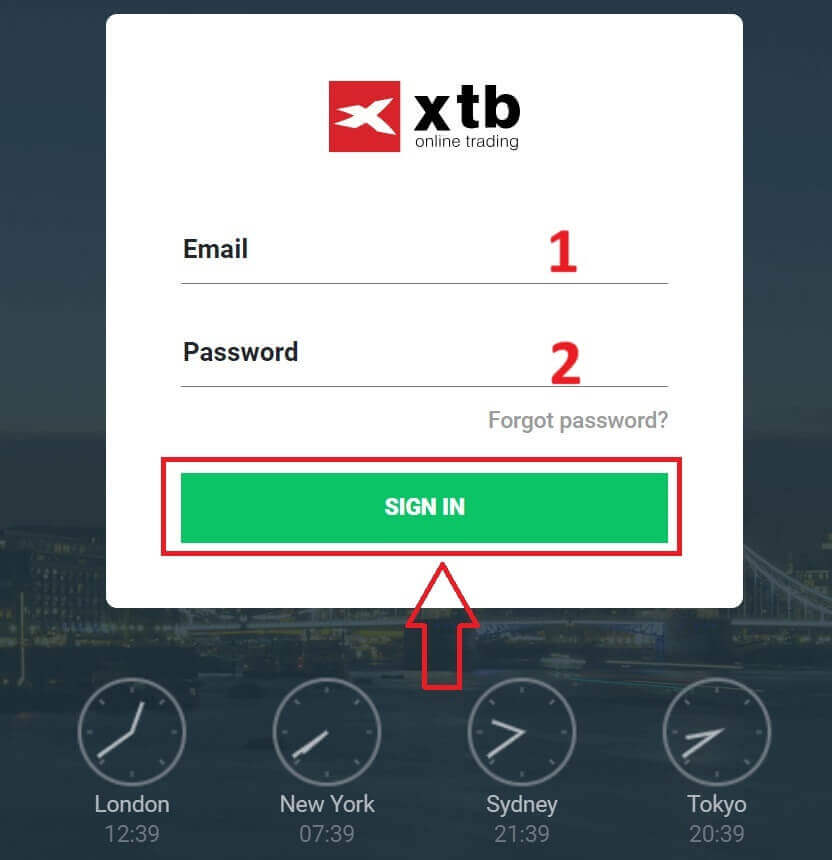
Congratulations on successfully logging into the "Account Management" interface on XTB.
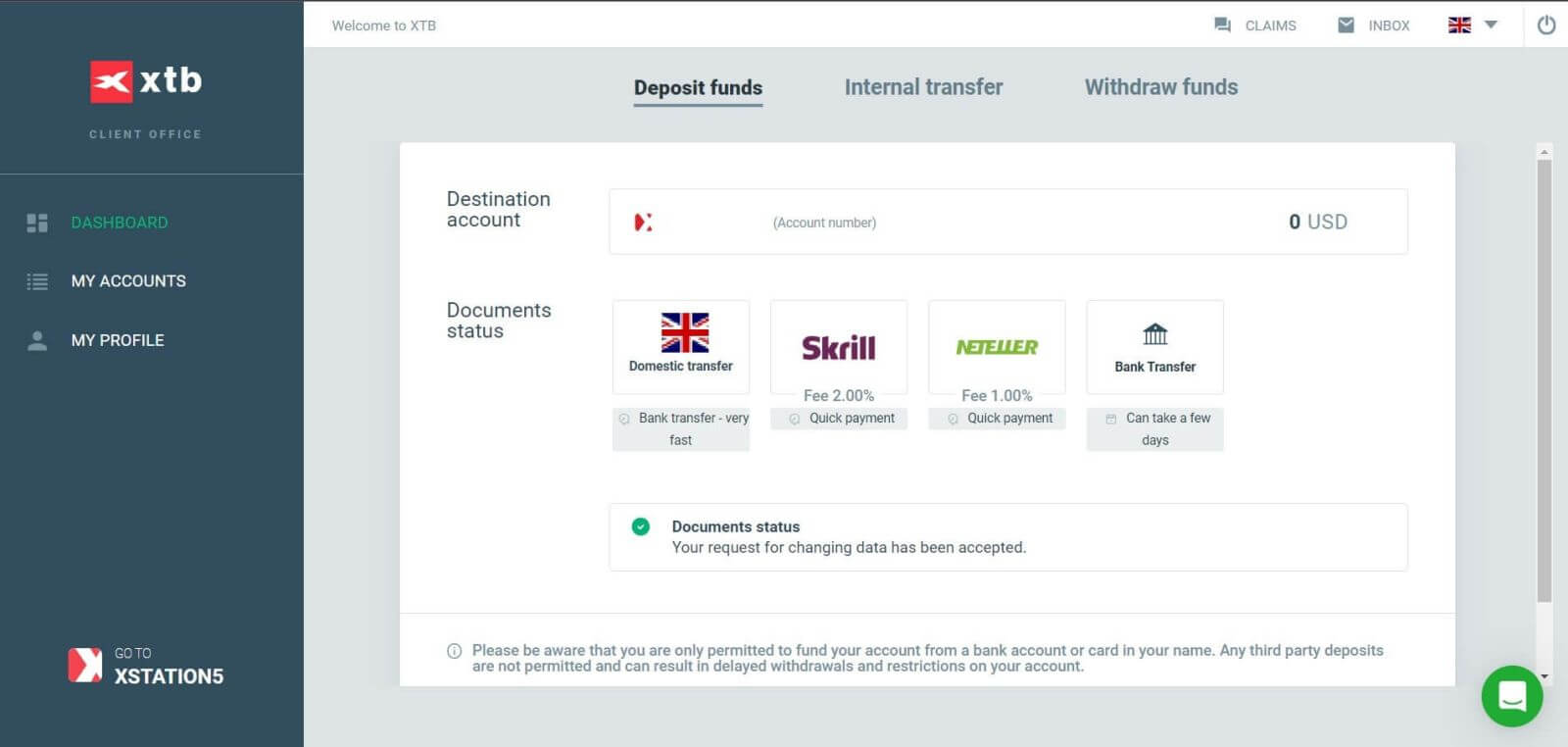
How to Login your XTB xStation 5
Similar to logging into the "Account Management" section, first go to the XTB homepage.
Next, click on "Log in" and then choose "xStation 5".
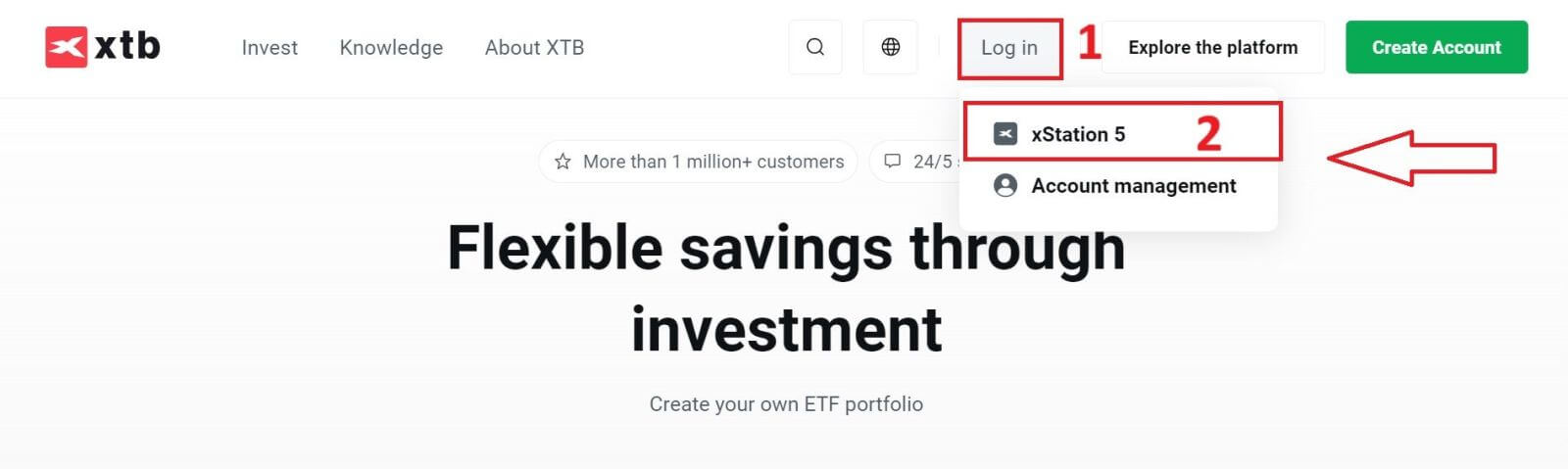
Next, you will be taken to the login page. Enter the login details for the account you previously registered in the appropriate fields, and then click "SIGN IN" to continue.
If you haven’t created an account with XTB yet, please check out the instructions in this article: How to Register Account on XTB.
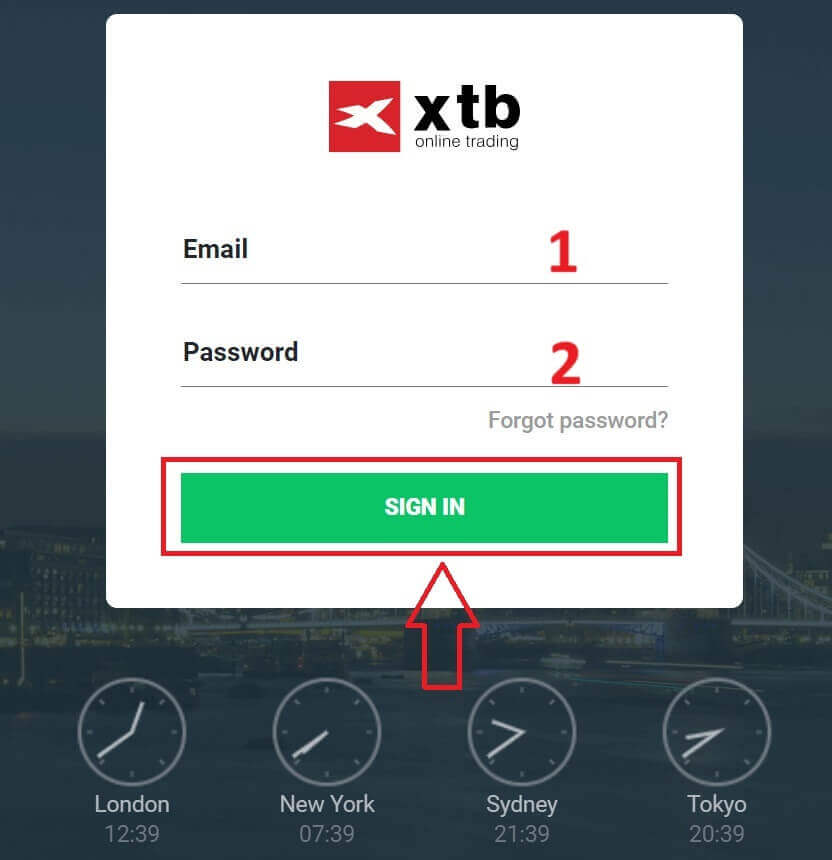
With just a few simple steps, you can now log into the trading interface xStation 5 of XTB. Don’t hesitate any longer—start trading now!
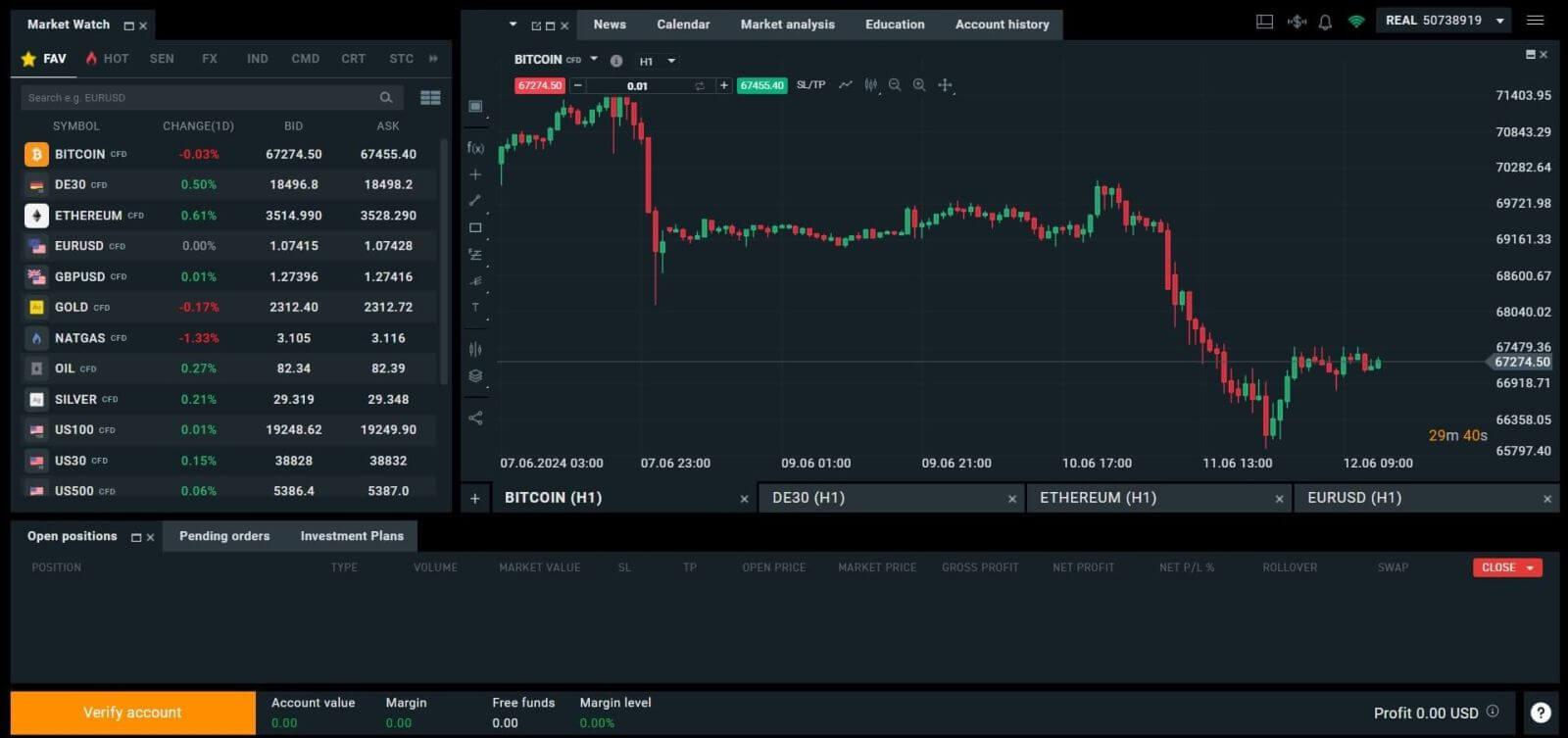
How to Login to XTB [App]
First, launch the app store on your mobile device (you can use both the App Store for iOS devices and the Google Play Store for Android devices).
Next, search for "XTB Online Investing" using the search bar, and then download the app.
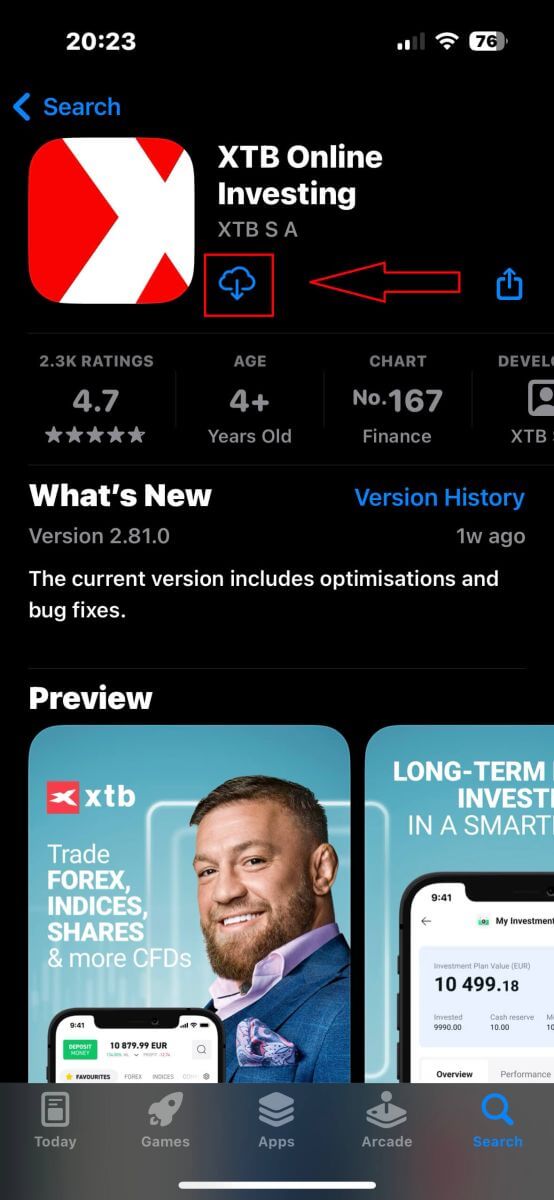
After completing the download, open the app on your phone:
-
If you haven’t signed up for an account with XTB yet, please select "OPEN REAL ACCOUNT" and then refer to the instructions provided in this article: How to Register Account on XTB.
-
If you already have an account, you can choose "LOGIN", you will be directed to the login page.
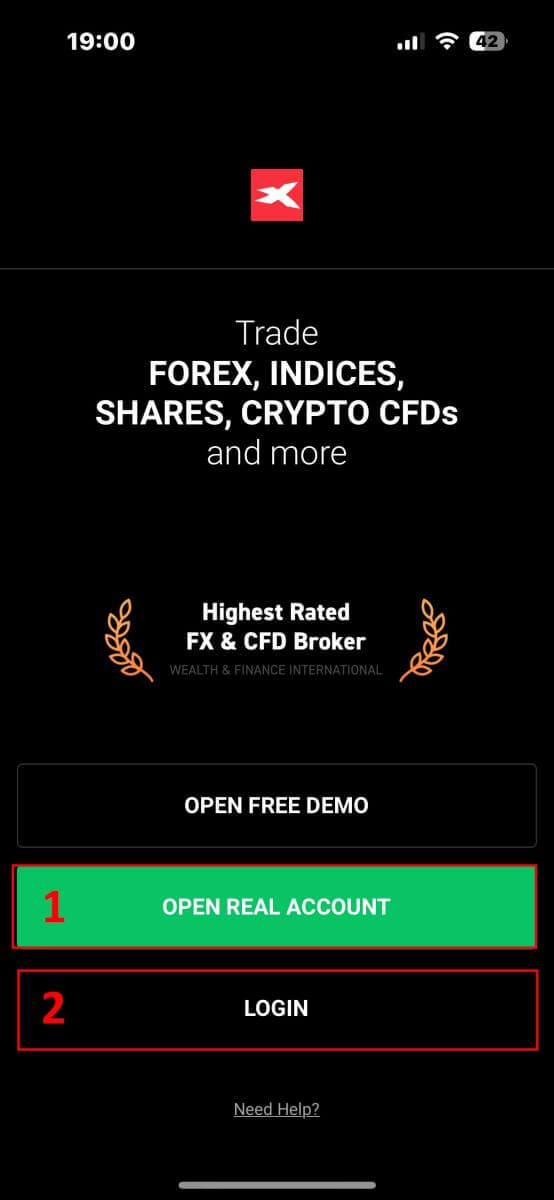
At the login page, please input the login credentials for the account you registered earlier into the designated fields, and then click on "LOGIN" to proceed.
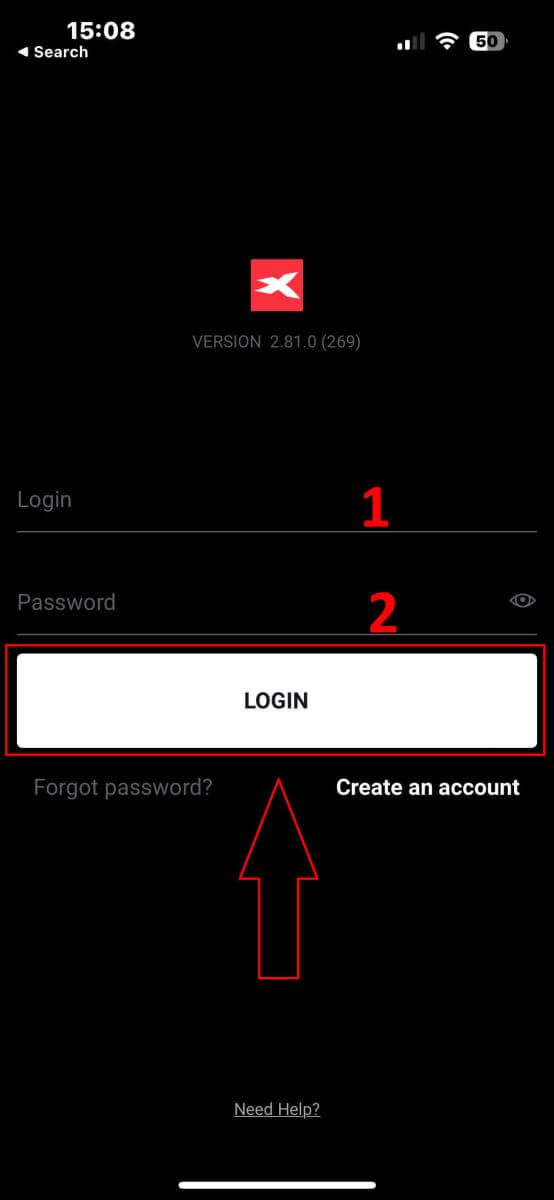
Congratulations on successfully logging into the XTB platform using the XTB Online Trading app on your mobile device!
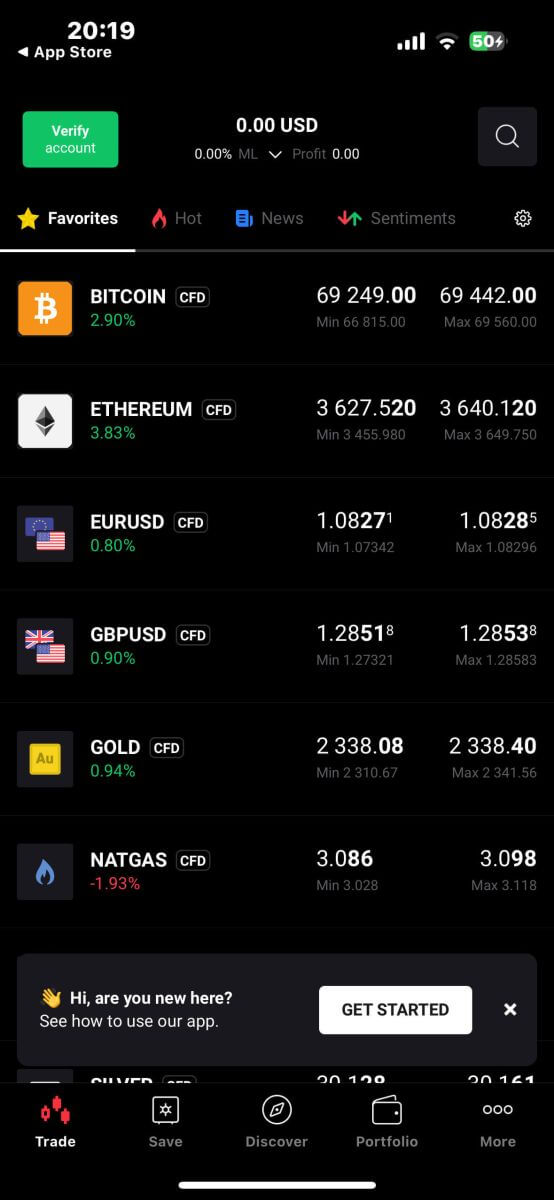
How to Recover your XTB password
To get started, navigate to the homepage of XTB. Then, click on "Log in" and proceed to select "Account management".
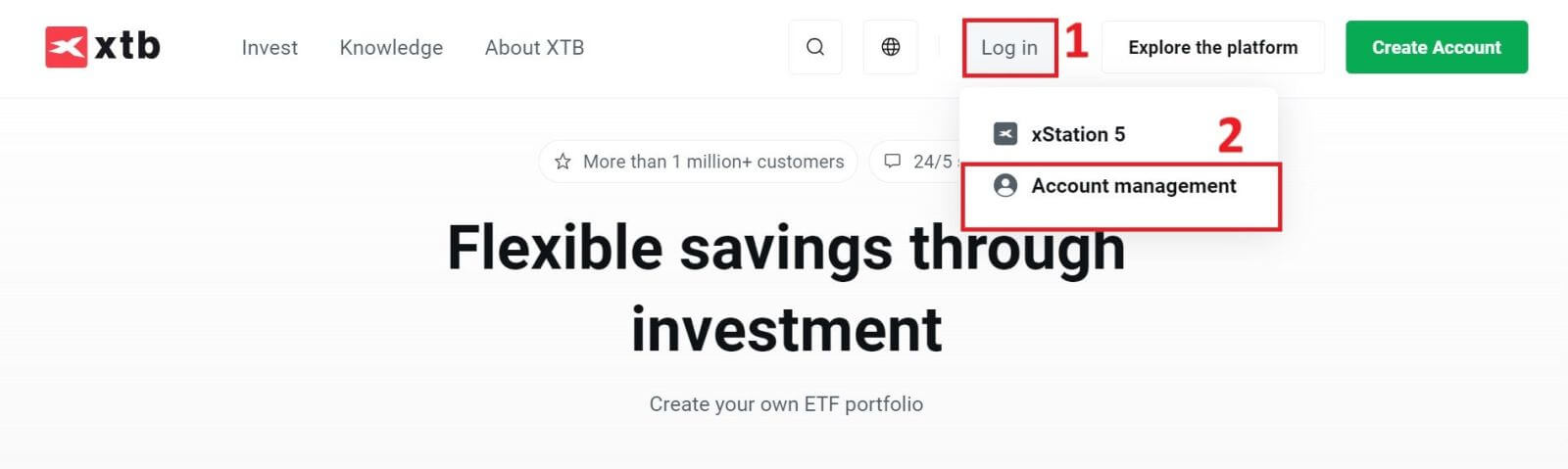
On the next page, click on "Forgot password" to access the Password Recovery interface.
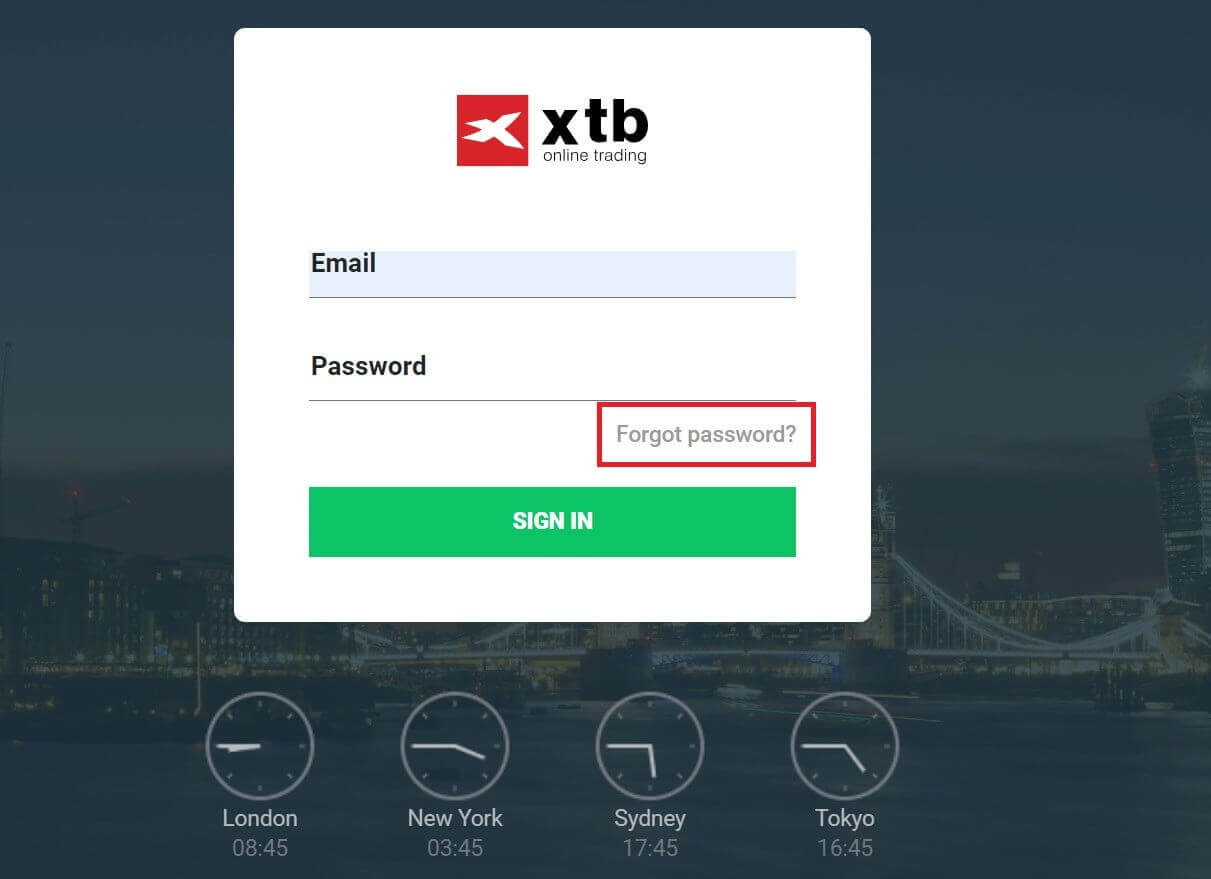
On this interface, first, you will need to provide the email address that you registered with and want to recover the password for.
After that, click "Submit" to receive instructions on how to reset your password from XTB through your email inbox.
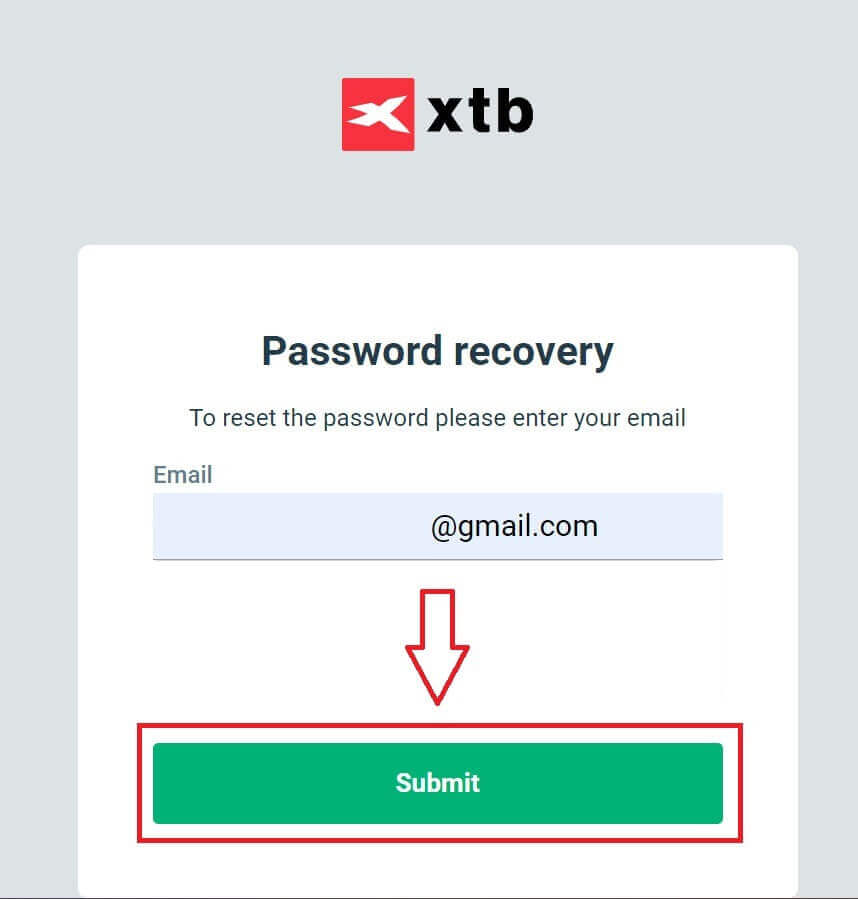
Immediately, you will receive a notification email confirming that it has been sent.
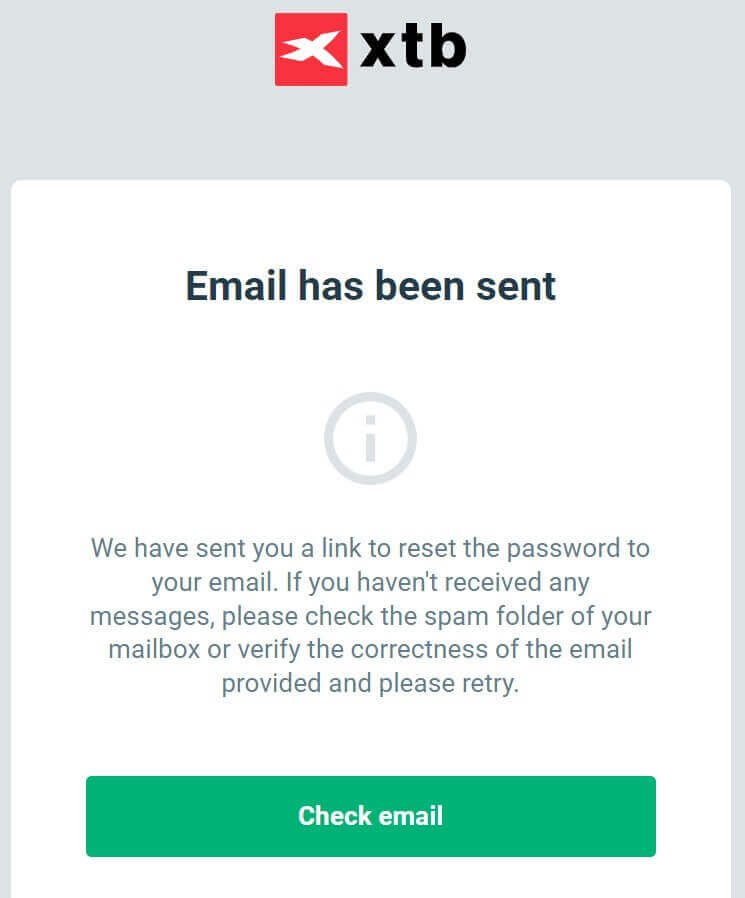
Inside the email content you received, please click on the "RESET PASSWORD" button to proceed with password recovery.
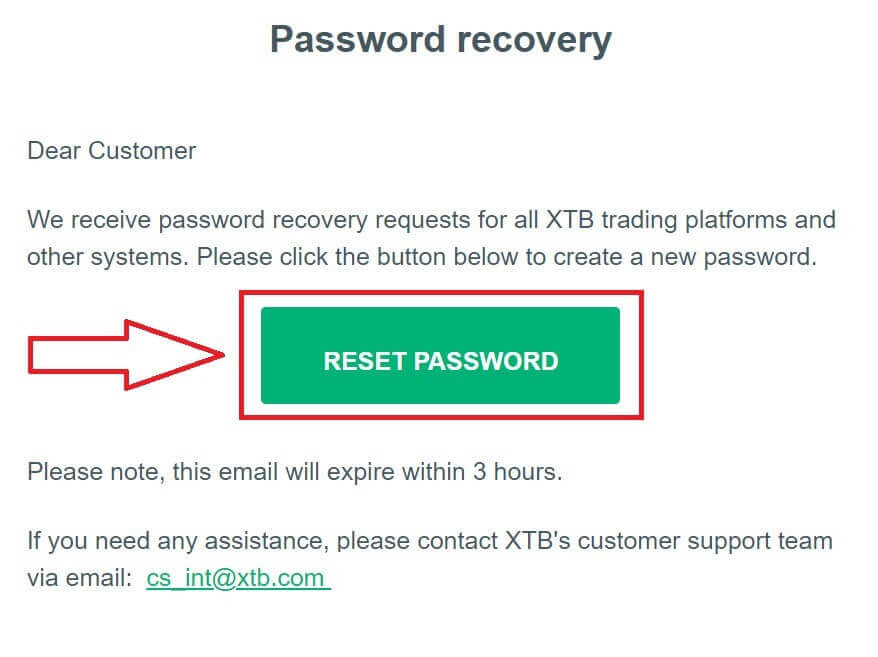
On this Set New Password page, you need to follow these steps:
-
Enter the new password you wish to set (please note that this new password must meet the following minimum requirements: at least 8 characters, including 1 upper-case letter and 1 number, and no whitespace allowed).
-
Repeat your new password.
After completing the steps outlined above, click "Submit" to finish the password recovery process.
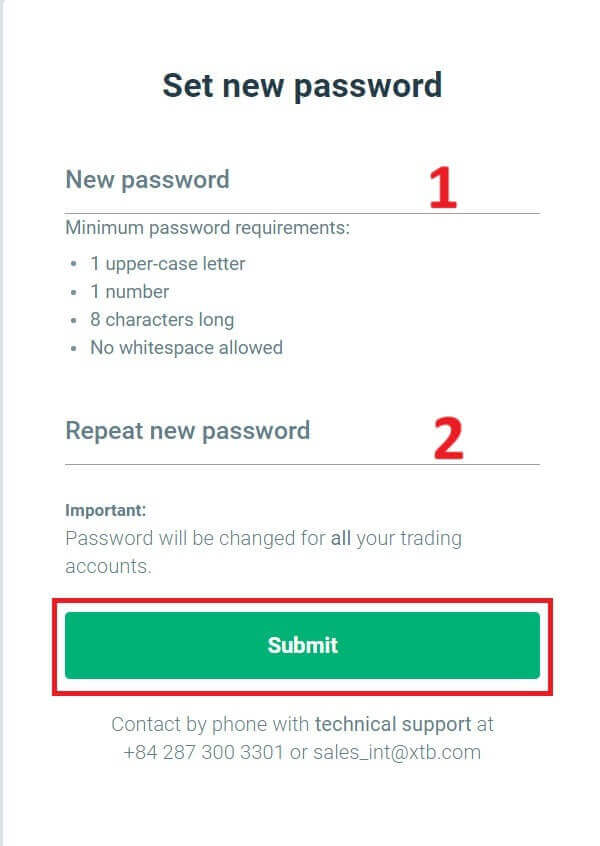
Congratulations, you have successfully reset your password. Now, please select "Log in" to return to the account management screen.
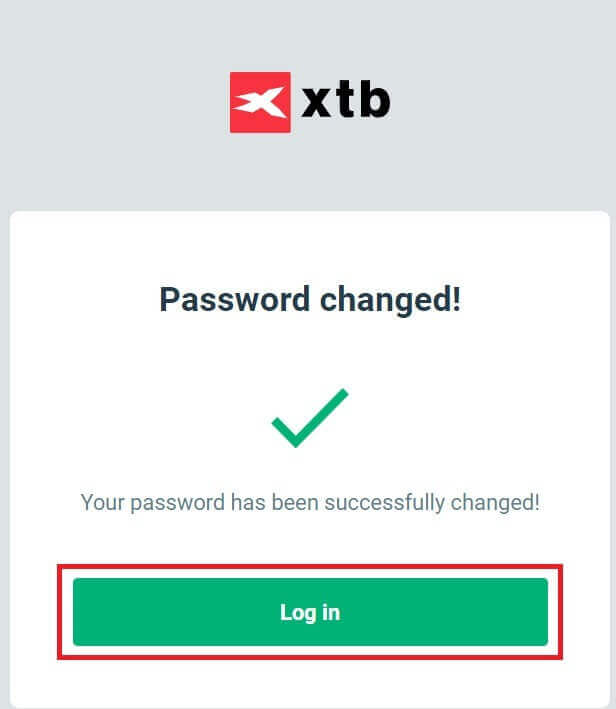
As you can see, with just a few simple steps, we can recover the account password and enhance security when necessary.
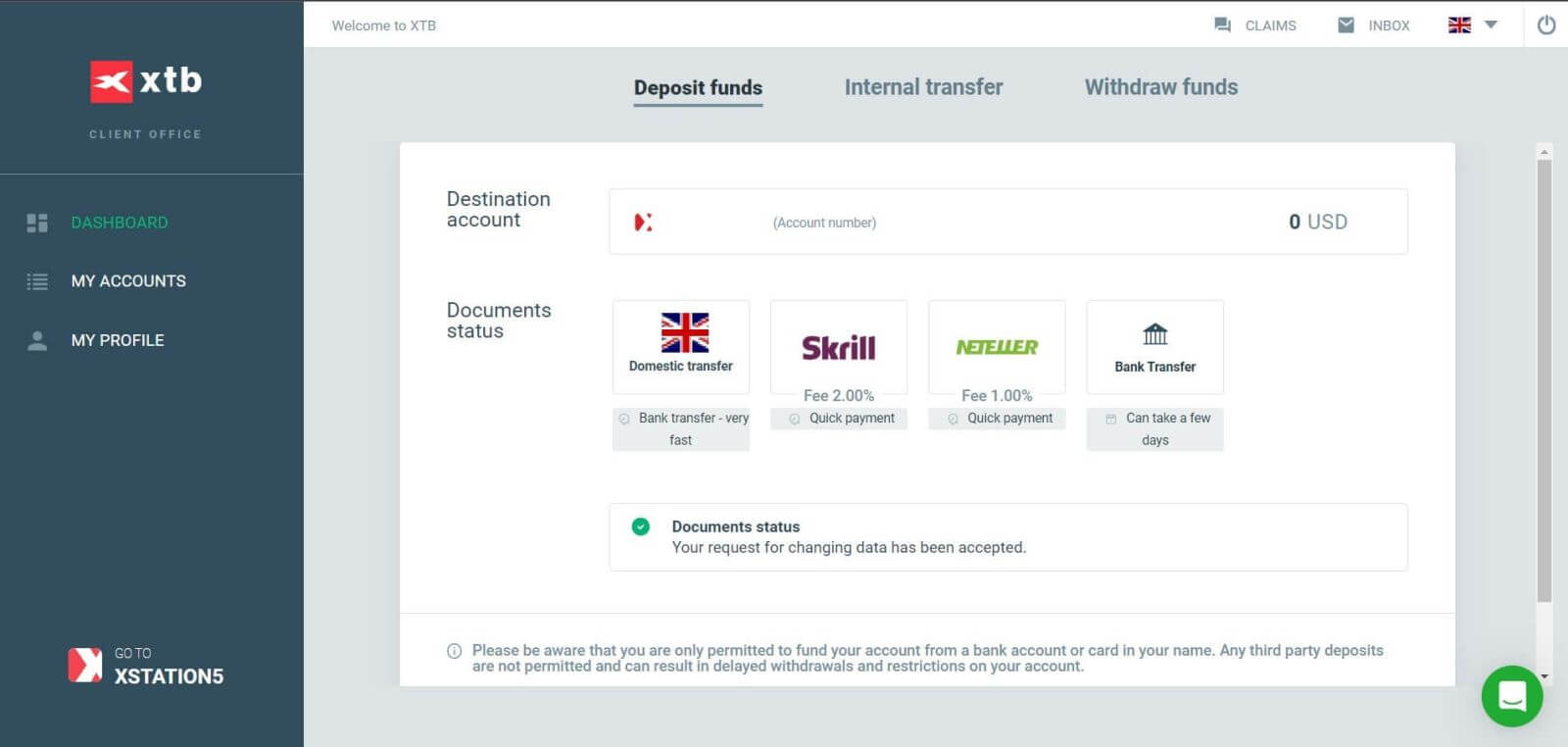
Frequently Asked Questions (FAQ)
I can not log in
If you are having difficulty logging into your account, you should try some of the following steps before contacting XTB support:
- Make sure the Email or ID you enter is correct.
- Try resetting your password - you can click "Forgot password" on the Station login page or Account Management Page. After reinstallation, all trading accounts you have will use the password you just created.
- Check your network connection.
- Try signing in on your computer or phone.
If after following the steps above, you still can’t log in, please don’t hesitate to contact us.
How to change personal information?
To update your personal information, you need to log in to the Account Management page, section My Profile - Profile Information.
If you cannot log in, please reset your password.
In case you have updated your password but still can not log in, you can contact the Customer Support Center to update your information.
How to secure my data?
We commit that XTB will do everything in its power to ensure the highest safety for your data. We also point out that most cybercriminal attacks are aimed directly at customers. That’s why it’s important to follow the basic safety rules listed and described on the internet security page.
Securing your login data is especially important. Therefore, you should follow the following principles:
-
Do not share your login and/ or password with anyone and do not save it in your mailbox.
-
Change your password regularly and always remember to set it sufficiently complex.
-
Do not use duplicate passwords for different systems.
How to Deposit Money on XTB
Deposit Tips
Funding your XTB account is a straightforward process. Here are some useful tips to ensure a smooth deposit experience:
-
The Account Management displays payment methods in two categories: those readily available and those accessible after account verification. To access the full range of payment options, make sure your account is fully verified, meaning your Proof of Identity and Proof of Residence documents have been reviewed and accepted.
-
Depending on your account type, there may be a minimum deposit required to start trading. For Standard accounts, the minimum deposit varies by payment system, while Professional accounts have a fixed minimum initial deposit limit starting from USD 200.
-
Always check the minimum deposit requirements for the specific payment system you plan to use.
-
The payment services you use must be registered in your name, matching the name on your XTB account.
-
When selecting your deposit currency, remember that withdrawals must be made in the same currency chosen during the deposit. Although the deposit currency does not need to match your account currency, be aware that exchange rates at the time of the transaction will apply.
-
Regardless of the payment method, ensure that you have entered your account number and any other required personal information accurately to avoid any issues.
How to Deposit to XTB [Web]
Domestic Transfer
First, visit the homepage of XTB. Then, select "Log in" followed by "Account management".
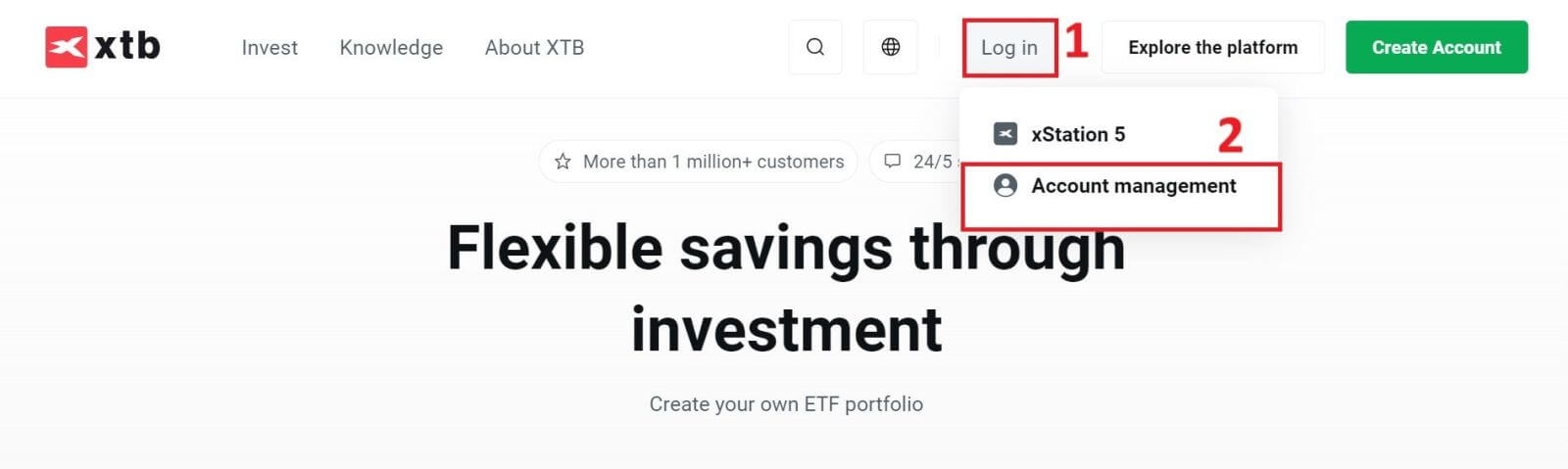
Next, you will be directed to the login page. Please enter the login information for the account you previously registered into the corresponding fields. Then click "SIGN IN" to proceed.
If you do not yet have an account with XTB, please follow the instructions in the following article: How to Register Account on XTB.
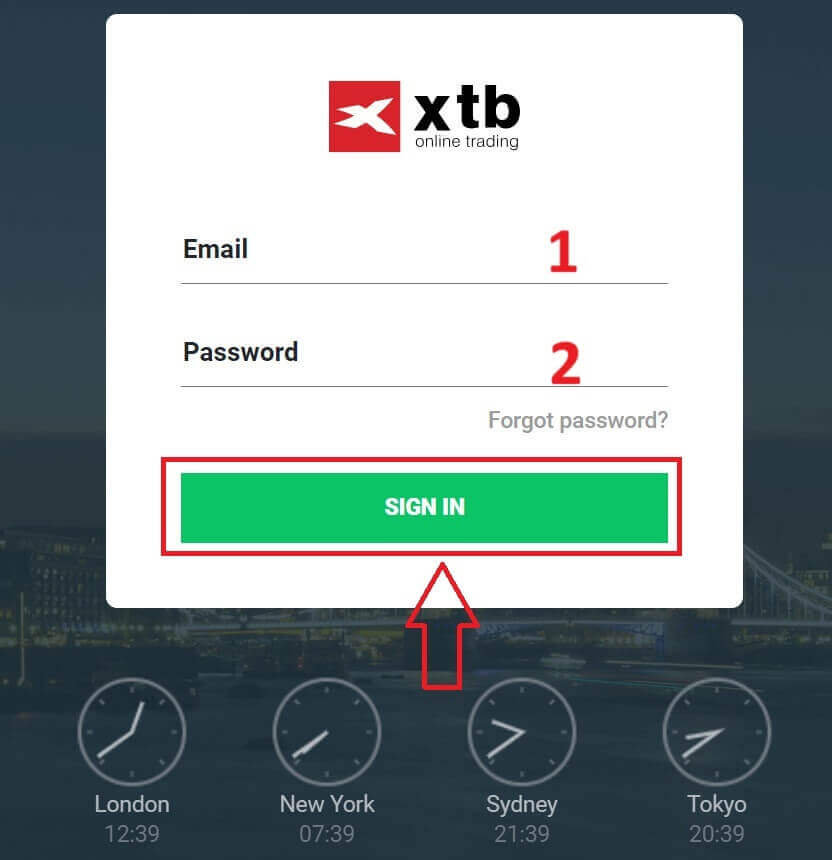
Next, go to the "Deposit funds" section and select "Domestic transfer" to proceed with depositing funds into your XTB account.
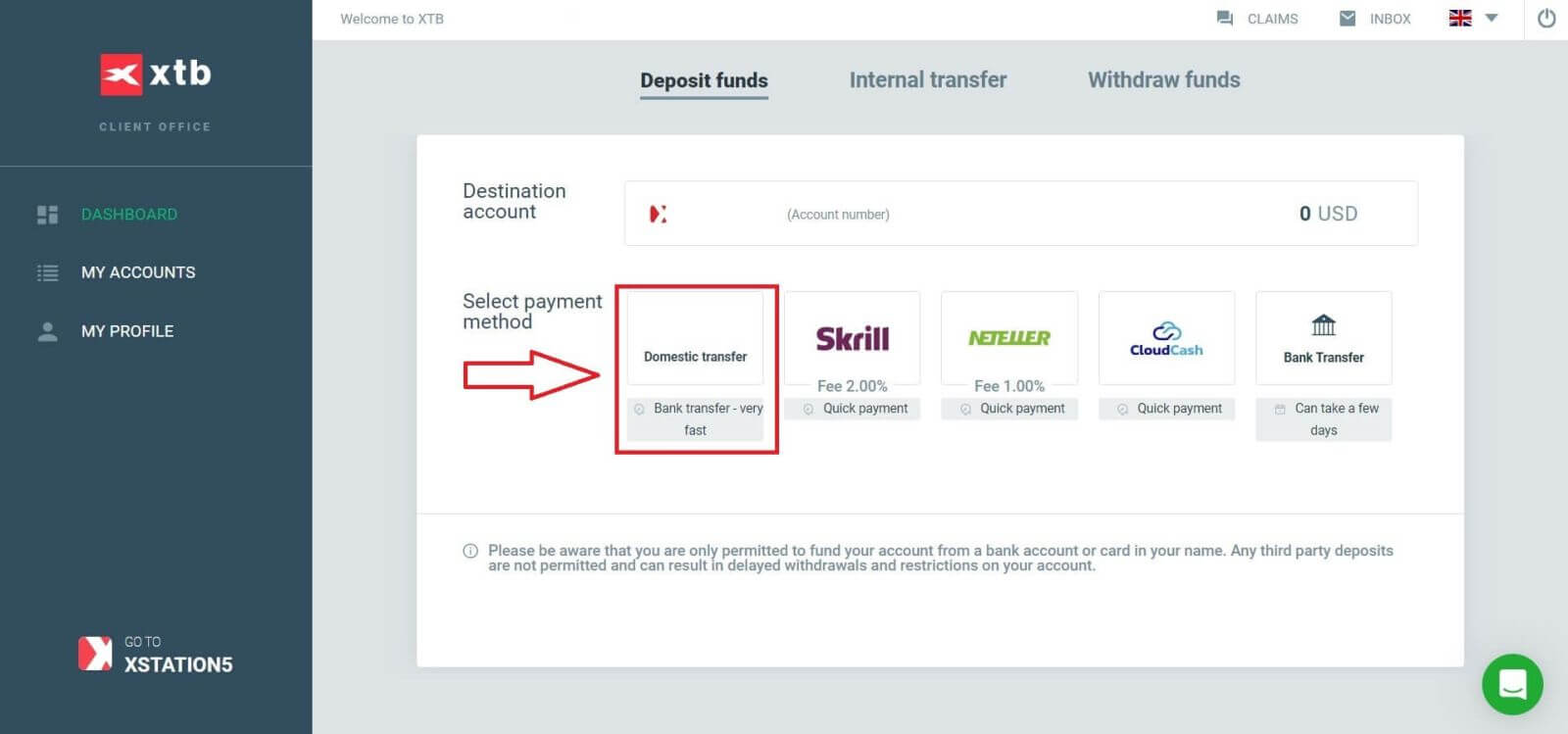
The next step is to enter the amount you want to deposit into your XTB account, with the following three details:
-
The amount you wish to deposit (according to the currency selected when you registered your account).
-
The amount converted into the currency specified by XTB/the bank in your country (This may include conversion fees depending on the bank and country).
-
The final amount after conversion and deduction of conversion fees (if any).
After reviewing and confirming the information regarding the amount and any applicable fees, click the "DEPOSIT" button to proceed with the deposit.
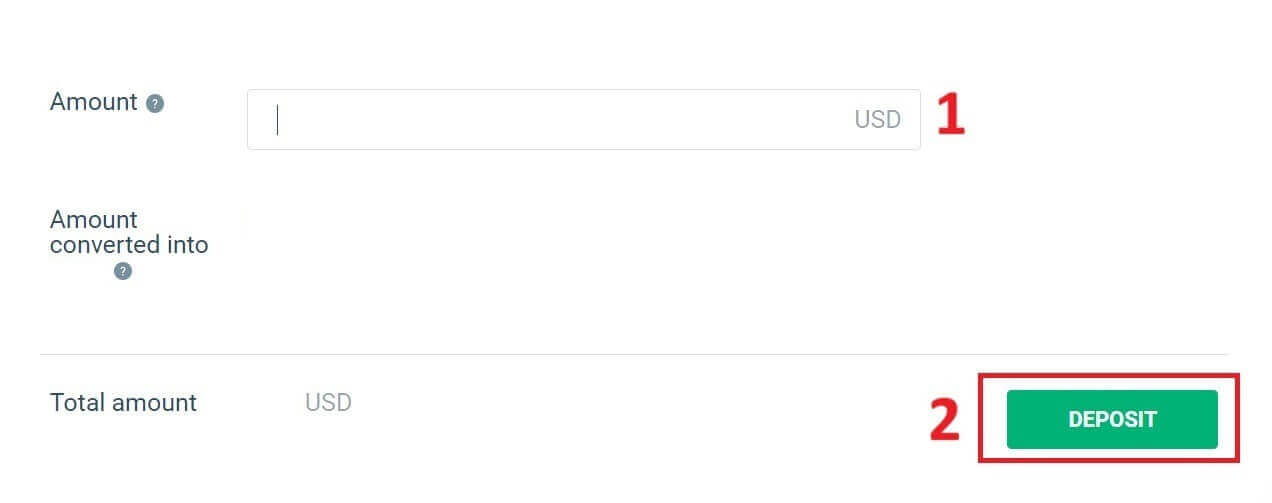
At this point, you have three ways to deposit funds into your account, including:
-
Bank transfer via Mobile Banking, Internet Banking, or at the counter (notice available immediately).
-
Mobile Banking App to scan the QR code to pay.
-
Make payment by logging into your Internet Banking account.
Additionally, on the right side of the screen, you will find some important information to note when performing a domestic transfer:
-
Order value.
-
Payment code.
-
Content (Remember that this is also the content to include in the transaction description so that XTB can verify and confirm your transaction).
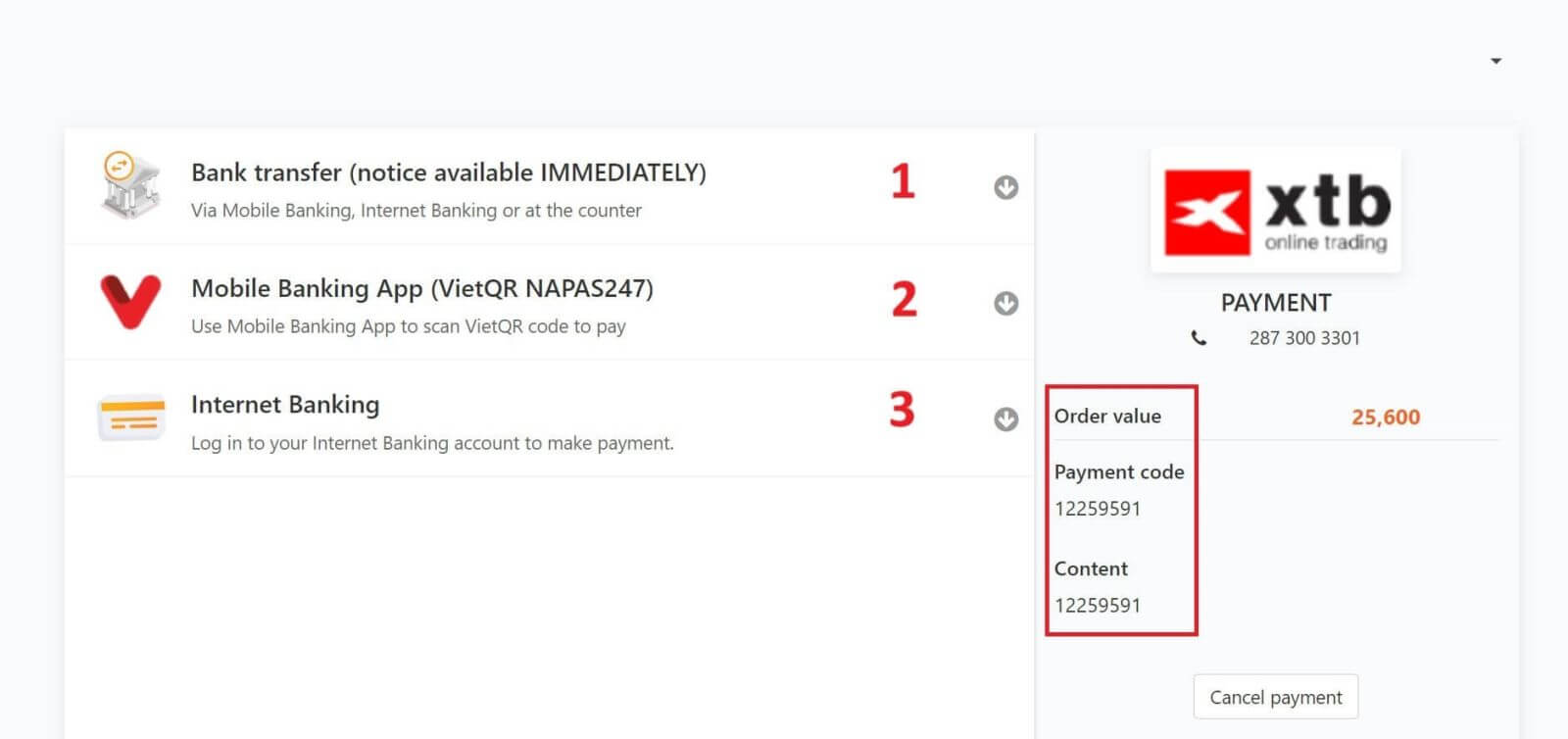
In the next step, select the transaction method that is most convenient for you (bank or local e-wallet), then fill in the information in the corresponding fields as follows:
-
First and last name.
-
Email address.
-
Mobile number.
-
Security code.
After completing the selection and filling in the information, click "Continue" to proceed to the next step.
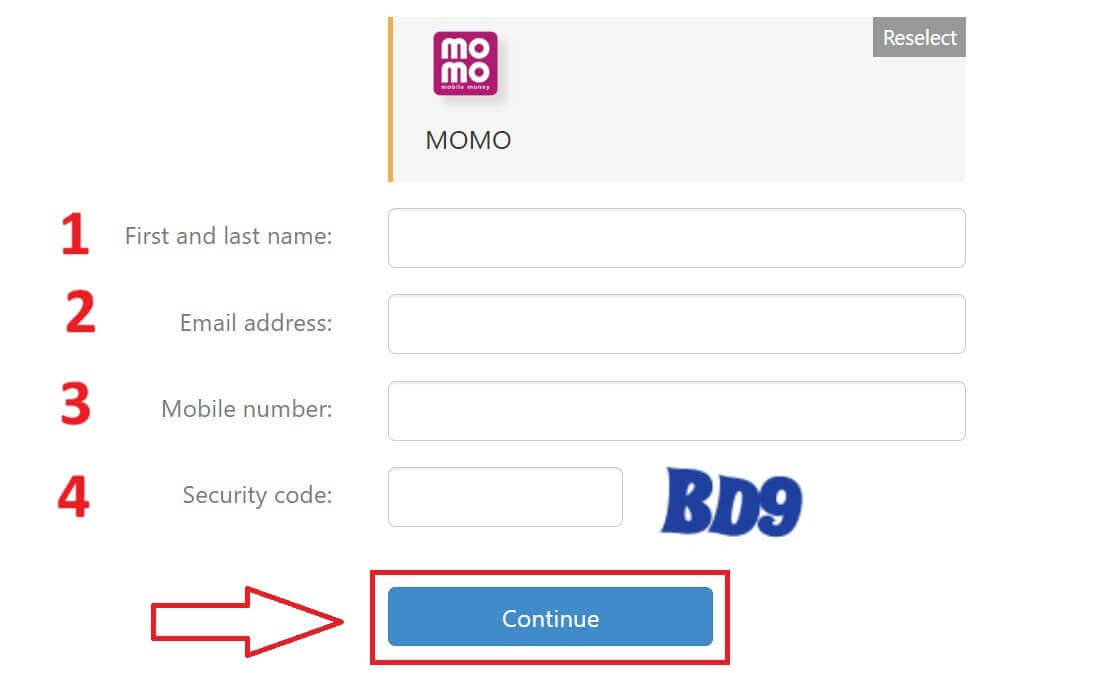
In the next step, complete the deposit process based on your initial selection. Follow the on-screen instructions to finish. Good luck!
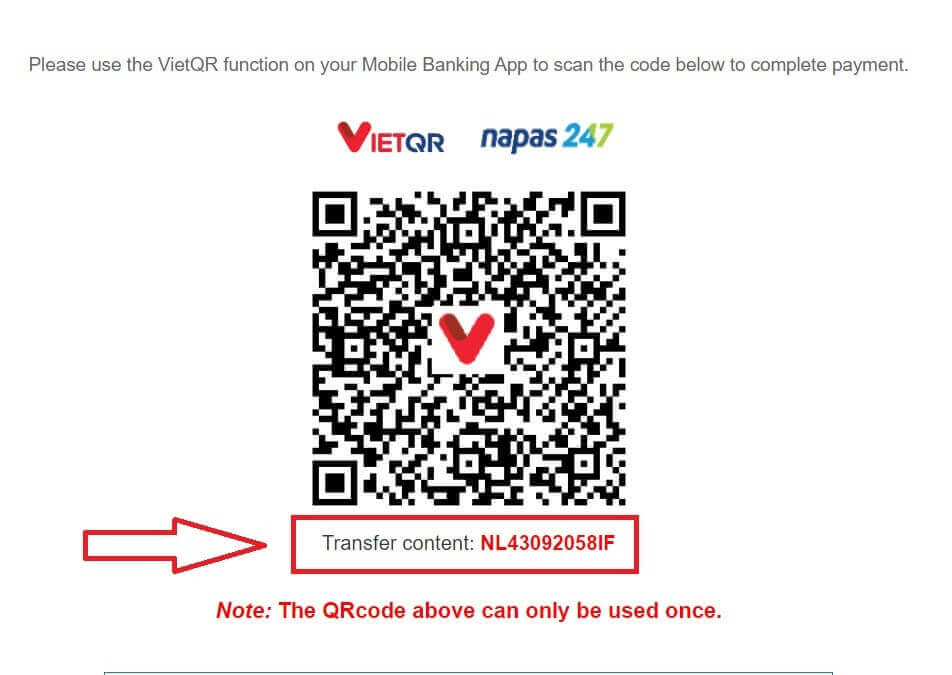
E-wallet
First, please also access the homepage of XTB. Then, click "Log in" followed by "Account management".
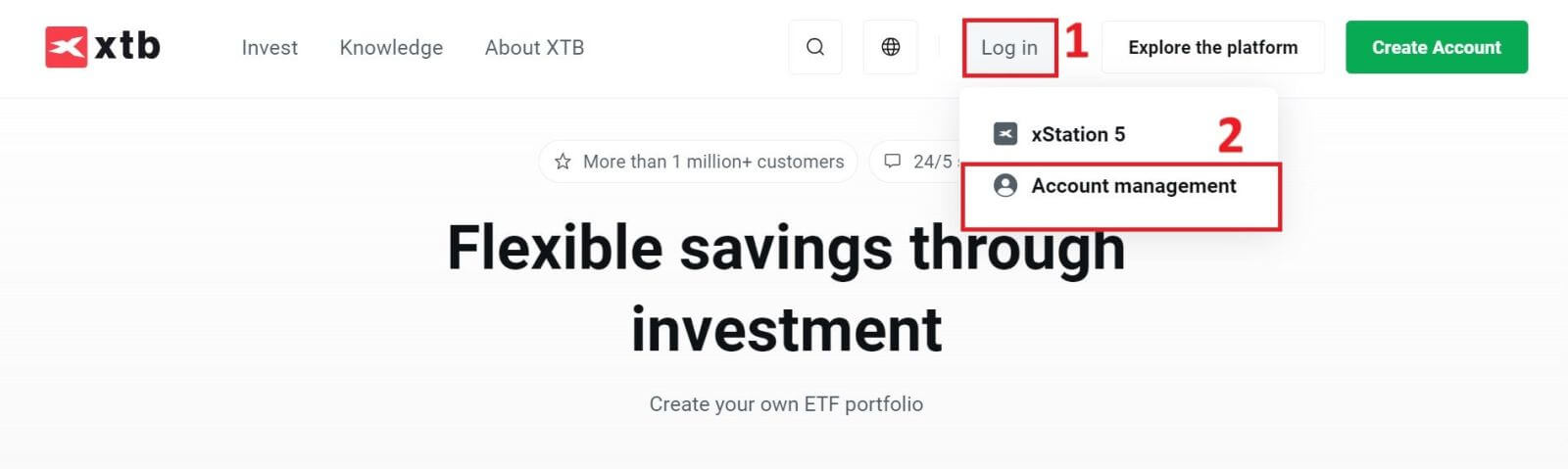
Next, you will be directed to the login page. Please enter the login information for the account you previously registered into the corresponding fields. Then click "SIGN IN" to proceed.
If you do not yet have an account with XTB, please follow the instructions in the following article: How to Register Account on XTB.
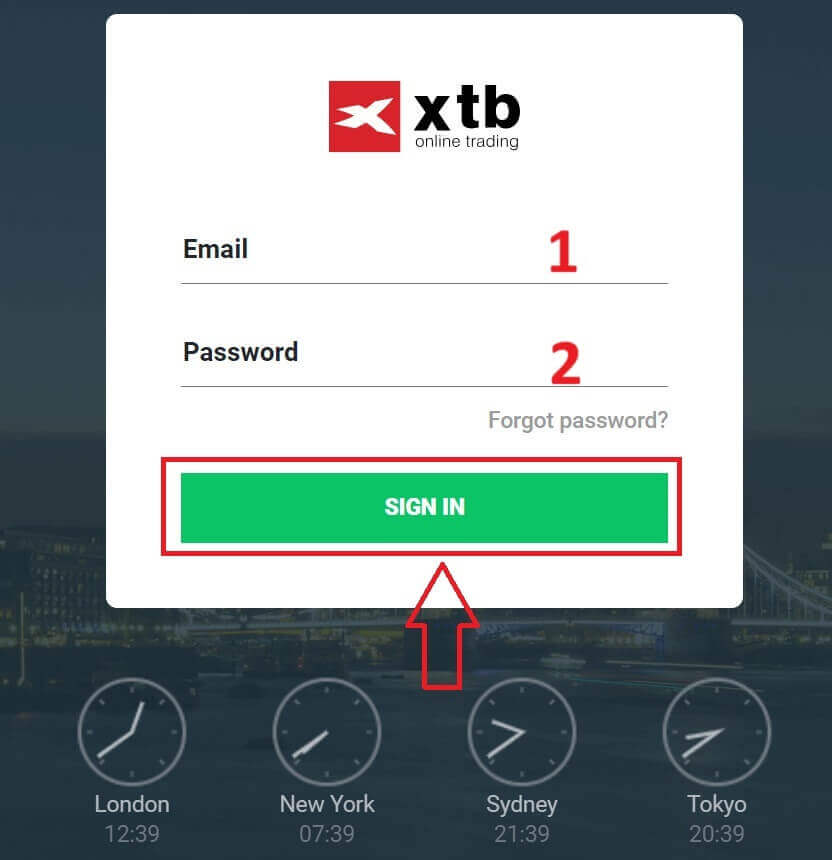
Next, navigate to the "Deposit funds" section and choose one among the available E-Wallets (Please note that this list may change depending on the platforms available in your country) to initiate the deposit of funds into your XTB account.
Please be aware that you can only fund your account from a bank account or card in your name. Any third-party deposits are not allowed and can result in delayed withdrawals and restrictions on your account.
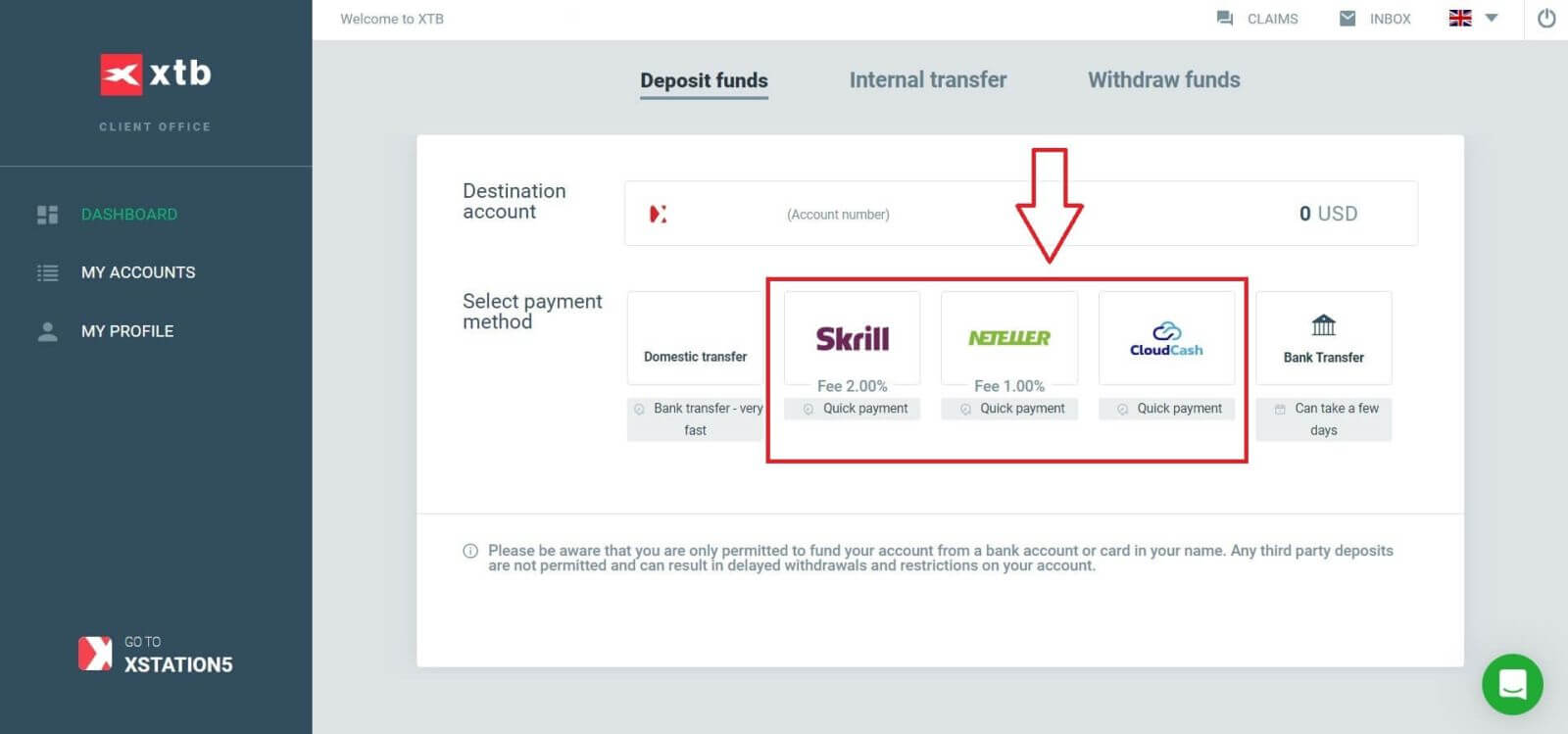
The next step is to enter the amount you wish to deposit into your XTB account, considering the following three details:
-
The amount you want to deposit (based on the currency selected during account registration).
-
The converted amount into the currency specified by XTB/the bank in your country (conversion fees may apply depending on the bank and country, 2% fee for Skrill and 1% fee for Neteller).
-
The final amount after conversion and deduction of any conversion fees.
After reviewing and confirming the details of the amount and any applicable fees, click the "DEPOSIT" button to proceed with the deposit.
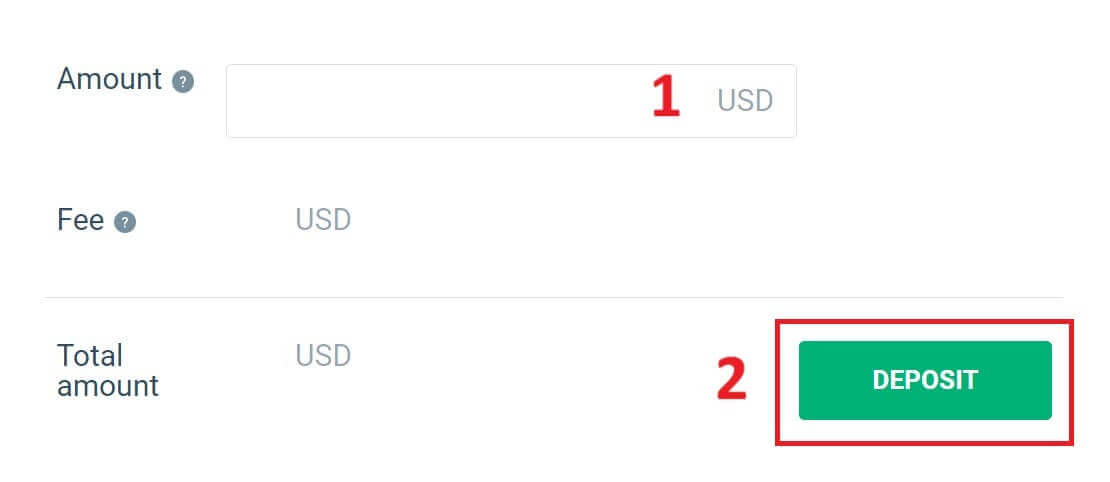
First, please proceed to log in to that E-wallet.
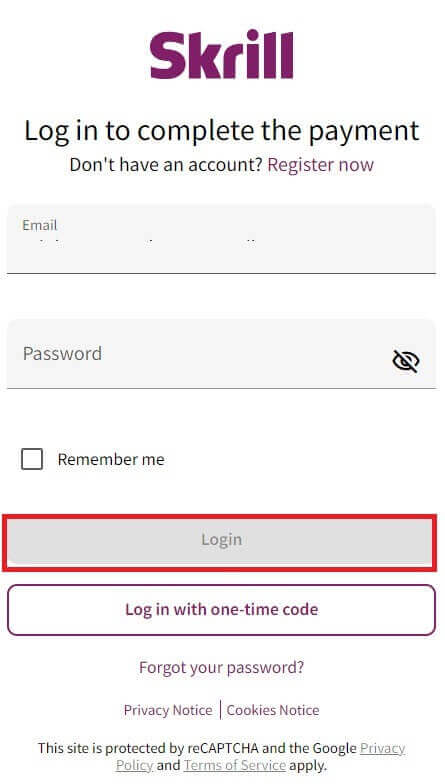
At this step, you have two ways to complete the transaction:
-
Pay with credit or debit card.
-
Pay with the balance in your e-wallet (If you choose this option, the remaining steps will be guided within the application on your mobile device).
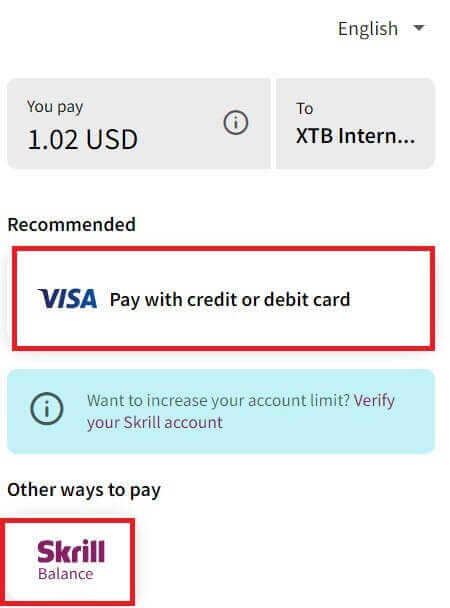
If you choose to complete the transaction with a card, please fill in the necessary information as follows:
-
Card number.
-
Expiry date.
-
CVV.
-
Check the box if you want to save your card information for more convenient future transactions (this step is optional).
After ensuring that all the information is correct, select "Pay" and follow the on-screen instructions to complete the process.
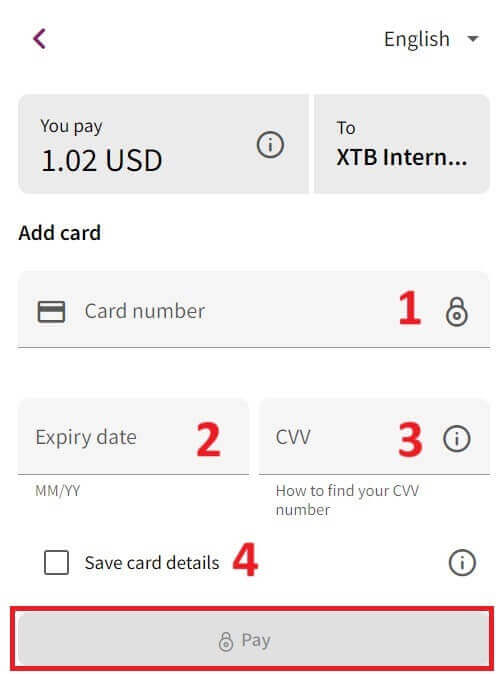
Bank Transfer
Start by visiting the XTB homepage. Once there, choose "Log in" and then proceed to "Account management".
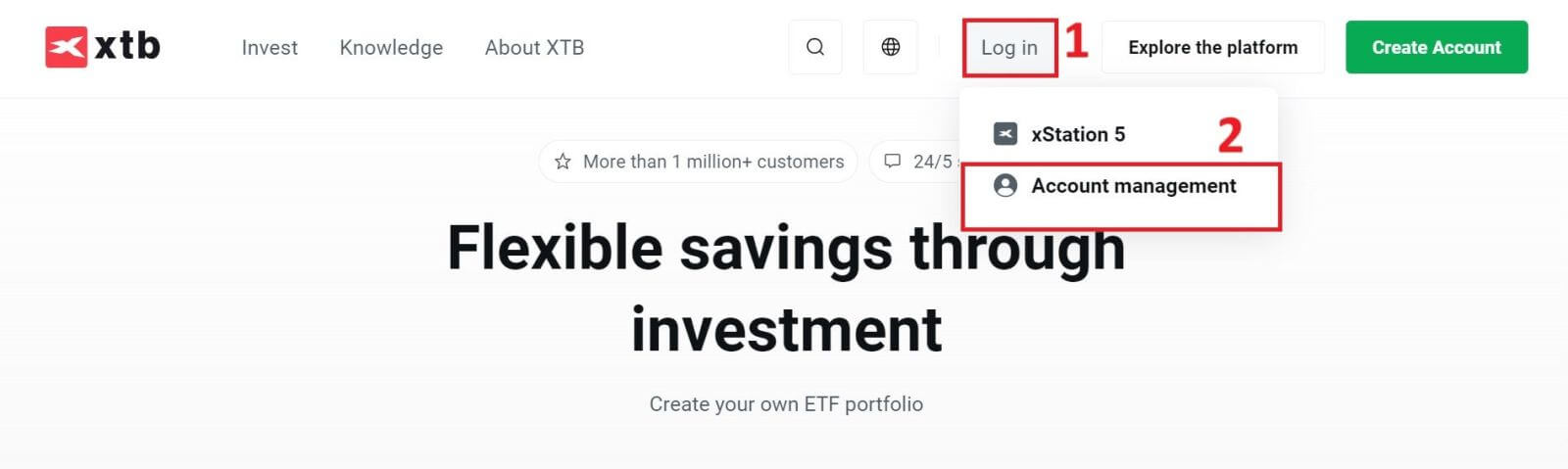
You will then be taken to the login page. Enter the login details for the account you previously created in the designated fields. Click "SIGN IN" to continue.
If you haven’t signed up for an XTB account yet, please refer to the instructions provided in this article: How to Register Account on XTB.
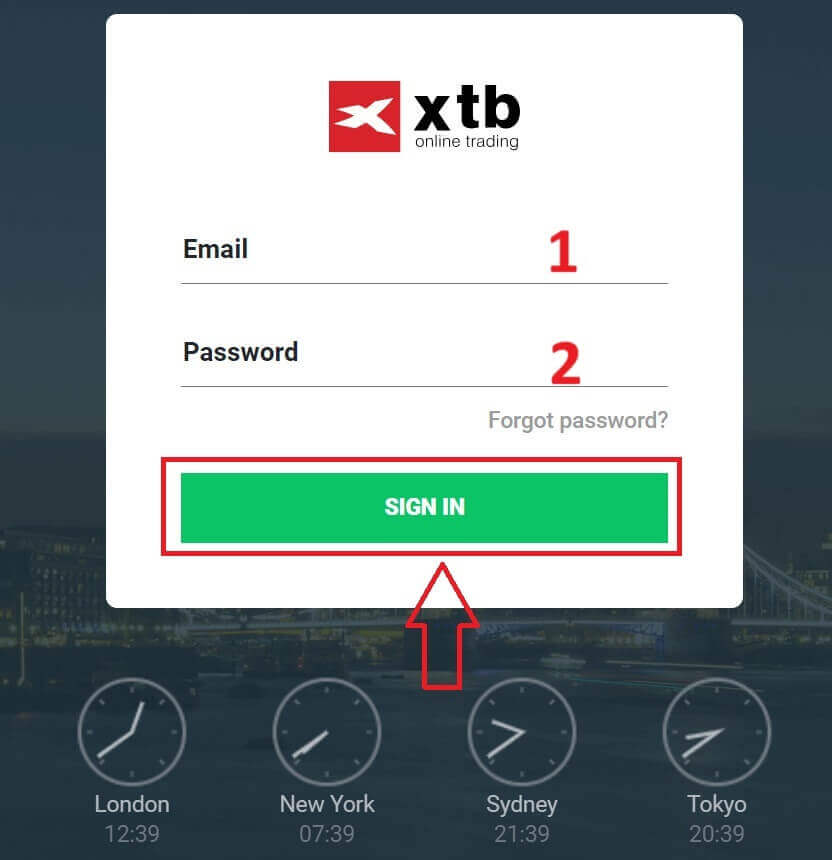
Next, navigate to the "Deposit funds" section and choose "Bank Transfer" to initiate depositing funds into your XTB account.
Unlike Domestic Transfer, Bank Transfer allows for international transactions but has some drawbacks such as higher transaction fees and taking longer time (a few days).
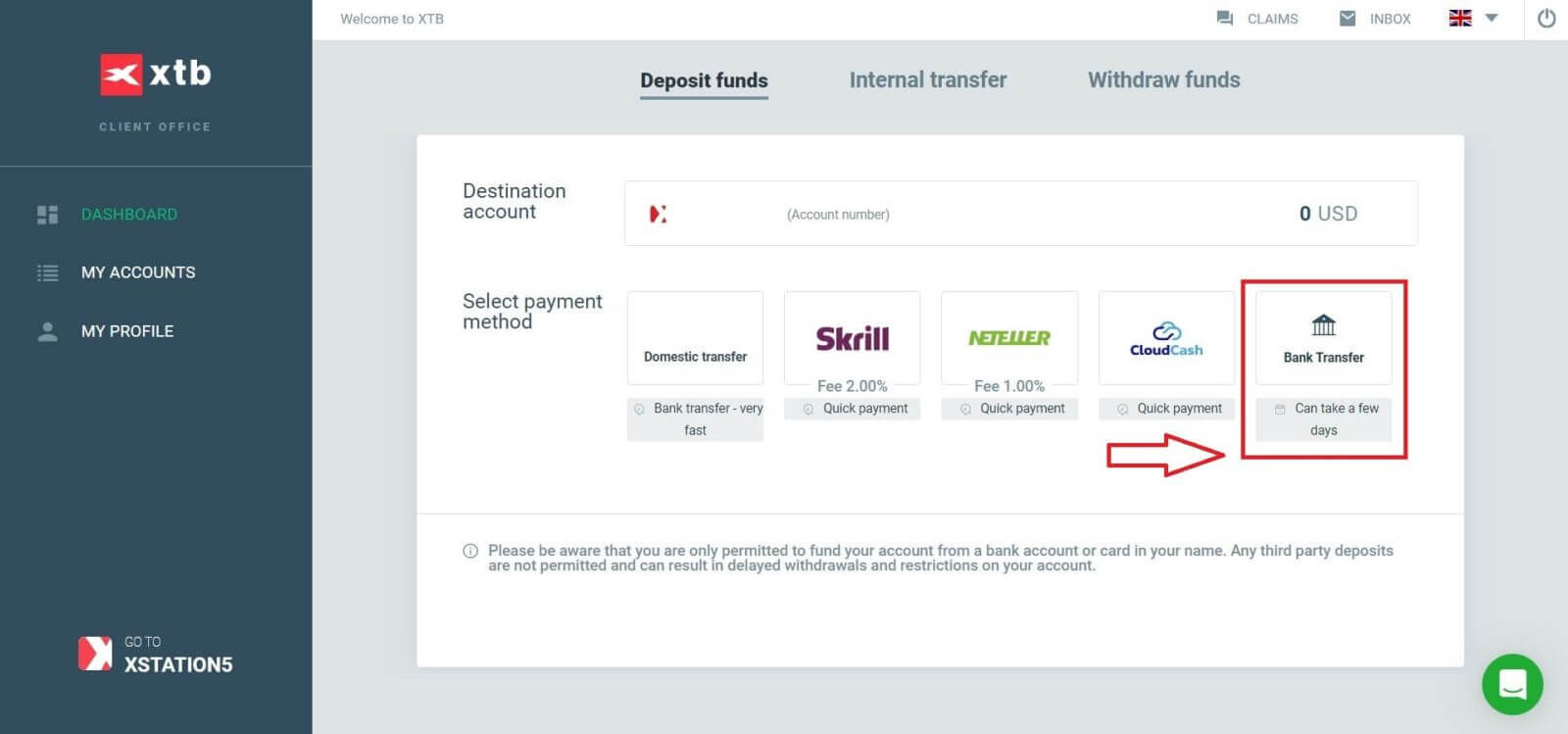
After selecting "Bank Transfer", your screen will display a transaction information table including:
- BENEFICIARY.
-
SWIFT/ BIC.
-
TRANSFER DESCRIPTION (YOU NEED TO ENTER THIS CODE EXACTLY INTO THE TRANSACTION DESCRIPTION SECTION TO ENABLE XTB TO CONFIRM YOUR TRANSACTION. EACH TRANSACTION WILL HAVE A UNIQUE CODE THAT IS DIFFERENT FROM OTHERS).
-
IBAN.
-
BANK NAME.
-
CURRENCY.
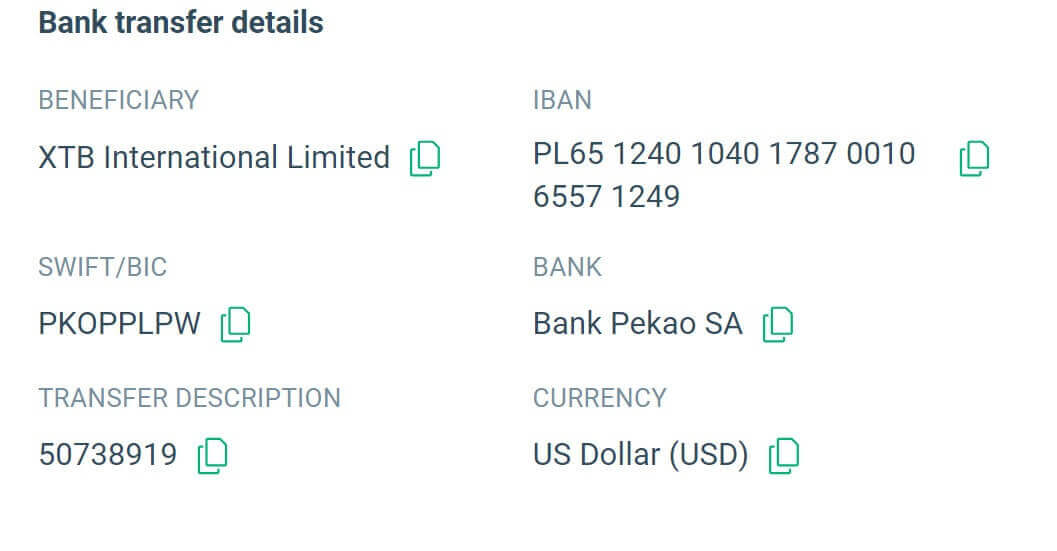
Please note that: Transfers to XTB must be made from a bank account registered on the Customer’s full name. Otherwise, the funds will be returned back to the source of the deposit. The refund could take up to 7 working days.
How to Deposit to XTB [App]
First, open the XTB Online Trading app (logged in) on your mobile device and select "Deposit Money" at the top left corner of the screen.
If you haven’t installed the app, please refer to the following article: How to Download and Install XTB Application for Mobile Phone (Android, iOS)
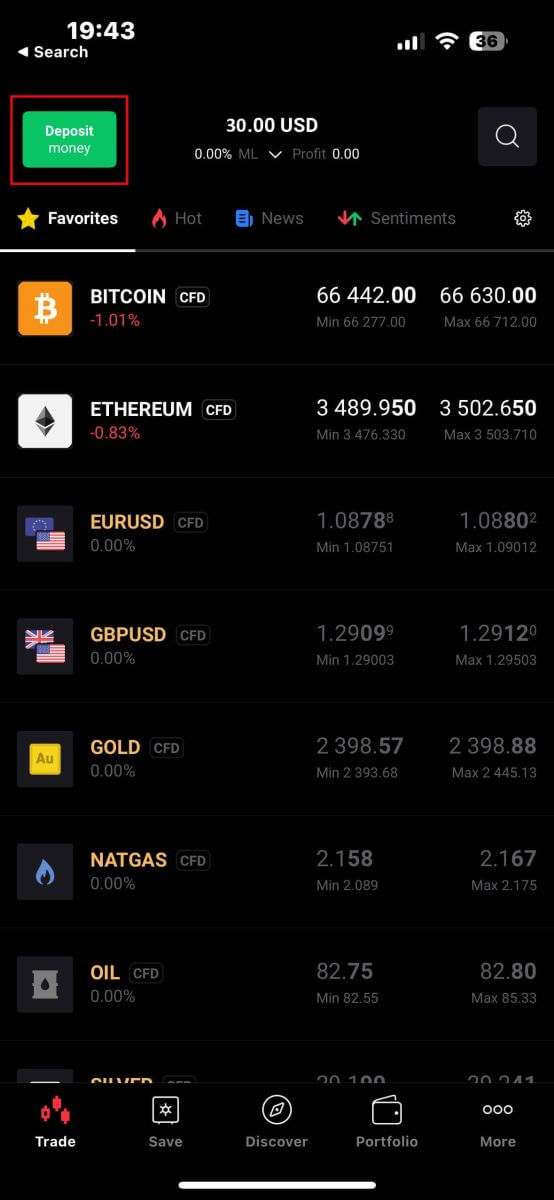
Then, in the "Select type of order" panel, continue by selecting "Deposit money".
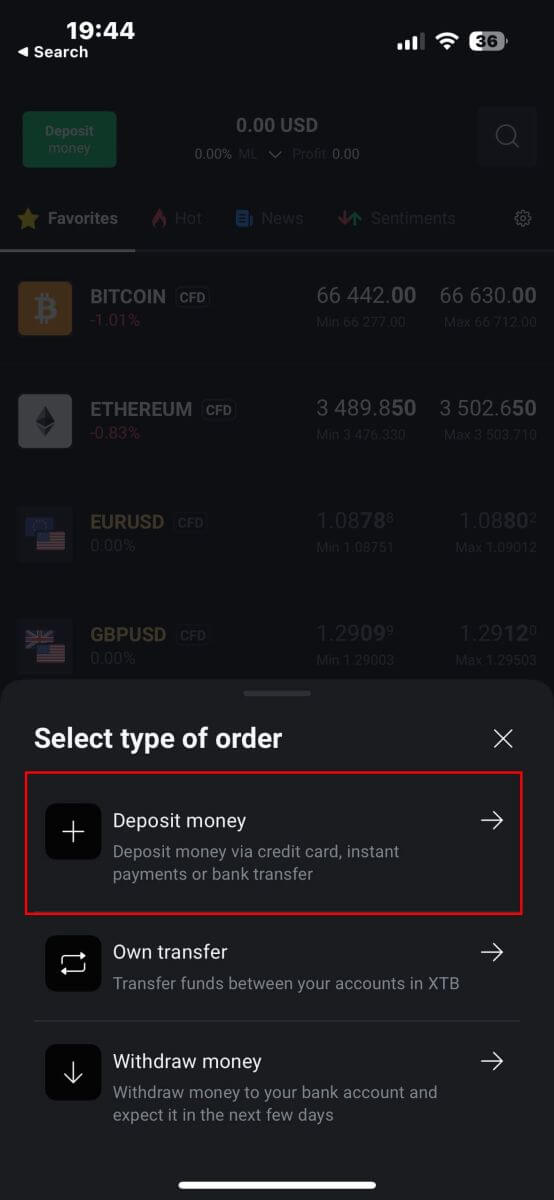
Next, you will be taken to the "Deposit money" screen, where you will need to:
-
Select the destination account that you wish to deposit in.
-
Select the payment method.
After making your selection, scroll down to continue filling in the information.
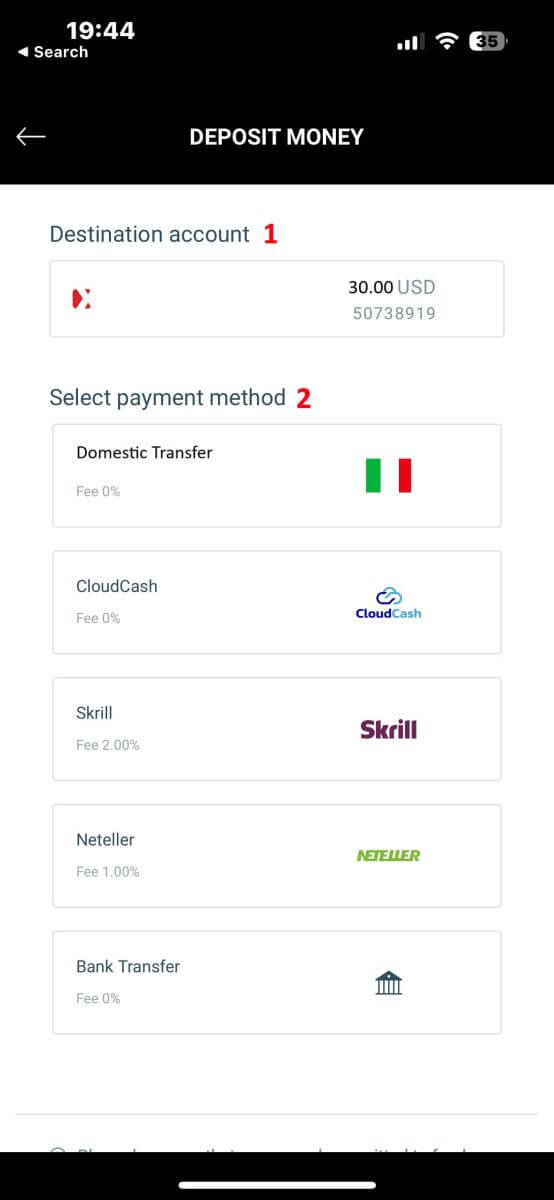
There will be a few pieces of information you need to pay attention to here:
-
The amount of money.
-
The depositing fee.
-
The total amount of money deposited into your account after deducting any fees (if applicable).
After you have carefully reviewed and agreed to the final deposit amount, select "DEPOSIT" to proceed with the transaction.
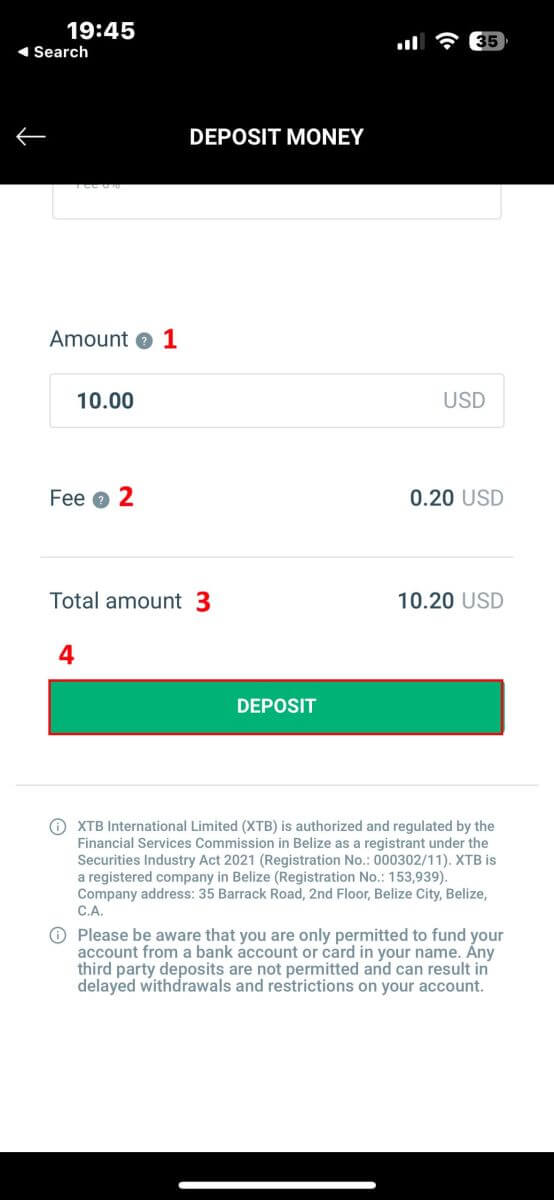
Here, the process for depositing money will vary depending on the payment method you initially selected. But don’t worry, detailed instructions will be displayed on the screen to help you complete the process. Good luck!
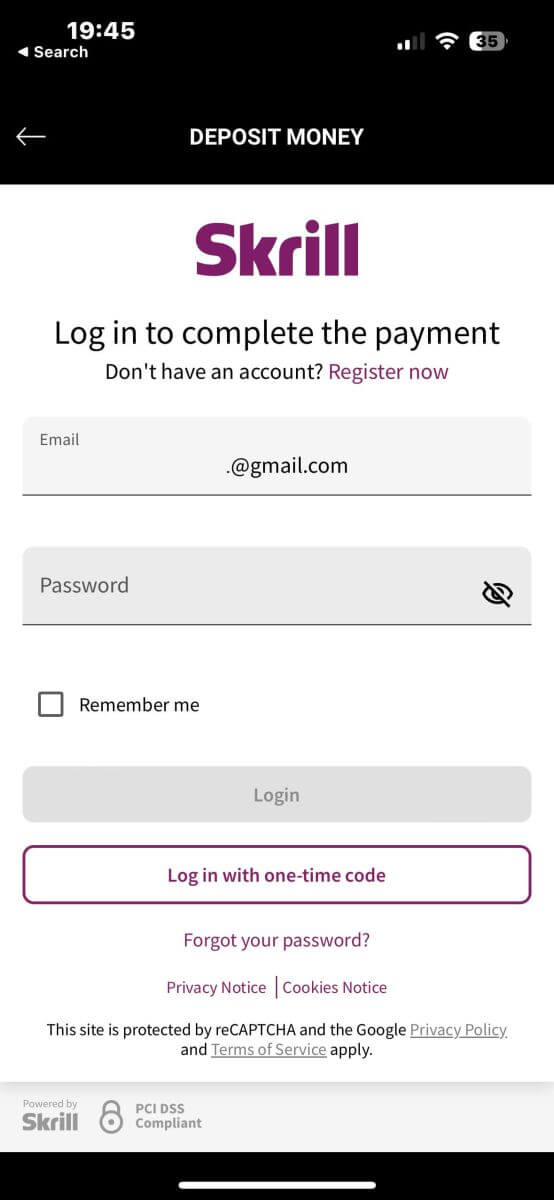
Frequently Asked Questions (FAQ)
What transfer method can I use?
You can deposit funds via a variety of methods;
-
UK Residents - bank transfers, credit and debit cards
-
EU Residents - bank transfers, credit and debit cards, PayPal and Skrill
-
MENA Residents - bank transfers and debit cards
-
For Non-UK/EU Residents - bank transfers, credit and debit cards, Skrill, and Neteller
How fast will my deposit be added to my trading account?
All deposits except for bank transfers are instant and you will see this reflected in your account balance immediately.
Bank transfers from the UK/EU are normally added to your account within 1 working day.
Bank transfers from other countries can take from 2-5 days to arrive, depending on the country you send money from. Unfortunately, this depends on your bank and any intermediary bank.
Cost of receiving/transferring shares
Transfer stocks from other brokers to XTB: We do not charge any fees when you transfer stocks to XTB
Transfer shares from XTB to another broker: Please note that the cost of transferring shares (OMI) from XTB to another exchange is 25 EUR / 25 USD per ISIN, for shares listed in Spain the cost is 0.1% of the share value per ISIN (but not less than 100 EUR). This cost will be deducted from your trading account.
Internal stock transfers between trading accounts at XTB: For internal transfer requests, the transaction fee is 0.5% of the total value calculated as the purchase price of the shares per ISIN (but not less than 25 EUR / 25 USD). The transaction fee will be deducted from the account the shares are transferred to based on the currency of this account.
Is there a minimum deposit?
There is no minimum deposit to start trading.
Do you charge any fees on deposits?
We do not charge any fees on depositing money via bank transfer, or credit and debit cards.
-
EU Residents - no fee for PayPal and Skrill.
-
For Non-UK/EU Residents - 2% fee for Skrill and 1% fee for Neteller.
Conclusion: Easy Access and Deposits with XTB
Logging in and depositing funds on XTB is designed to be both simple and secure. The login process provides easy and immediate access to your trading platform, while the deposit process is straightforward and efficient, allowing you to fund your account quickly. XTB’s robust security features ensure that both your login and financial transactions are protected.


